How to download Kodi on your iPhone or iPad without jailbreaking
There’s no need to jailbreak your beloved iPhone to get Kodi
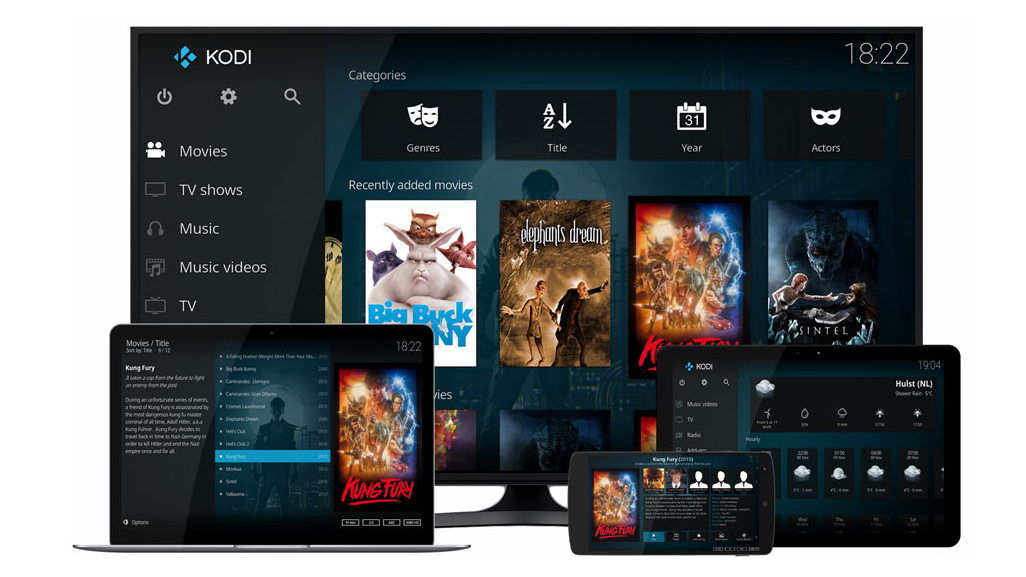
There is no official Kodi app that will allow you to use Kodi on your iPhone or iPad, but that doesn’t mean there aren’t other ways to download it. You can for instance just download the app from the Cydia software store if your phone is jailbroken. But for those of you who want to download Kodi without jailbreaking your iOS device, we’ve laid out the steps for you in this simple guide.
What is Kodi?
Previously known as XBMC (Xbox Media Centre), Kodi is a home media hub that uses free and open source software to let you listen to, watch, and play pretty much anything you want. By aggregating all your stored media into one location, Kodi makes the storing and streaming of all your digital media convenient and easy.
While Kodi does not officially contain or create any of its own content, the highly customizable interface, from themes to plugins and add-ons, as well as an active developers community, makes the well-designed media hub a natural choice for power users.
The Kodi app is available on the official site for download on all major operating systems, although you need to jailbreak your iPhone or iPad for the iOS versions to work.
Two ways to download Kodi without jailbreaking your iOS device
There are two ways to download Kodi onto your iOS device. The first is to download Kodi through TweakBox, and the second is with Cydia Impactor. The other route involves Xcode, but not only is it trickier, this option is only available to Mac users.
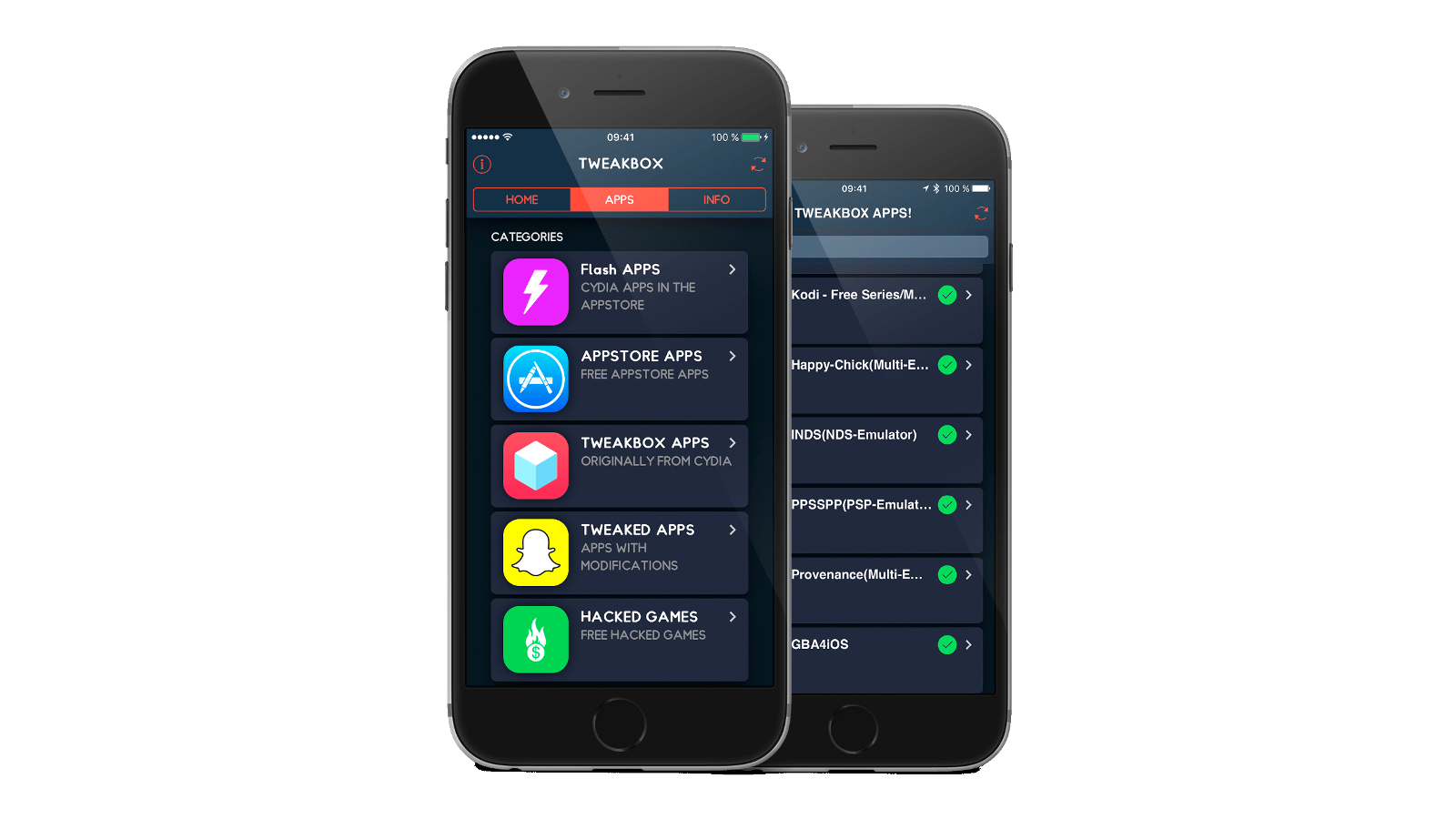
Method 1: Download Kodi with TweakBox app
Before we go into the instructions, it’s important to first note that TweakBox enables ads on its app, as does the Kodi app you’ll download from it. With that understood, here’s how you go about the process:
- On your iOS device, go to Safari and search www.tweakboxapp.com.
- Download the app and allow the site to show you a configuration profile.
- Install the profile and select ‘Install’ again. The TweakBox app should now be on your home screen.
- Open the app and click away any ads that pop up.
- Go to ‘APPS’ then select TweakBox Apps under ‘Categories’.
- Search for Kodi in the search bar and install it.
- Before you open the Kodi app, go to Settings > General > Profile and Devices Management.
- Click under ‘Enterprise App’ and click ‘Trust “...”’.
- Click ‘Trust’ again and Kodi should now be on your home screen and ready to use!
Another thing to note about this method is that because TweakBox is a third-party source, Apple may sometimes revoke the app’s certificate, meaning you’ll have to wait until the company greenlights the Kodi iOS app again to then be able to use it.
Sign up for breaking news, reviews, opinion, top tech deals, and more.
Method 2: Download Kodi with Cydia Impactor
Cydia Impactor was produced by the same developer of Cydia, Jay Freeman, and sideloads the Kodi IPA file from your computer to your iPhone or iPad – it works on Mac, Windows, and Linux machines. Here’s how this method works:
- Download Cydia Impactor and the latest Kodi IPA file for iOS, which you can find here.
- Connect your device to your computer and close iTunes if it opens.
- Extract the Impactor file and drag the Kodi IPA file onto the app.
- Select your device in the drop-down menu and press Start.
- Use your Apple ID login to sign the file and the app should start installing.
- Once installation is complete go to Settings > General > Profiles & Devices Management and open the Apple ID profile used to download the app.
- Click ‘Trust’ and you can now open the Kodi app from your home screen.
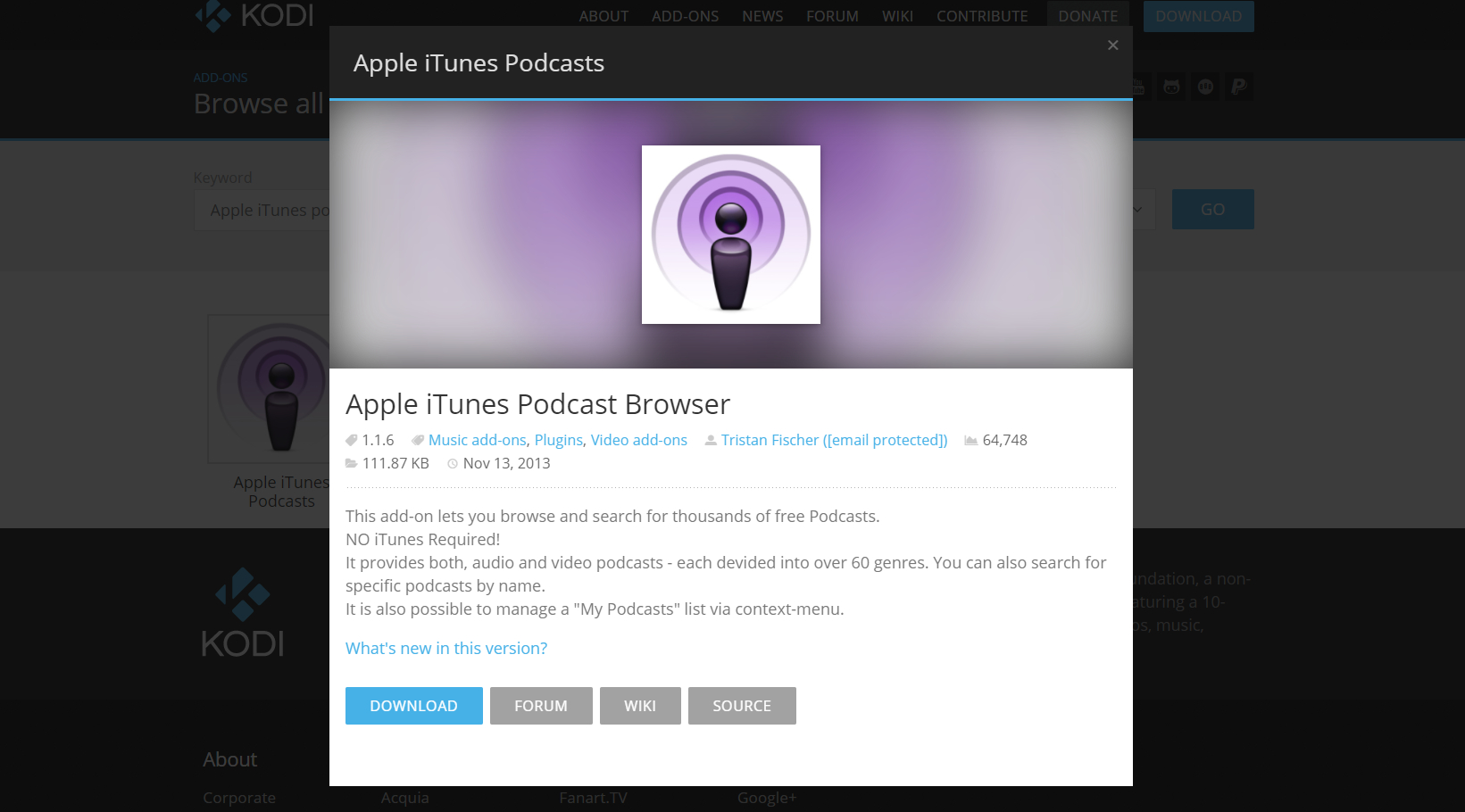
Kodi add-ons
Once you have the Kodi app downloaded, you can start adding your own add-ons to customize your Kodi experience. If you know what add-on you want, you can browse from Kodi’s own list of add-ons. If not, we’ve compiled a short list of the best legal add-ons to get you started.
YouTube: The YouTube add-on works just like its website: you can search for videos, channels, and the top trending videos. If you sign in, you’ll also be able to access your personalized recommendations. Located in the official Kodi library, you will find it in the video add-ons section of your Kodi add-on menu.
SpotiMC: As one of the most popular music streaming services in the world, it’s a little strange that Spotify wouldn’t have an official add-on for Kodi. There is however an unofficial add-on, SpotiMC, which you can download as a ZIP file. Once you install the file through Kodi, you can find the add-on in Kodi Emby Beta Addons > Music Addons > Spotify. Launch the app and authenticate your Spotify account to grant SpotiMC access.
Apple iTunes Podcast Browser: While there are plenty of options for podcast apps, iTunes has one of the largest collections of podcasts for you to choose from. This massive library makes up for its plain interface, although at least the UI makes it easy to navigate through all the different genres. You can download this one from Kodi’s official library.
Twitch: Slightly similar to YouTube, Twitch is a live streaming platform mostly for gamers, although there are non-gaming streams too. Use this add-on to watch others play and get involved in chat. Download the add-on from the Kodi library.

Pro tip: Always use a VPN
Using a Virtual Private Network (VPN) to stream content from third-party add-ons is crucial to your streaming experience for several reasons, not least of which is its ability to provide an anonymous connection that will prevent your ISP, your government, or other parties from tracking your streaming activity.
A good VPN will also prevent any throttling from your ISP, and even bypass the geoblocking of certain streaming services. Also, the benefits of a VPN extend beyond just Kodi. Check out our roundup of the best VPNs on the market right now.

Désiré has been musing and writing about technology during a career spanning four decades. He dabbled in website builders and web hosting when DHTML and frames were in vogue and started narrating about the impact of technology on society just before the start of the Y2K hysteria at the turn of the last millennium.