How to beat a browser hijacker
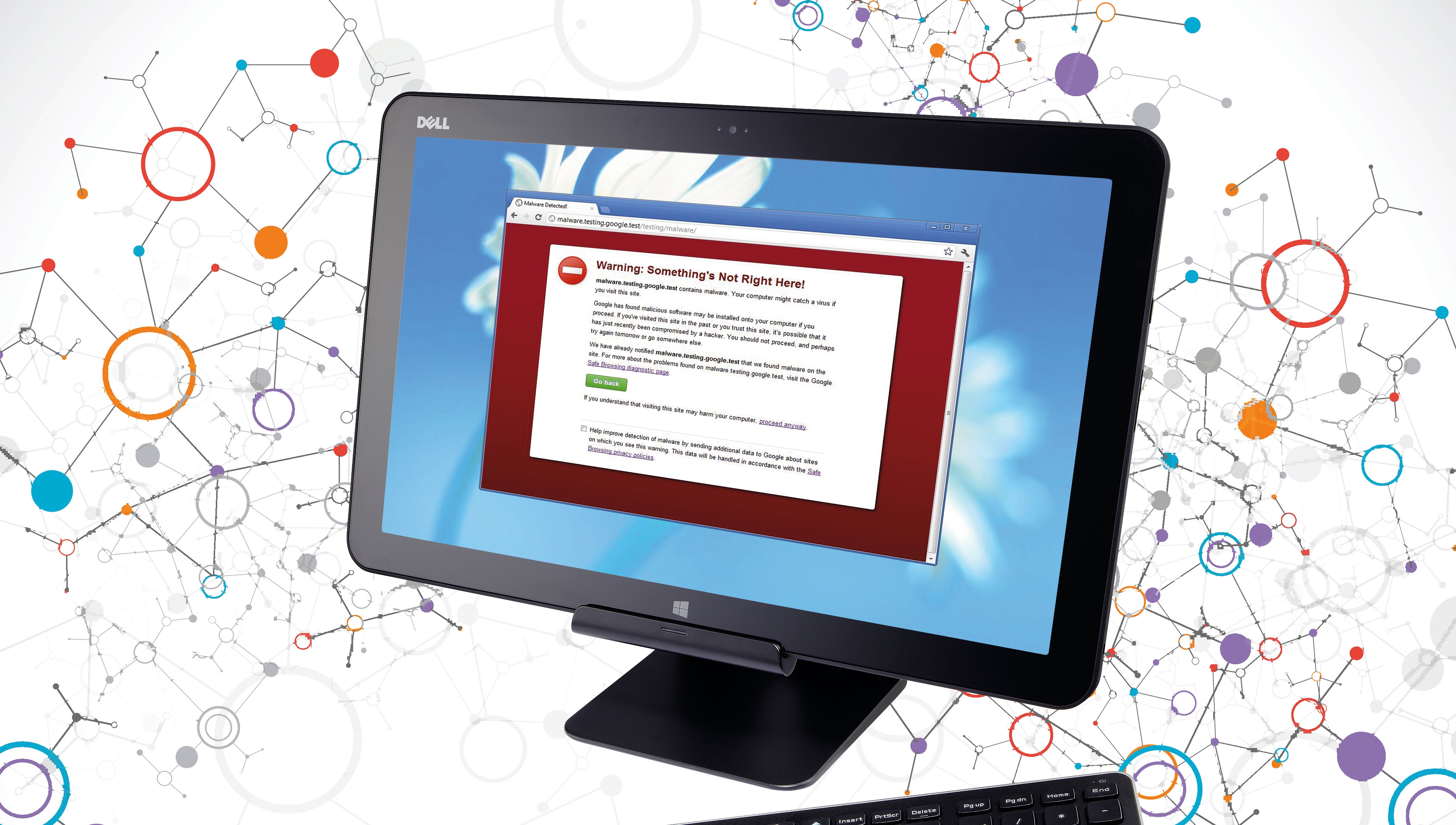
Browser hijacking is fast becoming an all-too-common scenario. But how do you know if your browser has been hijacked?
Maybe your internet browser isn't behaving as it should; perhaps your homepage is different (and you've never seen it before). Also, Windows might seem generally slow, or perhaps you get an error encouraging you to download software you never asked for.
Or perhaps your search engine has been changed and you're redirected to different websites. You might notice web pages are slow to load, and you're getting browser toolbars you don't recognise or advertisements are popping up multiple times.
If any of the above is happening to you, you have experienced what is known as a browser hijack. This means changes have been made to your browser without your permission. Often this is done sneakily as part of the installation process for an application you downloaded because you thought it was legitimate (this is called piggybacking).
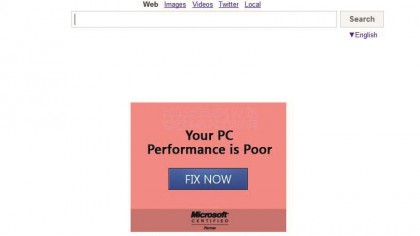
It could well be you agreed to the extra download as part of the terms and conditions. Sometimes it can be browser plugins or add-ons that cause this problem.
What causes a browser hijack?
The browser hijacker software was probably spyware, either designed to track personal data or adware that regularly pops up dubious advertisements. If you did install something, it might have offered you the option to decline the install, but it could have been displayed in a way that was deliberately confusing (after all, they want you to download the software).
Or you could have unwittingly visited an untrustworthy website. Usually your browser's address bar will warn you in red if this is the case and your usual search engine (such as Google or Bing) would also probably have warned you too, but it still happens.
Sign up for breaking news, reviews, opinion, top tech deals, and more.
So if your browser has been hijacked, what can you do about it? The main thing to do is not panic. Seriously. We know it can seem like all your data is at risk but it probably isn't. And in any case, if you are panicking about your data, it's likely you haven't got it backed up.
If not, you are not helping yourself! It goes without saying (but we'll say it anyway) – always back up your precious files, music, photos and videos. If you have continuous, cascading pop-up windows, then press [Ctrl]+[Alt]+[Del] on your keyboard.
Click on Task Manager, then click the Processes tab. Click Internet Explorer/Firefox/Chrome/Microsoft Edge (depending on which browser you use) and click 'End Process'. In older versions of Windows (like Windows 7) these are called things like IEXPLORE.EXE.
If there are multiple instances of your browser running, be sure to 'End Process' them all.