How to beat a browser hijacker
Survive a browser hijack
The first thing to try is a System Restore, the method of 'rolling back' Windows. This will be especially useful as the software install should have given you a restore point to roll back to. But a restore point may not have been created or you simply might not know when the hijack happened.
Avoid rolling back too far as you may lose other applications from your computer (you will never lose files). One thing you can also try is to find the software within the 'Add/Remove Programs' list, in the Windows Control Panel.
It may or may not be present there. If it is, try and uninstall it. If you can't do a system restore or uninstall, you need to download legitimate software to scan and remove the software. We'd recommend Microsoft's own Malicious Software Removal Tool, Norton Power Eraser or the Kaspersky Virus Removal Tool.
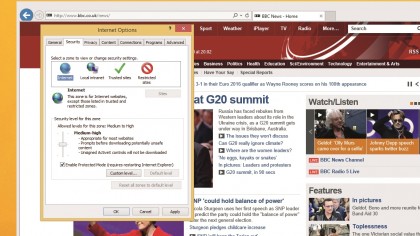
Once you've run one of these packages, your problem will hopefully have been detected. Finally, you need to reset the settings in your browser to make sure any nasty extensions or rogue search engines have been removed, as well as your default search engine restored and your browser home page is what you want it to be.
In Internet Explorer's Tools menu, click 'Manage add-ons'. Under 'Toolbars and Extensions' if there are any mysterious ones, click them, then click 'Disable'.
If your search engine has been changed then under 'Add-on Types', select 'Search Providers'. Select a search engine, and click 'Set as default'. Select the unknown search engine, and click 'Remove and Close'. To remedy your homepage, go to the 'General' tab of 'Internet Options', under 'Home' page, and enter the address of your preferred page.
If you have Google Chrome, click the menu icon in the top right-hand corner and click 'Settings' and click 'Extensions'. In the 'Extensions' window, select the unknown extensions, and click the trash bin icon. In the 'Settings' window, under 'On startup', click 'Set pages'. Get rid of any mysterious settings. If your home screen has changed go to 'Appearance', select 'Show Home' button, and click 'Change'.
Sign up for breaking news, reviews, opinion, top tech deals, and more.
If your search engine has changed, then under 'Search', click 'Manage search engines'. Remove any you don't recognise.
Finally, if you have Firefox, click on the menu icon then 'Add-ons'. Select 'Extensions' and again delete any mysterious ones. In the 'Options' window, under 'General' tab, click 'Restore to Default'. Finally, in the main Firefox window, next to the address bar, click the down arrow and select 'Manage Search Engines'. In the 'Manage Search Engine List' window, select any unknown search engines and click 'Remove'.
Prevention is key and we'd recommend you install reputable anti-virus software. If you don't want to buy a security suite from Kaspersky, McAfee, Bitdefender or Norton, free antivirus options are available from Webroot, AVG and Microsoft in the form of Microsoft Security Essentials.
Thankfully these suites aren't like they used to be; they no longer slow your PC down like some of the software of old. They're all pretty lean, designed for a light touch on your system's resources. If you don't have one installed, now really is the time.
5 things you should ALWAYS do on the internet
1. Always check your browser address bar for any warnings about a non-reputable site's identity.
2. Always install reputable anti-virus software.
3. Always uncheck boxes during software installations if you're offered extra software to download.
4. Always keep your browser up to date and enable automatic Windows updates.
5. Configure your browser for a high-security level in Internet Options.
4 things you should NEVER do on the internet
1. Never click on an email attachment from someone you don't know.
2. Never be panicked into downloading something you don't want – just follow the steps we've covered here.
3. Never install freeware unless it comes from a reputable site, with positive user reviews.
4. Never give personal information to someone you don't know, even if requested by a bank or other financial organisation, the latter don't ask for personal details to be given online.