Best Apple Watch faces: how to style your smartwatch home screen
Customize the look of your Apple smartwatch

What's the best Apple Watch face?
What's the best Apple Watch face? Well, it comes down to your particular style.
Thankfully, no matter your taste, Apple surely has one that suits you. Whether you prefer a more traditional look in your watch face or one that will show off some memories in a personalized photo slideshow, you're covered.
Initially Apple only released ten watch faces to choose from on the Apple Watch, but now there are many, many more plus we expect Apple to bring others in the future with further watchOS updates.
In fact, watchOS 5 brought lots of improvements for watch faces such as the ability to put third-party app complications into the Siri watch face so you can see extra information directly from the opening screen.
To get started at changing your watch face, simply use Force Touch – essentially a firm press – on the face of the watch and you'll be taken to a gallery mode where various faces are listed. From there, you'll get the option to select one, with a few of them allowing further customization choices.
You've picked the watch, you've sorted between the best Apple Watch bands, so now have a look at the best watch faces available through Apple.
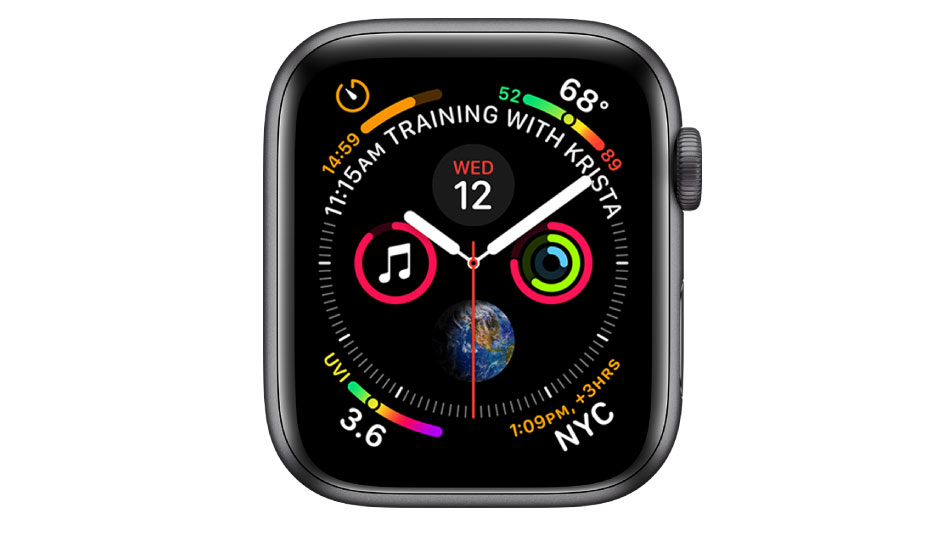
Infograph face
Currently an exclusive for the Apple Watch Series 4, this is one of the most feature rich watch faces you can have running on your smartwatch. You can customize the data displayed around the main clock, and change the complications in the center as well.
We particularly like how detailed the data can be that you can just get a quick look at your fitness rings, your latest calendar notification, the time in a different time zone and the temperature outside in a just a single glance.
If you've got an Apple Watch 4, you may want to test this one out and see what you can make with the Infograph face.
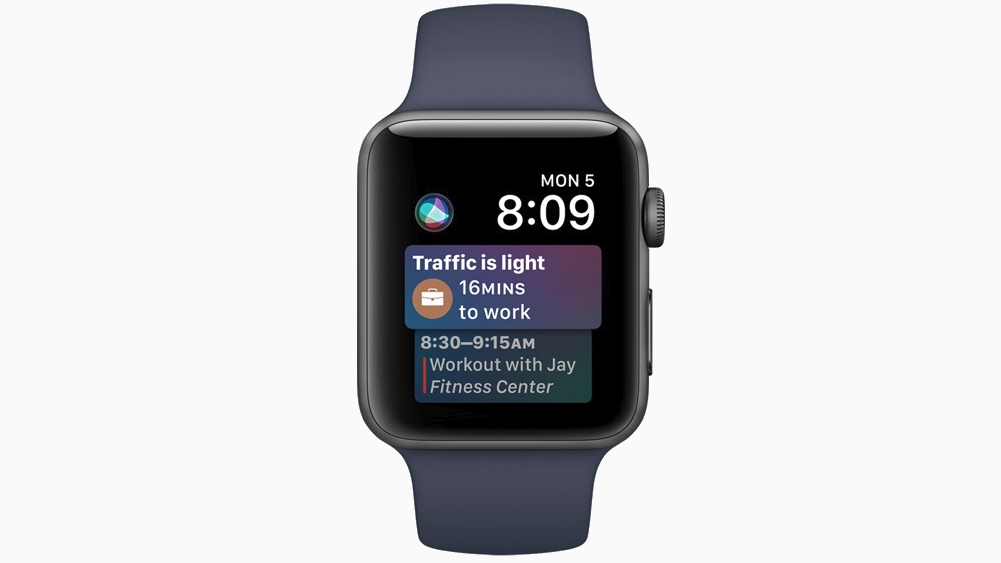
Siri face
The Siri watch face added with watchOS 4 is arguably one of the most useful. It will show you cards with relevant information throughout the day, such as upcoming reminders, traffic details before your commute and the current weather.
The Siri watch face can pull in details from the likes of Breathe, Maps, Wallet, Activity and Alarms as well as a variety of third-party apps if you're using the latest watchOS 5 software. Those apps include things like Pokemon Go, Citymapper and Carrot Weather.
You can tap on a card to be taken to the app it’s related to, or if you want to access Siri itself the face has a complication for that.

Toy Story face
If you’re a Toy Story fan this is the watch face for you. It features Woody, Jessie, Buzz Lightyear and Rex, each of which will come to life in a series of animations.
You can choose your favorite character or opt for ‘Toy Box’ mode, which cycles through them at random, and even mixes in a few other characters including Hamm.

Kaleidoscope face
The Kaleidoscope face turns a static image into a kaleidoscope-like pattern. You can select a photo and a kaleidoscope style, then see it get completely transformed.
This face offers a lot of variety, since you can choose from a selection of photos to turn into a kaleidoscope pattern.

Activity Digital face
Keeping track of notifications and calendar commitments is important, but for some, monitoring in-depth fitness data is even moreso.
The Activity Digital face visualizes your workout progress via the three colored circles so that you can see how many steps you've tackled and how many more you need to meet your fitness goal.
Starting from the inside of the circular model, the blue color tracks the amount of times that you've stood up. The green monitors how many minutes of exercise that you've tracked and lastly, the hot pink color gives you a readout on how many calories that you've burned.
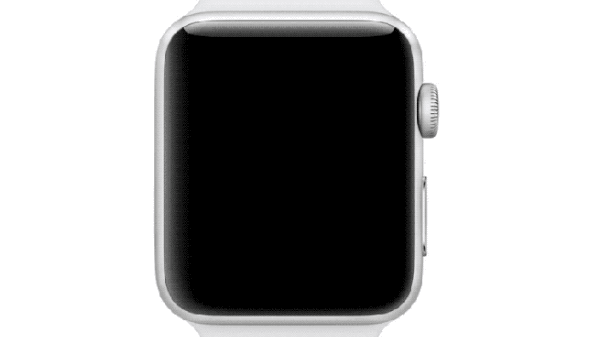
Pride watch face
One of the most recent Apple Watch faces was released in June 2018 and was released to celebrate Pride. It goes paired with a new Pride watch band from the company too.
It's an interpretation of the Pride flag that moves on your home screen to look like streamers of the iconic colors. If you pair it with the Pride watch band, it'll then match up on the screen as well looking like the flag goes all the way around your wrist.
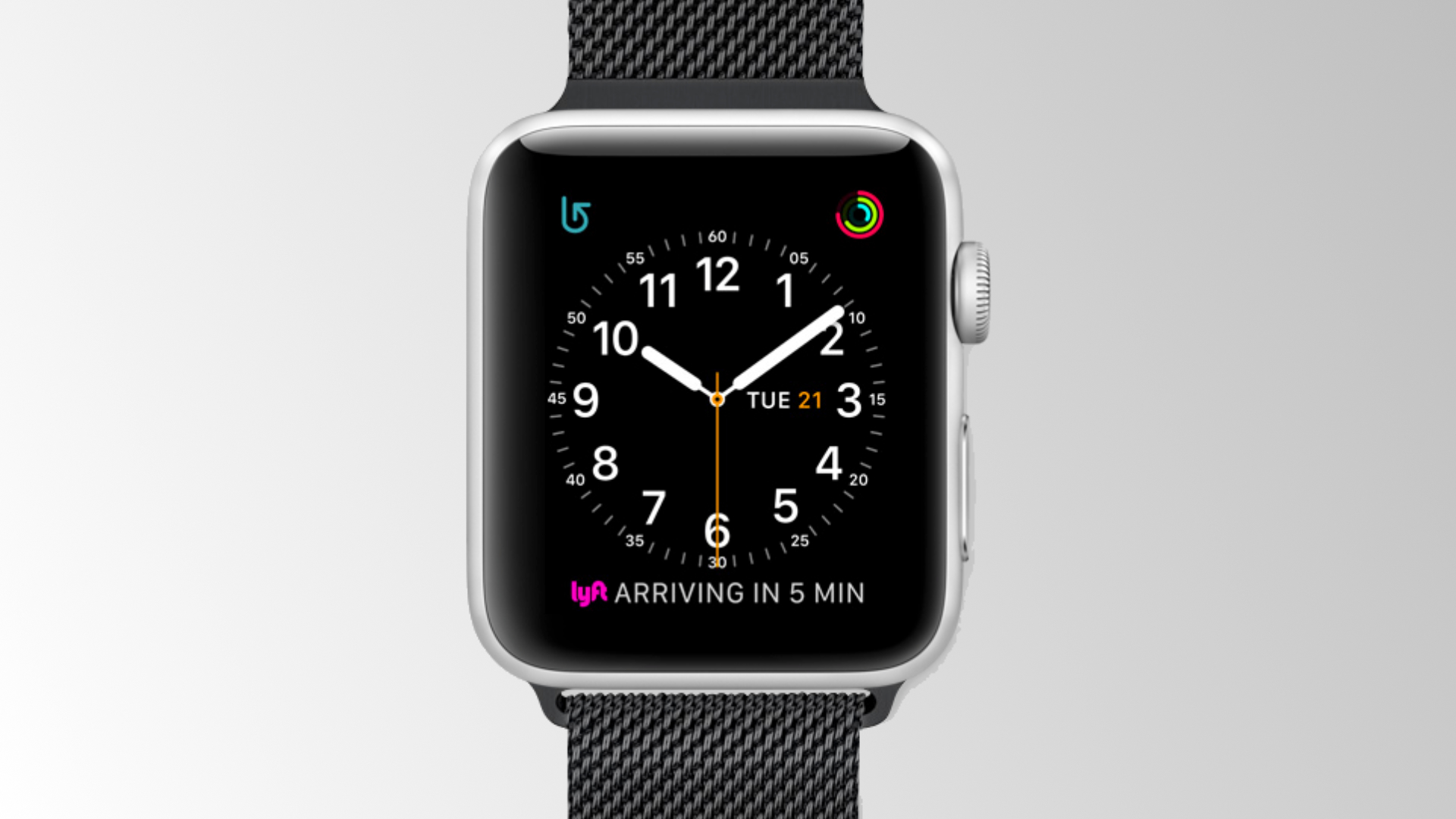
Utility face
It's fair to say that the Utility face is for utilitarians who like to keep things practical. This face shows the time, obviously, but also displays your fitness progress, as well as some other complications of your choosing.
We think this one is particularly suited to those who don't want a fancy design or anything extra apart from easy access to their most used apps.
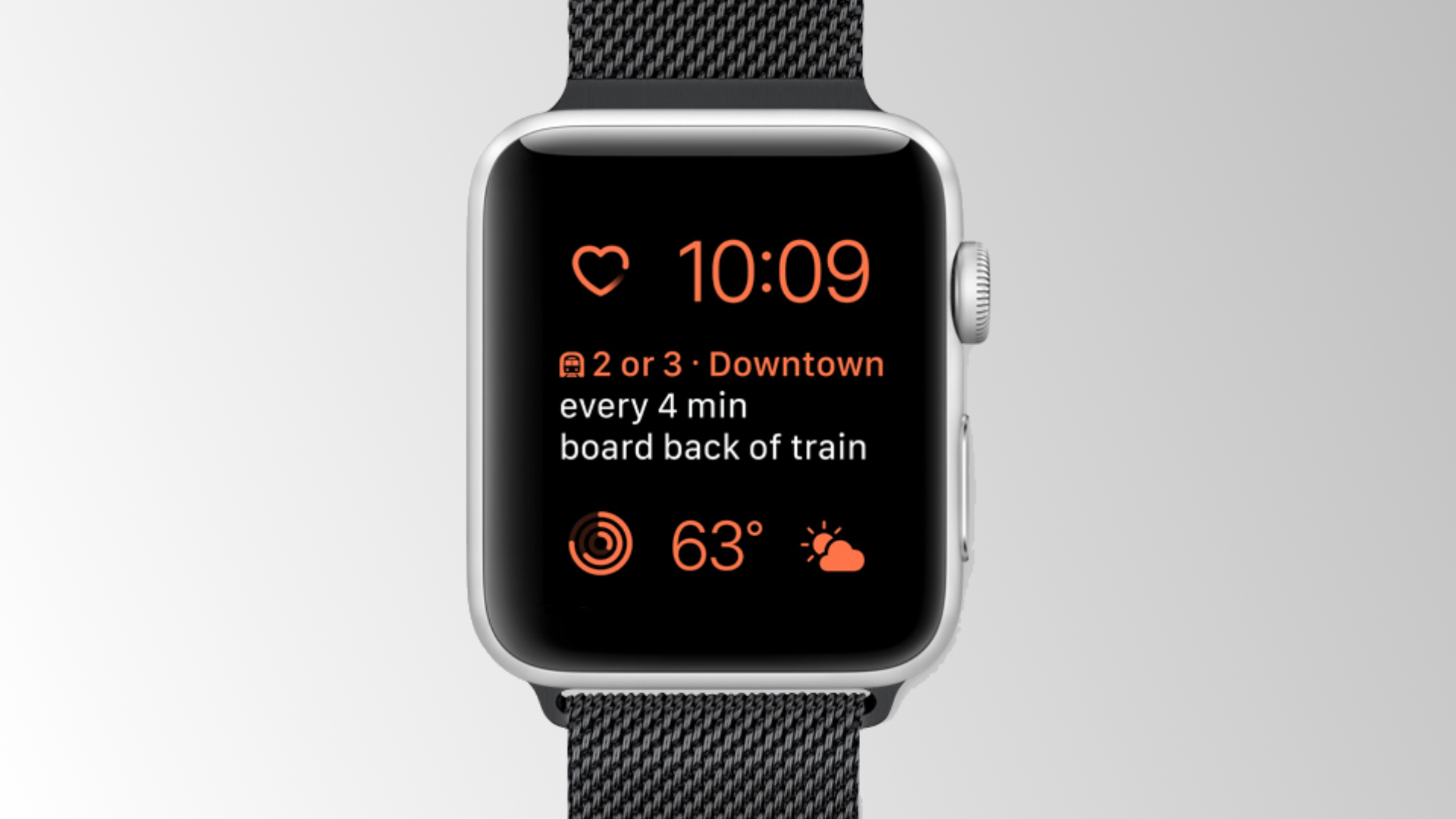
Modular face
Like the Utility face, the Modular option is all about cramming as much information as possible onto the Apple Watch's tiny screen.
This is the face you want if you want a bit of customization and a good amount of hard info, so that you won't need to fetch your phone frequently.

Motion face (Jellyfish)
The Motion face comes in a few different flavors, but this jellyfish one is our favorite. It's sedated, tranquil and adds some motion to your smartwatch.
Rather than having your smartwatch cluttered with details and complications that jump out at your face encouraging you to interact with your watch, this one will keep it simple and just give you those core details like the time and date. What's not to love?

Astronomy face (Moon)
Looking at the clock is a trusted method to gather the time, but adding in the moon shows how much (or little) our glorious moon is coated in sunlight. OK, the moon might just make for a fun visual, but it's a very solid choice for minimalists nevertheless.
Like the Earth version of the face, turning the Digital Crown moves time backwards or forwards causing the various planets to shift and spin. Pressing the crown resets it back to the normal time.
For even more fun, tapping the moon will show you the current lunar phase and turning the crown back and forth will show future and past phases. You'll get the same effect with the solar system where the crown will show you various planetary alignments.

Solar face
Like Astronomy, Solar is another hidden gem. It keeps a low profile and doesn't let you add anything to the face but makes up by showing the various positions of the sun in addition to telling you how long it will be until sunset or how long ago sunrise was.
Simply move the Digital Crown back and forth to see what time the sun will be at a certain place, like noon or twilight. As it shifts, the face will subtly illustrate the time.

Chronograph face
The Chronograph face is for those who yearn for a traditional style within this smartwatch.
While the Apple Watch doesn't cut any corners on its chassis to resemble a standard wrist-based timepiece, this face mimics it in spirit.

Time Lapse face
This face keeps things simple, putting the flashy time lapse photography in focus. There's still room for complications, but this one makes a statement – just watch out for your battery life.

Motion face (Flower)
Like the Jellyfish variant of the face, the flower-flavored Motion face adds some zest to your Apple Watch display. The animation of a flower coming into bloom offers a moment of relaxation when you glimpse at the time or at a batch of notifications.
You won't get as much raw info here as you will with some of the other options, like the Modular face, but this one keeps things simple.

Astronomy face (Earth)
Though the Astronomy watch face doesn't provide extra features, it's more functional than the other similarly, minimal faces.
It shows you the solar system and the exact position of the planets, sun and moon while displaying the day, date and current time.
Turning the Digital Crown moves time backwards or forwards causing the various planets to shift and spin. Pressing the crown resets it back to the normal time.
For even more fun, tapping the moon will show you the current lunar phase and turning the crown back and forth will show future and past phases. You'll get the same effect with the solar system where the crown will show you various planetary alignments.

Cameron is a writer at The Verge, focused on reviews, deals coverage, and news. He wrote for magazines and websites such as The Verge, TechRadar, Practical Photoshop, Polygon, Eater and Al Bawaba.
- How to change your Apple Watch face
- Apple Watch 4 vs Apple Watch 3: which watch is for you?