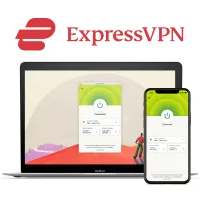How to change location and IP address with a VPN
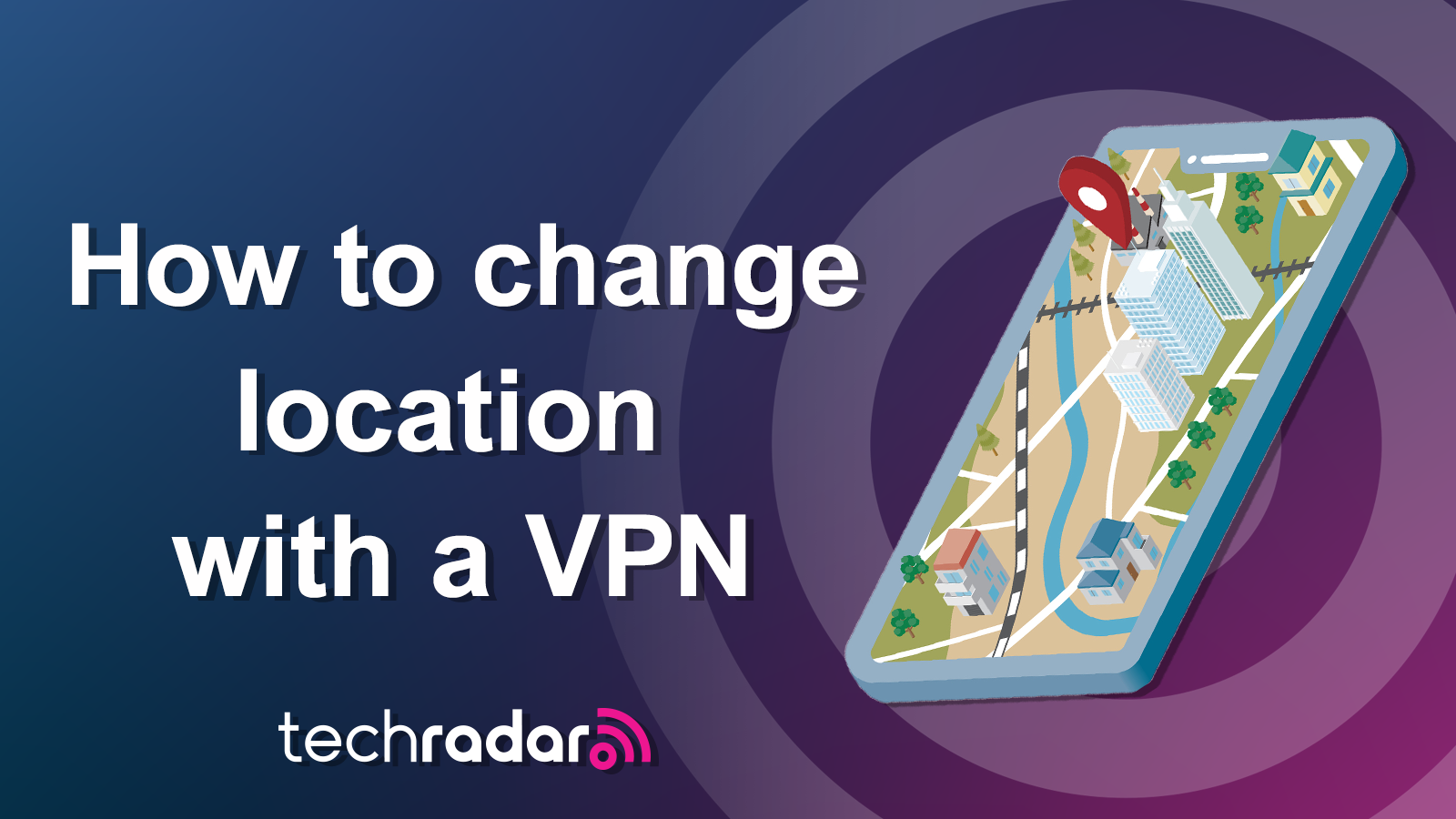
Virtual private networks (VPNs) have all sorts of uses, and though most people download them to shore up their digital privacy, they can also change the location of your laptop, desktop, mobile, or tablet's IP address to somewhere entirely different.
There are plenty of good reasons to do so. Whether it's getting around annoying blocks that some workplaces and countries impose on social media platforms (like Twitter and YouTube), accessing Netflix's regional content libraries, or keeping up with international sports, a VPN is, by far, the easiest way to switch up your location.
The process is called 'geo-spoofing' by the tech-savvy people of the internet, and I'll show you how to do it yourself with the help of one of the best VPNs in the biz.
ExpressVPN: my #1 VPN pick overall
I’ve put a lot of VPNs to the test over the years, and ExpressVPN tops the lot. It's wickedly fast and capable of keeping up with HD streaming, and has all the tools you need to deter even the craftiest snoopers. Plus, with servers in 94 countries, you'll be spoiled for choice when it comes to picking out a new location.
Be sure to put ExpressVPN's 30-day money-back guarantee to good use, and get an extra 3 months of coverage and a year of unlimited secure cloud storage when you pick up a 12-month plan.
Why use a VPN?
All of your devices have their very own IP address—and a VPN switches this original IP address with one that belongs to a VPN server. This is how they fool the sites you visit into thinking you're somewhere else. Sites, third-party snoopers, and anyone else who might decide to check out your activity will see the VPN server's IP address rather than your original IP.
So, if you're in the States and you connect to a VPN server in the UK, you'll be able to browse British content with your shiny new IP address as though you, yourself, were in the country. Pretty simple, right?
As I mentioned earlier, there are dozens of reasons why changing your location can come in handy. Here are just a few:
Unblocking content: you might already be aware that different countries get access to different content on streaming platforms—some of the best US Netflix shows just aren't available to folks elsewhere, and BBC iPlayer is blocked for anyone outside the UK.
Keeping up with sports: similarly, some sporting events won't be broadcast (either live or on-demand) where you live. This can be particularly annoying if you're trying to stay up to date with the latest results.
Bagging bargains: with access to VPN servers around the world, you'll be able to hop from location to location to find the best sale prices in different regions, and save some serious cash.
Improving your digital privacy: masking your original IP address is also an awesome way to boost your anonymity and security when you're online. VPNs keep your browsing habits safe from prying eyes, including site trackers, opportunistic cybercriminals, your internet service provider (ISP), and even your government.
Protecting your digital rights: for journalists, whistleblowers, or anyone else dealing with delicate digital issues, using a VPN to disguise an original IP address is practically a necessity.
How to change your location
Believe it or not, this is the easy bit. I'm using ExpressVPN to outline the steps you'll need to take to change your location, but there are plenty of super secure VPNs on the market that you can check out.
(Oh, and I'm also on a Mac, but you can switch your location on mobile with the best VPNs for iPhone and the best VPNs for Android.)
- Download and install ExpressVPN (you'll need to sign up and pick out your subscription tier, too).
- Log in to the ExpressVPN client, and you'll see a long list of available servers.
- Pick a server in the country where you want to appear, and click it to connect.
- You're all set—after a few seconds, your VPN server will do the legwork, and you'll have a brand new IP address in the location of your choice.
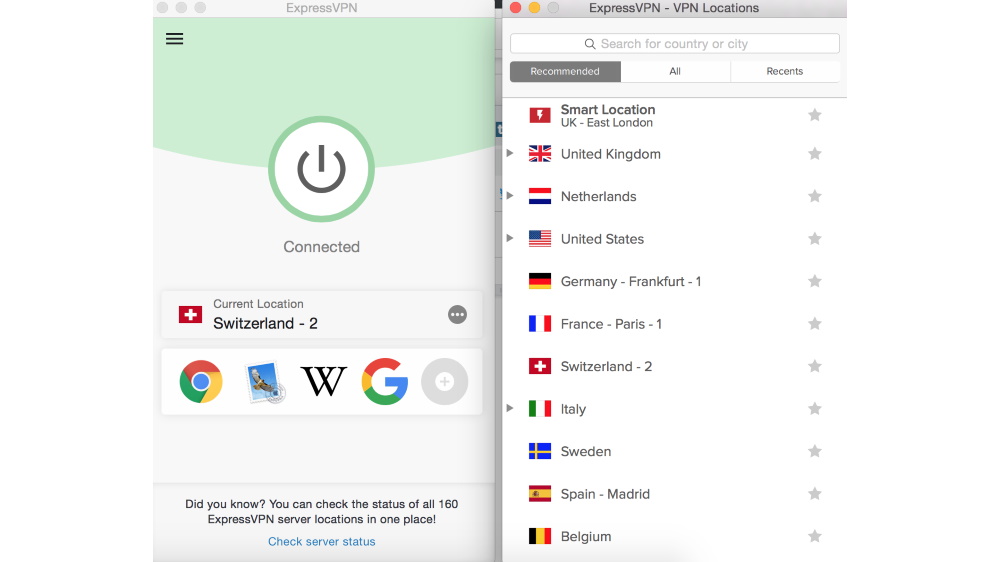
Location lockout
Unfortunately, some sites and services (like Netflix), use advanced detection methods to figure out whether you're using a VPN to change your location. If they sniff you out, they might prevent you from checking out the videos you're trying to watch or restrict your access to the same content you can see in your original location.
This hiccup is particularly common for folks using a shared IP address, since other people can use them to spoof their location in the same way that you are. Some VPNs actually offer dedicated IP addresses, that only one person can access, that'll help you avoid this issue—so long as you're willing to pay for the privilege.
However, before you fork over more cash, there are a few fixes that are worth trying.
Switch servers
The first thing to do is to see whether you can switch servers. Plenty of VPNs offer multiple servers in one location, so you can try your luck with a few alternatives in the same country and see if you fare better.
Remove browsing data
If this doesn't work, you might have browsing data (like cookies) saved on your device, giving away your real location.
How does this happen? Well, when you visit a site for the first time, a pop-up can pester you and ask if you want to share your location with the site. If you give the site permission, it'll always know where you really are, even if you're using a VPN.
Looking for alternatives to Google search? DuckDuckGo won't record your IP address or personal data, and Mozilla Firefox has way more privacy tools.
Some sites can detect cookies on your browser, too, and read your original location. There's a way to prevent this: by clearing your browser cache.
However, doing so will clear your browsing history. If you'd rather avoid deleting all those useful links, you can do your browsing in incognito mode, though this won't change your location by itself—you’ll still need a VPN.
If you're using Google products (and let's face it, most of us are), it's a good idea to switch off location tracking services, too. It's a pretty straightforward process:
- Open up a Google search page
- Click the padlock to the left of the site address
- Select permissions > Location access
- Select 'Block for current search engine'
Solve DNS leaks
Sites can figure out your real location, even if you're using a VPN, through DNS leaks. Some VPNs encrypt your web traffic without forwarding DNS requests from your devices to their servers. Instead, your requests will be routed, unconcealed, to your ISP's DNS servers. This is a DNS leak in a nutshell, and it makes it incredibly easy for sites to detect your original whereabouts and keep tabs on what you get up to online.
If your VPN provider doesn't use its own DNS servers to handle your requests, I'd recommend switching to one that does.
DIY VPNs
If you're using a secure browser and still finding that your VPN servers are blocked, you can take matters into your own hands and set up your very own VPN server. You'll need network administrator experience to do this, but free and open-source software like Outline VPN is designed specifically for folks who want to create a VPN service.
Looking for a VPN that'll unblock streaming content in just a few clicks? Check out our guide to the best Netflix VPNs.
Contact your VPN provider
If all else fails, it's worth contacting your VPN’s customer support team to ask which services, sites, and apps do and don't work with the VPN. It's worth noting that Netflix is particularly finicky—VPN users are only allowed to view its self-produced licensed content, and you'll be blocked entirely if you’re subscribed to the Basic ad-supported plan.
VPN support agents are usually more than happy to help you pick out a better server, adjust your configuration, or get set up with a dedicated IP address. All you need to do is ping them via live chat or register a support ticket.
FAQs
Can I use a free VPN to change location?
If you're working with a budget, or prefer not to part with a penny, there are a number of reliable free VPNs out there.
However, most of these services come with restrictions. You'll likely have to put up with bandwidth restrictions and a monthly data cap, and fewer servers in fewer locations. Free providers often struggle to unblock the likes of Netflix, too, making them less than ideal VPNs for streaming. Oh, and since these VPNs have to make money somehow, you might be inundated with ads—or, if you're using a particularly unscrupulous service, your personal information might be sold off for profit.
What else can I use a VPN for?
VPNs help folks navigate the web without restrictions. For instance, some countries block sites entirely—like China's outright ban on Facebook and Twitter. Using one of the best VPNs for China, however, can help you bypass these blocks and enjoy unfettered access to the internet.
Myriad threats are lurking around every digital corner, unfortunately, and you might not want search engines keeping tabs on your every online move. The data gleaned from this kind of invasive tracking can help advertisers spin up creepy ads tailored to your habits. VPNs put a stop to this by encrypting your data—meaning you can go about your business without anyone looking over your shoulder.
Can I get a specific IP address with my VPN?
Yes, you can—with a dedicated IP. Dedicated IPs aren't assigned to multiple users; they’re reserved for one person. However, if you decide to invest in a dedicated IP, you'll be able to switch from it to a shared IP, and back again, whenever you choose. Most VPNs offer dedicated IPs in exchange for a monthly fee.
How do I change my VPN region?
Changing your VPN region (or location), is a piece of cake. All you need to do is install the VPN on your device and open up the app. You'll see a long list of servers in countries all around the globe—pick one (or let your VPN match you with the quickest option), and you’re done. You'll have a new IP address and a new location.
How do I know if my location has changed?
If you want to make sure that your location really has changed, and that sites aren't able to determine your original whereabouts, there are a few ways to check.
You can use a site like WhatIsMyIPAddress.com to identify your original IP address, with your VPN switched off, and then connect to a VPN server and refresh the page. If the IP address is different, your VPN is working as it should be, and has masked your original IP address. If both addresses are the same, you might be dealing with a less-than-reliable VPN or a leak.
We test and review VPN services in the context of legal recreational uses. For example: 1. Accessing a service from another country (subject to the terms and conditions of that service). 2. Protecting your online security and strengthening your online privacy when abroad. We do not support or condone the illegal or malicious use of VPN services. Consuming pirated content that is paid-for is neither endorsed nor approved by Future Publishing.
Sign up for breaking news, reviews, opinion, top tech deals, and more.

River is a Tech Software Editor and VPN expert, helping take care of cybersecurity content on TechRadar, ranging from reviews, buying guides, and must-have VPN deals. River's expertise in the cybersecurity field opened their eyes to the startling amount of online snooping we accept into our daily lives. Now, River is committed to fighting for your right to digital privacy by shining a light on its biggest threats – and helping readers safeguard their data with the help of a VPN. Surfshark is River's favorite VPN, and they use it every day to keep their most sensitive details out of the hands of third-party trackers.