How to play DVDs in Windows 10
Watch movies on your computer

How to play DVDs in Windows 10 seems simple enough. You just insert a DVD and press play, right? Surprisingly, there’s no built in DVD playing capabilities in Windows 10. These days, that might seem to make sense since most machines come without a disc drive, but if your computer comes with a DVD drive or you own and want to use an external DVD drive, playing a DVD might seem needlessly confusing.
Luckily, you have quite a few ways to play DVDs in Windows 10 at your disposal. And, we’ll cover the ones we think are best, according to ease of use and convenience.
- Here's how to screenshot on Windows 10
- Have yet to switch? Here's how to upgrade to Windows 10 for free
How to play DVDs on Windows 10 with pre-installed software
If you've purchased a computer with a DVD player built in, odds are very good that it came with its own software for playing DVDs. Since Windows 8.1 and Windows 10 don't have the support built in, computer makers that add DVD players are almost sure to add that support in themselves before shipping out the product.
So, here's what you should do:
- Step one: Search for the built-in DVD player software.
If you still have your computers user manual, there may be instructions for playing DVDs in it. You can also search on the manufacturer's website to see which media/DVD playing software they installed.
Another possible way for finding the software is to open the Windows search bar and type in "movies" or "DVD" and see what results pop up. The pre-installed software is likely, though not guaranteed, to appear.
You may even get the software to launch automatically just by putting a DVD into your computer's DVD drive.
Sign up for breaking news, reviews, opinion, top tech deals, and more.
Once you've identified the software that came pre-installed, you should easily be able to play your DVDs.
How to play DVDs in Windows 10 with free software
If you're using an external DVD drive or can't find any already installed software for DVD playback on your computer with an internal DVD player, you're never out of luck.
While Microsoft does have a paid option for playing DVDs in Windows 10, you can get by with a great free option. VLC Media Player is the best free video player for countless reasons, and it just so happens to support DVD playback. You can download VLC here. You may also try any software that came bundled with an external DVD drive, as they often come with some.

- Step one: Launch VLC
- Step two: Insert your DVD
Playback may begin automatically. If it does, you're good to go. If it doesn't, perform the following steps:
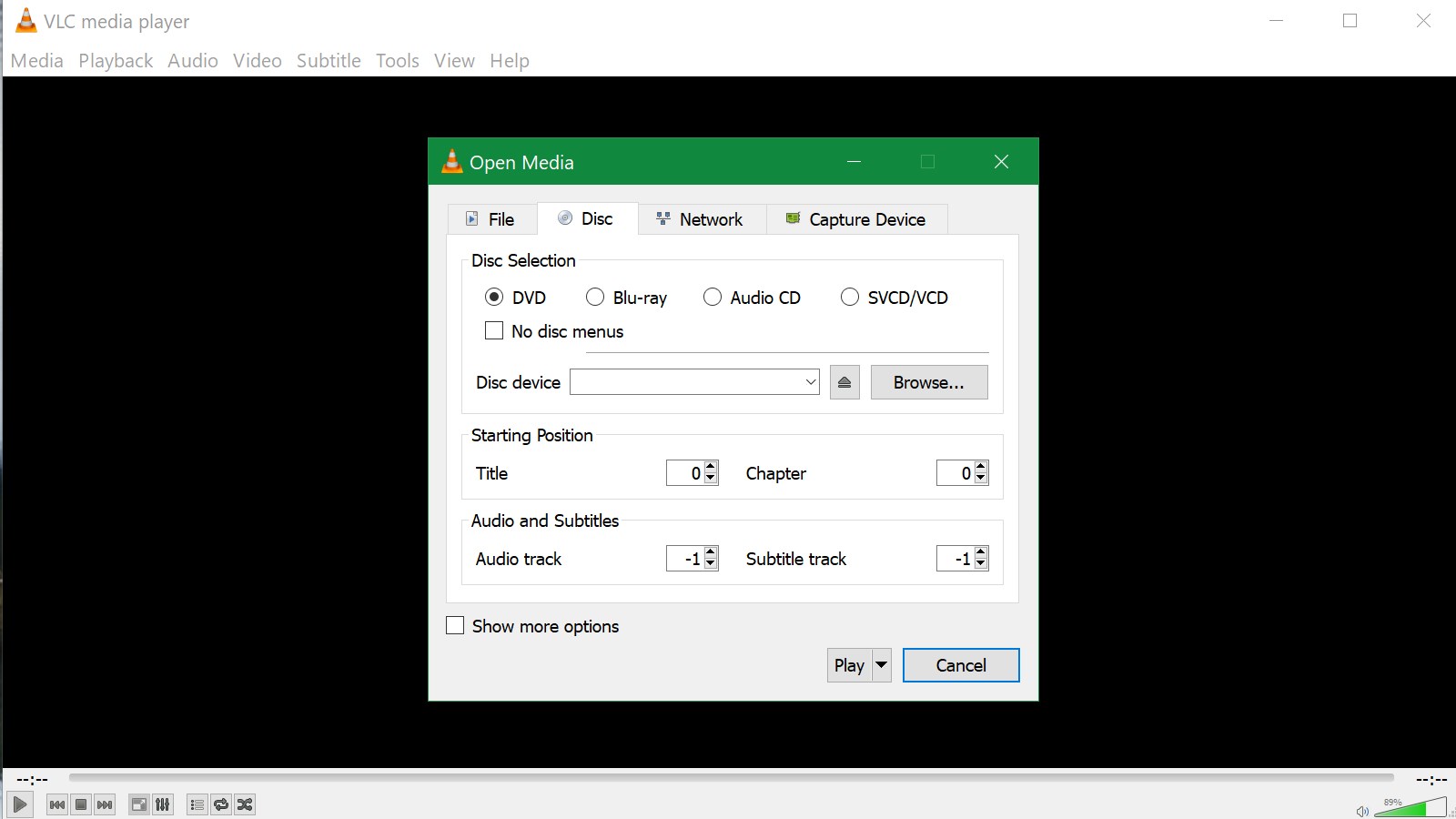
- Step three: Select Media > Open Disc, or press Ctrl + D with VLC as the active window.
- Step four: In the new pop-up menu, under "Disc Selection," choose DVD and press Play at the bottom.
If VLC hasn't identified your DVD, you may have to point out where the disc drive is. You can do that using by pressing browse in the "Disc Selection" section of the pop-up menu and selecting your computers DVD drive from the drive options on the left of the File Explorer window.
How to play DVDs in Windows 10 using Microsoft's paid software
As good as VLC is, we can understand if you're wary of using a third-party software, so we'll provide instructions on Microsoft's software.
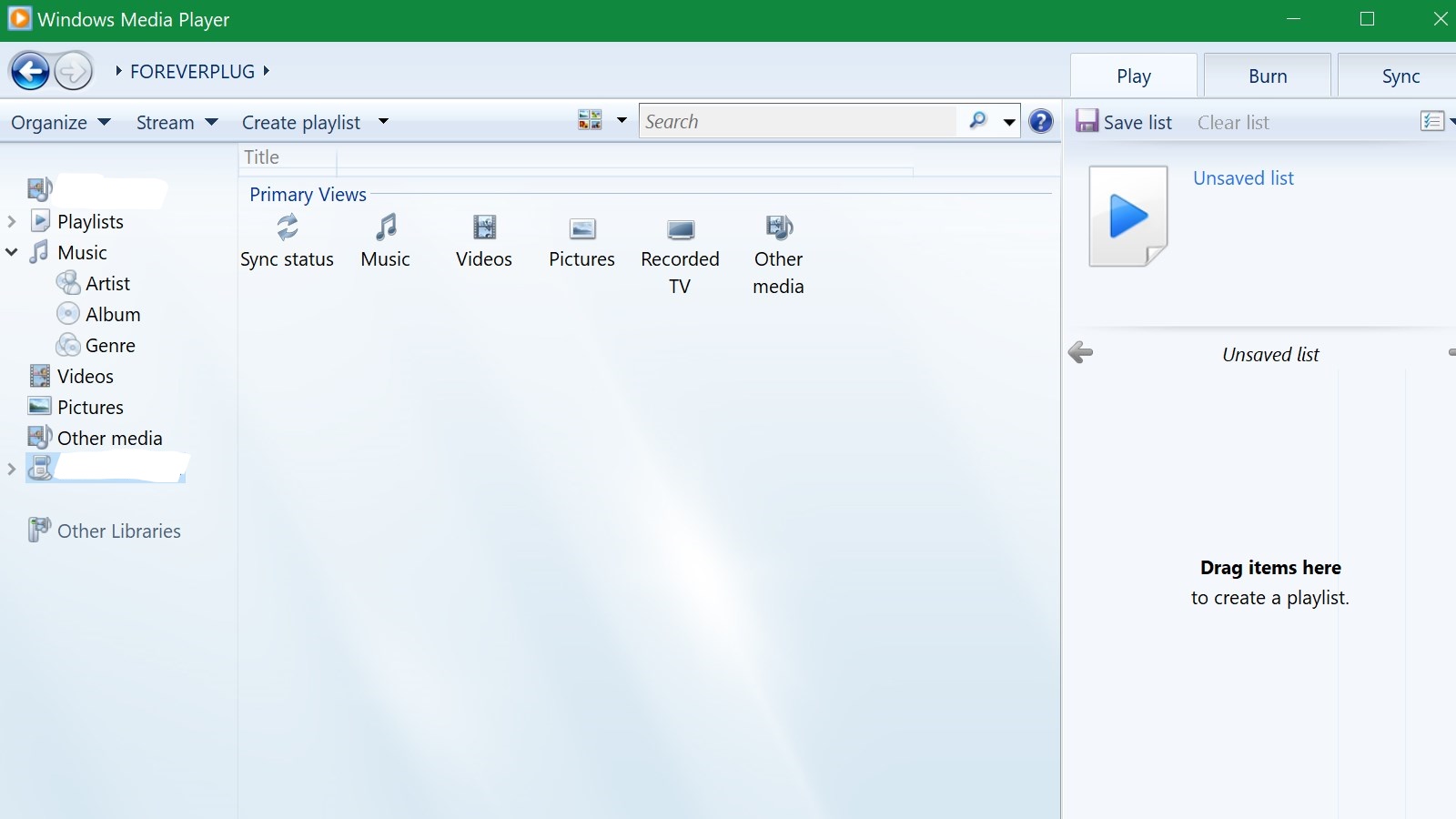
- Step one: Try Windows Media Player.
Launch Windows Media Player with your DVD inserted. In the navigation menu on the left side of Windows Media Player, you may see your DVD show up. Select it, and try to play it. If your computer came with a pre-installed DVD decoder, the DVD may play. If this doesn't work, try out next step.
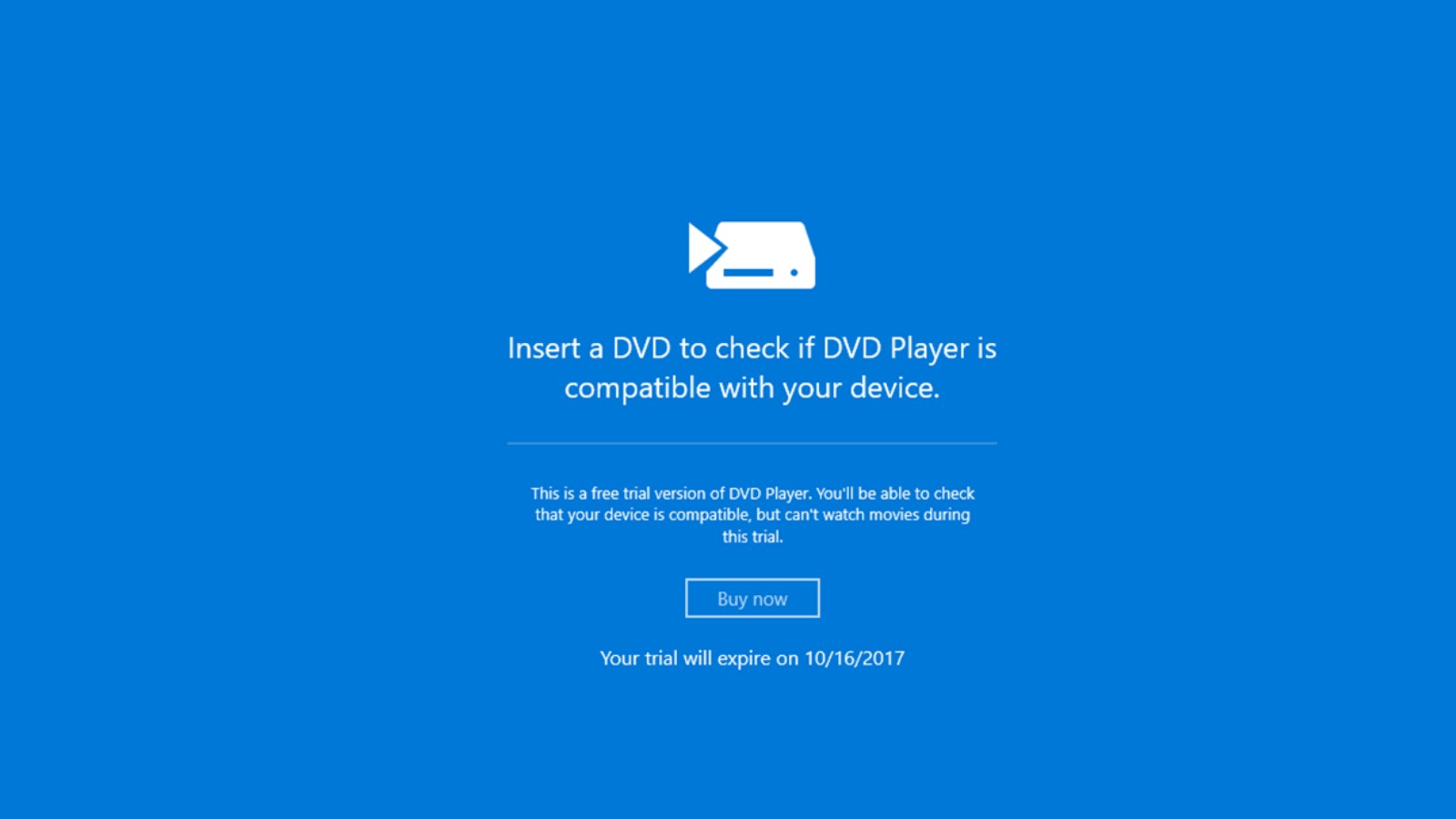
- Step two: Try the Windows DVD Player app.
You can get the Windows DVD Player app here or by searching for it in the Windows Store. This is a $14.99 app, but you can use it in a trial mode that can help you confirm it will work with your DVD drive.
To download the Trial version, select the three dots next to the Buy button, and select Free Trial. Once it's installed, run it and insert a DVD. If the app determines it is compatible with your device, you can select the Buy Now option to get the complete app and use it to play DVDs.

Over the last several years, Mark has been tasked as a writer, an editor, and a manager, interacting with published content from all angles. He is intimately familiar with the editorial process from the inception of an article idea, through the iterative process, past publishing, and down the road into performance analysis.