How to get super-fast Wi-Fi in every room
This is the point in the feature at which we're supposed to take you step-by-step through all the things you should consider when buying a new wireless router. And we will, but before we do that, let's be clear: if you're a Mac user with an iPad, iPhone, or iPod touch and those are the only devices you're going to connect to a wireless router, there's really only one game in town: AirPort Extreme.
OK, two games in town: if you want the extra features, consider a Time Capsule too. The reasons are many. Firstly, when hooking up wireless devices, sticking to one vendor is generally a good idea (WDS implementation varies between vendors).
And while we can't guarantee that the original manufacturer of the wireless chip inside the latest AirPort Extreme is maximum throughput of 1,300Mbps, and while you won't get anything like that – particularly if you're connecting g and n devices – its support for 80MHz wideband means that when you do eventually acquire ac devices, they'll have plenty of bandwidth.
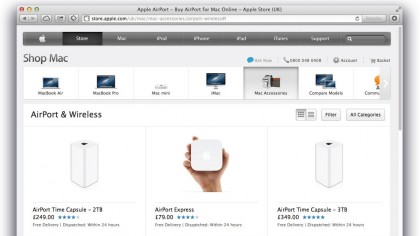
AirPort Extreme also supports beamforming, the technology that ensures the wireless signal is strongest exactly where you need it. And it looks kinda pretty too. If you can't stretch to an AirPort Extreme, the same as the one in your Mac or iOS device, we can be pretty damn sure that Apple has tested it exhaustively for compatibility with (at the very least) its current product line-up.
Secondly, AirPort Extreme supports the latest 802.11ac standard, meaning that, while you might not have any 802.11ac devices currently, it's future-proofed. 802.11ac has a theoretical consider AirPort Express. It's 802.11n compliant, and operates on both 5GHz and 2.4GHz.
Plug its WAN port into a LAN port on your modem/router, or connect it using powerline networking, and you can use it to surf the internet from places your modem/router won't reach, or to upgrade an 802.11g router to 802.11n.
Outside the Apple universe, there are numerous things to consider. If you want a wireless router purely to connect a laptop and a couple of other devices to the internet, forget about data throughput.
Sign up for breaking news, reviews, opinion, top tech deals, and more.
Your internet connection is the bottleneck there, and upgrading your wireless network won't help. What might assist matters is a dual-band router; if you have devices that support 802.11n, look for a router that supports the n standard.
Separating 2.4GHz and 5GHz devices reduces interference and improves the performance of your network. But avoid routers that support only 5GHz – unless you know you'll never have to connect a 2.4GHz device.
For flexibility, a router with four Ethernet (preferably gigabit rather than 100 Base-T) ports will allow you to connect devices directly with Ethernet cables. This might be more important than you think. If, for example, you have a Virgin Media TiVo box and want to use the Virgin Media Anywhere iOS app to control it, the box must be connected to your network by cable.
Similarly, if you have a set-top box, smart TV, or games console that doesn't have built-in wireless capability, or supports only b or g, you may be better off hooking it up to your network directly (assuming it has an Ethernet port) rather than buying a separate Wi-Fi adaptor.
Talking of ports, some routers, like AirPort Extreme, have a USB socket. This is good. You can either hook up a printer and make it accessible to Macs and PCs on the network, or attach a hard drive and share its files over the network.
We'd recommend a dedicated NAS box, not least for the extra features it offers, if you plan to share files on a network, but a USB hard drive attached to a router is great for occasional use.
The ability to create a guest network is a pretty clever feature, too. Did we mention that AirPort Extreme can do that? A guest network allows you to give visitors to your home or office wireless access to the internet, without letting them roam freely over the rest of your network.
Support for WPA2 security should be a given, but double-check to make sure. And a decent router should also have a WPS (Wi-Fi protected set-up) button to allow you to connect compatible devices without too much fiddling.
Internal or external antennae? Excellent question, glad you asked: most routers now come with the antennae hidden away inside the case. That, of course, makes them more aesthetically appealing – a not-insignificant consideration, given what we've already said about placement.
Routers with external antennae, however, do have a couple of advantages. The first is that you can adjust an antenna to improve the signal, though in reality this is likely to make little difference. The second is that you can replace the antennae with third-party versions; these might allow you to place them away from the router, say, higher up, and improve the signal.
That's an additional expense, however, and again, not likely to improve matters a great deal, so don't fixate on getting a router with its antennae on the outside.
Don't ignore travel routers. If your purpose in buying a router is to create a bridged wireless network or to act as an access point to an internet connection rather than to connect multiple devices using Ethernet, it might be worth considering a travel router.
For obvious reasons, these boxes are smaller than regular routers, and typically have fewer Ethernet ports and smaller antennae. But they're very capable and have the advantage that they can be taken with you, so if you find yourself in a hotel room with wired internet access you can create your own in-room wireless network.
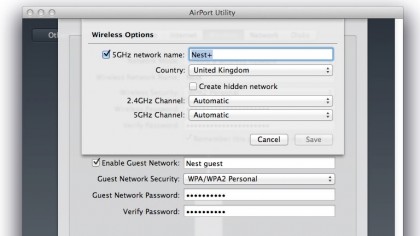
Dual band: for when one band just isn't enough
A dual-band router is one that supports both the 2.4GHz and 5GHz bands. When Wi-Fi emerged in the late 1990s, there were two standards: 802.11a, which used 5GHz and 802.11b, which operated on 2.4GHz.
Hardware manufacturers preferred 802.11b because the 2.4GHz spectrum was unlicensed in most countries, and because it had a longer range. Despite the fact that the 2.4GHz spectrum was becoming rapidly congested and Wi-Fi networks had to compete for space with Bluetooth and even microwave ovens, the next Wi-Fi standard, 802.11g, also used that spectrum.
It wasn't until 802.11n was ratified in 2009 that Wi-Fi hardware supported 5GHz. Now 802.11n and the more recent 802.11ac support both 2.4GHz and 5GHz, meaning you can use older kit that only supports 802.11b or g on 2.4GHz and new devices on 5GHz. If you Option-click the Airport icon in your Mac's menu bar, you'll see a list of specifications, including the Wi-Fi standard (PHY mode) and frequency used.
Modern routers support both frequencies simultaneously and have multiple antennae, so by ensuring that your 5GHz-capable devices run on that spectrum, you can free up bandwidth for those devices that'll only run on 2.4GHz.
Apple's Airport Utility automatically connects to 5GHz-capable devices on that spectrum by default, but you can give the 5GHz network on an AirPort Extreme or Time Capsule a different name, so that when you connect a device to it, you can choose whether you connect to the 2.4GHz or 5GHz network.