How to make a video online
Make stunning videos in your web browser with Adobe Spark

Video can be a great way of getting your message across, whether that’s promoting your passion project or explaining an idea. But making video has traditionally been a lot of work. Not any more.
With Adobe’s online video editor, Adobe Spark, you can make a video in minutes with high quality design, photography and music – and you don’t need to provide any of those things yourself, because Spark can provide them for you. If you’ve got your own music, photos or video snippets you want to use, great; if you don’t, Adobe has lots of content you can use in your video for free.
In this tutorial we’re going to focus on the free version of Spark, which means that images you choose from Adobe’s Stock library will have watermarks on them. We’d suggest exploring some of the free photo libraries out there such as Pexels, which are excellent places to find watermark-free stock photography you can use in personal and commercial projects for free.

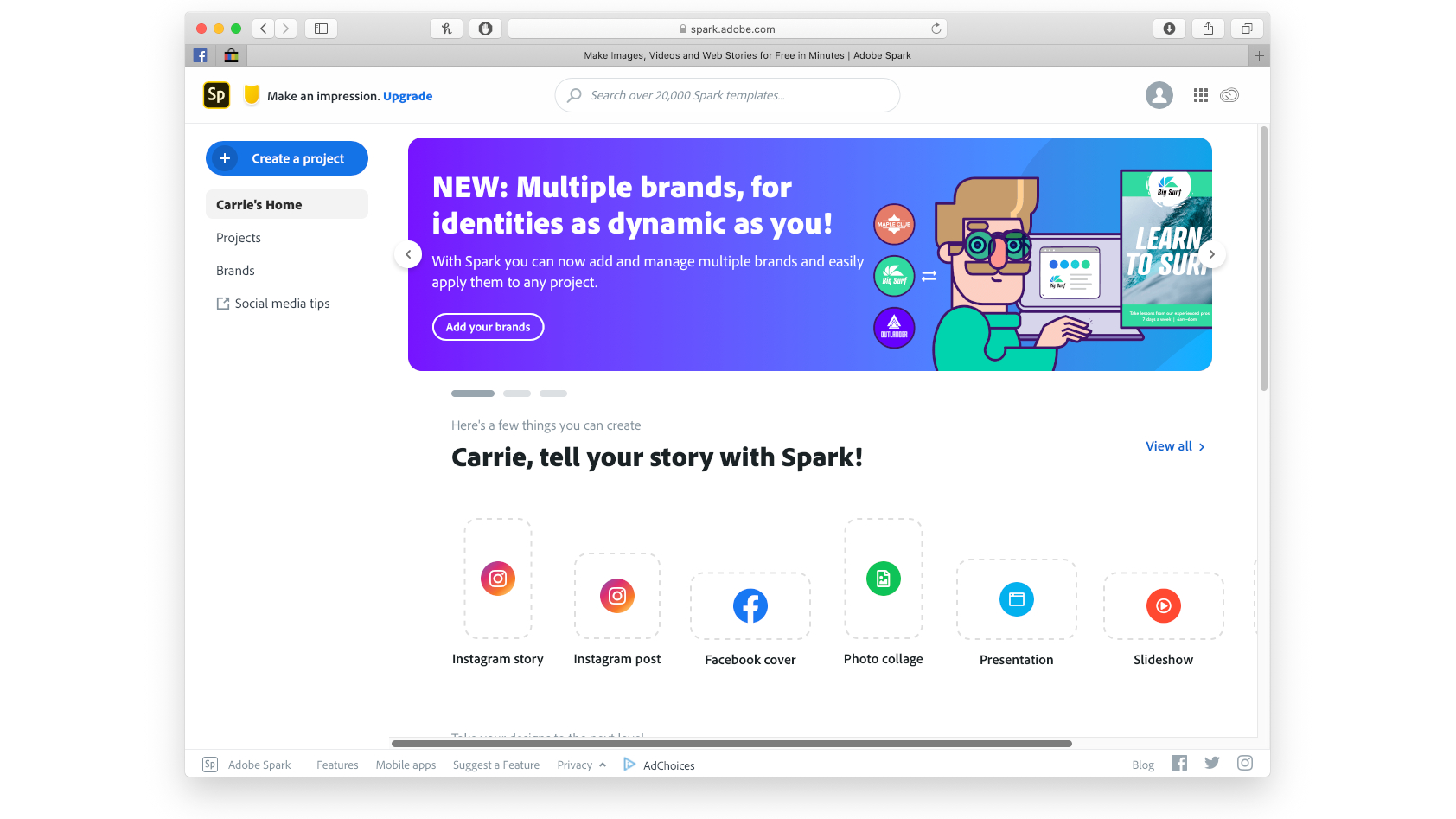
1. Get started with Adobe Spark
Adobe Spark is designed to make it really easy to create and share content with your favourite social network, so when you long in you’ll be given lots of quick-start options for Instagram stories, Facebook cover photos and so on. To create a video, click on the blue 'Create a project' button towards the top left and then select Video as your project type.


2. Pick a template
If you’re new to Spark there are lots of templates to help you on your way. These come pre-populated with text, images and music so it’s just a matter of replacing what’s there with the text and other content you want to use. But starting from scratch is really easy too, and that’s what we’re going to do here. Click on the orange Start From Scratch button to continue.

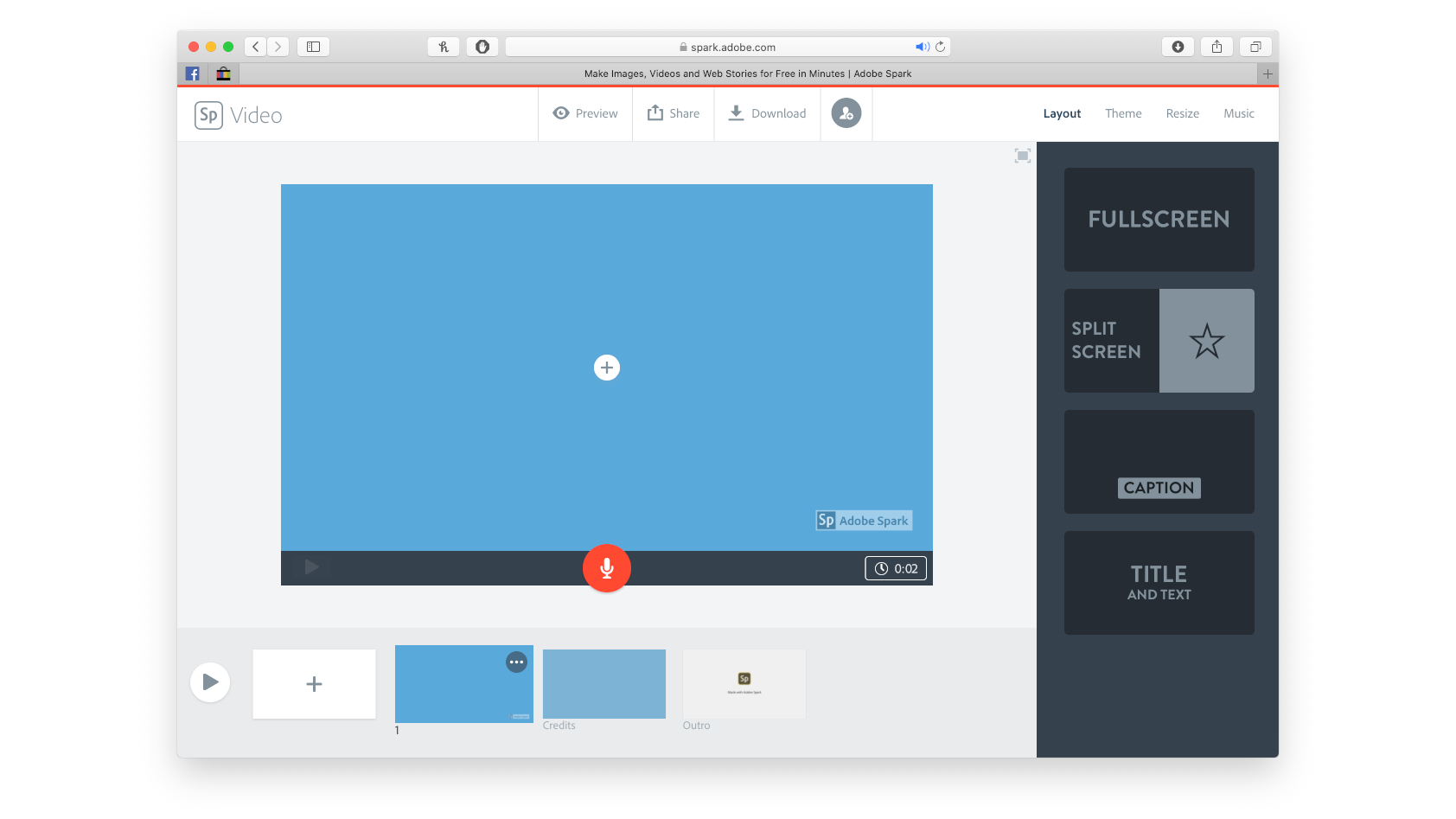
3. Get creative
As you can see, everything is really straightforward and looks like a simplified PowerPoint or Keynote. It works like that too. To add a new section click on the box with a plus sign in it at the bottom left of the screen.
Use the right hand sidebar to choose the layout; you can also switch to a different colour theme if you prefer. Click on the plus sign in the middle of the screen to add a video, photo or text, or click the microphone to record audio.
Sign up for breaking news, reviews, opinion, top tech deals, and more.
The little timer at the bottom right of your preview enables you to specify how long Spark should display this section for.

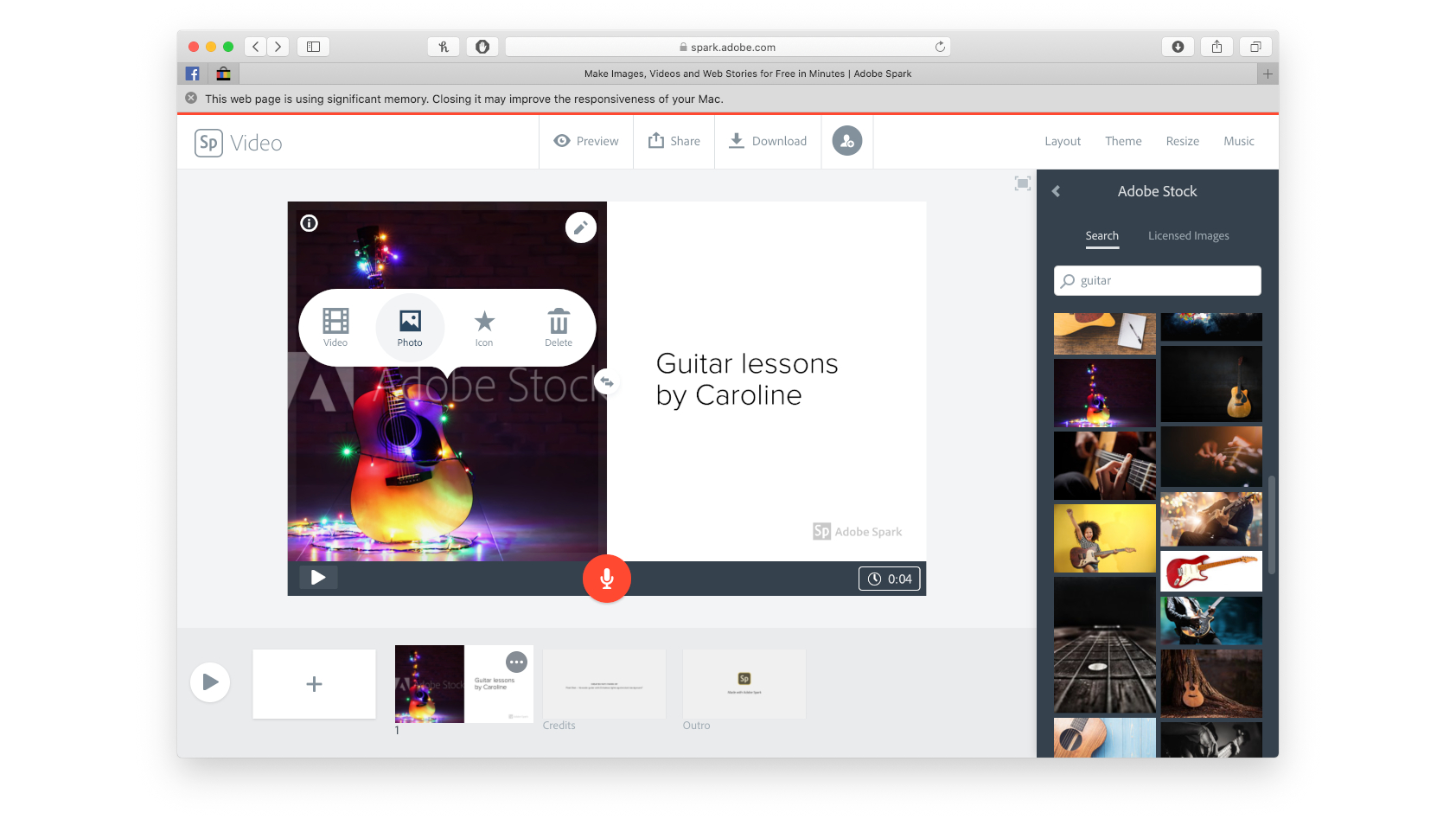
4. Add stock images
Don’t worry if you don’t have your own photos to include in your video: Adobe has its own massive Adobe Stock library, although if you’re not a subscriber your images will have fairly large and obvious watermarks on them.
For watermark-free images, check out our guide to the best free stock photos, which are free for both personal and commercial use.
If you’ve gone for the split screen layout in Adobe Spark, clicking the arrows in between the two sections will swap the left and right sections.


5. Add music
Every good video needs a good soundtrack. Simply tap on the Music link at the top right of the window and you can either upload a track from your computer or choose one of the tracks Adobe has provided. You can adjust the volume with the slider at the top of this sidebar.

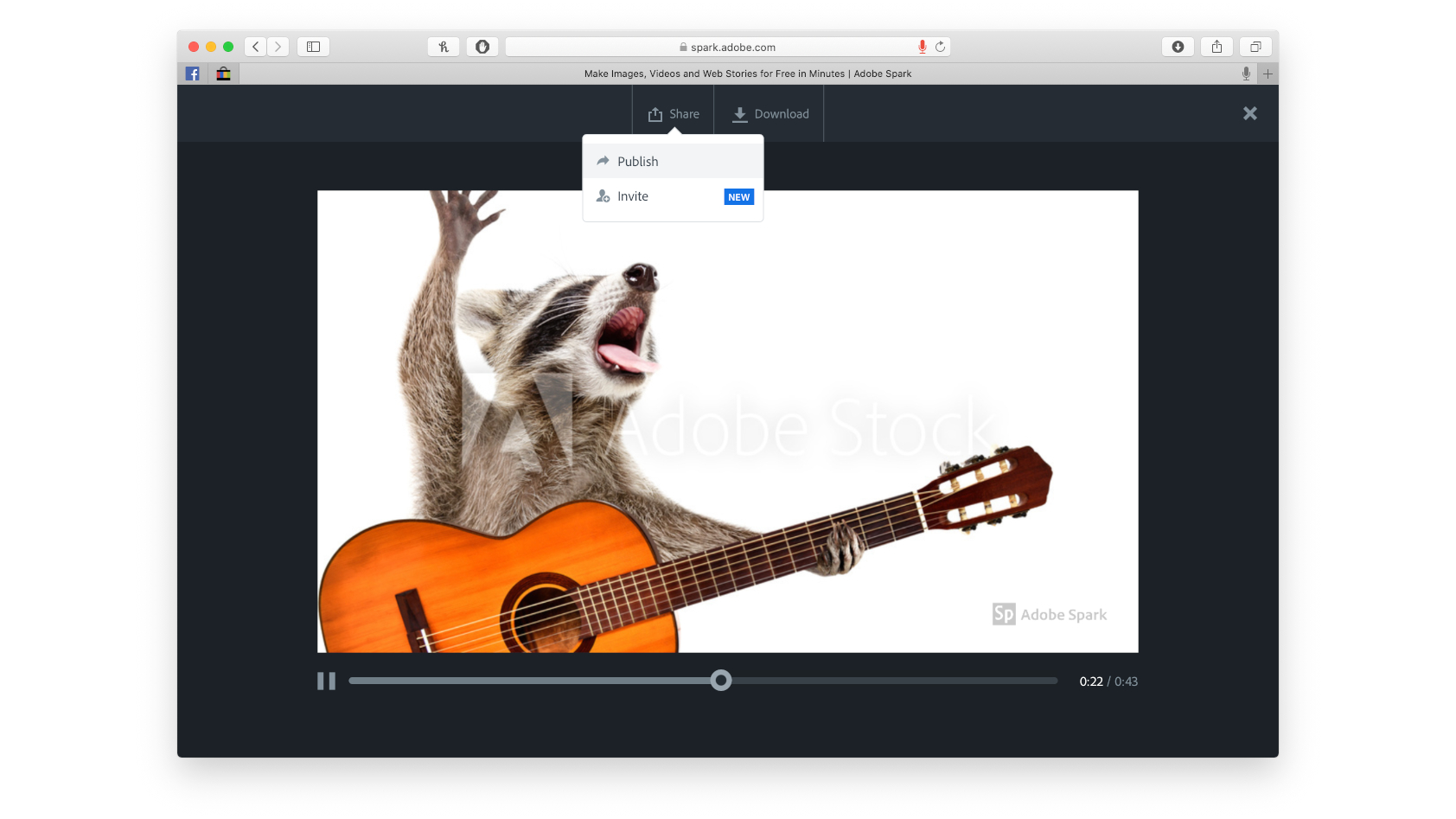
6. Preview and share
Tap on 'Preview' to see how your video will look. When you’re happy, click on Share to create a shareable link to your video where the clip will be stored on Adobe’s servers. Alternatively you can select Download and download it to your computer. That takes a bit longer and creates an MP4 file with a resolution of 1,280 x 720.
- To save music from videos, you need a free YouTube to MP3 converter

Contributor
Writer, broadcaster, musician and kitchen gadget obsessive Carrie Marshall has been writing about tech since 1998, contributing sage advice and odd opinions to all kinds of magazines and websites as well as writing more than twenty books. Her latest, a love letter to music titled Small Town Joy, is on sale now. She is the singer in spectacularly obscure Glaswegian rock band Unquiet Mind.