How to install ExpressVPN on Apple TV
Unblock worldwide content to boost your Apple TV experience

Over 10 years on from its launch, millions of people around the world use Apple TV to stream their favorite shows and TV series every day. It's a handy device to boost your streaming experience with wherever you are, even when traveling.
But therein lies a problem: take your Apple TV device abroad and you may find that you're unable to play your favorite shows and movies. That's where the best VPN services can come in handy.
Choose one of the best Apple TV VPNs and it will give you access to geo-restricted content worldwide. According to our testing, ExpressVPN is the #1 tool you can use for this job. Secure, fast and reliable, Express works with basically any streaming platforms you can think of.
There is only one problem: installing a VPN on Apple TV isn't overly straightforward. Unlike other devices, it does not have direct VPN app support. The good news is that there are a number of alternatives that you can use to set up ExpressVPN on Apple TV. Below are the five easiest ways to help you boost your streaming experience, no matter where you are.
ExpressVPN is the #1 Apple TV VPN
ExpressVPN - our favorite VPN overall as well - is fantastic at unblocking geo-restrictions on Netflix, Amazon Prime, Hulu, Disney+ and many more. It's really easy to set up and use on Apple TV and it comes with a no-questions-asked 30 day money back guarantee and three months extra free.
1. Use MediaStreamer Smart DNS
Why you can trust TechRadar
By far, the ExpressVPN MediaStreamer feature is the quickest and easiest way to unblock geo-restricted content on your Apple TV. Once you’ve signed in to the ExpressVPN website, you first need to register your IP address on the ExpressVPN DNS settings page following the on-screen instructions.
After that, sign in on the ExpressVPN setup page to get your MediaStreamer DNS server IP. Be careful to leave open this tab or write down the address, you will need it later for reference.
Go to your Apple TV and open Settings. From here, click on Network. Note: if you are using one of the older generations, you need to head to General and then press Network.
You now have to choose your internet connection. Depending on your Apple TV internet setup, select either Wi-Fi or Ethernet - in case you’re plugged in directly. Click on it to enter its settings.
Change Configure DNS to Manual. Here, enter the MediaStreamer DNS server IP you saved earlier. If you're using an older version, go to your Apple TV settings and change your location in the iTunes Store.
Restart your device and start streaming worldwide!
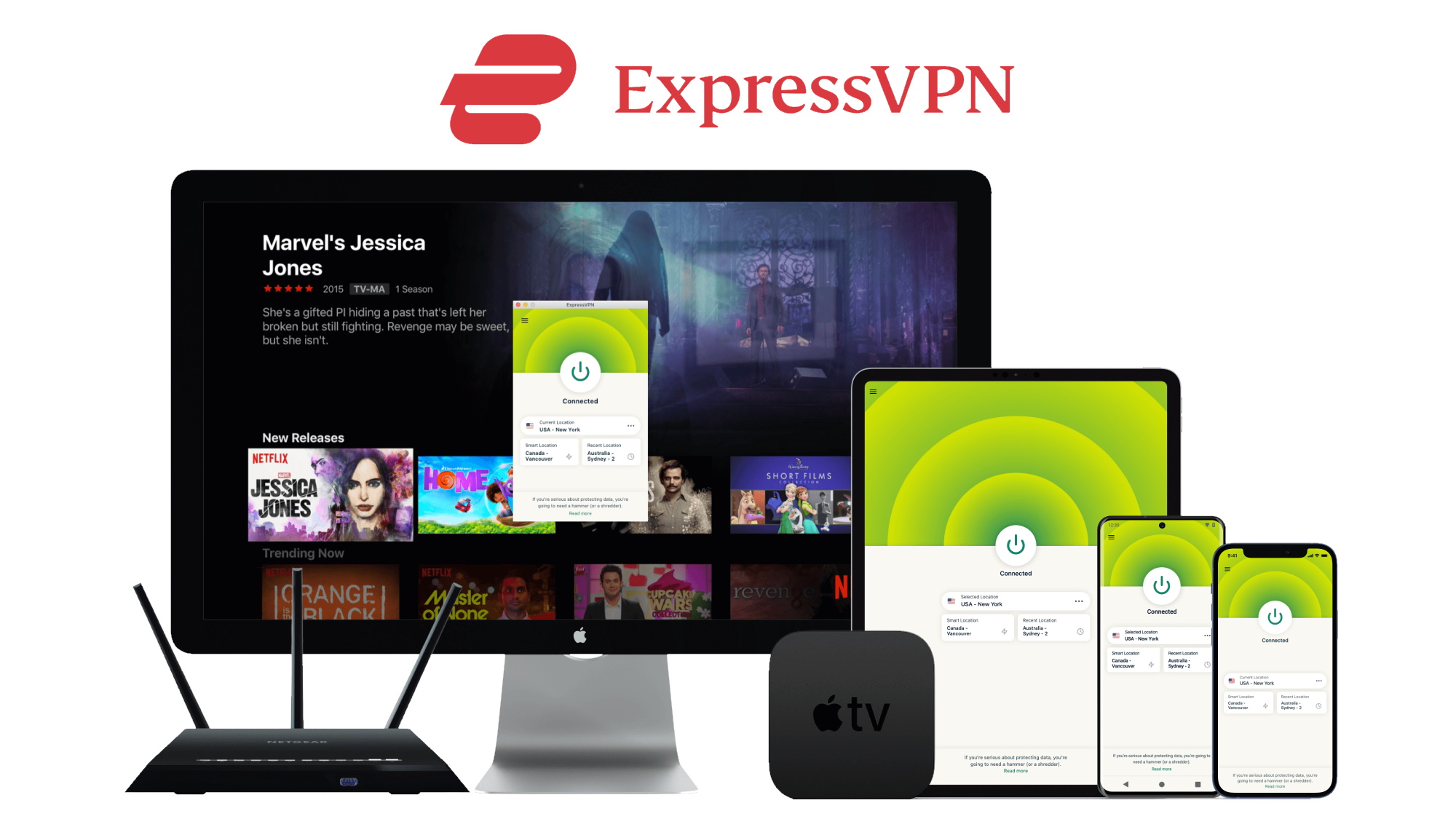
It's worth noting here that the MediaStreamer feature is not technically a VPN. It is simply a DNS to help you improve your streaming experience. Plus, you will generally be limited to US catalogs, although you are linked to UK servers only while using BBC iPlayer.
So if it's privacy and security what you are after or you simply seek more flexibility, you may want to try to connect your Apple TV with a router VPN - even if it's just virtually. Which brings us on to...
2. Get an ExpressVPN Aircove
A new entry into the Express family, ExpressVPN Aircove is a secure built-in VPN router. This means no hassle to install the software on the hardware you generally use at home.
What's more, Aircove is the first VPN router to be powered by Wi-Fi 6 technology. This means that it can deliver faster and more reliable wireless connectivity. Depending on your broadband, you should be able to see speed peaks up to 1,200 Mbps.
Really easy to set up - you just need to connect your Apple TV with its Wi-Fi network - it works on unlimited devices with just one subscription.
Plus, its Device Option allows you to easily divide all of your connected devices into up to five different groups, each with its own VPN location. This will make it even easier customizing your streaming experience according to your needs.
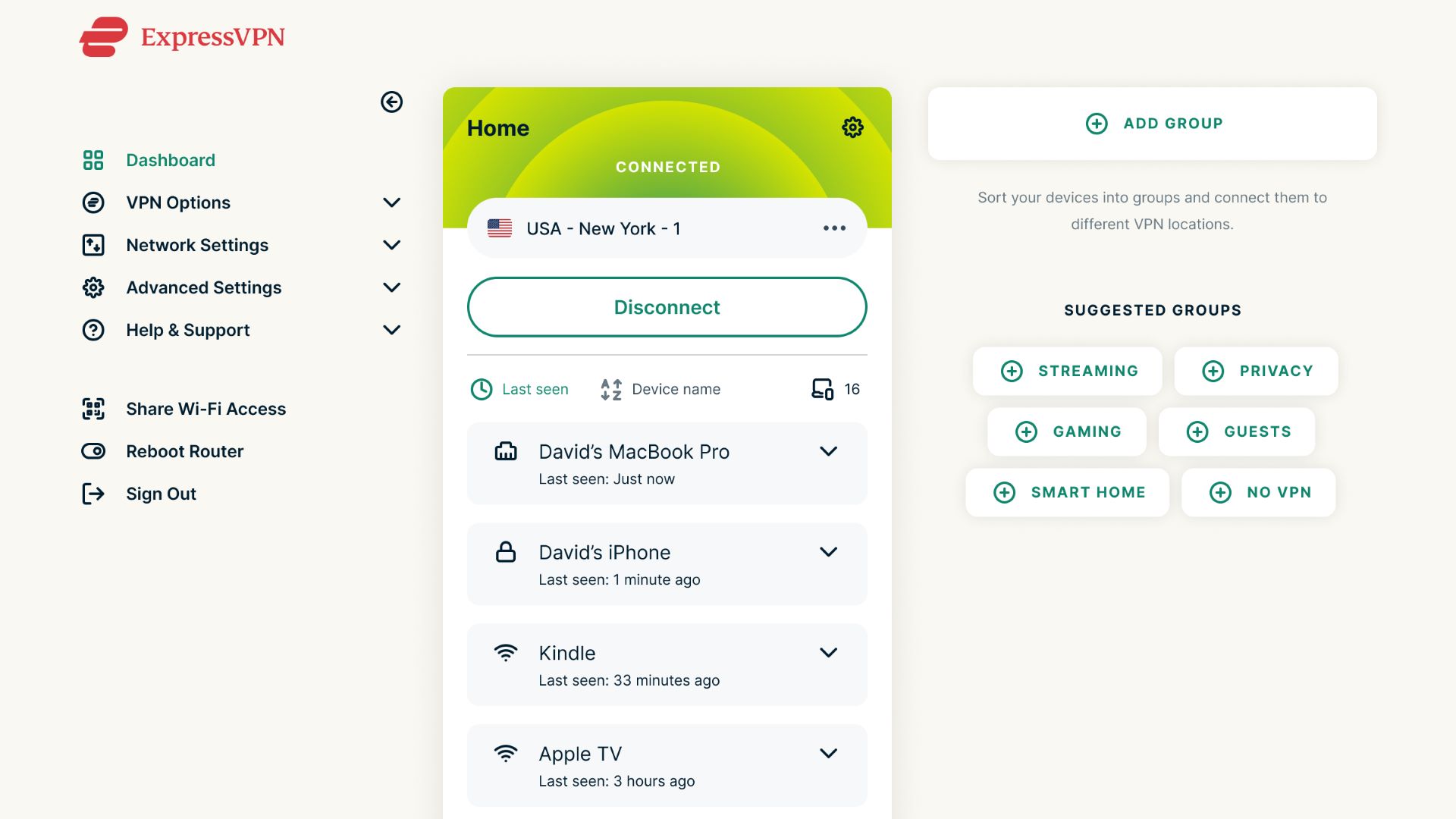
3. Install ExpressVPN on your router
Installing a router VPN is a little bit more demanding than using the MediaStreamer method. But there are several good reasons why it may be better for you.
Firstly, your streaming data will be protected by encrypted VPN connections, securing your online privacy. Plus, all the devices navigating on your router Wi-Fi will benefit of the VPN service. In fact, there is no limit of devices that you can use simultaneously with a VPN router. Last but not least, you will have the option to choose from all the IP addresses made available worldwide by Express.
Depending on the model of your router, you will have to download a specific ExpressVPN app or configure the service manually. Head to this page to find the right guide for your type.
Once you have installed ExpressVPN on your router, head to the settings of your Apple TV. Then click Network and select Configure Wireless for choosing your connection. You can also check our guide to learn how to manage ExpressVPN on multiple devices.
3. Connect on your computer with a virtual router
If your router does not support the ExpressVPN app and you can't do it manually, you can use your computer as a virtual VPN router. And if that sounds a bit scary, don't worry: you'll be able to turn it on and off whenever you wish in just a second.
In this way, your connection will benefit of the full capabilities of ExpressVPN with ease. The only downside is that your computer needs to run at all times while you are watching your favorite shows on Apple TV.
The process of creating your virtual router differ if you are using a Mac or a Windows device. But as a rule of thumb, disconnect the VPN on your computer and select Protocol in the preferences menu. On a Mac, you'll have to use L2TP/IPsec; while you'll need to choose OpenVPN protocol if you are using Windows.
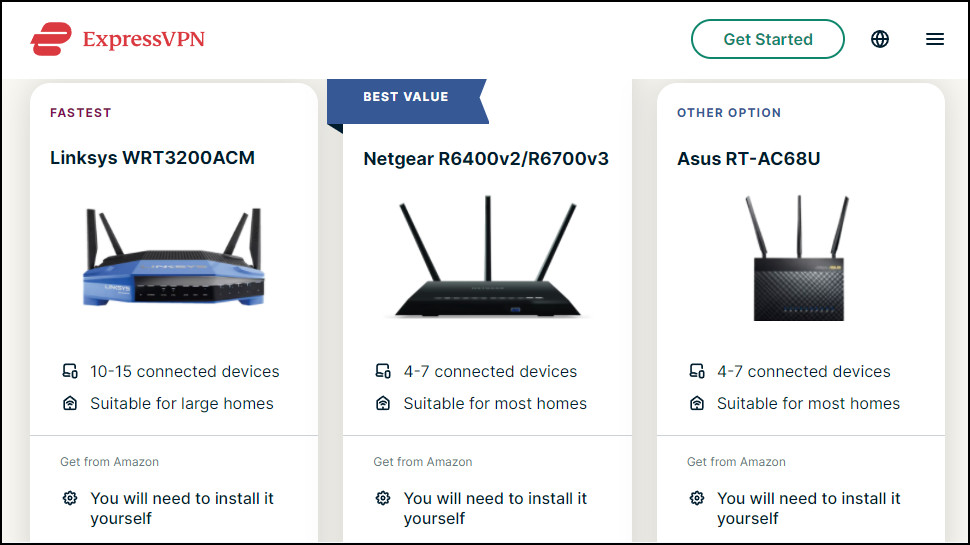
Once you have created a virtual router on your computer, you will need to connect your Apple TV. Go to your Apple TV settings and click on Network. Then select Configure Wireless and link the device on your computer's connection.
You will be all set to start browsing content from any catalogs worldwide.
4. Use AirPlay to stream on Apple TV
For those are using the whole range of Apple devices, there is a final easy alternative to use ExpressVPN on your Apple TV. AirPlay is a useful feature that enables you to cast and mirror content from one device to another. You simply need to unlock the content on your smartphone or laptop, for then enjoying it on your TV.
All you need is download the Express VPN app to your iPhone or Mac and an active Wi-Fi connection. Open the streaming service on your device and choose what you want to watch. Tap on the AirPlay icon and link it to your Apple TV. It couldn't be easier!
Sadly, casting or mirroring content between Android and Apple TV can still be problematic.
What to do if ExpressVPN is not working on Apple TV
Among all the different ways to set up an ExpressVPN on Apple TV, streaming through a MediaStreamer Smart DNS is the one that could create more issues. If you can see only your local libraries or you keep receiving error messages, here's what you can do:
- Check that your IP address is registered on ExpressVPN correctly. If they are different, go to your ExpressVPN account settings and select 'Register my IP address'.
- Verify if the MediaStreamer DNS is actually unblocking the streaming platform. When the DNS bypasses all the connections, it can only reverts to your local server instead.
Sign up for breaking news, reviews, opinion, top tech deals, and more.

Chiara is a multimedia journalist committed to covering stories to help promote the rights and denounce the abuses of the digital side of life – wherever cybersecurity, markets, and politics tangle up. She believes an open, uncensored, and private internet is a basic human need and wants to use her knowledge of VPNs to help readers take back control. She writes news, interviews, and analysis on data privacy, online censorship, digital rights, tech policies, and security software, with a special focus on VPNs, for TechRadar and TechRadar Pro. Got a story, tip-off, or something tech-interesting to say? Reach out to chiara.castro@futurenet.com
