The best free apps for your gaming PC
Raise your game with these top tools and tweakers
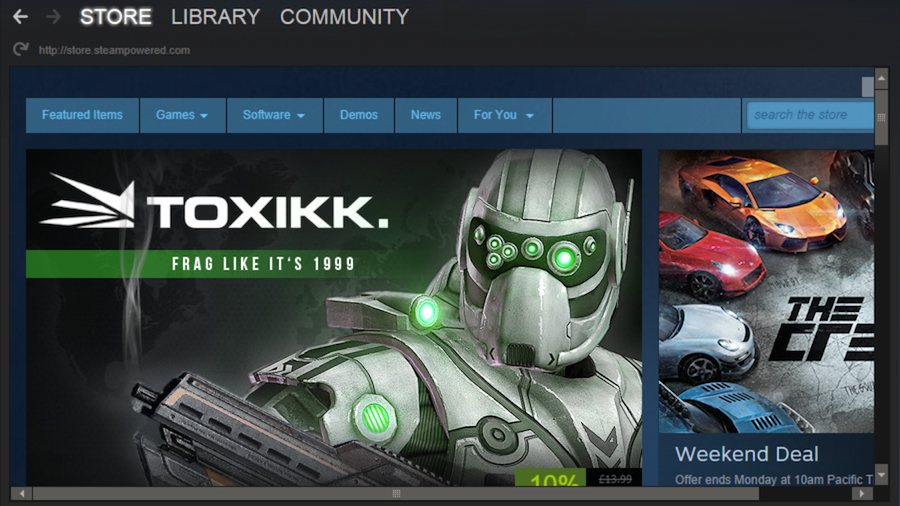
Update: We've added new kid on the block Raptr to our list. It's one you should check out — especially if you're rocking a modest PC with integrated graphics.
Gaming on the PC is still a thriving business, despite the success of consoles such as the Playstation 4 and Xbox One. However, the 3D graphics used in the latest games can put a real strain on your PC.
- Check out the rest of our PC Gaming Week coverage
Fortunately, we've got some great free apps that can help you fine-tune your PC's gaming performance. We've also found some useful apps that can help you find the best games on sale, and even record and upload your own gaming videos onto sites like YouTube or Twitch.
1) Steam
Why you can trust TechRadar
It isn't the only online store for buying and downloading PC games, but Steam is far and away the biggest. It offers a vast library of games, both old and new, and is now responsible for more than 60% of global sales of PC games. As well as selling new games, the Steam app lets you download free demos and runs special offers on older games too.
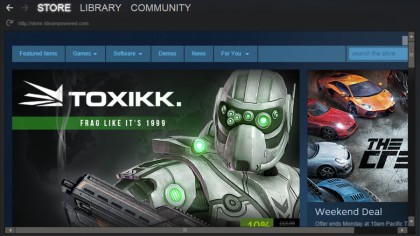
There's also a Community section where you can join discussions with other gamers, or check out the workshop where fans develop their own 'mods' – modifications – that add new content or features to your favourite games.
2) Game Booster
Even when your PC looks as though it's sitting idle, it's actually running many different processes – programs or other Windows features that run in the background and take up processor power and memory. Game Booster allows you to turn off these processes in order to devote maximum power and memory to your games.
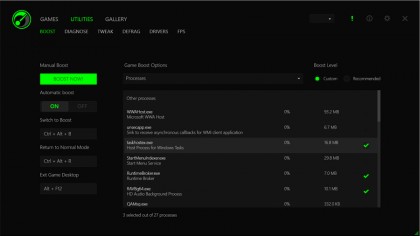
It also includes a Tweaking option that lets you fine-tune other Windows settings, plus a diagnostic tool that can help you analyse crashes or other problems on your PC. It's not a tool for beginners, though, as you'll need a bit of technical know-how to understand some of the techno-jargon that it throws at you.
3) MSI Afterburner
Afterburner was originally designed for MSI's own range of graphics cards, but it will work with most graphics cards that use Nvidia's GeForce processors or Radeon processors from AMD.
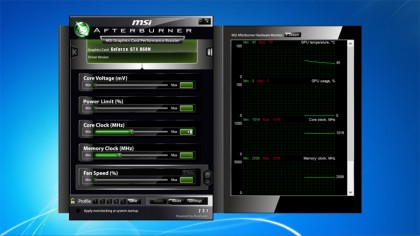
The app allows you to adjust a variety of settings in order to improve the performance of your graphics card. The two key options are for increasing the clock speed of your main graphics processor, and the video memory attached to it (hence the term 'overclocking'). Fiddling with these settings can cause your PC to overheat if you're not careful, so the app also monitors the temperature of your graphics card and even allows you to speed up the internal fan to help keep things cool.
4) Nvidia GeForce Experience
You should always keep up to date with the latest drivers for your graphics card, but Nvidia's GeForce Experience does a lot more than just check for driver updates. Now installed on more than 35 million desktop and laptop PCs that use nVidia graphics cards, GeForce Experience can analyse your PC system and then automatically adjust the graphics and other settings on your games in order to achieve the best performance.
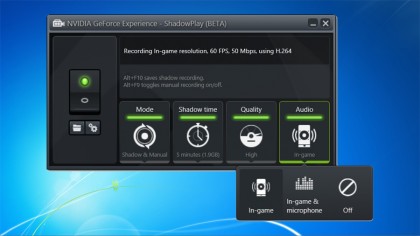
It also includes a feature called ShadowPlay that allows you to make video recordings of your games sessions so that you can upload them to sites such as YouTube or Twitch and become an online gaming superstar.
5) Fraps
Speed is crucial in action games, and a few extra frames per second can make the difference between winning or being blown to smithereens. Fraps can help you fine-tune the performance of your PC by displaying the frame rate up in one corner of the screen while you are running any of your favourite games.
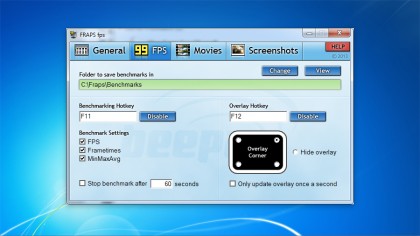
This allows you to experiment with different graphics settings so that you can get the right balance between speed and eye-popping graphics effects. There are a number of different options available, including the ability to record minimum, maximum and average frame rates, so you can analyse the performance of your PC in great detail.
Sign up for breaking news, reviews, opinion, top tech deals, and more.
Cliff Joseph is a former Editor of MacUser magazine, and a freelance technology writer with 30 year’s experience in the industry (and old enough to remember when Apple was close to going bust…).
His first job involved using Macs for magazine sub-editing and typesetting, which led to the realisation that these computer-thingies might actually turn out to be useful after all. After a few years specialising in the Mac side of the market, he went freelance and embraced the wide world of digital technology, including Windows PCs, digital audio and hi-fi, and networking. Somewhere along the line he also developed a bit of a gaming habit and has stubbornly waved the flag for Mac gaming for far too many years.