Benchmarking Macs: 3DMark and other testing tools that make it easy to test your Apple Mac’s performance
Everything you need to know about performance-testing your Mac device

It's been a few weeks since Apple's WWDC 2025 event, and while Apple did announce a new Games app that will be included in the new macOS Tahoe later this year, there wasn’t a lot of news on forthcoming titles that Mac gamers can look forward to playing.
There was, however, one important games-related announcement during WWDC that might have gone a little bit under the radar. The announcement came from UL Solutions, with the launch of a new Mac version of its 3DMark benchmarking app.
This is an important development for Mac gamers, as 3DMark is one of the most popular tools used to test the graphics performance of gaming PCs - and its arrival on the Mac reflects the fact that Macs are finally being taken seriously as a gaming platform. With that in mind, I'd like to take some time to discuss how exactly you can go about benchmarking the best MacBooks and Macs.
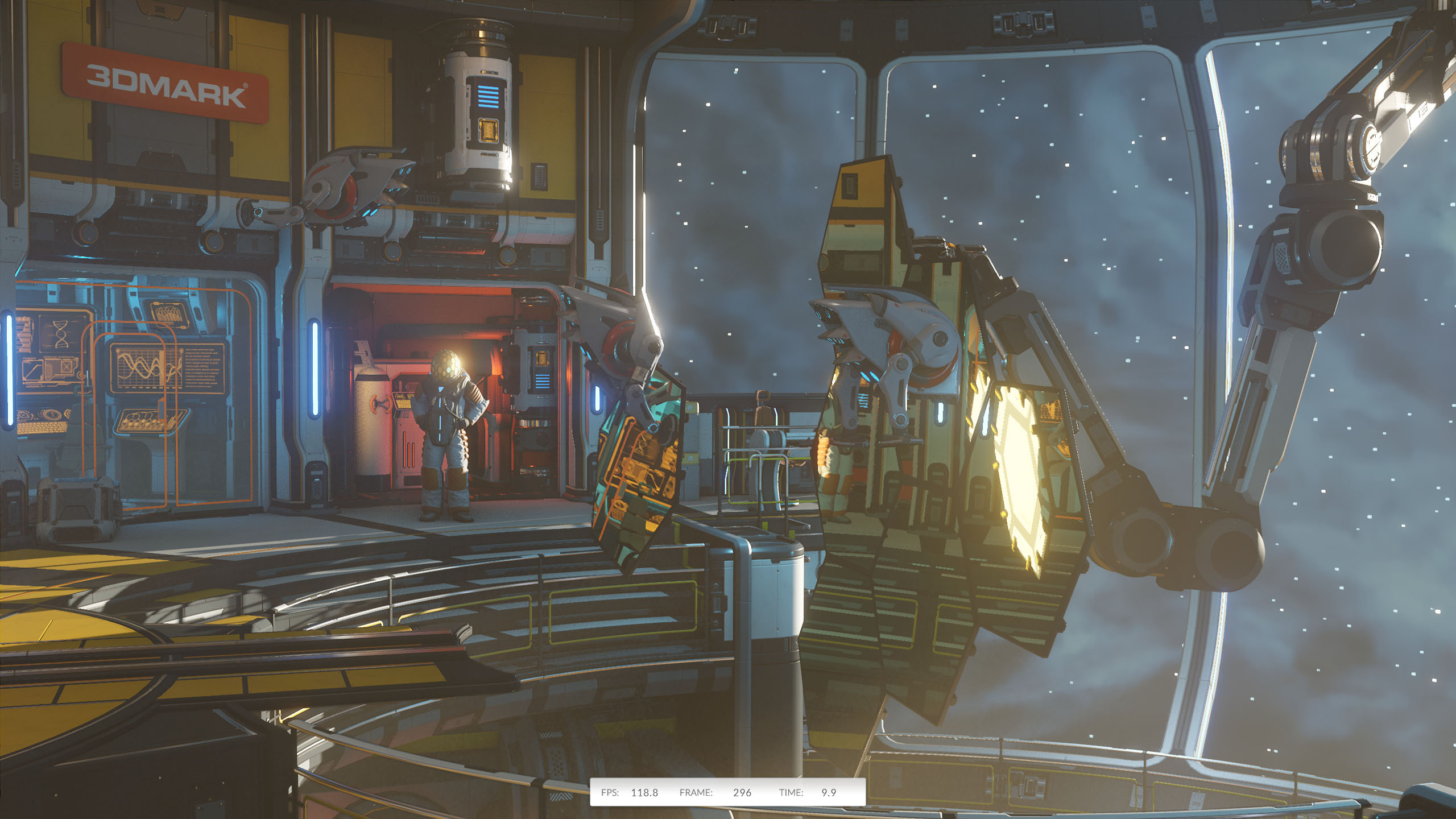
And, with A-List games such as Assassin's Creed: Shadows and Cyberpunk 2077 now available for Macs, many of us Mac gamers are wondering how well these games will run on our Macs. As the name suggests, 3DMark does focus specifically on testing performance with games and 3D graphics, but there are other options available that you can use to benchmark your Mac (and also to compare your Mac’s performance with Windows PCs, too).
DIY Benchmarking
Some games (including the aforementioned AC: Shadows and Cyberpunk) do have their own benchmarking tools already built in, which allow you to test your Mac’s performance and see the frames-per-second (FPS) score that it can achieve while running the game.

These tools can be handy as they allow you to experiment with different graphics settings within the game in order to strike the best balance between graphics quality and performance for your particular Mac model. But, of course, these tools only work within individual games, so they don’t give you much indication of how your Mac will work with other games, or how it compares with other Macs or PCs - plus, you'll have to actually buy the game to run the benchmark in most cases.
PC gamers who use Steam probably know that the Steam app includes an option for showing framerates in-game. Unfortunately, the Mac version of Steam can be... a little erratic, and its FPS counter went AWOL sometime around 2023. However, another welcome bit of gaming news that arrived during WWDC was Valve’s announcement that it’s currently testing a new version of Steam, updated specifically for the latest Macs with Apple Silicon processors, so hopefully it'll work more reliably in the future.
Sign up for breaking news, reviews, opinion, top tech deals, and more.
Metal Guru
Steam aside, Apple actually provides its own option for testing gaming performance. It’s called the Metal HUD (heads-up display), as it’s part of the Metal software that Apple uses to display 3D graphics on Macs and other Apple devices. The Metal HUD was originally designed for developers who need to test their games or apps in macOS, but anyone can use it if they don’t mind dipping into the Terminal app on their Mac.
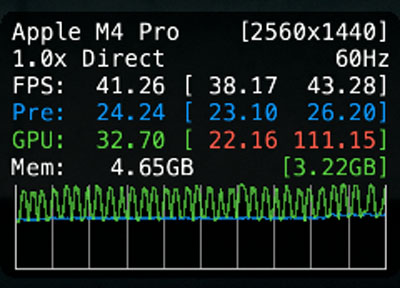
The Terminal is found in Applications/Utilities, and you can just double-click on it to launch it, like any other Mac app. When the Terminal window appears on screen, you can activate the Metal HUD by typing the following command:
/bin/launchctl setenv MTL_HUD_ENABLED 1
You won’t see anything happen immediately, but the Metal HUD will appear automatically the next time you launch a game with 3D graphics on your Mac. The Metal HUD displays quite a lot of technical information for developers, but your screen resolution and refresh rate are right at the top, followed by the current average FPS score. This allows you to adjust resolution and other graphics settings within any game so that you can see how they affect performance.
And, when you’ve finished with the Metal HUD, you can simply turn it off by typing another command into the Terminal window:
/bin/launchctl setenv MTL_HUD_ENABLED 0
Testing with Geekbench 6
The popular Geekbench test suite has been available on the Mac for many years, and it runs on Windows PCs, Linux, and Android as well, so it’s a good option for comparing your Mac’s performance with a variety of PCs and other devices. There’s also a huge database of test results on geekbench.com that you can search through as well.
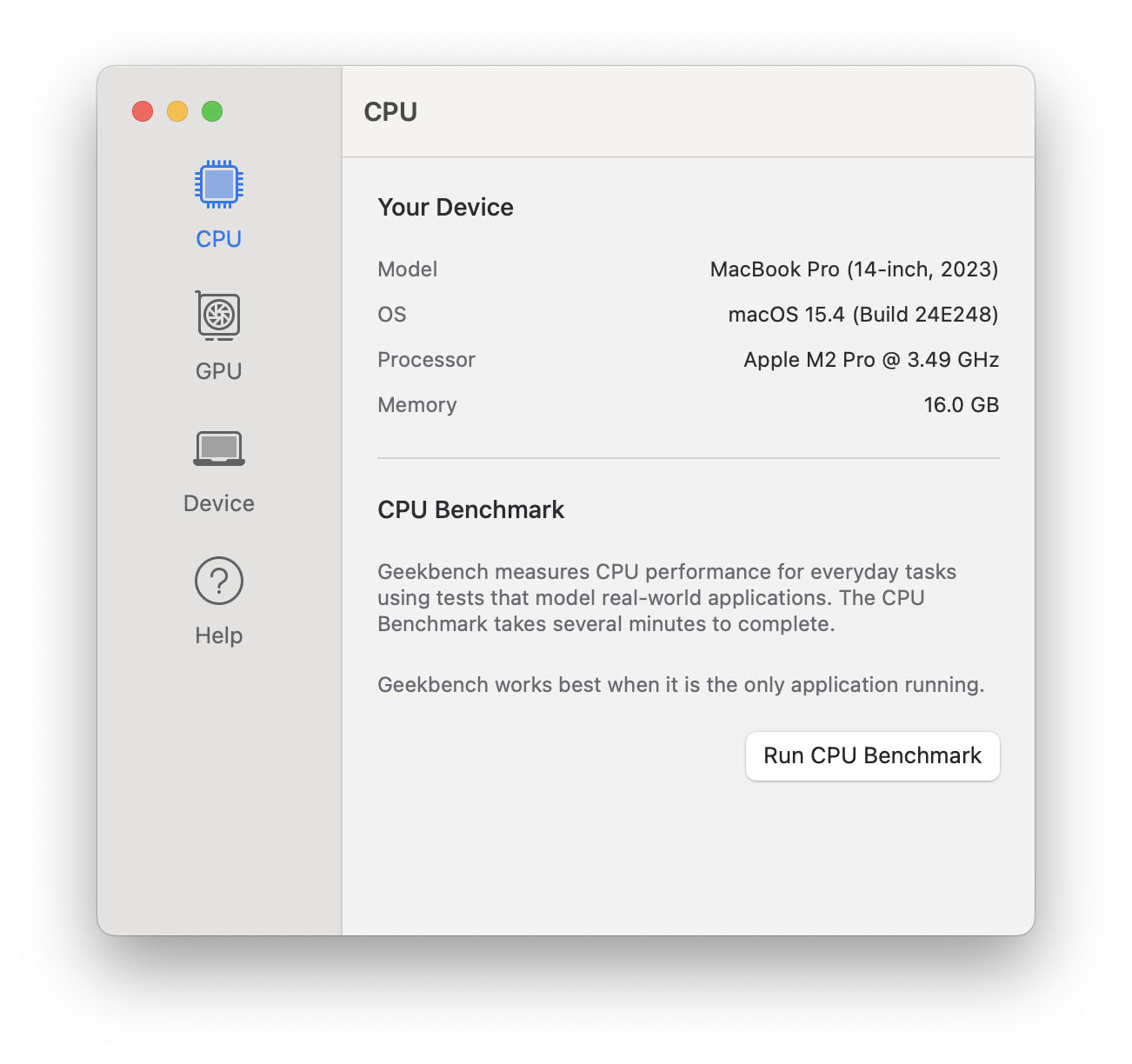
Geekbench includes two main sets of tools, with a CPU benchmark that tests the performance of your computer’s main processor, and a GPU benchmark for graphics performance. However, the GPU tests tend to concentrate on 2D graphics tasks, such as applying filters for photo-editing work, so it’s not necessarily the best indicator of 3D performance for gaming. Even so, Geekbench is still a useful tool for getting a general overview of your Mac’s performance, and there’s a free version that you can download from geekbench.com, as well as a Pro version that costs $99.00 for people who need to test computers on a regular basis (like TechRadar's own diligent reviewers).
3DMark For Mac
Mac gamers will probably start jumping up and down at this point, telling me that 3DMark has been available on the Mac App Store for several years. That’s true - but if you look closely at the Mac App Store, you’ll find the small print that states that this version of 3DMark was “designed for the iPad, and not verified for Mac”. It’s also pretty old, so it doesn’t include tests for the latest graphics techniques, such as ray-tracing.
However, the new version of 3DMark for Macs that we look at here is currently only available on Steam, and is specifically written to run on the latest Mac models with Apple Silicon processors. There’s a demo version of 3DMark available on Steam, which lets you run the main performance tests free of charge. The full version costs £29.50/$34.99 and includes additional features, such as the ability to adjust the screen resolution used in the various tests. And, when you buy 3DMark on Steam, a single purchase allows you to download either the Mac or PC version as required, so you don’t have to pay twice for the separate Mac and PC versions.
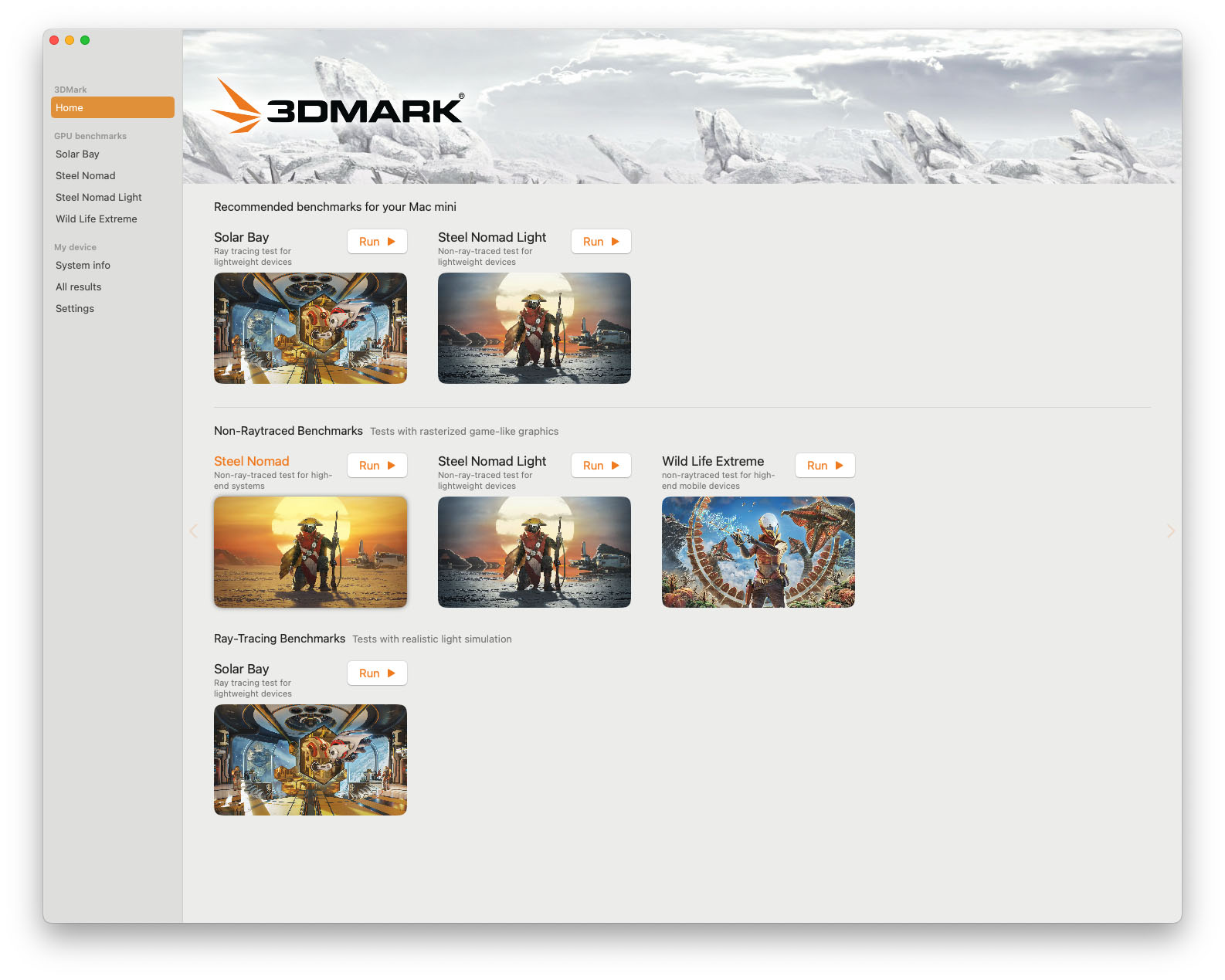
Unlike GeekBench, 3DMark focuses specifically on benchmark tests that assess your computer’s performance with 3D graphics in games. The new Mac version doesn’t include the full range of tests that are available in the PC version, but the four tests that it currently includes should give you a good overview of your Mac’s gaming performance. Scores in those tests are also directly comparable to those in the PC version of 3DMark, making it easy to compare the performance of Macs and PCs.
There are four main tests currently available for macOS, although two of them are very similar. Steel Nomad is a general-purpose test of 3D graphics performance. It’s designed to run on more powerful Macs and PCs - rather than on smartphones and tablets - so the 3D graphics scenes that it creates run at full 4K resolution. There’s also a test called Steel Nomad Light, which runs at 2560x1440 resolution, and is designed for less powerful computers, such as the MacBook Air.
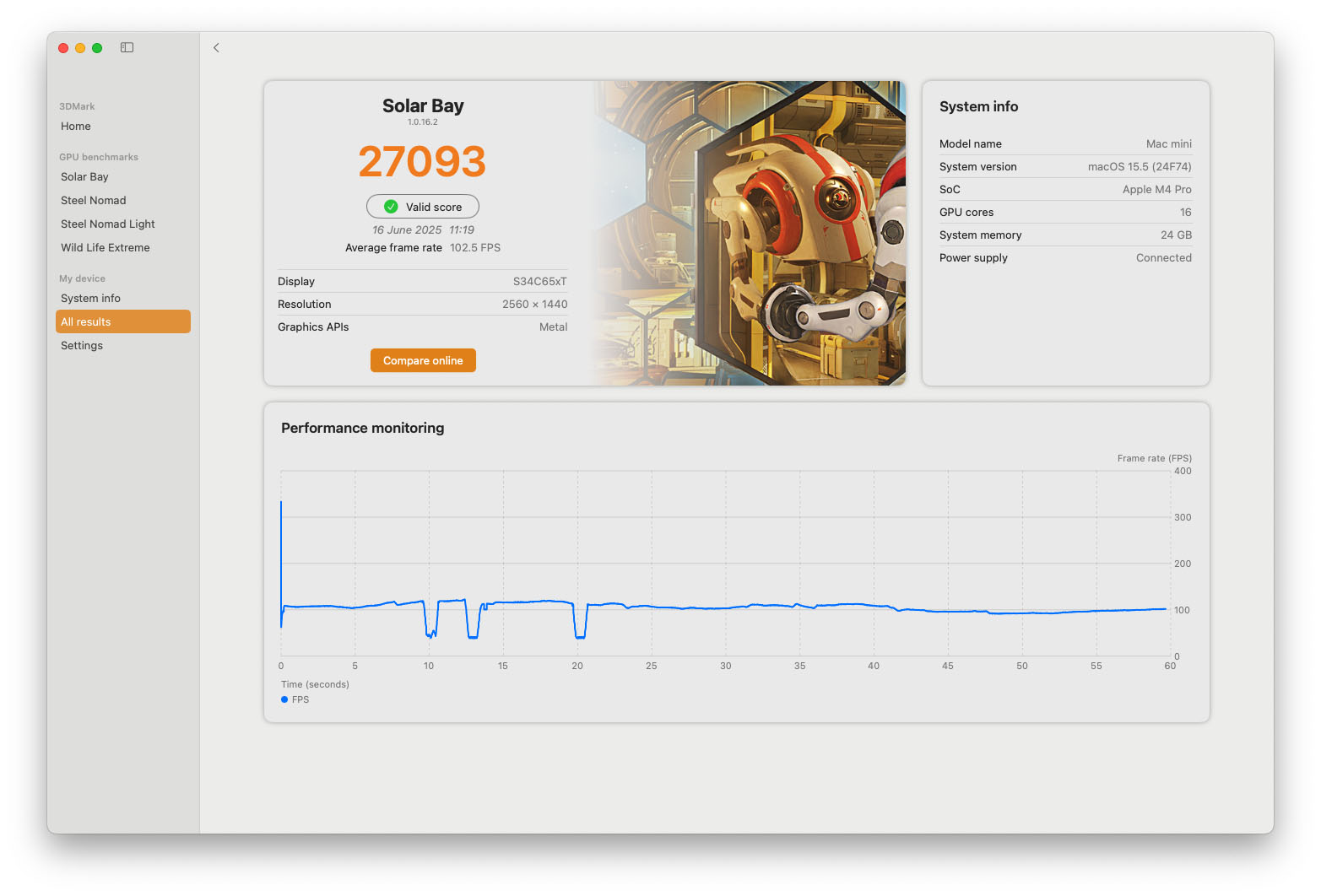
There’s a similar test called WildLife Extreme, which runs at 4K but is designed for a wider range of mobile devices, so it could be a good option for comparing a high-end iPad Pro with a MacBook Pro laptop or a PC gaming laptop. However, neither the Steel Nomad nor the Wildlife Extreme tests use the ray-tracing graphics technology that is now used in many modern games, such as Assassin’s Creed: Shadows. So there’s one more test, called Solar Bay, which is specifically designed to test your Mac’s performance when using ray-tracing within games.
Ray-tracing is a technique that creates impressive and realistic lighting effects within games, but it’s very demanding and requires a pretty powerful Mac or PC. In fact, Apple only introduced ray-tracing on Macs around 18 months ago with the introduction of the M3 processor - and, of course, the current M4 as well - so Solar Bay is very much designed for the latest Macs and high-end iPad models that have M3 or M4 processors.
The good news is that most of these benchmarking tools are free to use - or at least provide a useful working demo free of charge - so it won’t cost you anything to download them and try them out.
Cliff Joseph is a former Editor of MacUser magazine, and a freelance technology writer with 30 year’s experience in the industry (and old enough to remember when Apple was close to going bust…).
His first job involved using Macs for magazine sub-editing and typesetting, which led to the realisation that these computer-thingies might actually turn out to be useful after all. After a few years specialising in the Mac side of the market, he went freelance and embraced the wide world of digital technology, including Windows PCs, digital audio and hi-fi, and networking. Somewhere along the line he also developed a bit of a gaming habit and has stubbornly waved the flag for Mac gaming for far too many years.
You must confirm your public display name before commenting
Please logout and then login again, you will then be prompted to enter your display name.