Lightroom vs Capture One: which photo editor is the best for you?
We compare the two photo editing kingpins
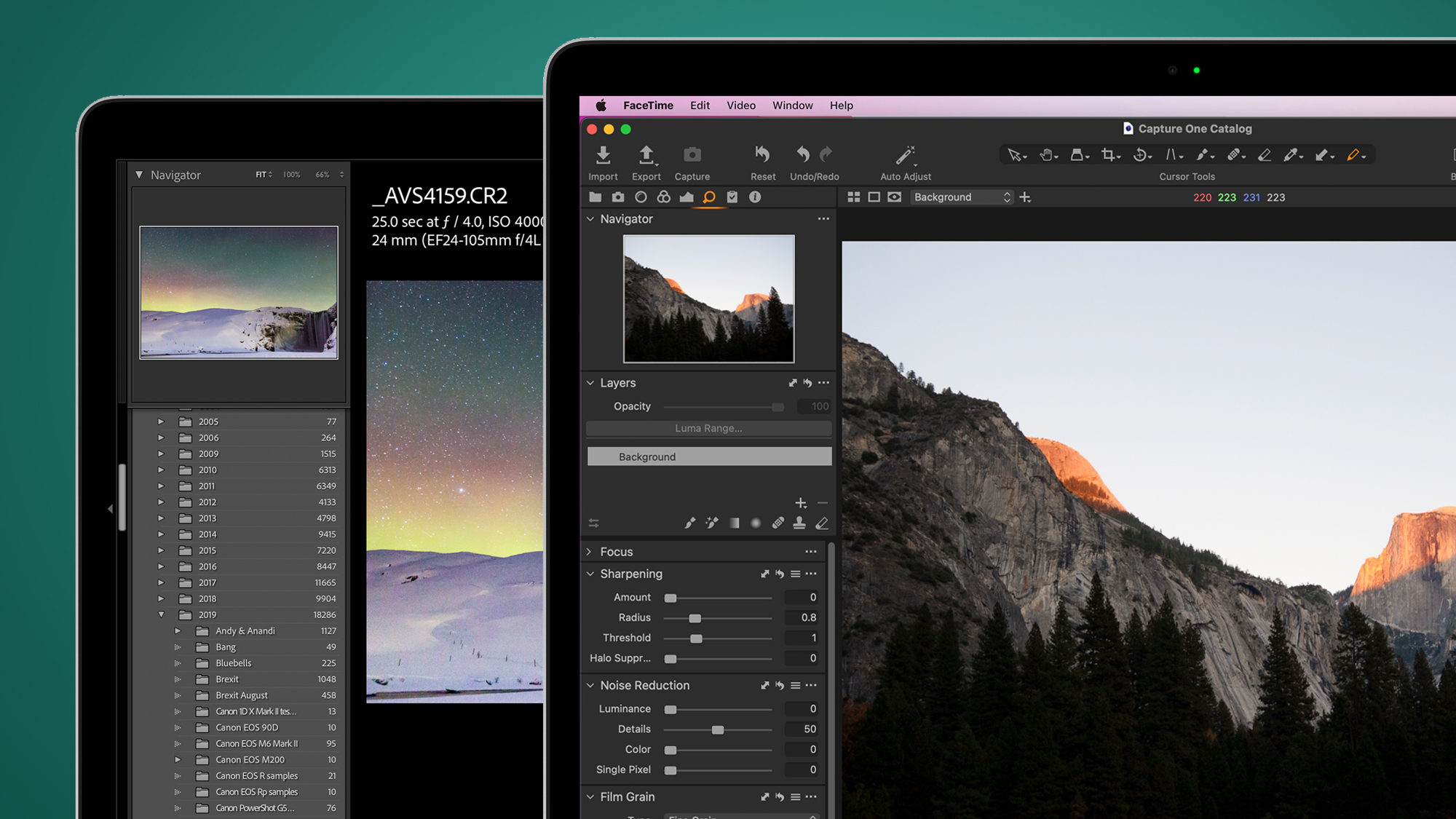
The Lightroom vs Capture One debate has been rumbling for almost as long as digital photography has existed, so we've decided to settle it (or tease out the differences between the photo editors, at least) in this in-depth comparison.
It was back in 2006 that the photographic community was cleft in twain. On one side of the software divide, Capture One, an all-in-one photography application offering cataloguing, editing, management and export tools in a package usable by amateur and professional photographers alike. On the other, Adobe Photoshop Lightroom, an all-in-one photography application offering cataloguing, editing, management and export tools in a package usable by amateur and professional photographers alike.
You can see the problem. With both applications offering similar – but in places significantly different – sets of tools, features and performance, the choice between Capture One and Lightroom has always been a tricky choice.
Not only that, but once you’ve opted for one or the other, transitioning between them can be complicated, which means that even if you make the wrong choice, you might end up committed to a piece of software you don’t really like.
Thank goodness for us, then, because here we’ve rounded up some of the most significant differences between the two applications to help out. Read to to find out which is right for you. As a side note, there are two versions of Lightroom around these days – here, we’re talking about Lightroom Classic.
- These are the world's best photo editors
What are Lightroom and Capture One?
At their respective hearts, Lightroom and Capture One are intended to be one-stop-shops for your images from ingestion (in other words, importing an image to your computer) to export.
That means they do a bit of everything – collating your images into one handy-dandy application so you never need to worry about your folder structures ever again, but then also allowing you to refine and bolster your organization by adding searchable keywords and captions.
Sign up for breaking news, reviews, opinion, top tech deals, and more.
Lightroom and Capture One also allow some very in-depth editing – both have added sophisticated color grading tools in recent years, and both can perform tasks such as color correction, cropping, dust spot removal and sharpening. Usefully, both can apply adjustments to a group of images with a single click, allowing you to choose a style for your photographs without needing to laboriously make the same edits for each one.
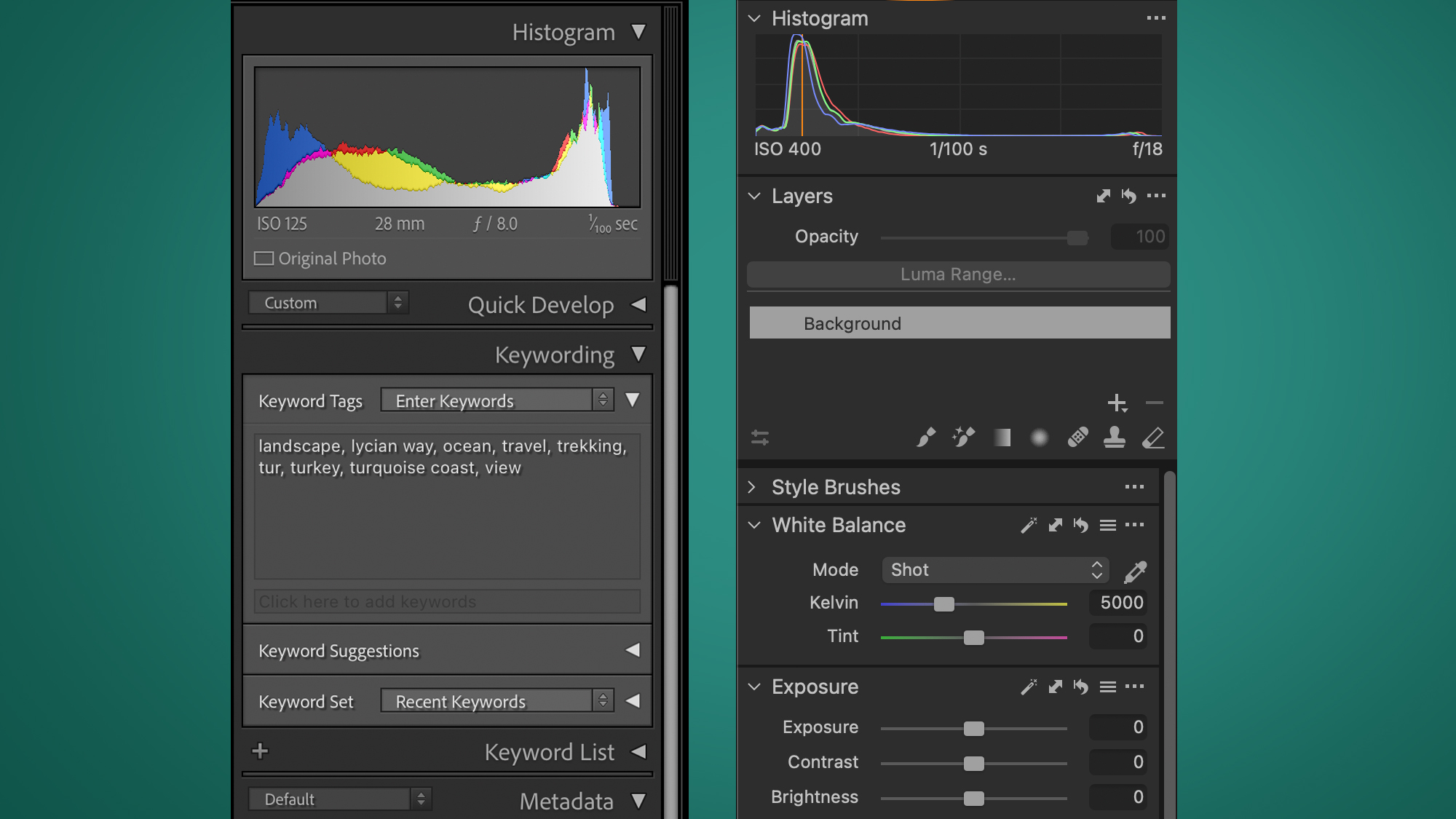
The applications aren’t interchangeable, though. Lightroom is a standalone application, but is affordably available as a Creative Cloud subscription that includes Photoshop. Perhaps because of this, its editing tools are a little less full-throated than Capture One’s. Capture One offers more editing tools, and they’re generally more sophisticated. It’s important to say that there’s not much in it, but if you’re looking for a full-on per-pixel editor and you don’t want to roundtrip images through Photoshop – like, ever – Capture One might be the one for you.
On the other hand, Lightroom’s cataloguing and search tools have to be seen to be believed. If you’re a photographer with a decade’s worth of digital files totaling 100,000 or more and you’re tired of endlessly searching through thumbnails in either Windows’ Explorer view or the Mac Finder, Lightroom will revolutionize things. It doesn’t hang about when it comes to editing, though, and most amateur photographers and perhaps all editorial professionals, as well as many commercial photographers, might find it does all they need.
- Read our in-depth Adobe Photoshop Lightroom CC review
What can you do in Lightroom that you can't do with Capture One?
Let’s start at the start: importing images. Both Capture One and Lightroom are catalogue applications, allowing you to import big batches of images, then flick through their thumbnails, rating, deleting, tagging and generally sorting as you go. But Capture One’s primary strength is as a powerhouse editor; Lightroom is a bit more of an all-rounder.
If Lightroom only included its Catalog module it would still pretty much be worth the price of admission. Want to sort 100,000 images by the focal length they were shot at? Done. Or by ISO? Fine. Want to find images shot at 300mm, at f/7.1, 1/640th of a second, tagged with “polar bear” and assigned a star rating of four or higher? Lightroom makes unbelievably efficient work of quickly – instantly, often – returning the images you’re looking for. Our Lightroom library is scraping 130,000 images and search performance really has to be seen to be believed.
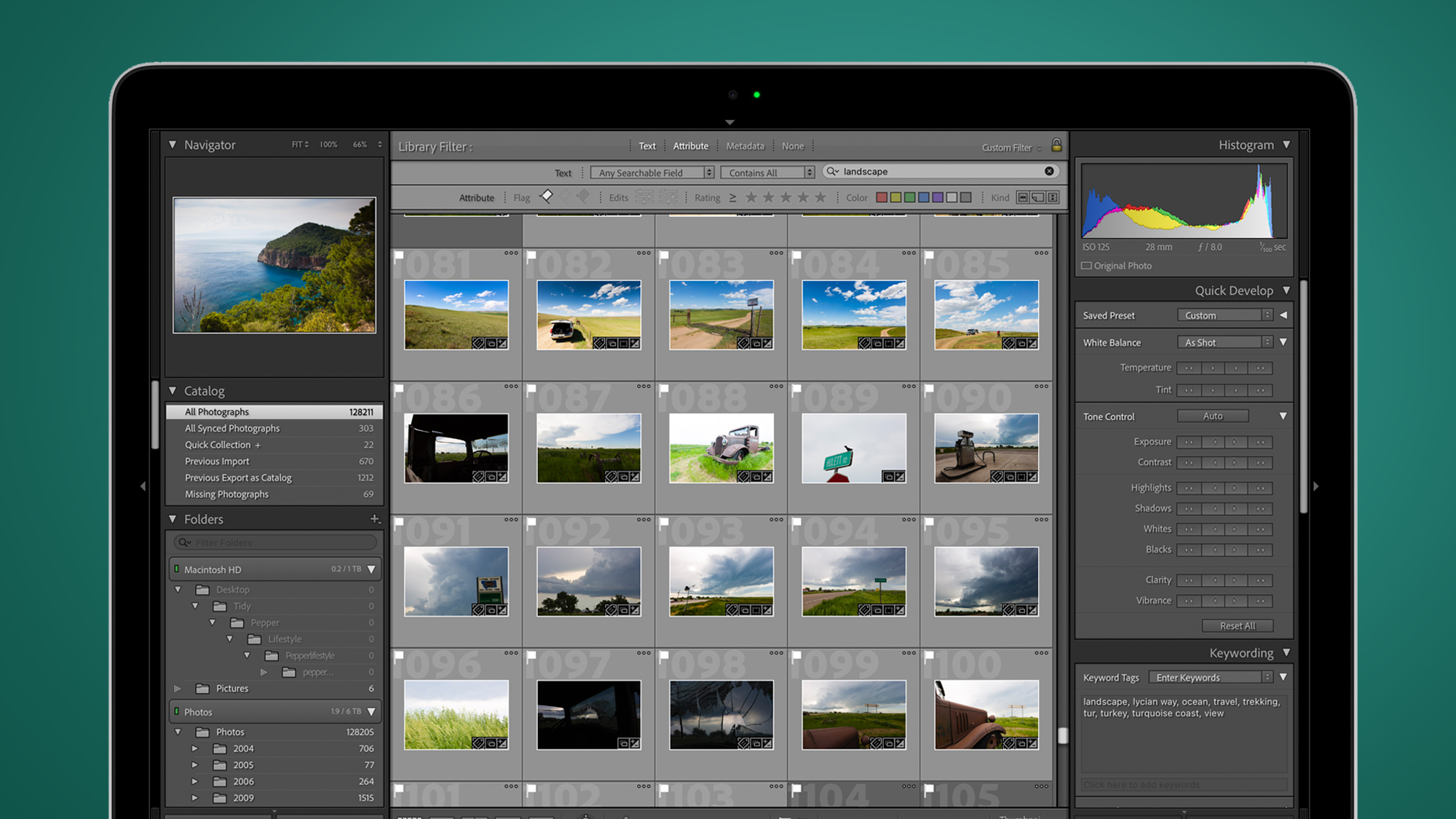
Lightroom also offers a somewhat softer landing for newcomers. Capture One offers an incredible amount of power, but that power is often buried beneath fairly involved dialogue boxes and tools with names only a pro could love. While Lightroom is certainly a powerful application with a decently-steep learning curve, Capture One arguably offers the less-accessible experience.
There’s also the question of more widespread support. Capture One has an army of ardent admirers, but Lightroom is unquestionably the more popular. That means a better selection of presets (one-click editing files for styling your images), plugins and, for those still learning the ropes, YouTube tutorials. Capture One is by no means unsupported, but if you’re looking for a bit of help, Lightroom’s shallower learning curve and blooming number of tutorials definitely count as an edge.
Finally, there’s Photoshop integration. As you’d expect, Photoshop and Lightroom are bosom buddies: not only can you open an edited image in the grandparent of editing applications; you can also open an image as a Smart Object, which means the edits you’ve applied in Lightroom will be changeable in Photoshop. There’s a tight integration that makes in-depth editing sessions possible without losing any of Lightroom’s organizational benefits.
- Photoshop vs Lightroom: what's the difference and which is the best for you?
When should you use Capture One instead of Lightroom?
If you’re using Lightroom and Photoshop in tandem, there’s virtually nothing you can’t do with an image. If you want to keep your editing strictly to a single application, you’ll want to stick with Capture One, whose editing abilities are even more fully fledged than Lightroom’s.
There are layers, for one thing. In its quest for speed, Lightroom is missing these, but it’s been a while since we can remember delivering a shoot that didn’t contain at least one image with a half-dozen layers. Layers in Capture One don’t quite work the same as they do in Photoshop, but they’re a little more powerful than Lightroom’s – a good halfway house, if you like.
If you use the Clone or Heal brushes in Capture One, a new layer is created that can be enabled or disabled, or have varying amounts of opacity applied to it. In truth, the actual effect you can achieve is broadly similar to using a Clone brush in Lightroom – you might not get a brand new layer with Lightroom, but you can still adjust a brush’s opacity after an edit. It’s similar but Capture One is arguably the more 'pro' approach.
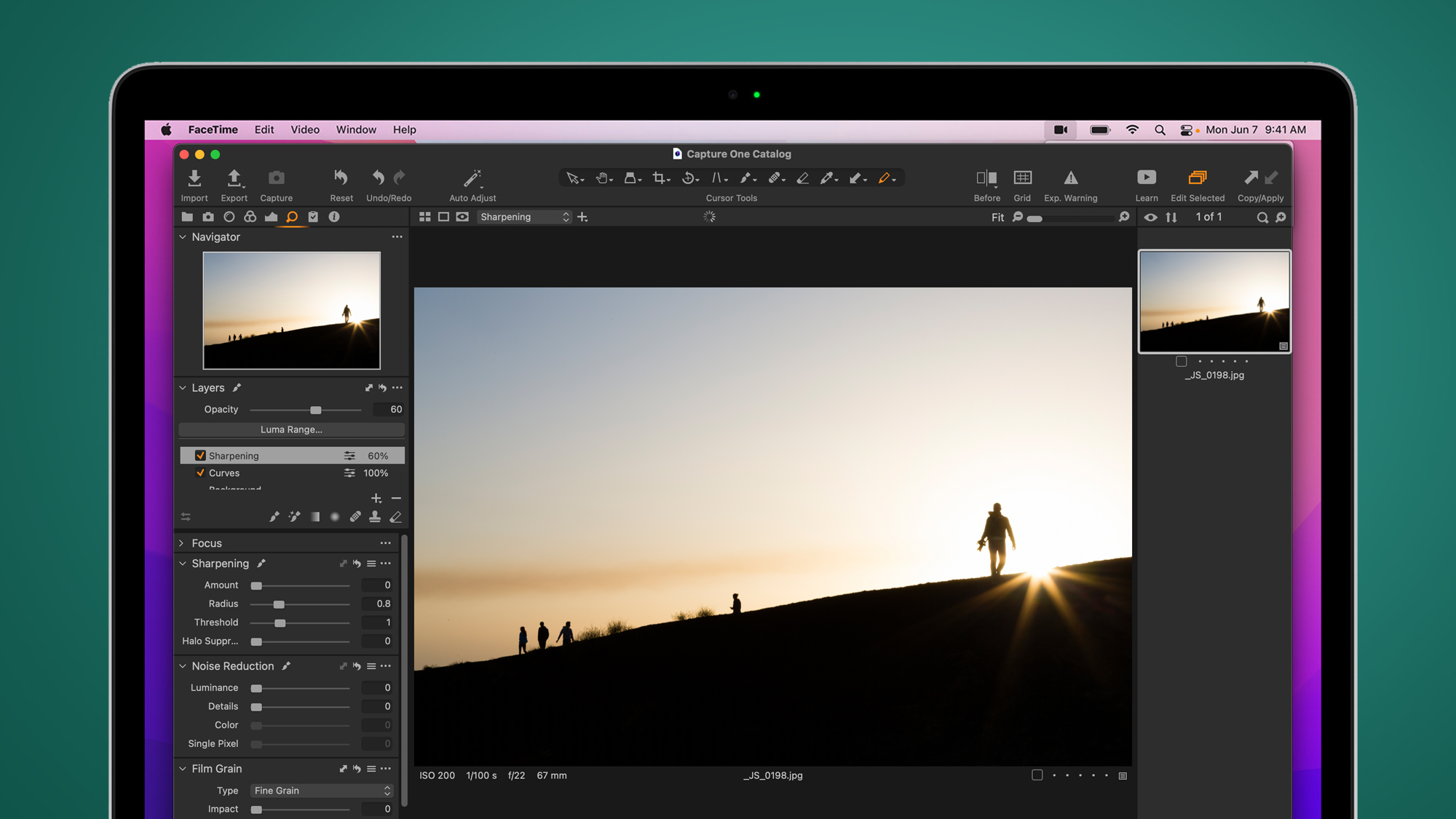
You also get Adjustment Layers in Capture One, which work similarly to Photoshop’s – create an adjustment layer and tweak the sliders on it, and then you can mask your effects in and out with a brush, just as you can in Photoshop. Unlike Photoshop, you can’t change the blending mode of a mask – but layers are nowhere to be seen in Lightroom, making this a significant plus.
While picking out differences in Capture One’s editing tools might begin to feel a little like splitting hairs, there’s no argument that for on-set workflow it’s vastly superior to Lightroom. Much is made of Capture One’s tethering prowess – we've only shot our Canon equipment while tethering in Lightroom and have no complaints, but there’s plenty of anecdotal whinging about Lightroom dropping cameras mid-shoot.
There’s also Capture One’s sensational Capture Pilot app, which allows you to shoot tethered into a computer while simultaneously sending the captured images to a tablet. It’s an absolute dream if you’re a pro shooting on a set where you’ve got your client, but you don’t want everyone crowded around your laptop.
Another big plus for pros is Capture One’s annotations feature, which allows you to draw on an image, allowing you to either annotate parts of the image for your own reference or, on export, include your annotations as part of a separate layer – useful if you’re only ingesting images from a shoot, before sending them on to a retoucher to supply the finishing touches.
Lightroom vs Capture One: which offers the best value?
This is a tricky one – if you’re a professional then the best-value application is the one that allows you the best balance of speed (how quickly you can get a shoot in and out of your computer), quality (how good you’re able to get your pictures looking in the end) and cost. If you’re an amateur, then cost is arguably a bigger component.
If you don’t want to be wedded to a subscription, Capture One is the only option. Lightroom hasn’t been available with a perpetual license (in other words, a one-off payment) for years. Capture One’s perpetual licenses aren’t cheap, though, and the way the software is priced in general is confusing.
For example, if you own a Canon camera you’ll want Capture One Pro, which will cost you $299 / £299 standalone, or $19 / £15 a month as a subscription, as long as you buy a years’ subscription up front. But if you own a Nikon, Sony or Fuji camera you can opt for Capture One (for Nikon/Sony/Fuji), which will cost just $199 / £199 standalone, or $14 / £12.42 a month, again assuming you buy a year up front. If you change cameras during your subscription you can always deactivate your camera-specific version of Capture One and reactivate for a different camera brand.
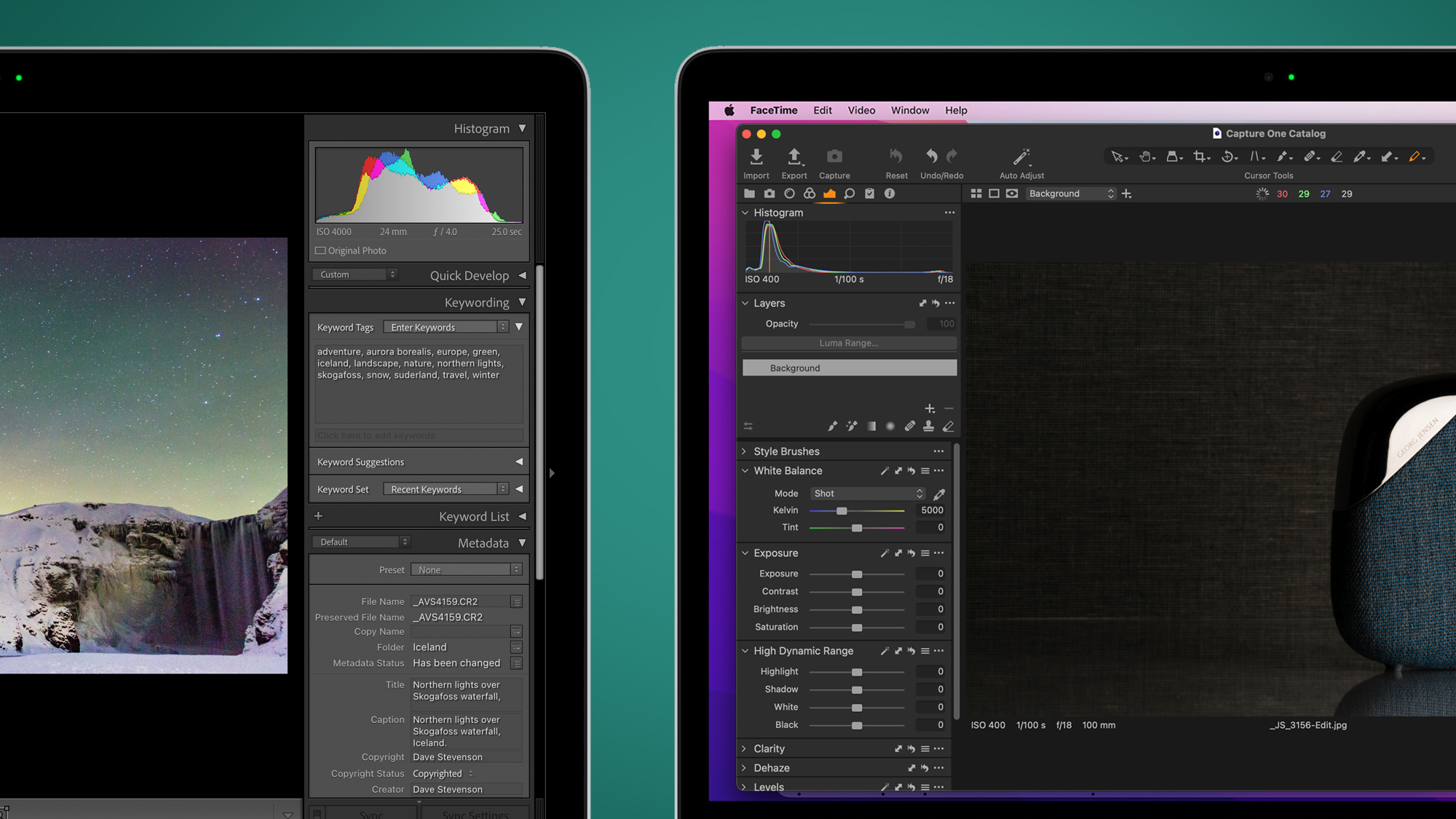
Assuming you’re happy to give up a few editing tools – or don’t mind round-tripping to Photoshop – Lightroom is incredibly appealing from a financial perspective. It’s a bit of a commitment as you’ll need to subscribe, but it’s priced at just $9.98/ £9.98 / AU$14.29 per month, and includes Lightroom, Lightroom Classic and Photoshop, plus 20GB of cloud storage. That is, inarguably, enough software for even the most sophisticated commercial shoots, albeit with a bit more round-tripping than you might get with Capture One.
Should you pay for both Capture One and Adobe’s Photography plan? We can’t give a non-confusing answer, unfortunately. If you want, for example, Photoshop, to go along with your Capture One purchase or subscription, you can subscribe to Photoshop as a standalone app at $20.99 / £19.97 / AU$29.99, or you can take the Photography Plan at $9.98 / £9.98 / AU$14.29 per month instead, which comes with Lightroom. There’s definitely an argument for using Capture One alongside Photoshop, but there’s not an economically logical way of doing it that doesn’t include having the option of Lightroom. Cue shrug emoji.
- Read our full Adobe Photoshop CC (2021) review
Lightroom vs Capture One: which is the best for me?
This is actually quite an important choice for a photographer – once you’re past the learner point in your photographic journey, you’ll struggle if you don’t have a decent cataloguing and editing package. But once you’ve learned the ropes of your chosen application it’s likely to be a long-lived marriage, so it’s important you weigh the pros and cons carefully.
Bear in mind – Lightroom is available as a seven-day free trial, and you can get hold of the full version of Capture One for 30 days before you need to dig out a credit card.
After something more definitive? If you like the idea of a powerful piece of editing software from which you’ll never need to jump out to another application when you want to do something particularly tricky, Capture One is arguably the one. Its combination of powerful editing tools, organizational prowess, high-end tethering capabilities and competitive price make it incredibly tough to beat.
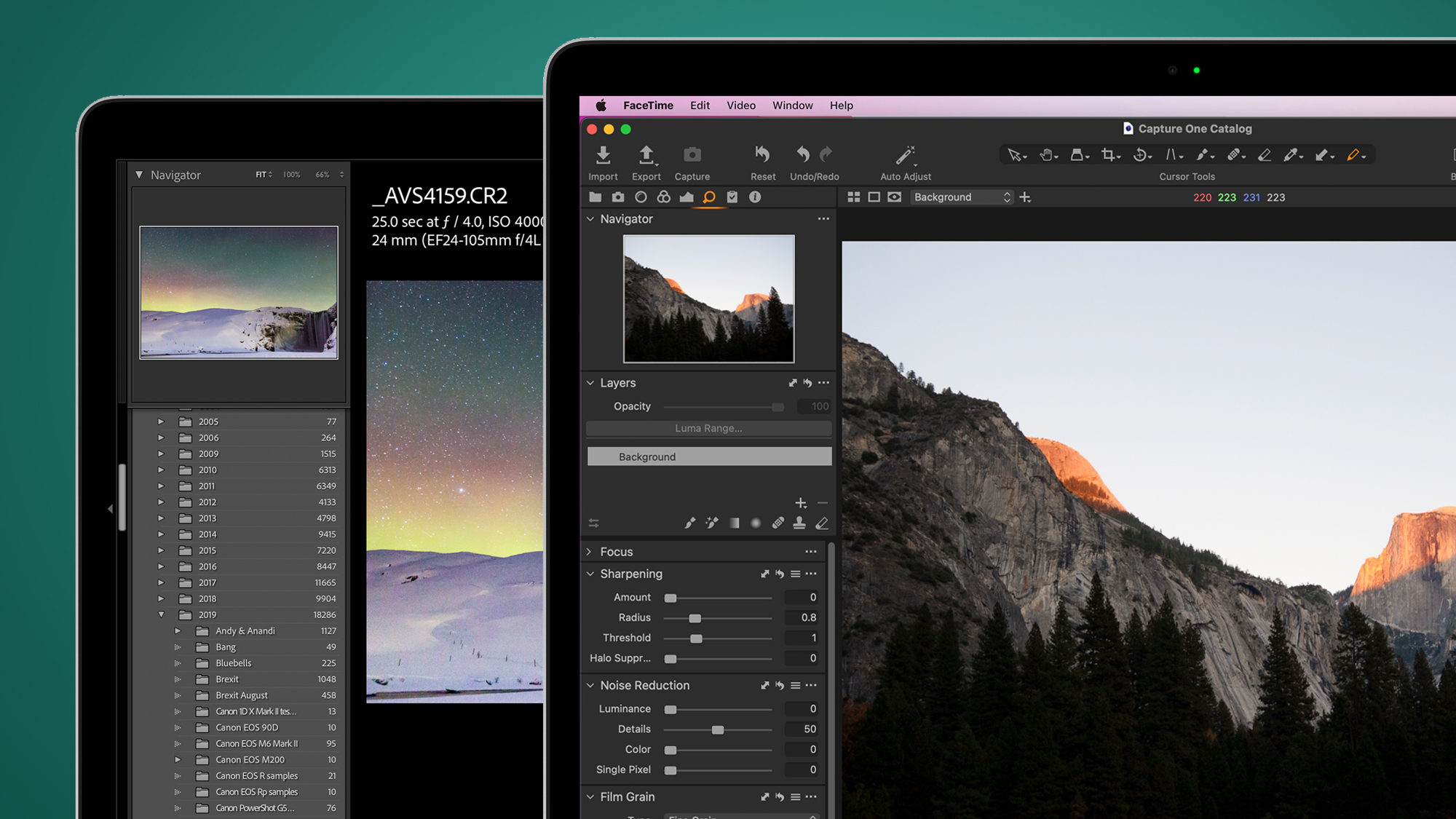
And yet – Lightroom is spectacularly fast, so if you’re shooting an event, or photojournalistic images where the emphasis is on high-quality exports that are needed right now, Lightroom more than makes a case for itself. And while there are definitely a few editing blindspots in its editing toolbox, in many cases you won’t spot them, and for those times you do, its competitive monthly price includes an application (Photoshop) that's so vastly powerful it’s become a verb.
If you’re part of a fast-moving studio environment producing high-volume photo shoots – and particularly if you’re in a collaborative environment – Capture One offers some really compelling features, albeit ones that come with a pretty steep learning curve. But don’t be fooled – just because Lightroom is sometimes baffling to use, doesn’t mean it isn't powerful. Clear as mud? Maybe. That’s the problem with being spoiled for choice.
- These are the best Lightroom alternatives you can buy
Dave is a professional photographer whose work has appeared everywhere from National Geographic to the Guardian. Along the way he’s been commissioned to shoot zoo animals, luxury tech, the occasional car, countless headshots and the Northern Lights. As a videographer he’s filmed gorillas, talking heads, corporate events and the occasional penguin. He loves a good gadget but his favourite bit of kit (at the moment) is a Canon EOS T80 35mm film camera he picked up on eBay for £18.