5 macOS Ventura features that will supercharge your productivity
Upgrade to macOS Ventura for these awesome features

Launching back in October 2022, macOS Ventura may be a few months old, but with the new 13.4 update having arrived in May 2023, it’s only appropriate that we remind ourselves of the best bits the operating system has to offer.
macOS Ventura offers some incredible features, many of which will help you with your productivity. On top of bringing new apps to your Mac such as Weather, Clock, and a whiteboard app for real-time collaboration called Freeform, it adds new features to existing apps that help simplify your daily workflow. If you've already invested in one of the best MacBooks, these will make it an even better tool.
So, if you haven’t upgraded yet, it’s worth doing so now. That’s even though the rumored macOS 14 is set to be announced at WWDC 2023, because it probably won’t be available to the public until late 2023. And even then, you will want to wait before upgrading, so you don’t have to deal with all the initial issues that come with a new OS version.
Take a look at my five favorite macOS Ventura features that have done wonders to my productivity.
1. Keep your desktop clutter-free with Stage Manager
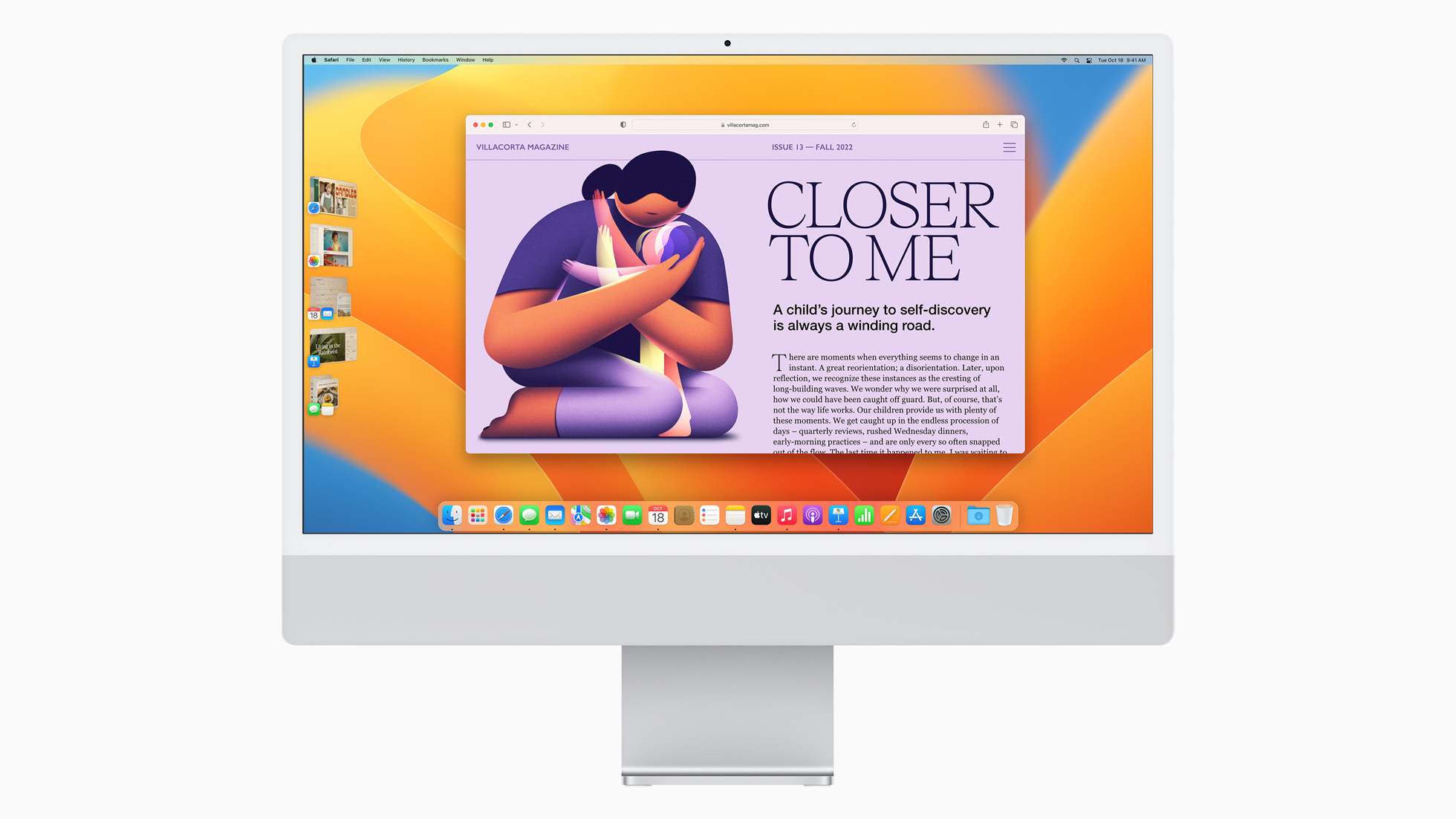
The fabulous new addition to the macOS ecosystem is this aptly-named Stage Manager, and its job is to ensure that you’re maintaining a clean and uncluttered desktop environment despite all the apps you’ve got running. In essence, this feature displays the app that you’re currently using prominently on your desktop and your other active apps arranged off to the side for easy access.
Doing it this way allows you to really focus on what you’re working on and keeping distractions to a minimum (not to mention, keeping your desktop nice and tidy) without making it too hard to switch from one app to another. Keeping the other apps visible also enables you to quickly glance at them to check for updates like a new email or a new Slack message. If you’re the type to have multiple windows open and need quick access to all of them, this is definitely worth trying out.
Here's how to use Stage Manager on a Mac in macOS Ventura
Sign up for breaking news, reviews, opinion, top tech deals, and more.
2. For a versatile webcam experience, use Continuity Camera

Yes, your MacBook or iMac already comes with a good-quality webcam, but that built-in cam also has minimal features. And, if you prefer to look your best on camera, even if you just rolled out of bed five minutes before that work video call, you won’t have a lot of tools at your disposal to make that happen.
Enter Continuity Camera, which is basically a function that allows users to utilize their iPhone as a webcam for Mac. And it gives you access to several cool features you wouldn't otherwise get.
The first is Center Stage, which keeps you centered in the frame at all times, even if you move around; then there's Portrait mode, which blurs the background to not only keep you in focus but also hides away unflattering, messy, or busy backgrounds; there's Studio Light, which illuminates you and dims the background; and there's Desk View, which allows you to show your desktop and is useful for presentations.
A couple of other nifty features here are the Mic modes. One of these modes is Voice Isolation, which minimizes background noise pickup and comes in handy when you’re often working at a cafe or in a coworking space.
Here's how to use Continuity Camera in macOS Ventura
3. Save so much time with the new Spotlight
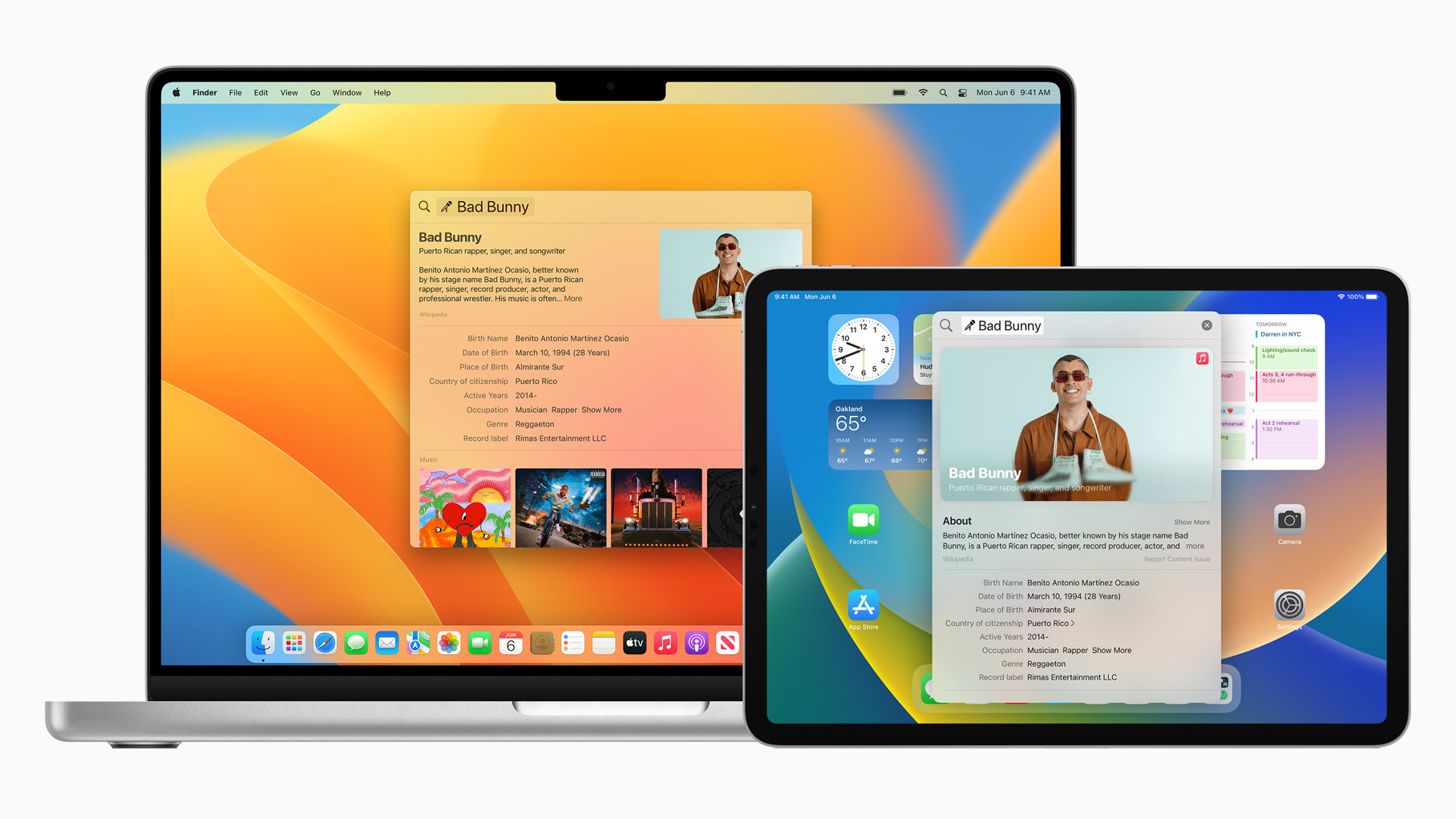
One of the things that Mac does better than Windows is its search function. Though Windows’ Search bar has improved over the years, Mac’s Spotlight remains superior and better implemented. And with the macOS Ventura, it’s even better, bringing in newer capabilities that you wouldn’t expect from a typical search function.
Apple has expanded its quick actions so that it’s not just doing measurement and currency conversions, it’s now also capable of things like starting a timer for you. What’s more, it has the Quick Look function that gives you a full-size preview of a file – any file, whether it’s a video saved on your computer or a video on YouTube – in a separate preview window.
If you’re looking up something on the internet through Spotlight, you don’t even need to open your go-to internet browser, as this new Spotlight offers more robust and extensive web results. Want to look up some of Pedro Pascal's personal info? Forget about Wikipedia. Spotlight can do it for you.
How do any of these help you? Since you can find a lot of things on Spotlight, that’s fewer windows and tabs you have to open, saving you time and keeping your space uncluttered.
4. No more panicking with video calls with FaceTime Handoff
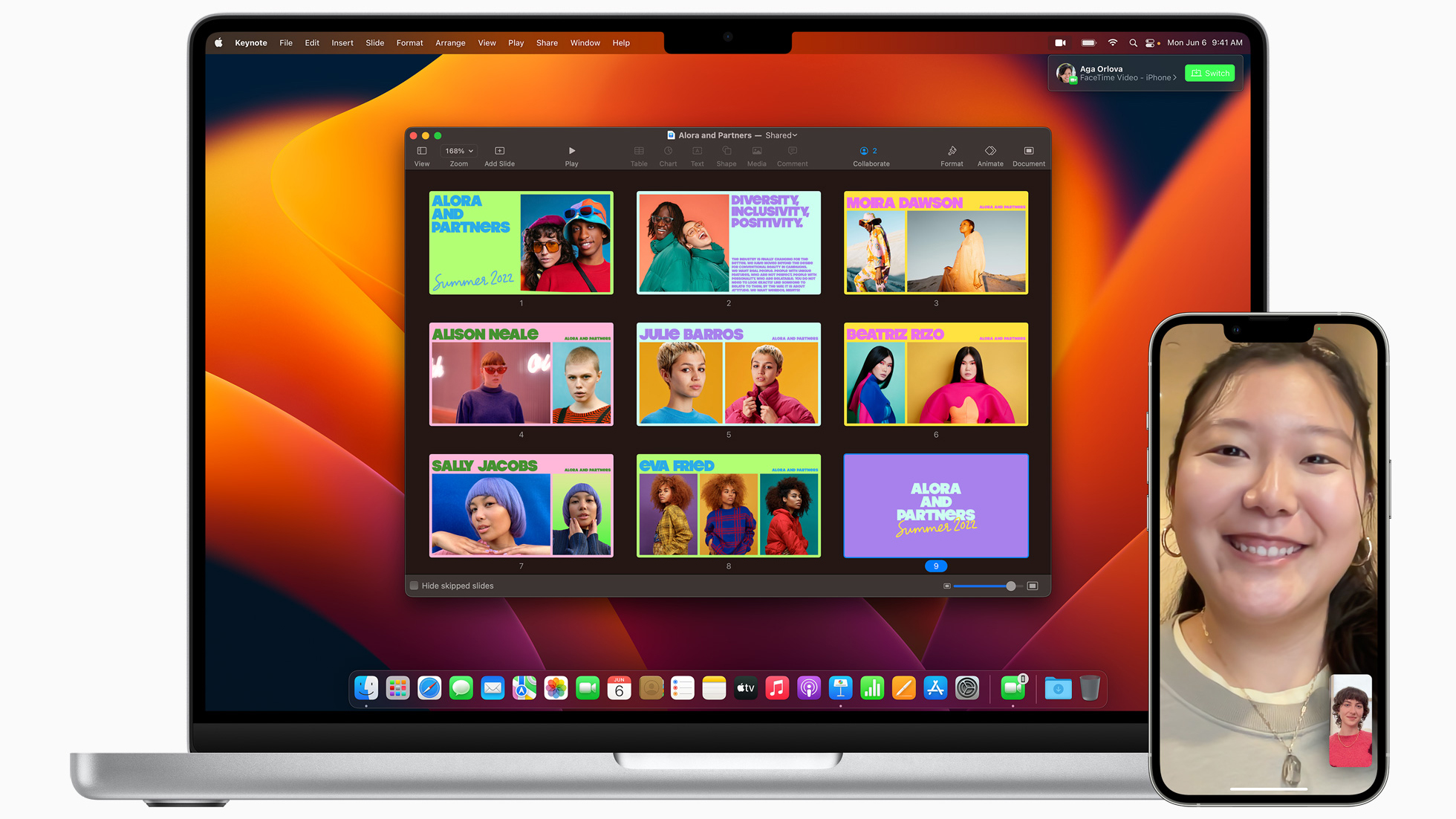
If you ever find yourself late for a meeting because you’re running errands, you’re stuck in traffic, or you simply woke up late – I’ve been guilty of this myself – this FaceTime Handoff feature is for you. It will make sure that you’re not panicking anytime you can’t make it to your desk and computer when you’ve got a video meeting with a client.
How exactly? Well, it will let you move a FaceTime video call from your iPad or iPad to your MacBook or iMac (or vice versa) in just a couple of taps. This way, you can accept a client call on your phone if you’re still running errands then seamlessly transition to your laptop when you’re back in your office.
5. Collaborate with colleagues using Notes
On macOS Monterey, you could already share Notes with other Apple users, which is a useful feature when you’ve taken notes at a keynote or minutes during a meeting and want to share that with your coworkers. macOS Ventura, however, has taken that to the next level: it now lets you collaborate on those shared Notes files so that anyone with editing permission can change and add to them. What’s more, those with a link can view the Notes file.
It might not be as big as the others on this list, but this new feature is an extremely helpful tool and the one I actually use the most!
There’s a lot more that the macOS Ventura has brought to the table to ensure that Mac users are living their best digital life – including an iCloud sharing function in Photos, the ability to "undo send" in Mail, and being able to set routes with multiple stops on the Maps app. But these above are the ones that really simplify your workflow and make work a lot easier. I highly recommend incorporating them in your daily life.

Michelle Rae Uy is the former Computing Reviews and Buying Guides Editor at TechRadar. She's a Los Angeles-based tech, travel and lifestyle writer covering a wide range of topics, from computing to the latest in green commutes to the best hiking trails. She's an ambivert who enjoys communing with nature and traveling for months at a time just as much as watching movies and playing sim games at home. That also means that she has a lot more avenues to explore in terms of understanding how tech can improve the different aspects of our lives.