Apple Watch sleep tracking: how to use it, battery life, your sleep data and more
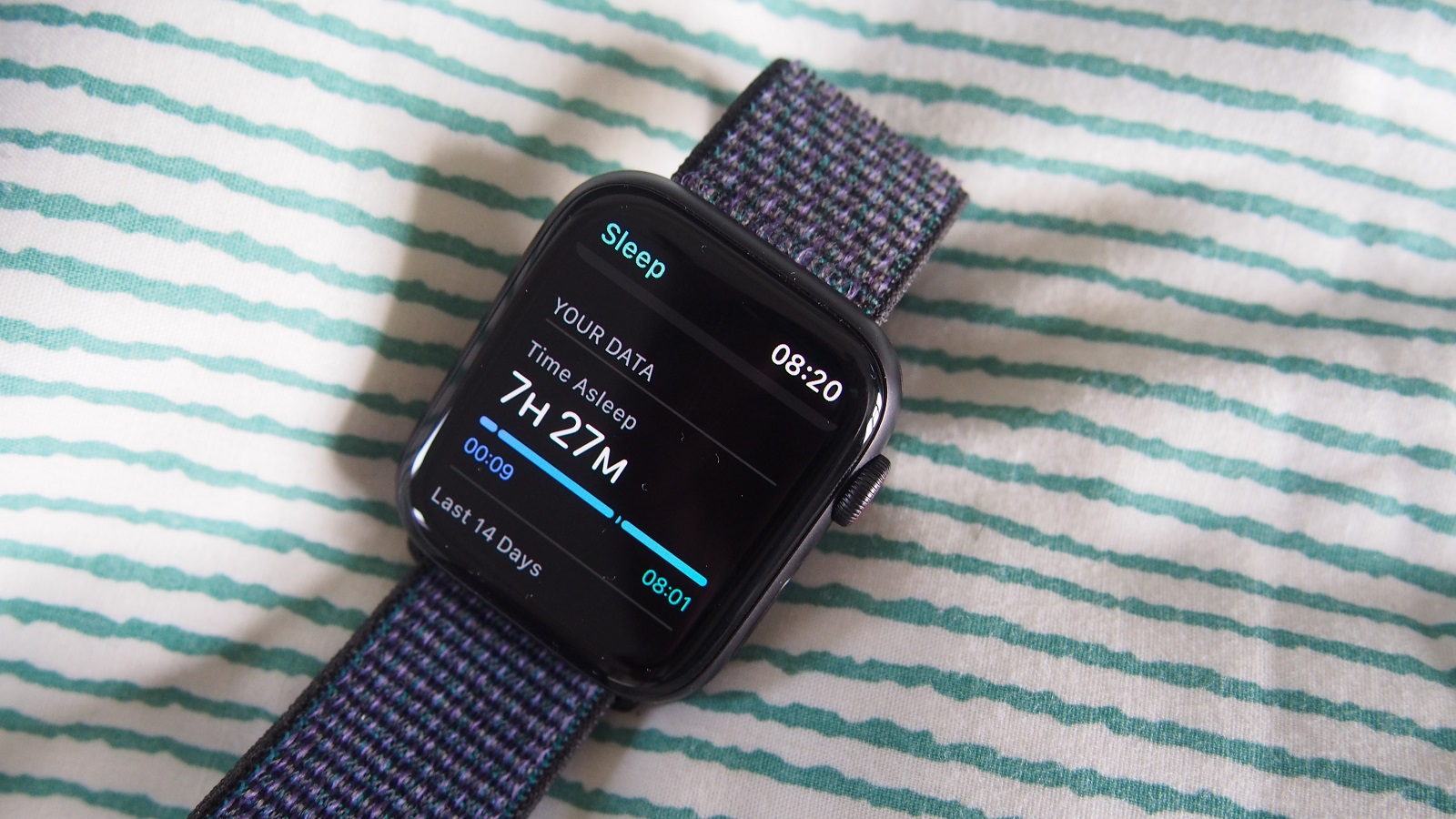
Sleep tracking arrived on the Apple Watch last year with the release of watchOS 7, bringing it into line with devices from the likes of Samsung and Fitbit when it comes to monitoring your wellbeing overnight,
The Sleep app was first unveiled at WWDC 2020, and has since been rolled out on wrists around the world, but if you don't usually wear your watch at night you'll be missing out
Here, we answer the big questions about how it works and nudges you to change your overnight Apple smartwatch habits.
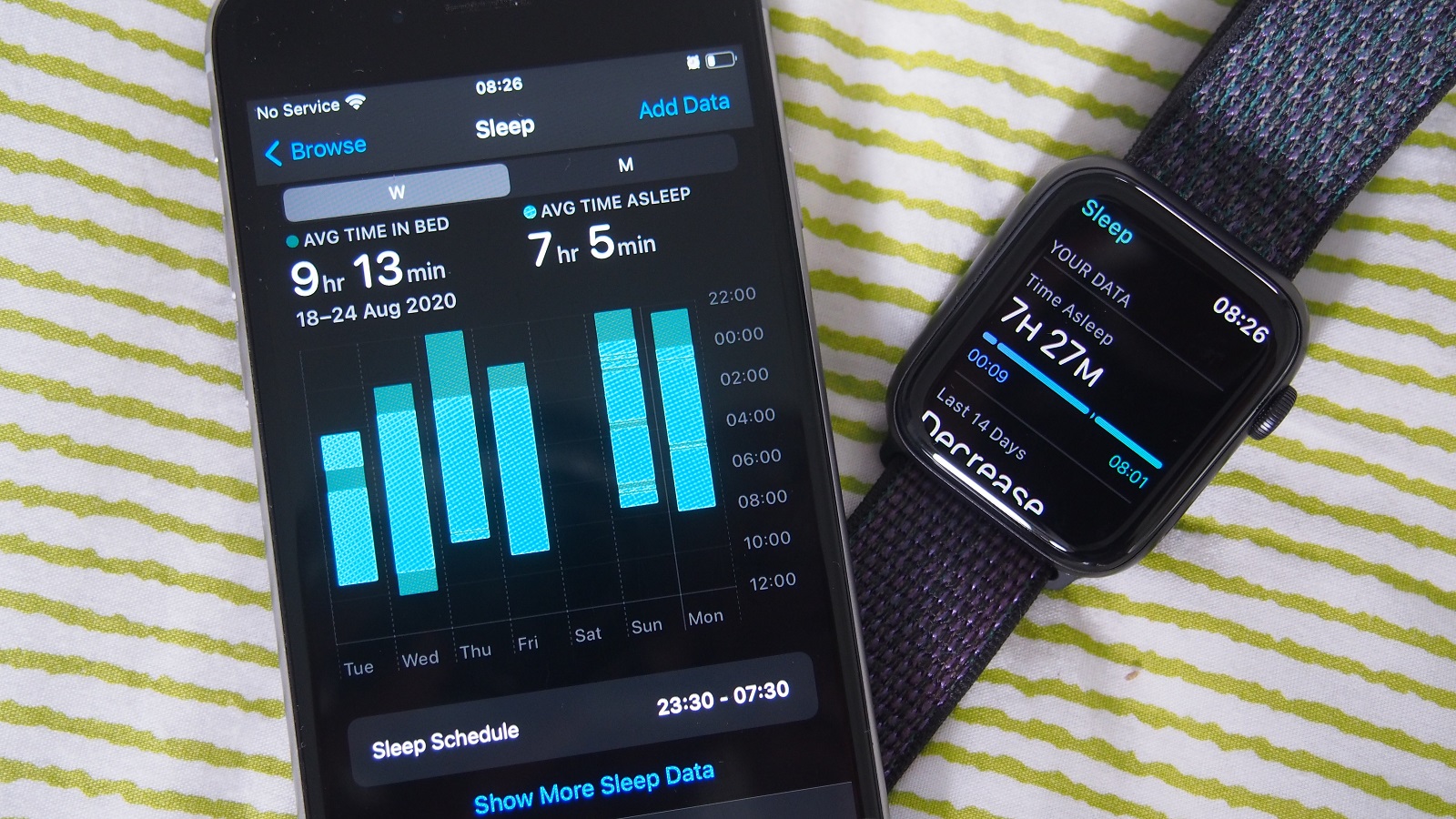
What is Apple Watch sleep tracking?
Sleep tracking on a smartwatch isn’t new and Apple isn’t trying to reinvent the wheel just yet. Samsung, Garmin, Fitbit, and others have been offering the ability to automatically track your time in bed and offer a range of different metrics and insights related to sleep.
To put it simply, sleep tracking helps you understand not only how you sleep but also identify trends or factors that could be contributing to poor sleep quality for a single night or in general. Some of these insights can be viewed on the Apple Watch in the dedicated Sleep app, but most are found in a sleep subsection of the iOS Health app.
As already mentioned, there are a bunch of third-party Apple Watch sleep apps, which you will still see recommended to you in Apple’s Sleep app. This is the first time Apple has created something that uses both its smartwatch and iPhone to smarten up that bedtime experience.
We fully anticipate that Apple’s sleep tracking app will continue to evolve to enhance the metrics it records and the insights it will offer over the coming months and years.
Sign up for breaking news, reviews, opinion, top tech deals, and more.
What do you need to access the Apple Watch Sleep app?
You’ll need an Apple Watch that is capable of running watchOS 7, the last major software update set to roll out for Apple’s smartwatch. You’ll also need an iPhone that runs iOS 14, which requires an iPhone 6s or later.
WatchOS 7 and the Sleep app are compatible with the following devices:
So if you’ve got an original Apple Watch or a Series 1 or 2 model, you’re sadly out of luck here.
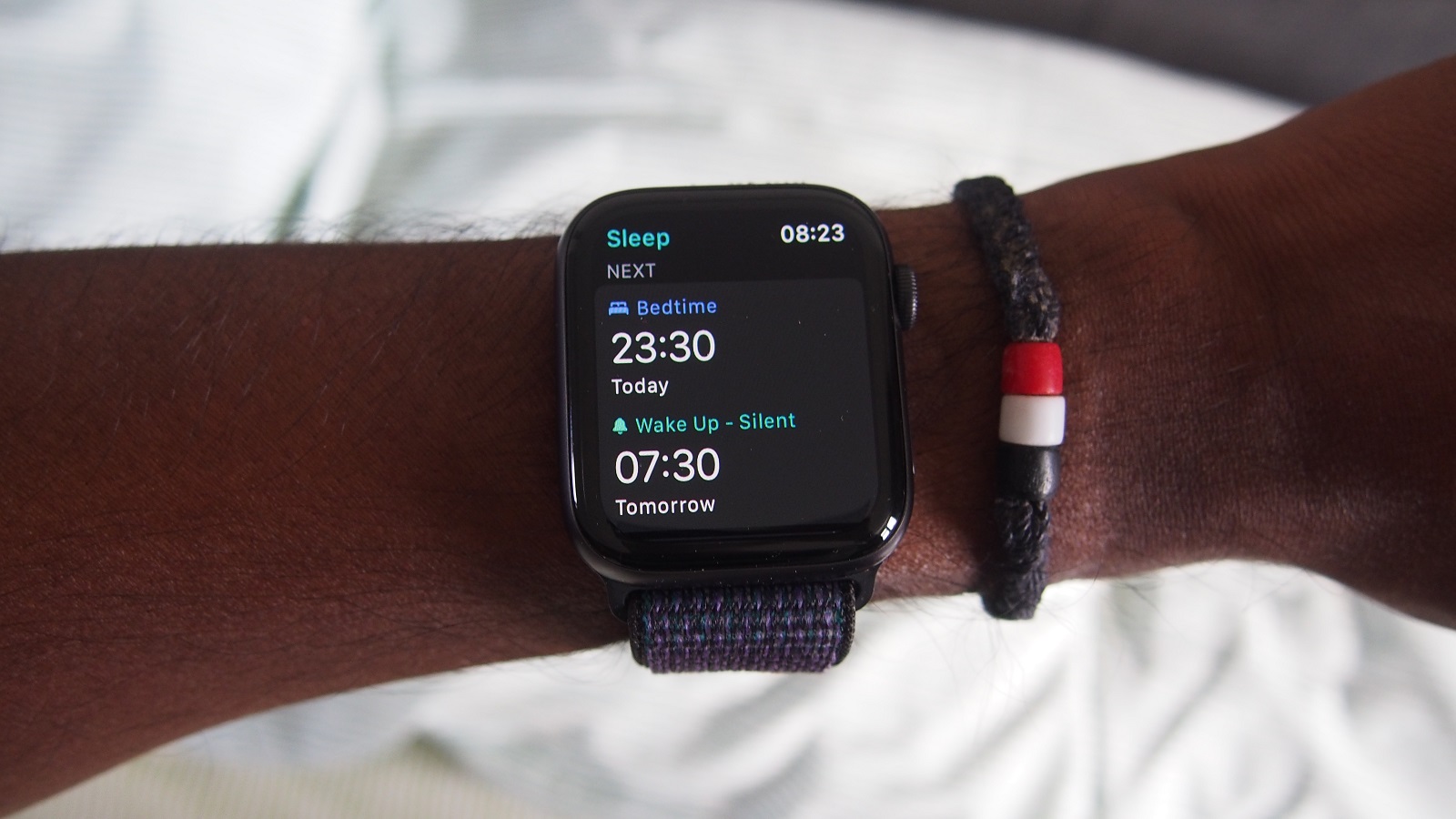
How does the Apple Watch track sleep?
The Apple Watch tracks sleep in the way that most smartwatches, fitness trackers and other wrist-worn wearables do. It makes use of the built-in accelerometer motion sensor, which has been present inside of the Apple Watch since the original.
It uses that accelerometer motion sensor to identify the difference between when you’re active (walking around or awake in bed) and when you’ve eased down to sleep. Apple will then use its own algorithms to identify when you're unconscious and when you wake.
You’ll also be asked to create an ideal sleep schedule that incorporates reminders when it’s time to start thinking about getting into bed and even includes a wind down mode that will let you launch soothing music, dimming lights or opening a meditation app to help you sleep. When it’s time to drift off, it will also turn on Do Not Disturb mode to prevent your screen from waking up.
In the morning, there’ll be wake up sounds to rouse you from your slumber. A glance at your wrist will give you a summary of your sleep time, the weather and your battery status, which is a subject we will get onto next.
Does the Apple Watch have enough battery to track sleep?
Battery life has been pointed to as a reason why Apple might have been reluctant to offer its own sleep tracking app in the past. Apple still states an 18 hour battery life for its smartwatch, which hasn’t changed since the first Watch. Any battery improvements have been canceled out by features like the Apple Watch 5’s always-on screen.
To make sure you have enough battery to track sleep through the night, Apple requires your watch to be charged to at least 30% to enable it.
If you don’t, the Watch will prompt you to charge before going to bed. When it’s got enough juice, your phone will alert you that it’s ready to join you in bed. In our time we found that sleep tracking sucked up around 20% battery on average, so it’s definitely going to impact how much battery you’re left with in the morning.
Where can you view your sleep data?
There are two places you can view your sleep data; on the dedicated Sleep Watch app within watchOS and the iOS Health app – specifically, in the Sleep subsection.
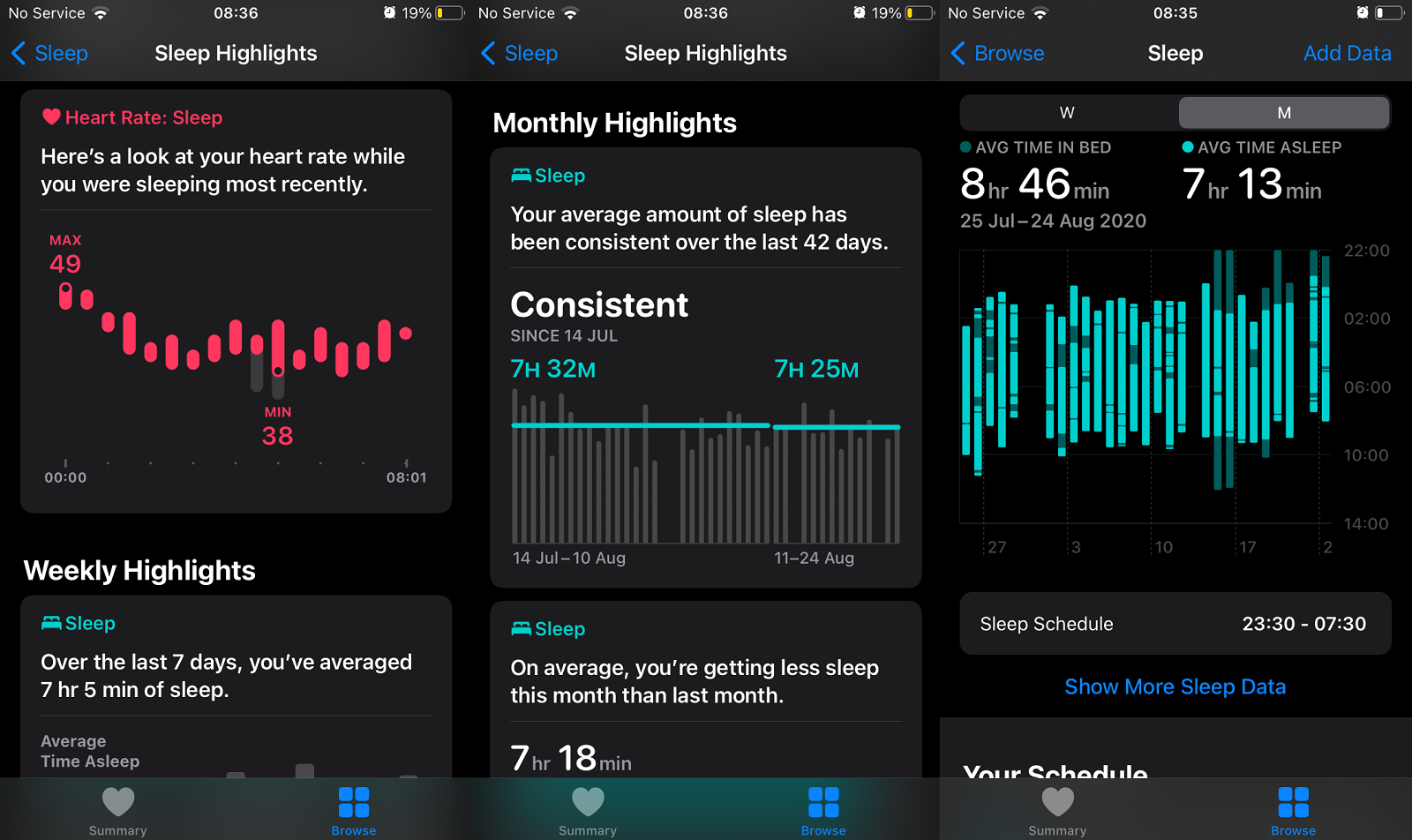
What data does the Apple Watch sleep tracking app collect?
On the watch, you can see your sleep schedule, most recent data and a summary of your sleep consistency over the past 14 days.
You can see more data on the Apple Health iOS app. When you open it up and head for the Sleep section, you can also see the average time spent in bed and time spent asleep over a month. You can also see a series of highlights that range from average sleep over seven days as well as heart rate during sleep.
The importance of seeing that heart rate information during this time is that it can give you a sense of how your body recovers from the day and can also be a sign of whether you’re in a good state of health. Heart rate during sleep can vary from 40-100bpm, and can be influenced by a range of things like exercise or drinking.
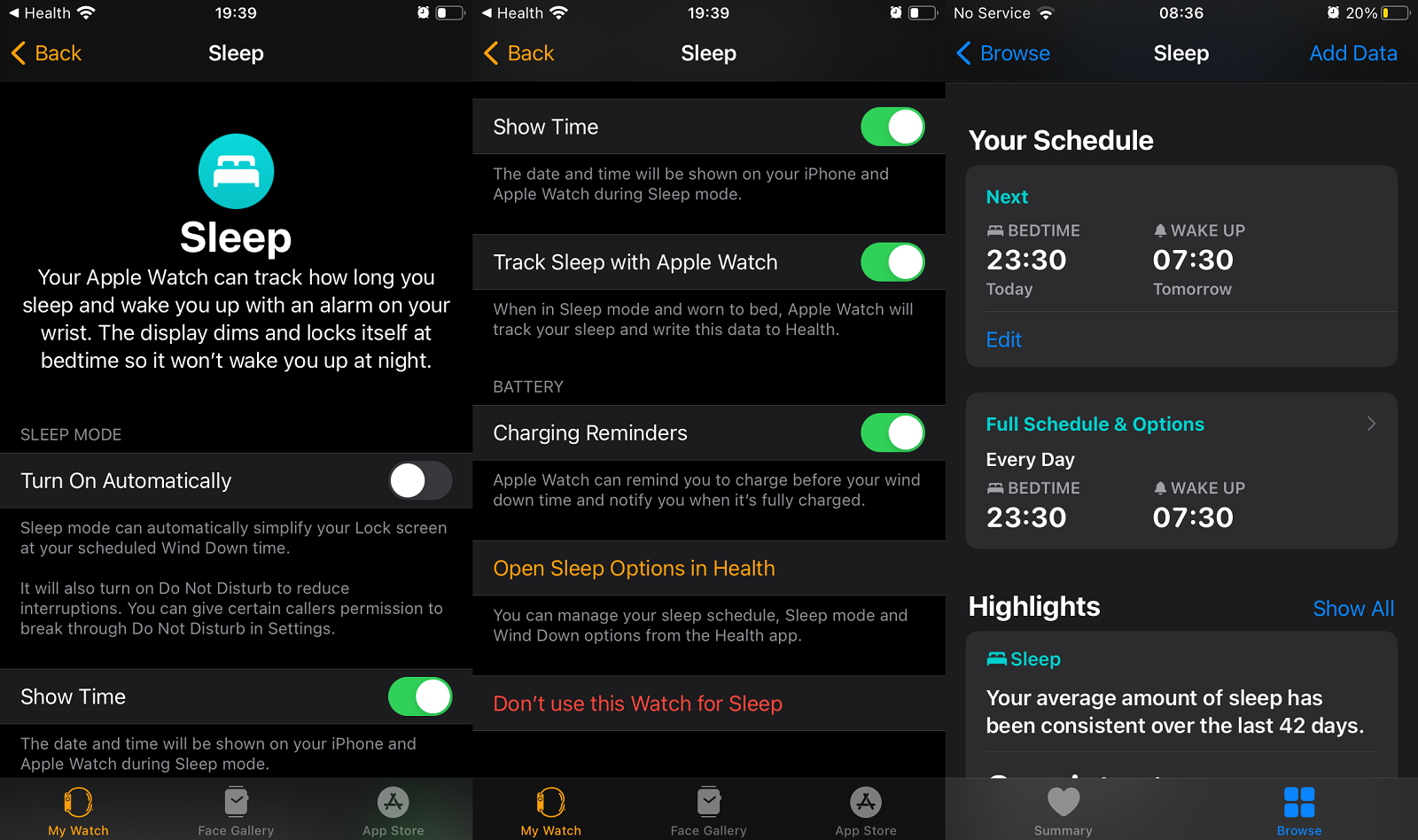
How can you make sure your Apple Watch is tracking sleep?
Apple’s Sleep app also allows you to track sleep from your iPhone, which is based around the bedtime schedule that you will have to create when you set up the Sleep app. This is synchronous: whether you set it up on the Apple Watch or iPhone first, it should automatically sync with the other device and activate Sleep during your scheduled bedtime.
To make sure your Apple Watch is recording sleep, look for the Sleep app on your home screen (it’s a blue icon with a white bed). From there you can enable tracking sleep with the Apple Watch that will forward that data to the iOS Apple Health app. It’s here where you can also enable charging reminders and automatically turn on the Do Not Disturb mode at night – though if you want to switch it on manually, look for the new ‘Bedtime’ button on your control center.
- The best sleep trackers you can buy today

Michael is a freelance journalist who has covered consumer technology for over a decade and specializes in wearable and fitness tech. Previously editor of Wareable, he also co-ran the features and reviews sections of T3, and has a long list of bylines in the world of consumer tech sites.
With a focus on fitness trackers, headphones, running wearables, phones, and tablet, he has written for numerous publications including Wired UK, GQ, Men's Fitness, BBC Science Focus, Metro and Stuff, and has appeared on the BBC Travel Show. Michael is a keen swimmer, a runner with a number of marathons under his belt, and is also the co-founder of YouTube channel The Run Testers.