How to work smarter from home with Windows 10
All the tips and tools you need to work better at home

For some people, the idea of working from home is an absolute dream. It avoids the commute to the office, means you can work from the comfort of a chair you have chosen for yourself, and you're given a bit more flexibility about how and when you work. To start with you will find that working from home takes some getting used to, and among the hardest things developing self-discipline to work, but also training others at home not to disturb you.
While preferable to office work in many ways, it's important to approach working from home in the right way and with the right tools or you risk being incredibly unproductive. Home working inevitably means working online, and embracing some of what the cloud has to offer. While the tools you need will vary depending on the precise nature of your work, there are some programs and options that will apply to most people.
Here we have brought together some tips and guidance for the software you may find useful, as well as showing you the features of Windows 10 that are especially helpful.

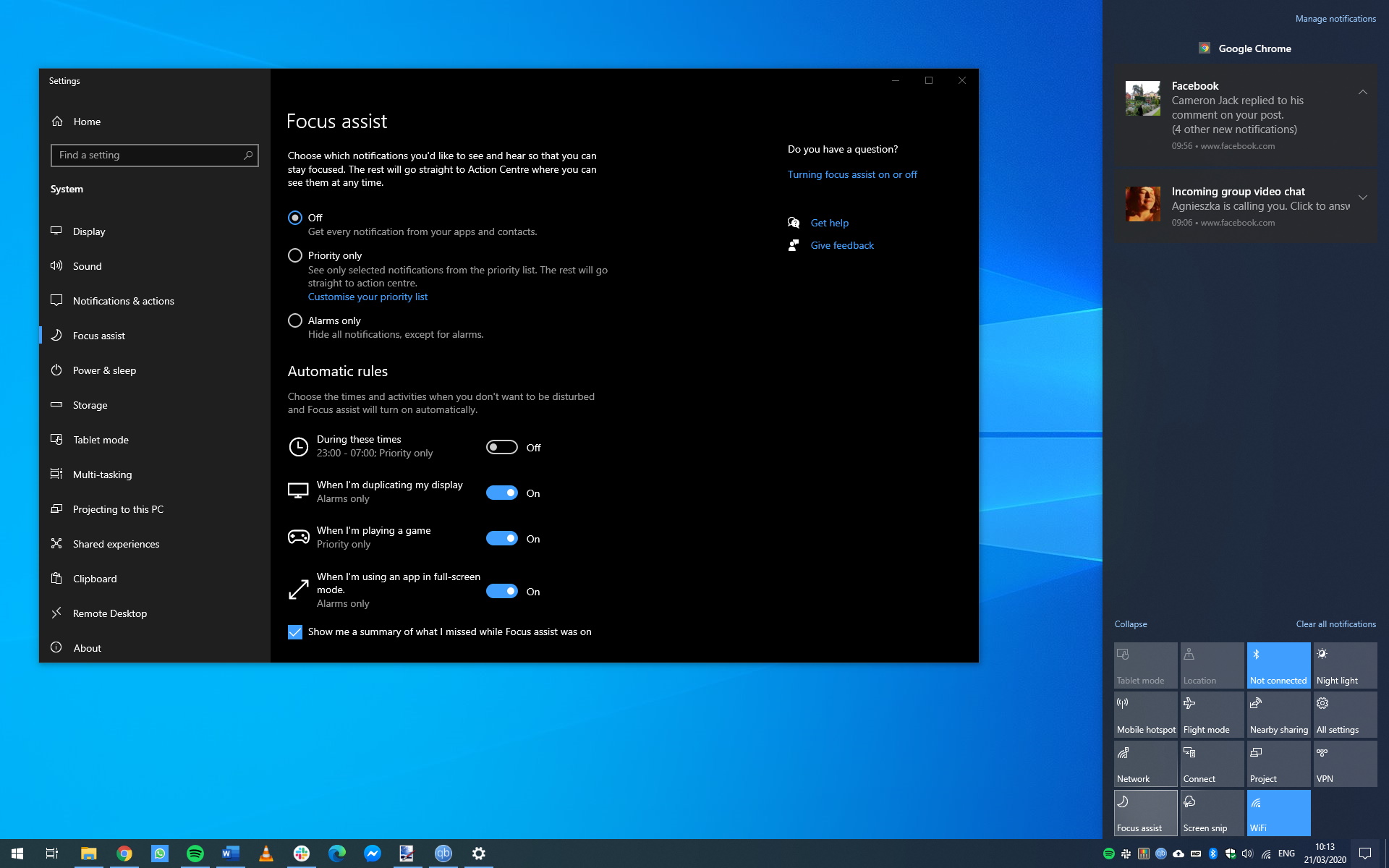
1. Use Focus Assist to avoid distractions
There are more distractions at home, so it makes sense to do whatever you can to stay focused. Windows 10 includes Focus Assist which can be used to limit the number of notifications that are displayed, hopefully helping you to stay on track. Click the notification button at the far right of the taskbar, and click the Focus Assist icon to toggle between Alarms mode, Priority alerts mode, or turning it off.


2. Keep things separate with virtual desktops
If you're using a home computer for work, you'll probably have personal and business files and applications together. You can use virtual desktops to keep these separate for the sake of ease, but also to reduce distractions. Press [Windows]+[Ctrl]+[D] to create a new desktop, and [Windows]+[Ctrl] with the arrow keys to move between them. You can also press [Windows]+[Tab] to access Task View which include virtual desktops at the top of the screen.

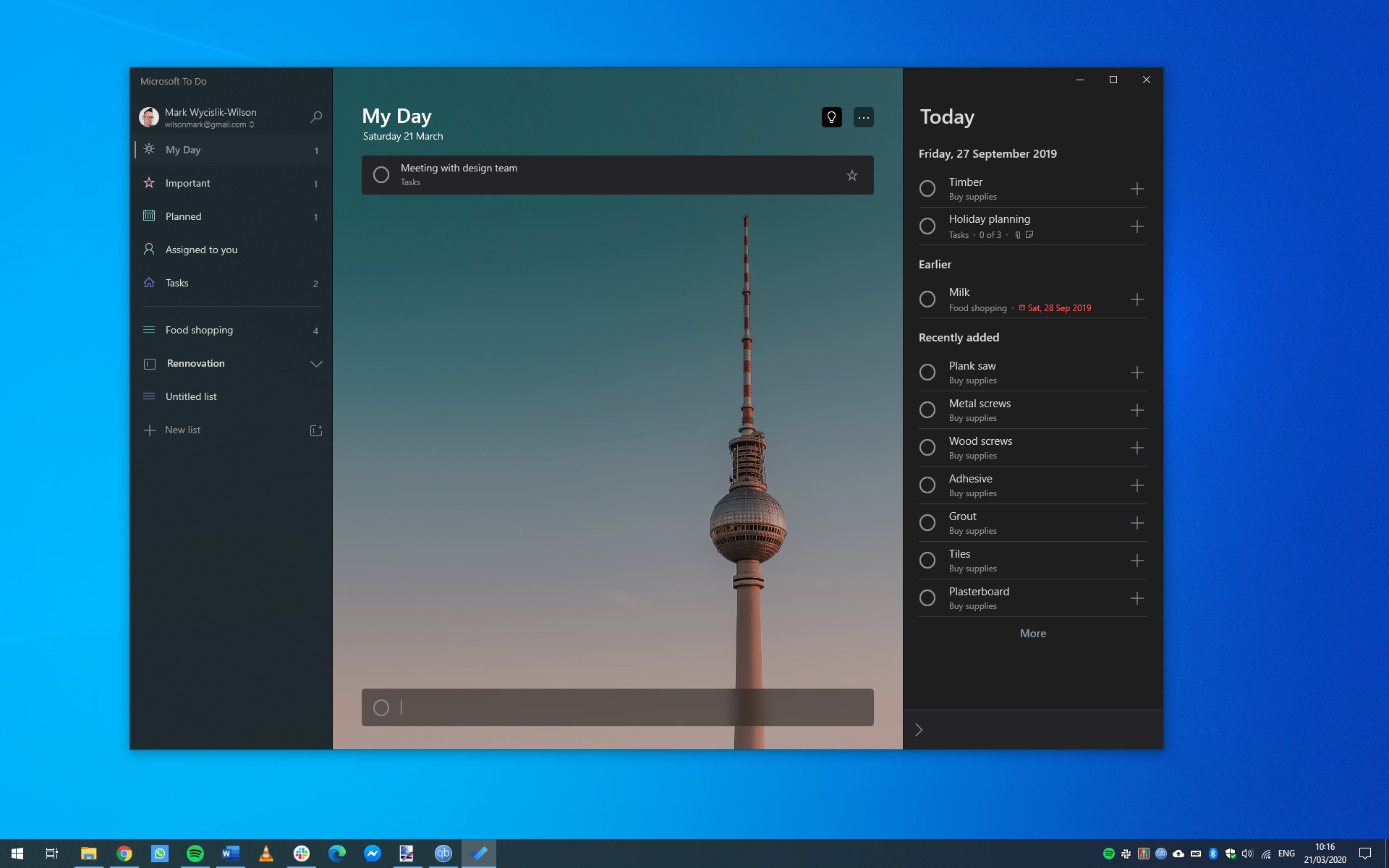
3. Stay organised with Microsoft To Do
There are lots of apps that can be used to manage projects and to-do lists, but Microsoft To Do is one of the best – particularly after embracing much of Wunderlist. Not only can you use To Do to keep on top of your own workload, you can also collaborate on projects by sharing your tasks and to do lists with colleagues. You can download the app from the Microsoft Store free of charge, and there are also mobile apps available for working on the move.

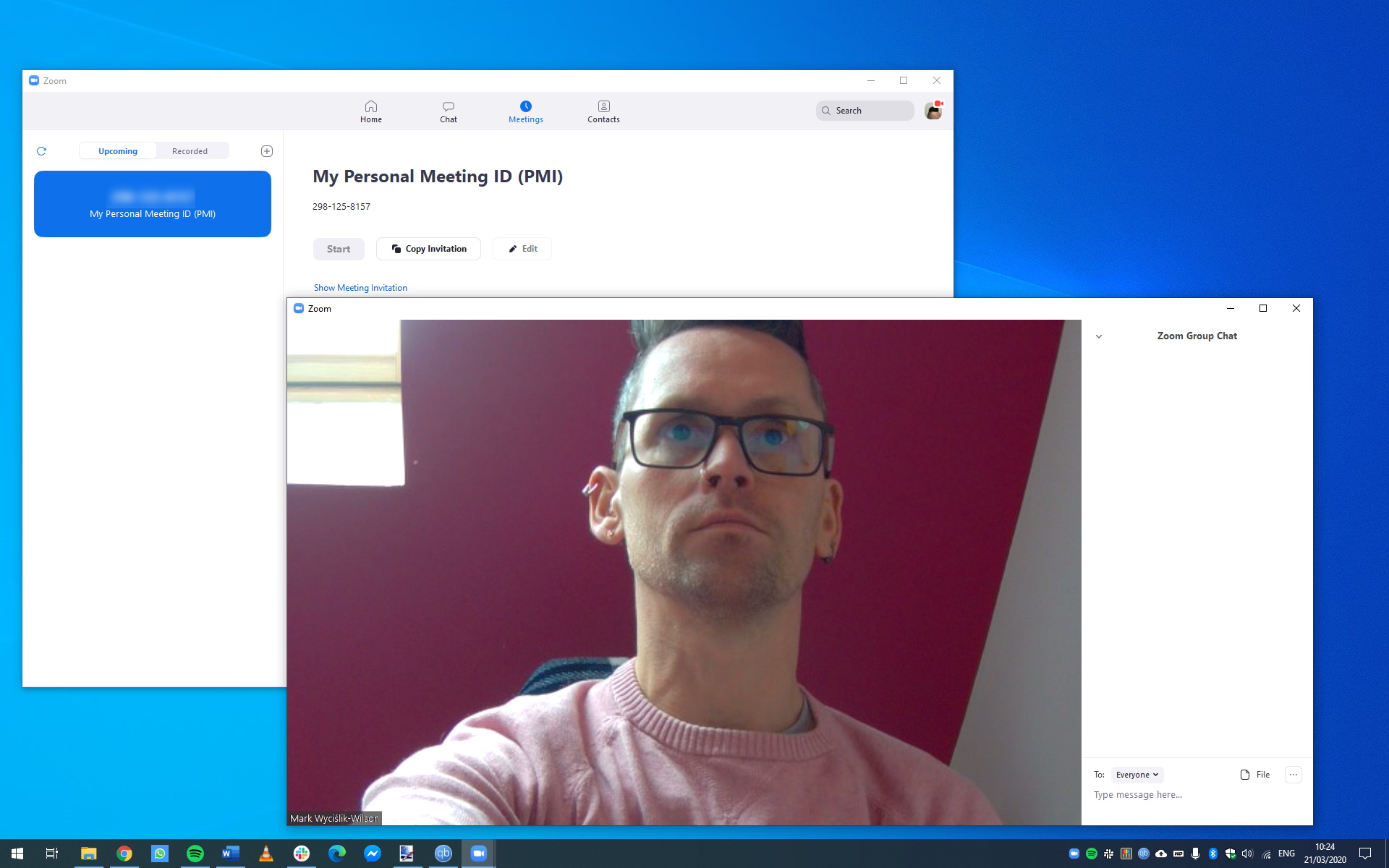
4. Hold video conferences with Zoom
While you can keep in touch with colleagues over the phone, video conferencing is often a better option. You can use Zoom video conferencing free of charge for meetings of up to 40 minutes in length, with up to 100 participants. As well a video and voice chats, you can also send text-based messages, share a collaborative whiteboard, and share the contents of your screen with others. You might find you like it more than face-to-face meetings!
Sign up for breaking news, reviews, opinion, top tech deals, and more.

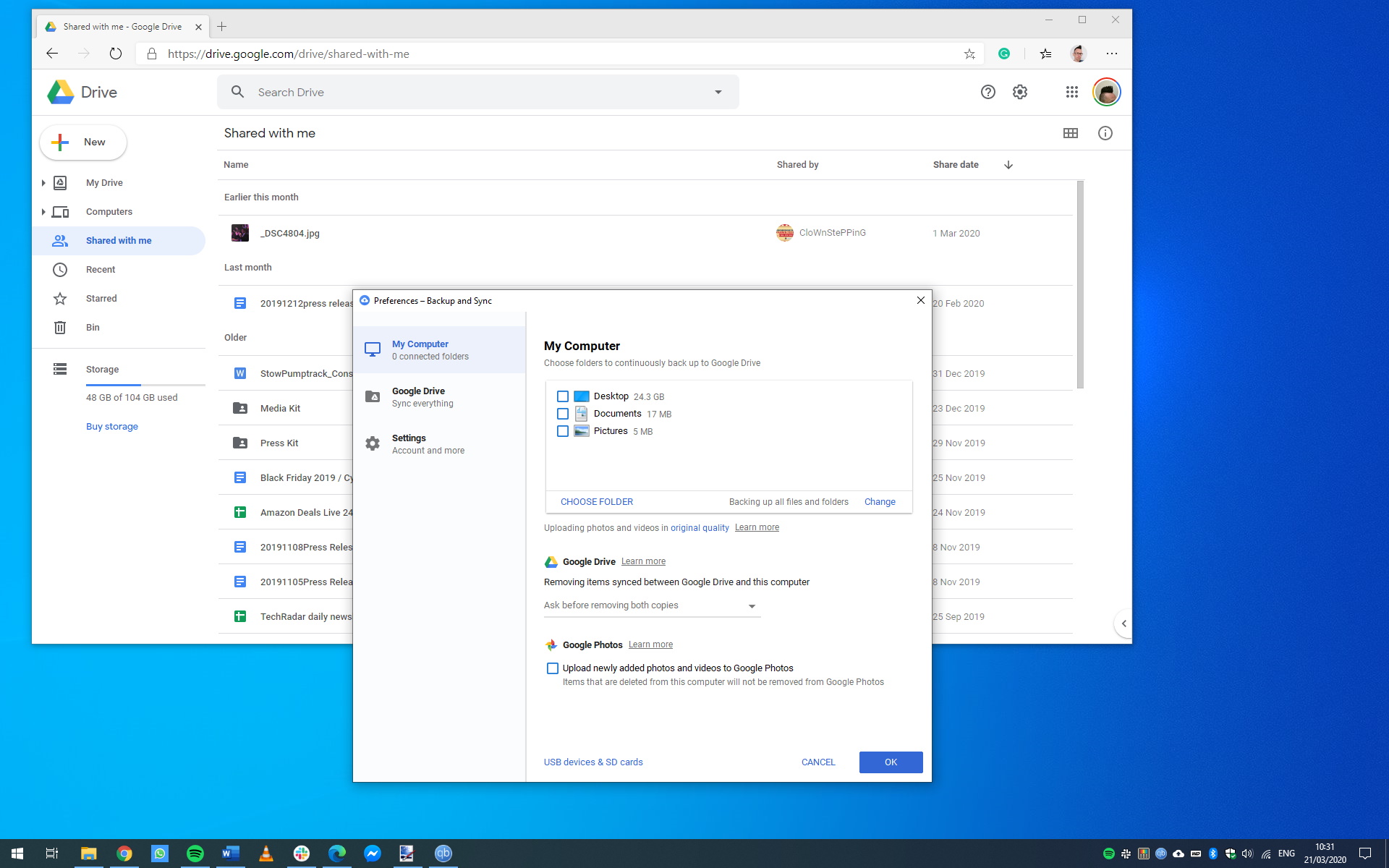
5. Use cloud storage to share files
There will almost certainly be times when you need to work with others collaboratively, even when you're working from home. This will often mean sharing files with co-workers, and while you can email files back and forth, it's much easier to use something like Google Drive. Not only can you store files in the cloud and share them with people, but you can also edit files online, and even collaboratively edit at the same time using Google Docs, Sheets and Slides.

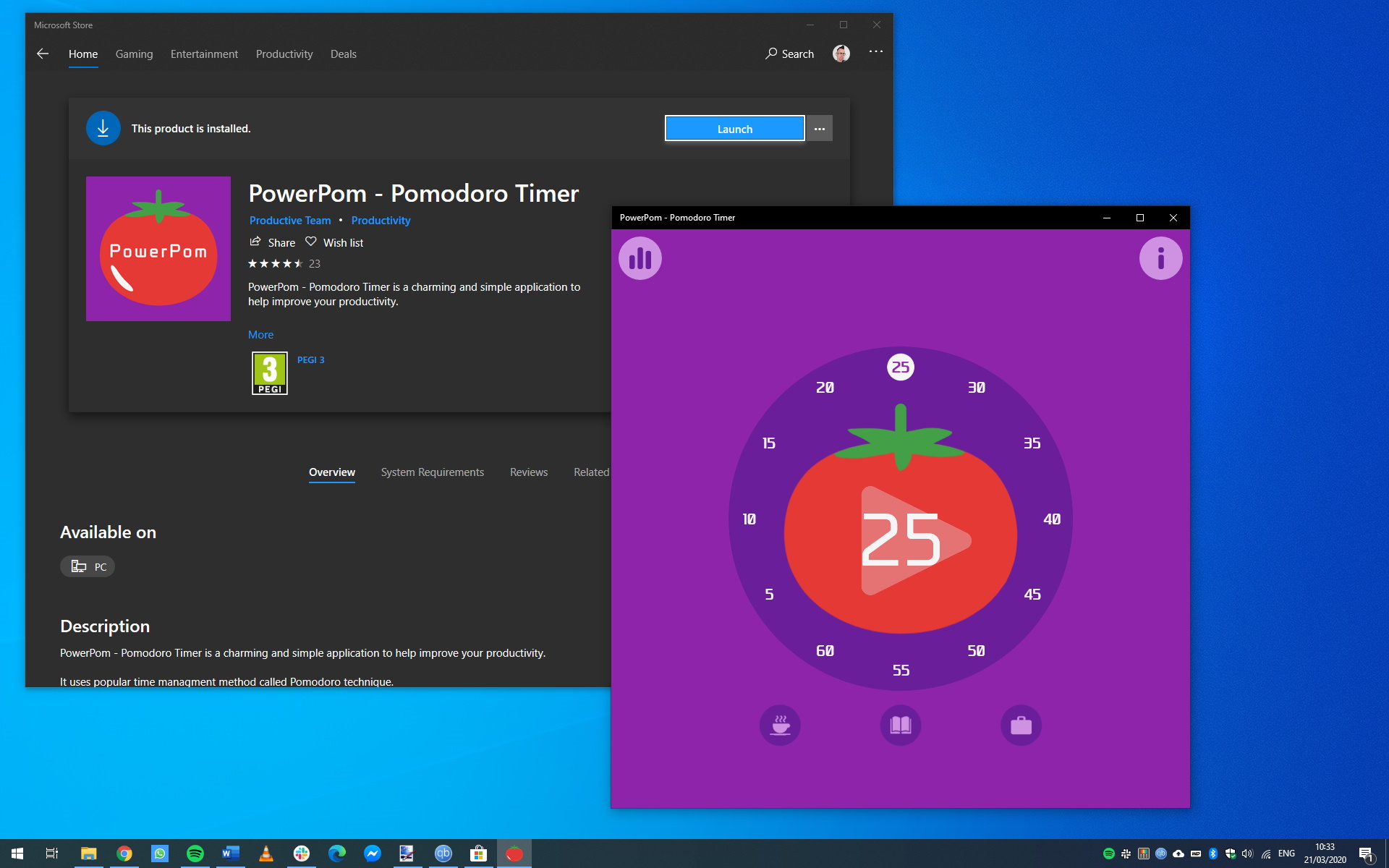
6. Manage your time with PowerPom
The time management method known as the Pomodoro Technique has been around for decades. It helps you to get work done without getting bored, wiped out or forgetting to take breaks. By using a special timing technique, anything you need to work on can be broken into a series of manageable chunks that will keep you focused. There are lots of tools that adhere to the technique, but one of the best is PowerPom, which can be downloaded from the Microsoft Store for free.

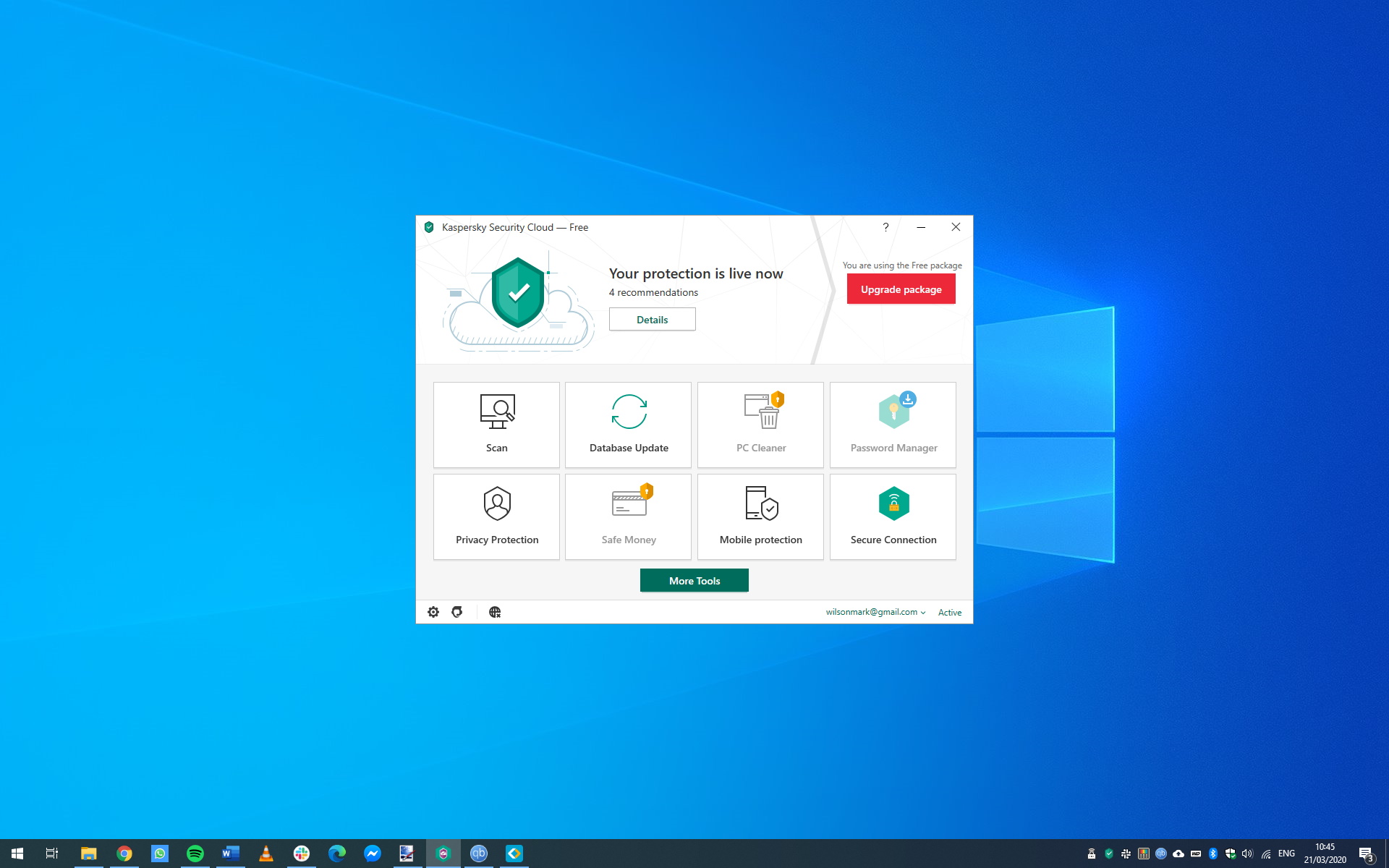
7. Stay safe with antivirus software
Working from home inevitably means working online, and the more time you spend online, the greater the risk you face from viruses and malware – so it's more important than ever that you are protected. Windows 10 includes numerous protective features in Windows Security within Settings, but it's a good idea to supplement this with free or paid antivirus software to not only protect against malware, but also block malicious websites.
Still not feeling safe enough? Maybe it's time to download a VPN for your PC, and reap the benefit of their encrypted traffic and no-logs policies.

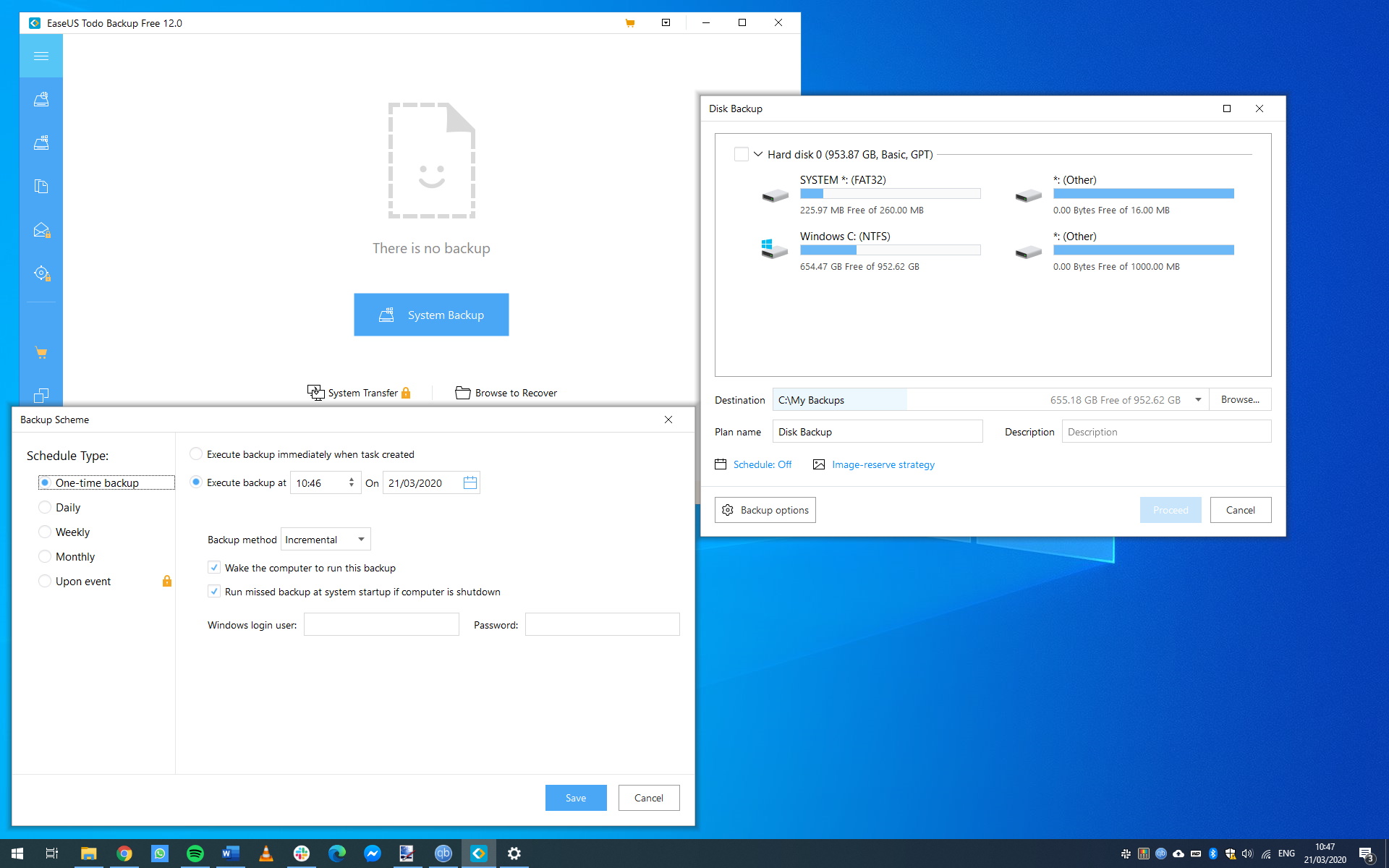
8. Safeguard your work with backups
Backing up your files is always important, but when you're dealing with personal as well as work files on the same computer, you have a double incentive. You can use Google Drive's Backup and Sync software, but you may find that you run out of free online space for backups. A free option for offline backups is EaseUS Todo Backup Free, which offers a range of backup options including scheduling so you don't have to remember to keep up to date.

Sofia is a tech journalist who's been writing about software, hardware and the web for nearly 25 years – but still looks as youthful as ever! After years writing for magazines, her life moved online and remains fueled by technology, music and nature.
Having written for websites and magazines since 2000, producing a wide range of reviews, guides, tutorials, brochures, newsletters and more, she continues to write for diverse audiences, from computing newbies to advanced users and business clients. Always willing to try something new, she loves sharing new discoveries with others.
Sofia lives and breathes Windows, Android, iOS, macOS and just about anything with a power button, but her particular areas of interest include security, tweaking and privacy. Her other loves include walking, music, her two Malamutes and, of course, her wife and daughter.