Five features you need to try in macOS 13 Ventura
An ace upgrade for your Mac has arrived
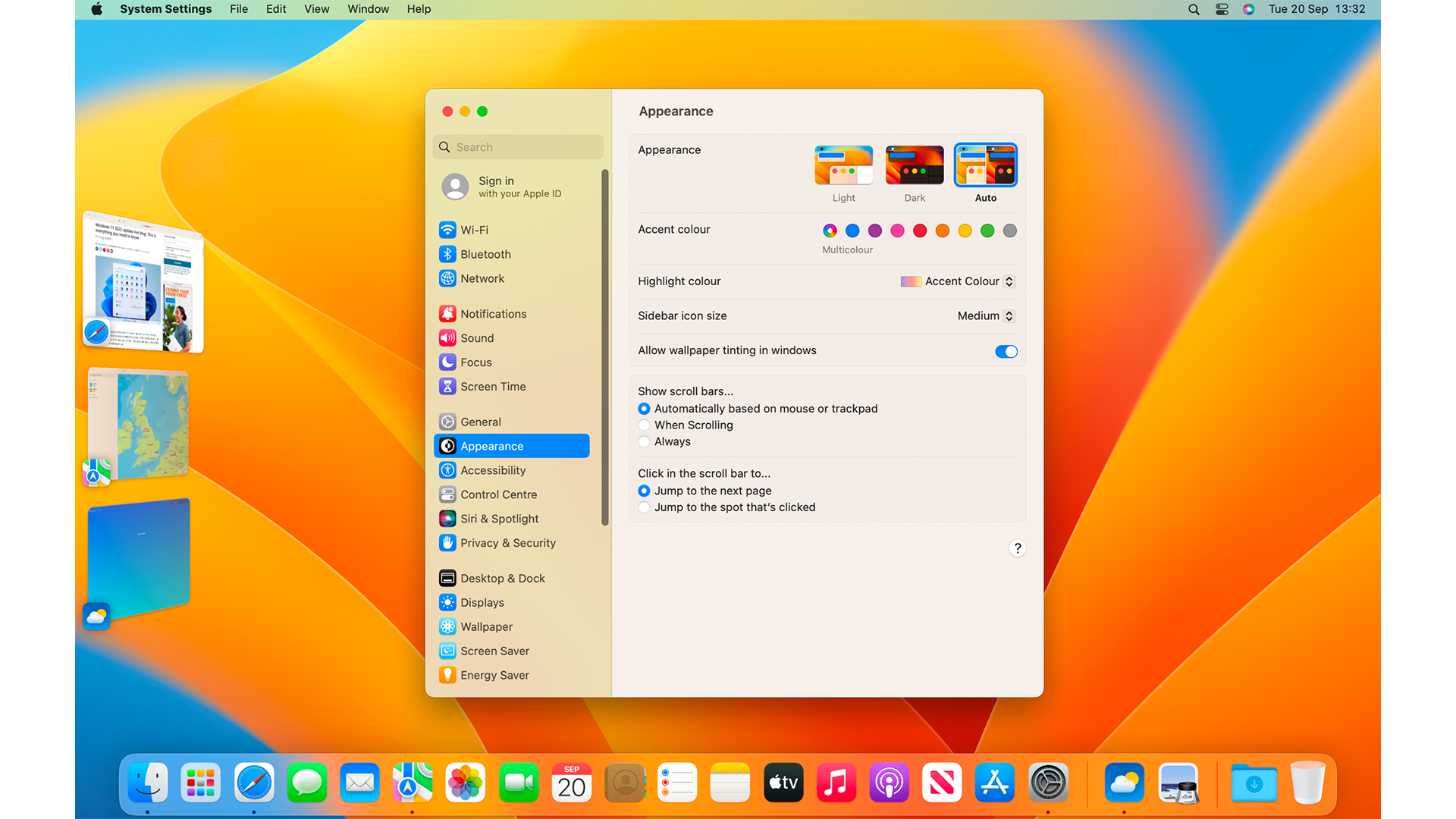
After being announced at WWDC in June and released in October, macOS Ventura was made available that brought Stage Manager, the Weather app and more.
As the nineteenth version of the macOS platform, you may expect more minor refinements and features from macOS 13 Ventura. That makes it all the more impressive that Apple manages to get us excited all these years into the cycle.
Following on from macOS 12 Monterey, which if we’re being honest, was a little light outside of the impressive Universal Control functionality, macOS Ventura had been in beta for some time and there are plenty of new tweaks for newcomers and power users alike.
From the arrival of Live Text to pull data from images to the iCloud Shared Photo library for your family, or to more impressive gaming quality on M1 (and later) Macs, there’s plenty to discover.
Still, in this guide, we’ve been playing with macOS Ventura since its release and have found some key features that are sure to make your Mac even more powerful than before.
Stage Manager
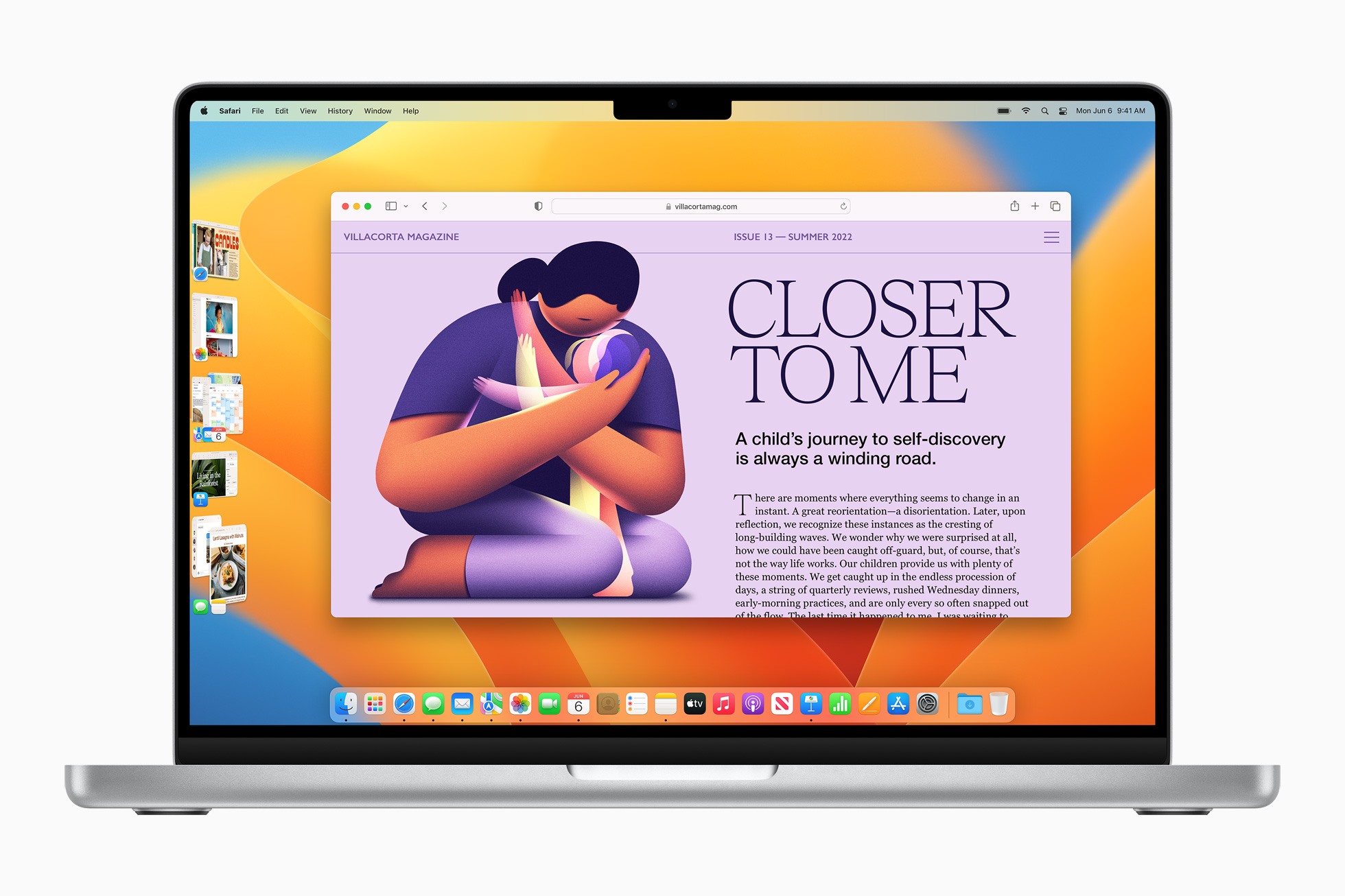
macOS has always had an on-off relationship with window management, with third-party utilities such as Magnet or Moom to pick up the slack. However, not many users were expecting Stage Manager to help alleviate this.
While features such as Mission Control and aforementioned third-party apps are still an option, Stage Manager makes it easier to focus on a single app, or predefined array of apps, while everything else shifts over to the left of your display.
Sign up for breaking news, reviews, opinion, top tech deals, and more.
While we’ve had some issues with the way it’s been implemented on the iPad, on Ventura it can be a huge help, letting users finally avoid the mess of overlapping windows while also letting the Apple anarchists continue to embrace the chaos.
Continuity Camera
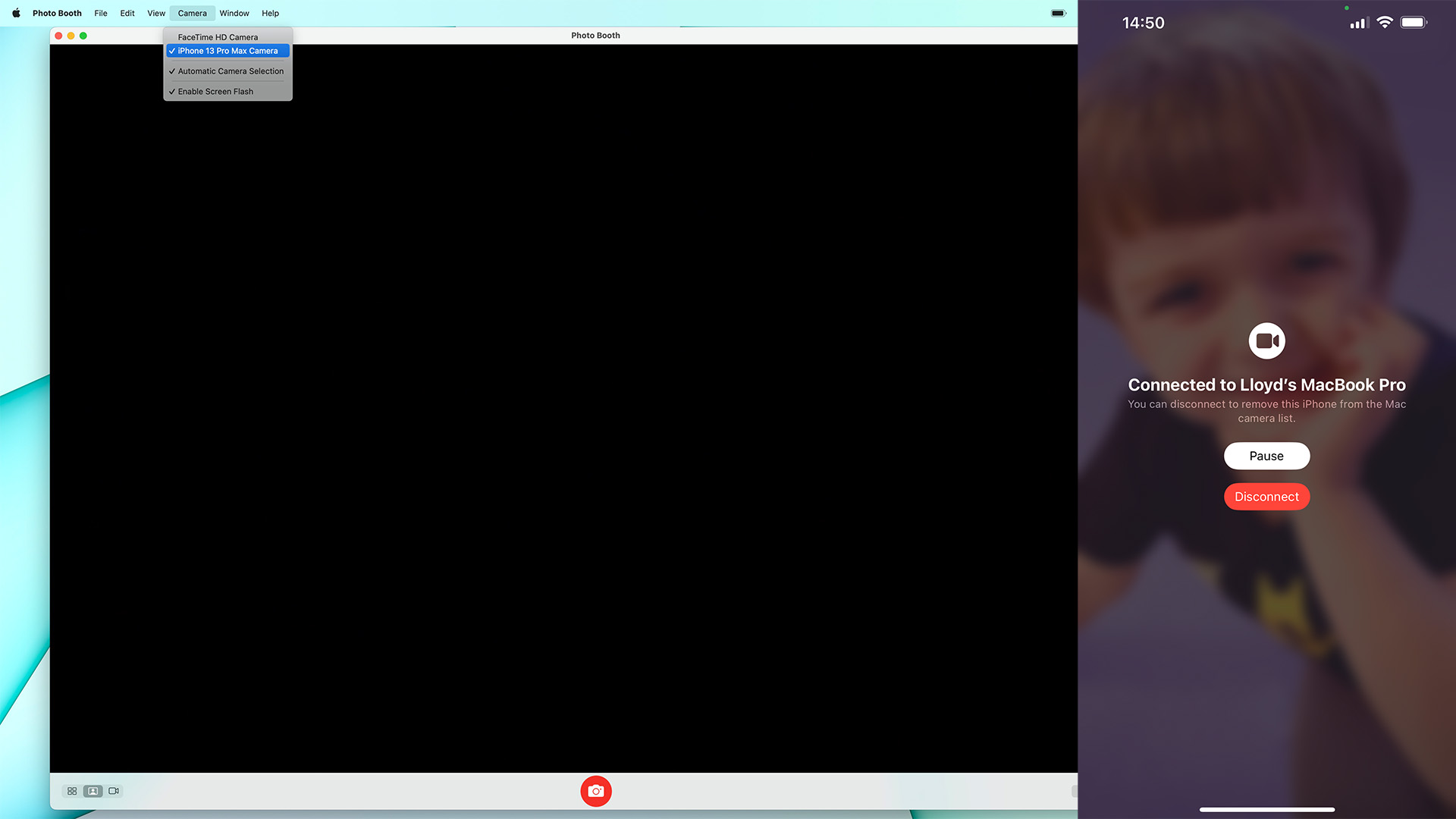
Continuity has been a feature in macOS for some time, letting users snap a document in lieu of a scanner, or just grab a photo to attach to an email or message.
It’s gained a new, handy trick in macOS Ventura though, with the addition of webcam functionality. This means that users can set their iPhone as their webcam, using the (excellent) rear cameras to make everything from FaceTime, to Zoom, to Google Meet or the built-in Photo Booth app much more capable.
Essentially, users will be able to select their iPhone as a camera option in any app that requires one, which is likely to be a huge boon for anyone with a 720p built-in webcam. Apple is also starting to sell some third-party mounts for your iPhone in the future.
There’s even a Desk View option to show off your physical desktop, ideal for recording ‘how-to’ guide videos.
That’s not the only improvement coming to FaceTime either – you’ll also be able to hand off your calls between devices, so you can leave your desk and continue your conversation, or move a call to a larger screen within seconds.
Improved iMessage features
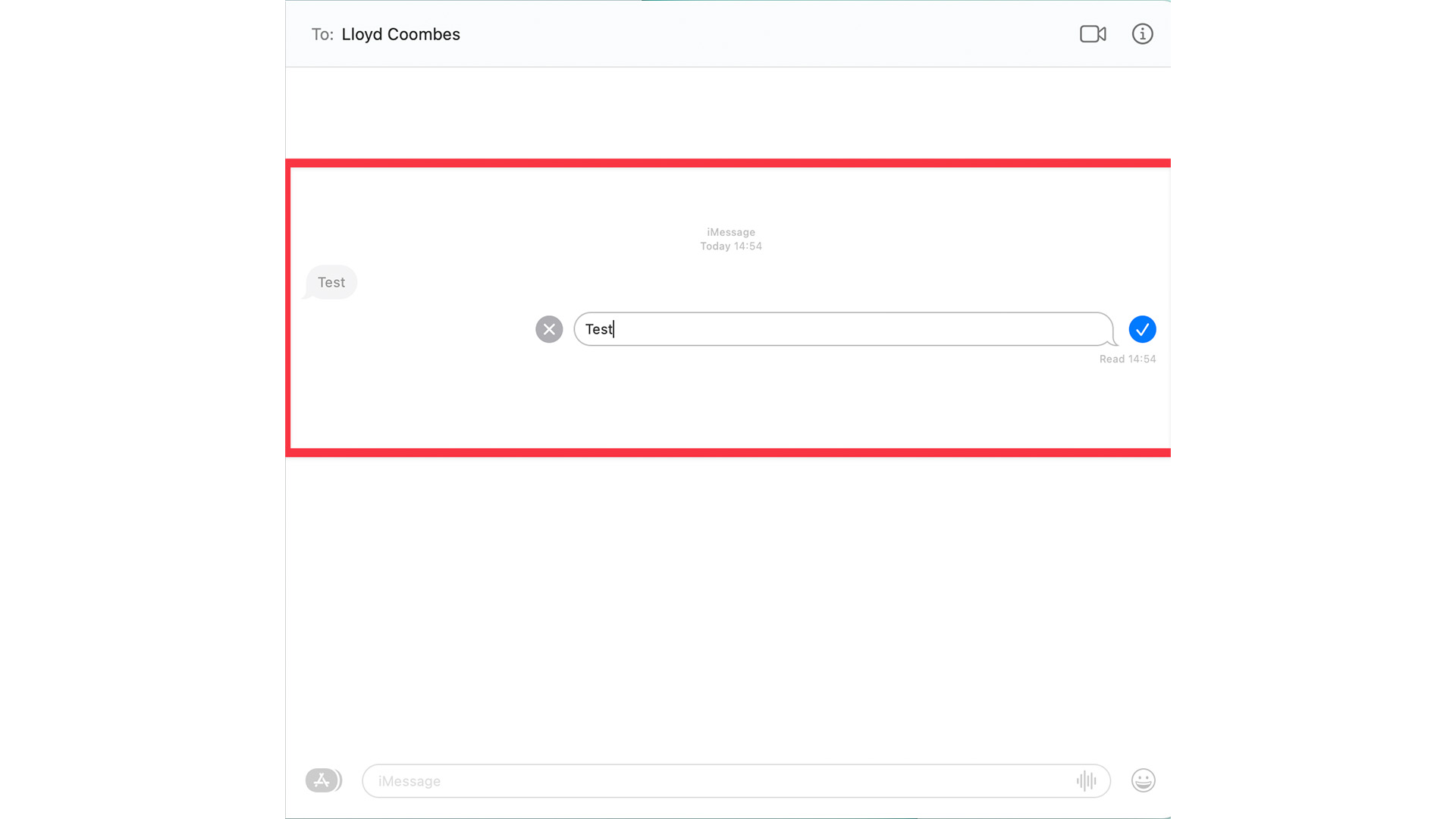
iPhone users have no doubt been enjoying additional iMessage features that let users undo and edit text messages after sending, but it’s not immediately clear how to achieve the same thing in macOS.
You only need to hold Control while clicking the message to edit or unsend, as you see fit. The same rules apply in Ventura though, so you still need to make the changes or remove the message within 15 minutes, and you’ll also only be able to edit it five times. Hopefully though, you won’t need all those opportunities since typing on a Mac keyboard is arguably a little easier than on a touchscreen.
Weather and Clock come to macOS
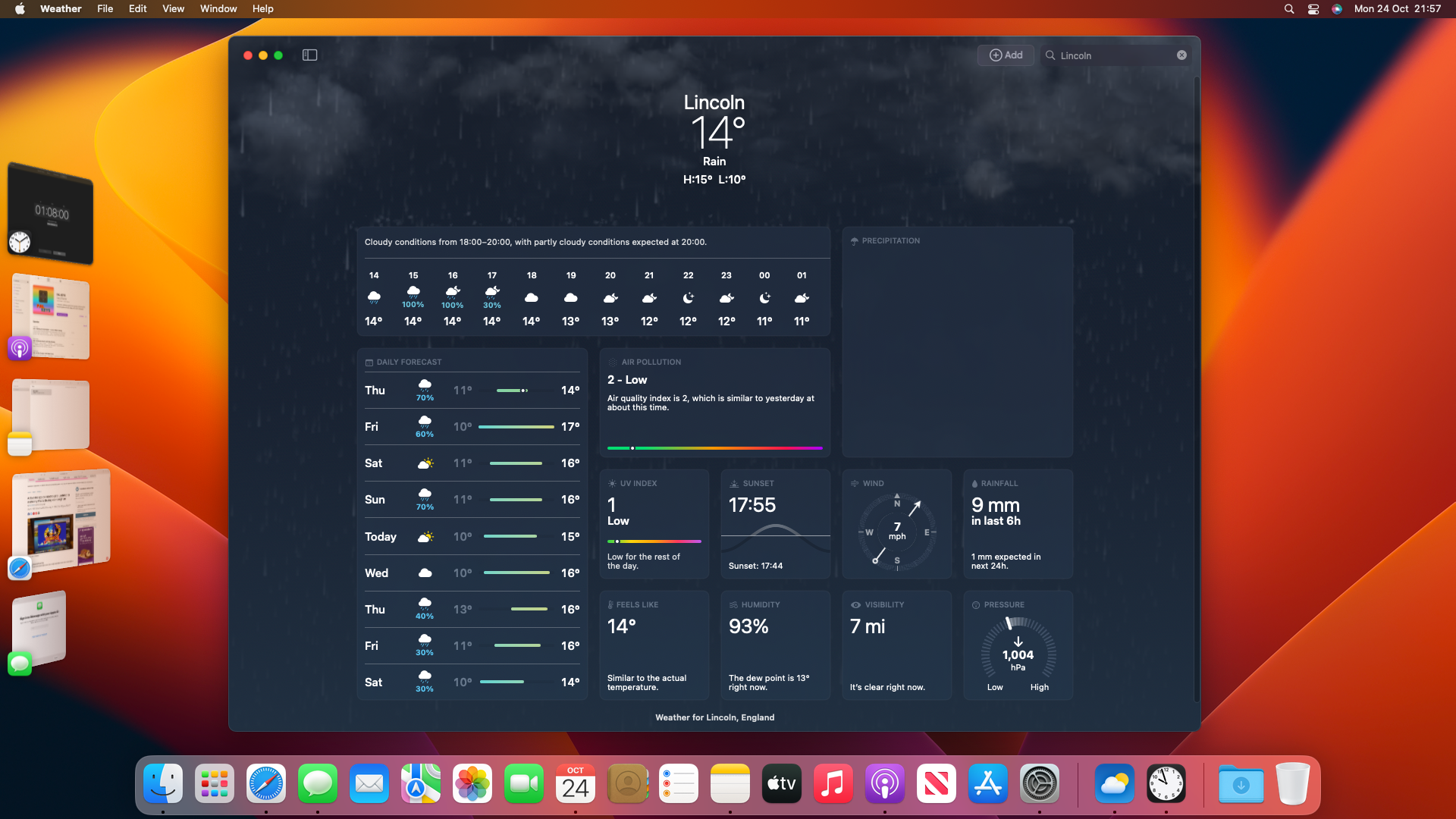
As with iPadOS 16.1, macOS Ventura finally adds some new apps as part of the stock selection included on every Mac.
Finally, the Mac (and iPad) have the new Weather app, moving over from iOS. It features a detail-rich UI, with clever animations that mimic the weather outside in the same way that the iOS app does. It feels like a dashboard of sorts, with areas for hour-by-hour forecasts, air pollution levels, 10-day forecasts, and plenty more.
There’s also a Clock app that's finally arrived. That may seem a small addition, but the visual representation of timezones to show the time across the globe is incredibly useful, as is the long-awaited option to set a timer on your Mac.
Sure, we should’ve had each app years ago, but we’re very glad they’re finally here.
New Mail features
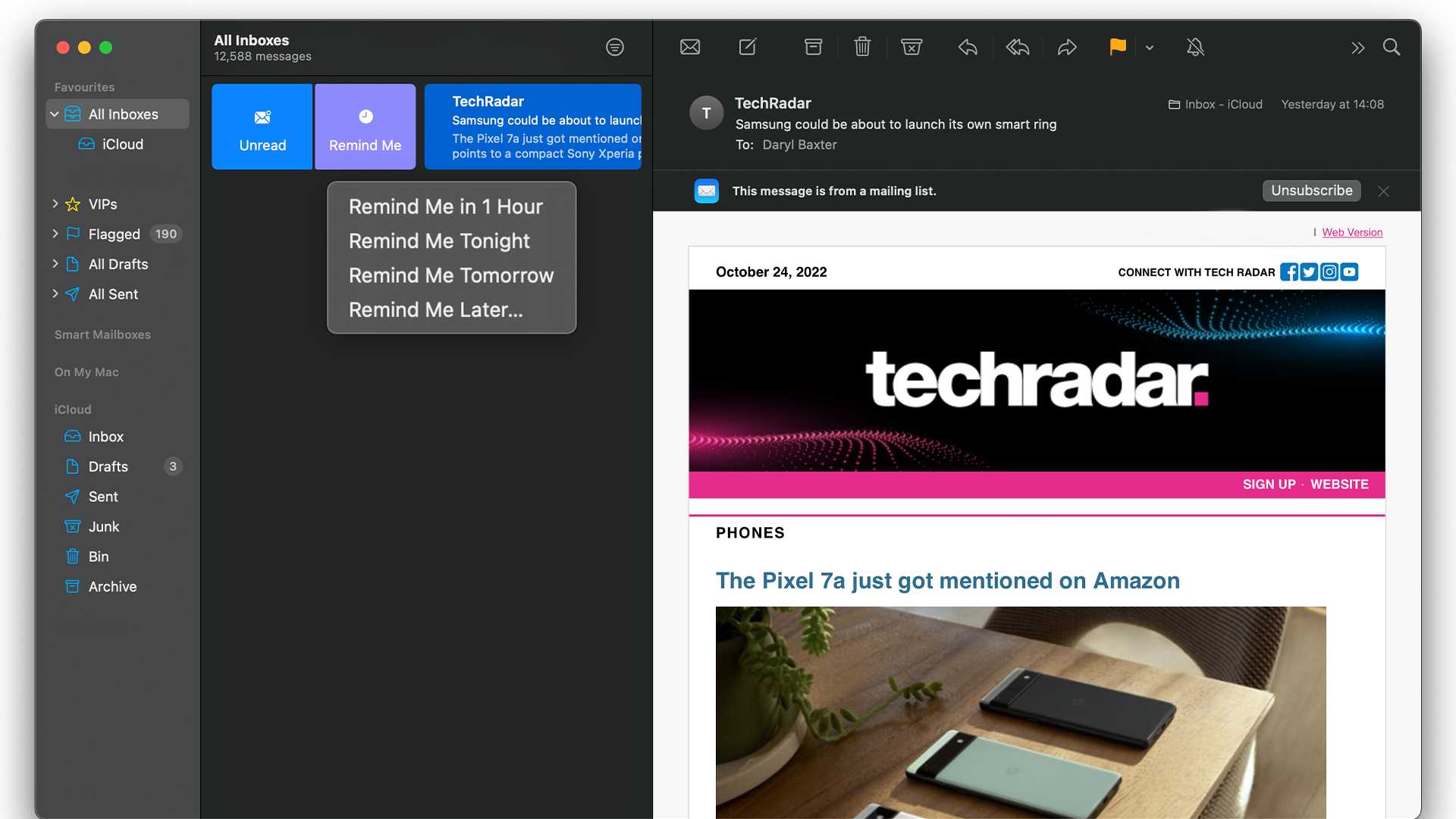
While there are plenty of third-party email clients out there, if you’re still using Apple’s own Mail app then you’ll be pleased to know it’s getting some new features.
This includes a much faster and smarter search function, which should make sifting through old emails a breeze, as well as finally adding the ability to undo the sending of an email if you change your mind (or notice a typo) up to ten seconds after sending.
And, yes, Mail is finally able to schedule emails that can be sent at other times – a huge boon for those working across multiple time zones.

Lloyd Coombes is a freelance tech and fitness writer for TechRadar. He's an expert in all things Apple as well as Computer and Gaming tech, with previous works published on TopTenReviews, Space.com, and Live Science. You'll find him regularly testing the latest MacBook or iPhone, but he spends most of his time writing about video games at Dexerto.
- Daryl BaxterContributor