How to buy a Chromebook
Home in on the ChromeOS device that's right for you

When Chromebooks first appeared, it took quite some time for people to warm to the idea of a laptop that was, to all intents and purposes, running a web browser. But warm to them they did, and now the best Chromebooks have an ardent following, proving especially popular in the education sector.
While it used to be the case that a Chromebook was a low-cost alternative to a MacBook or a Windows-based laptop, this is no longer necessarily the case. There are certainly plenty of cheap Chromebooks out there, but there are also more expensive models, and a much wider range than ever before. This means that not only is there much more choice in this particular market, but also more to consider when making a purchase.
In many ways, looking for a Chromebook is not far removed from tracking down your perfect Windows laptop - you'll have to keep in mind many of the same considerations in terms of hardware decisions. You'll find devices to suit a range of budgets and a range of needs, just as with a traditional laptop.
There are devices from a much larger number of companies than ever before, and while the range of laptops running Chrome OS remains far smaller than Windows-based models, there is now a decent selection to choose from.

You can still buy a super-low-cost Chromebook akin to those that hit the market when Google debuted the hardware, but there are also pricier devices that are well-deserving of the label "high-end". With a somewhat bewildering selection to choose from, where do you start? What specs make the most sense? Does spending more money always means getting a better Chromebook?
This is the the latest in a regular series of articles designed to guide you through the process of buying a particular device or type of product. Read them all here.
This is an attempt to answer these questions and more, helping you to make an informed buying decision that should equip you with a Chromebook that will meet you needs now and into the future. We've picked out three devices that should have most eventualities cover. We have an all-round Chromebook which should be suitable for the vast majority of people, pretty much no matter what they intend to use it for.
We've also found the best bargain out there - a Chromebook that's perfect for anyone on a strict, low budget. And at the other end of the spectrum, we have a top-of-the-range, money-is-no-object model that oozes quality and puts rival laptops to shame. But we also have some amazing buying advice to help you to buy a different Chromebook that meets your specific requirements.
Sign up for breaking news, reviews, opinion, top tech deals, and more.

What to look for
While there is a lot to keep in mind when looking for a Chromebook, there are some specs that deserve greater consideration than others. Depending on what you're intending to use the device for, you will need to decide on a screen size.
This will in turn have an impact on weight, which is a key consideration if you are going to be taking your Chromebook on the road with you and will need to carry it around. Relatedly, keep an eye on quoted battery life, as this is always an important factor for any portable device.
Chromebooks have evolved quite a lot in a relatively short space of time, and this means that in addition to hardware specs, you have a choice of form factors. Depending on what you intend to use the device for, you may want to opt for one that is like a traditional clamshell laptop, but there are also two-in-one models that can transform into tablet mode.
Think about whether you need a touch screen Chromebook or not, and also the type – or size – of keyboard. Chromebooks with full-size keyboard complete with a number pad are not exactly rare, but if you need a numpad, your choices will be slightly slimmer.
What specs do you need?
The potential for upgrading a Chromebooks is somewhat limited, so it makes sense to get something that best meets your needs and is as well-equipped as is affordable from the offset.
Chromebooks do not have a reputation as computing powerhouses, primarily because this is not really what they were designed to be. But the CPU at the heart of any device remains important, and there is a choice to be made here. While it can be tempting to stick with what you know and ignore anything that isn't Intel or AMD, there is a range of options when it comes to processors for Chromebooks – the like of Snapdragon and MediaTek, more often associated with mobiles, abound and can mean a lower cost.
The amount of RAM you need will, again, depend on what you intend to use your Chromebook for. A good baseline is 4GB, but more is always better – budget permitting. You'll need to consider opting for more if you think you'll be running multiple Chrome windows and numerous web apps simultaneously, or if you're going to be running more demanding Android apps – something which is supported by an increasing number of devices.
While traditional storage remains something that needs a degree of attention with Chromebooks, the basic premise of the devices is that files are saved to the cloud. But it is always a good idea to have offline backups of online files, so the types and sizes of documents you're going to be creating will determine how large a hard drive you need.
However, even if you find further down the line that you've underestimated the amount of storage space you need, this can be easily supplemented with an external USB drive – so ensure that you go for a device with enough connectivity options.

Ensure that the port options match any existing hardware you want to connect to your Chromebook. If you have a large number of USB 3.0 devices, for instance, it makes little sense to opt for a device that only has USB-C port – although you could use an adaptor or dock, or course.
Consider whether you will want to connect your Chromebook to an external display and if this is a requirement, don't forgot to check for the presence of an HDMI port.
Just as when buying a monitor, or a laptop, screen specs are important. Higher screen resolutions will give a far better overall experience, at the expense of battery life – and your wallet.
Consider what you will be using your Chromebook for before automatically jumping on the largest, screen with the highest resolution, as you may not need the biggest and "best". Brightness is another consideration, but the number of nits that is deemed necessary, or acceptable, will vary from person to person.
Should you wait for deals?
The release of Chromebooks have evolved into a seasonal event, making it easy to predict when new models are likely – although not certain – to be released. And when manufacturers unleash new devices, it's usually the case that the preceding generation is treated to a price cut. This is not guaranteed, but it's a safe assumption.
Something to keep in mind, however, is that Chromebooks tend to have a lower price tag than other laptops to start with. This means that while there is still scope for price cuts, you should perhaps not expect them to be particularly deep.
Chromebooks are more likely to be discounted than the majority of other laptops, so it is always worth double checking to see if you can find a better price than the first one you stumble across. But around the holidays, and sales events like Black Friday and Prime Day, it's a good idea to spend a little longer than you might otherwise do to ensure that you have tracked down the very best deal possible.
We mentioned that the discounts you can expect to enjoy may not be massive, but anything is a bonus. You never know; you might find that you save enough to buy a laptop bag, a mouse or something else to sweeten the deal.
Our top picks
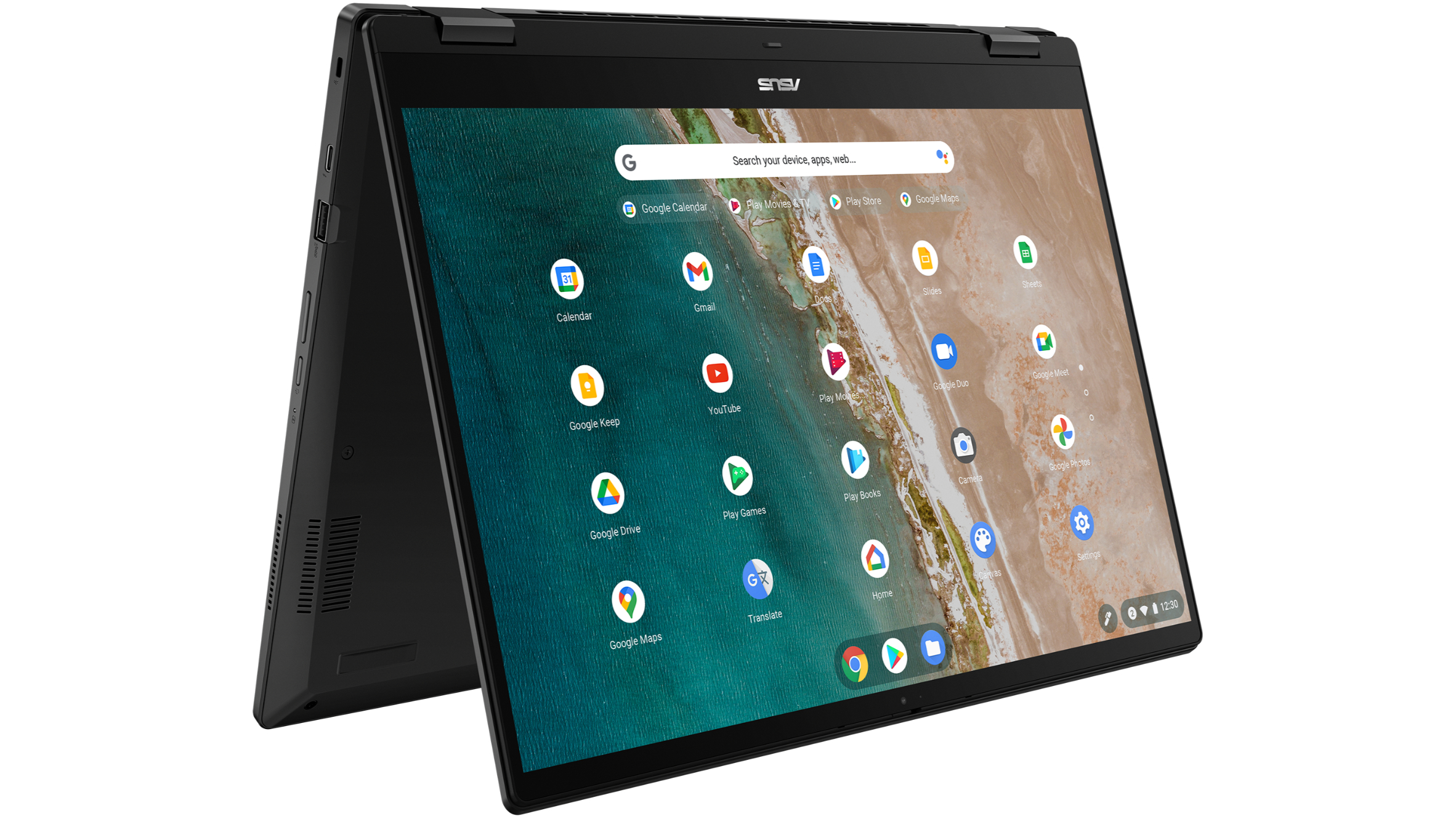
Asus Chromebook Flip CX5
Our expert review:
Specifications
Reasons to buy
Reasons to avoid
The Asus Chromebook Flip CX5 is a 15.6-inch convertible device that can be used as a laptop or as a tablet. The fact that it can be used in tablet mode means that it should come as little surprise that the display is a touchscreen.
While it's fair to says that this is a bit of a heavy device (it weighs in at a shade until 2kg) this is only really an issue when used as a tablet. Battery life is impressive, and the Harman Kardon speakers are more that capable in terms of both sound quality and volume.
This is a Chromebook that's easy on the eye, as is the screen. The numpad-equipped keyboard is spacious, and the build quality of the device as a whole means that it should stand up to hard usage. It's a bit of shame that Asus didn't see fit to include a stylus to help users get the most out of the touchscreen, but this is an optional accessory that would be a good additional purchase for anyone considering using the device for graphic work, or who is looking to take handwritten notes. A thoroughly decent all-rounder.

Acer Chromebook 317
Our expert review:
Specifications
Reasons to buy
Reasons to avoid
Chromebooks started life as a cheap alternative to traditional laptops, and while there are plenty of expensive models on the market nowadays, there remain numerous cheap entry points – and the Acer Chromebook 317 is an excellent example. This highly affordable model boast a large 17.3-inch screen that makes it suitable for a wide range of tasks, and it feels rather like the first generation of Chromebooks produced by Google several years ago.
The sheer size of the screen means that there is plenty of space in the case for a very decent-sized keyboard, complete with numpad. This makes typing a pleasure rather than a chore, and means that the 317 lends itself to a data entry, lengthy typing sessions, and much more. The processor may not be one that sets the world on fire, but it is quite capable, and it contributes to the battery life, making it possible to be away from a source of power for quiet some time.
Compromises have been made when it comes to memory and storage, but as this helps to keep the price down, it's certainly not something to complain about. This is a budget Chromebook; be realistic with your expectations, and you won't be disappointed.

Specifications
Reasons to buy
Reasons to avoid
With a price tag more like something you would associate with a high-end Windows laptop, or even a MacBook, there's no getting away from the fact that HP has assembled a Chromebook worthy of a "premium" label.
There are various configurations of the Elite Dragonfly available, and even the cheapest version is expensive – but it's also impressively powerful. Pleasingly, for anyone with deep pockets, there is the option of upping many of the specs to create an absolute beast of a Chromebook.
Build quality is simply astonishing, as is the performance, and there are lots of really nice touches. Designed with privacy in mind, the webcam has a physical shutter, and the screen is manufactured to prevent gawkers seeing what you're working on.
Processor and RAM are up to any tasks you might care to throw at them, and the well-sized, backlit keyboard is a joy to use – even for the full extent of the notable battery life. The touchpad with haptic feedback deserves to be a standard feature of all portable devices. Connectivity is well thought out both in terms of physical ports, and support for Wi-Fi 6E as well as 4G LTE and 5G.

Sofia is a tech journalist who's been writing about software, hardware and the web for nearly 25 years – but still looks as youthful as ever! After years writing for magazines, her life moved online and remains fueled by technology, music and nature.
Having written for websites and magazines since 2000, producing a wide range of reviews, guides, tutorials, brochures, newsletters and more, she continues to write for diverse audiences, from computing newbies to advanced users and business clients. Always willing to try something new, she loves sharing new discoveries with others.
Sofia lives and breathes Windows, Android, iOS, macOS and just about anything with a power button, but her particular areas of interest include security, tweaking and privacy. Her other loves include walking, music, her two Malamutes and, of course, her wife and daughter.