How to connect your AirPods to an Xbox
No headset? No worries

If you’re in a clutch and wondering how to connect your AirPods to an Xbox Series X/S or One, I have good news – you can. While you can’t just pair the best AirPods directly to your console – due to a lack of Bluetooth support – there is a way to get them to work by using the Xbox app on your phone.
No matter whether you own one of the best iPhones or best Android phones, though, the audio can be slightly delayed. Microsoft essentially has its own technology for connecting accessories like controllers and headsets to its Xbox consoles wirelessly. Of course, this is the most preferred option, but using the app is still an effective workaround.
Steps for how to connect AirPods to an Xbox
- Open your Xbox’s Settings and enable remote features
- Download the Xbox app and activate Remote Play
- Connect your AirPods to your device
Step by step guide for how to connect AirPods to an Xbox
Open your Xbox’s Settings and enable remote features
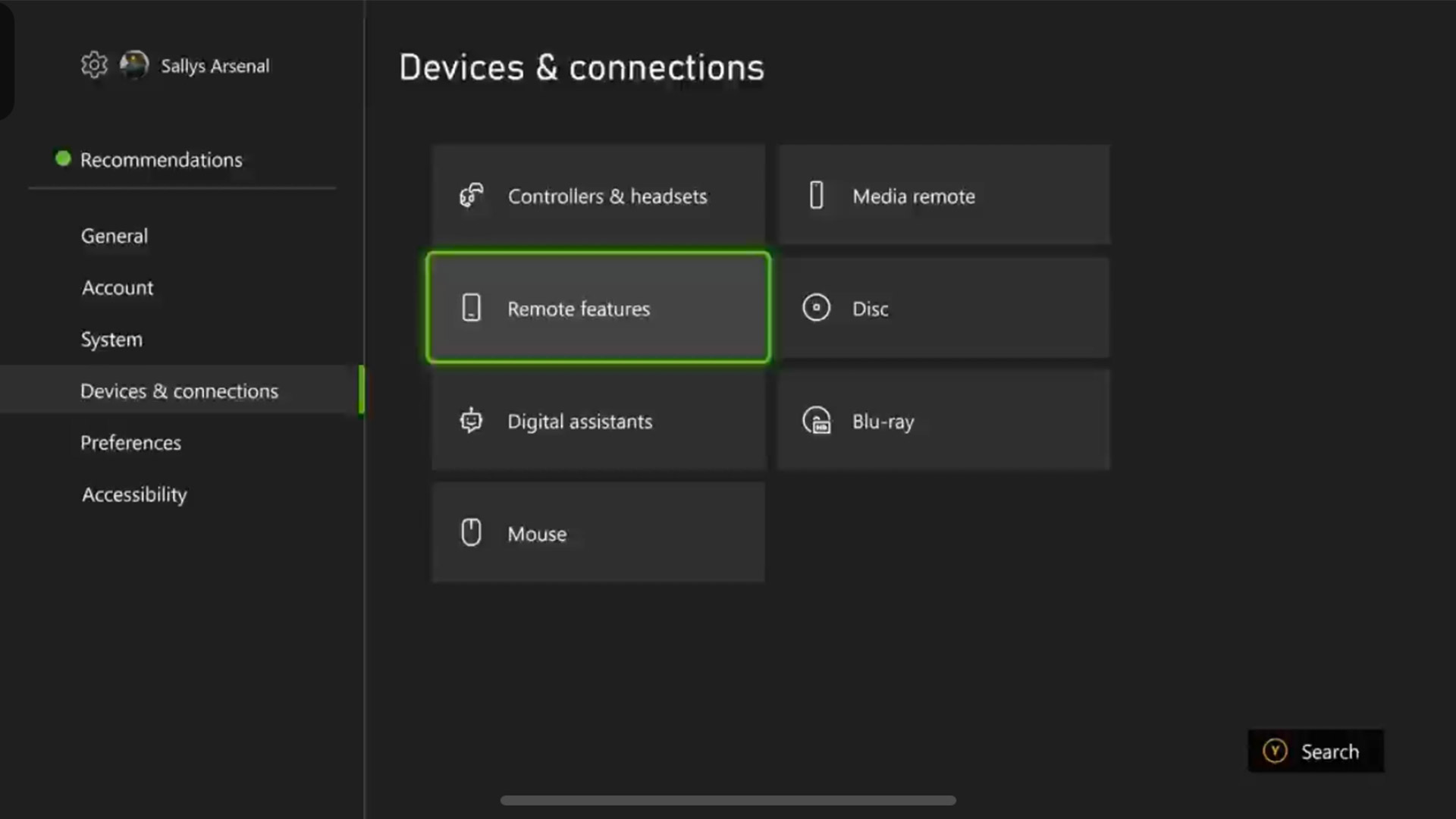
Go to your Xbox console and open the Settings menu. Scroll down the side menu and click on Devices & Connections and this will expand the window to the right with more options. Click on Remote features. This will open a new window with settings explaining how to test remote play and power options. Click on ‘Enable remote features’.
Download the Xbox app and activate Remote Play
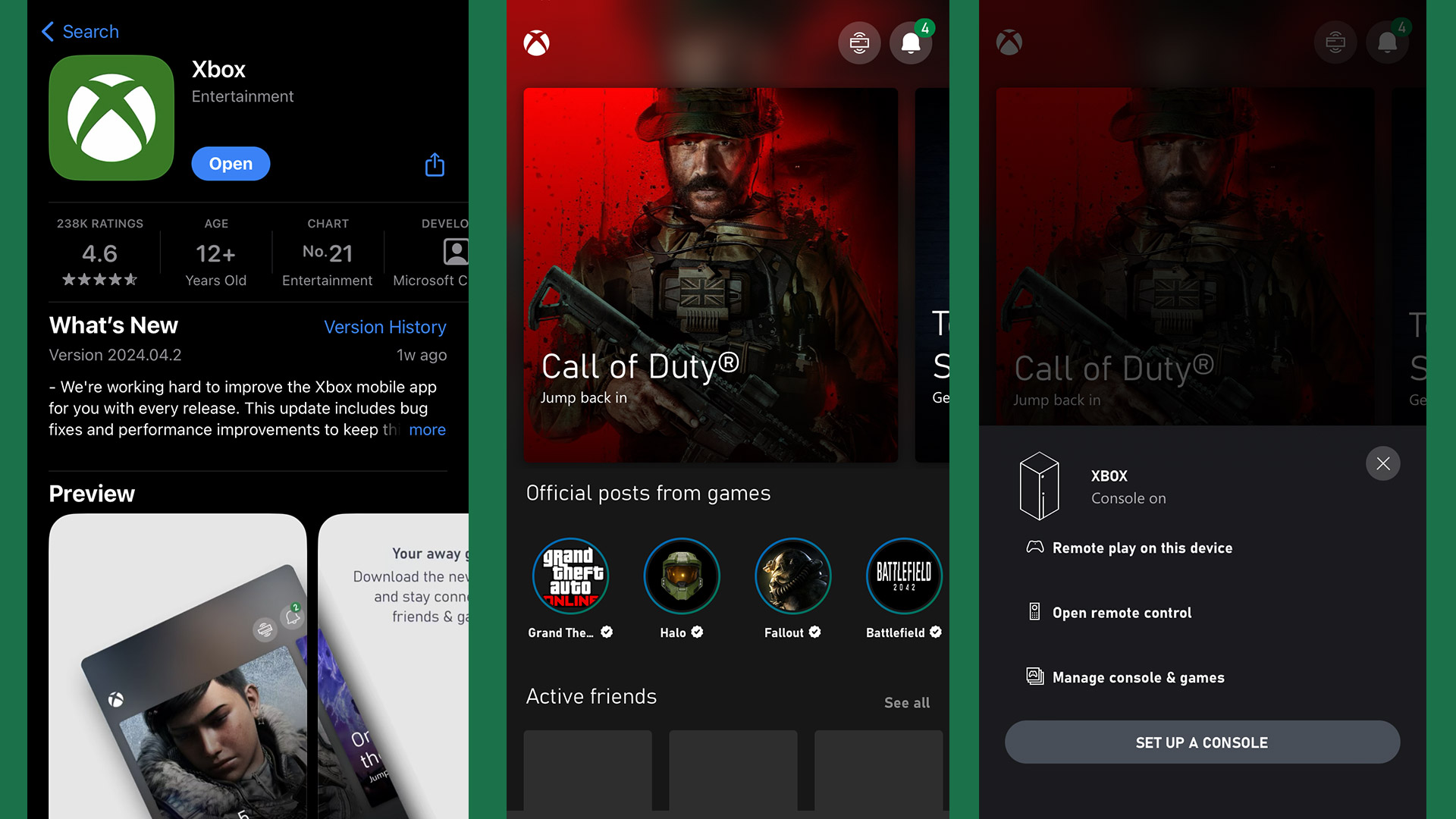
Go to your device’s app for downloading apps, that’s the App Store for iPhones/ iPads or the Play Store for Android phones/tablets, and search Xbox. Download the app onto your device and sign into your Xbox Live account. Then, go to the Xbox app on your phone (we haven’t tested this with an iPad or tablet or the Apple Vision Pro) and press the Remote Play icon in the top right corner of the screen next to the notification bell. This will open connection options for your nearby console. Click on ‘Remote play on this device’.
Connect your AirPods to your device

Go to your device and connect your AirPods. (If you haven’t connected them before, check out our guide on how to connect your AirPods for the first time.) Essentially, all you have to do is open your AirPod’s case and hold down the button on the back – or if you own an AirPods Max then hold down the noise control button – to put them into pairing mode and select them from your Bluetooth settings. Now, you’ll be able to see your game as well as hear the audio from it via the phone. Just make sure to not close the app otherwise you’ll sever the connection.
How to connect AirPods to an Xbox: FAQs
How do you use your AirPod’s microphone with your Xbox?
Go to the Xbox app on your device and click on the Remote play icon again at the top of the screen followed by Remote play on this device, which will launch the mirror video feed. Then click on the eight dots on the left of the screen. This will expand a new window, where you can then click on the three dots on the left to open the microphone settings. Allow Xbox to access the microphone, which should then uncross the microphone icon on the screen.
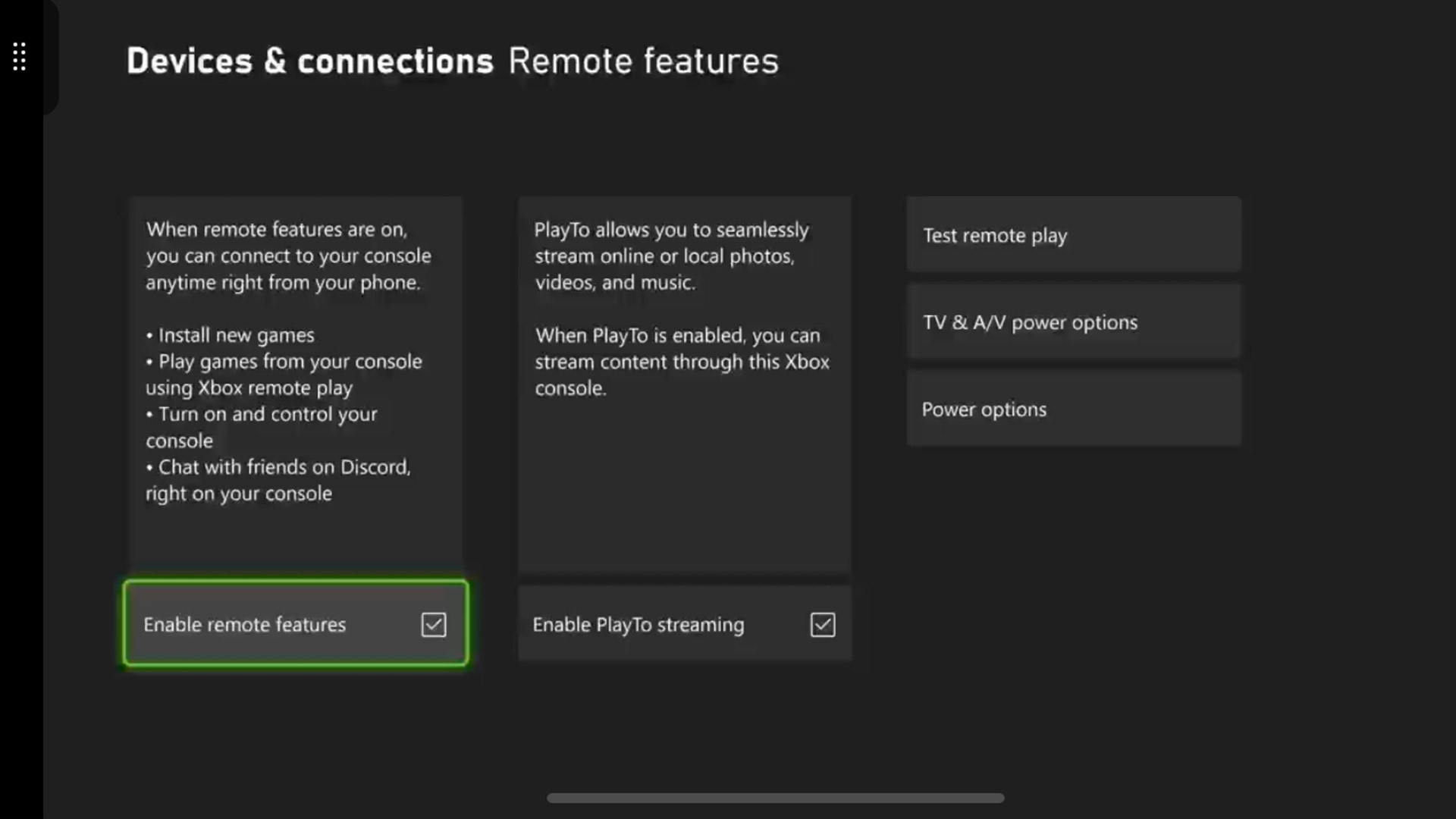
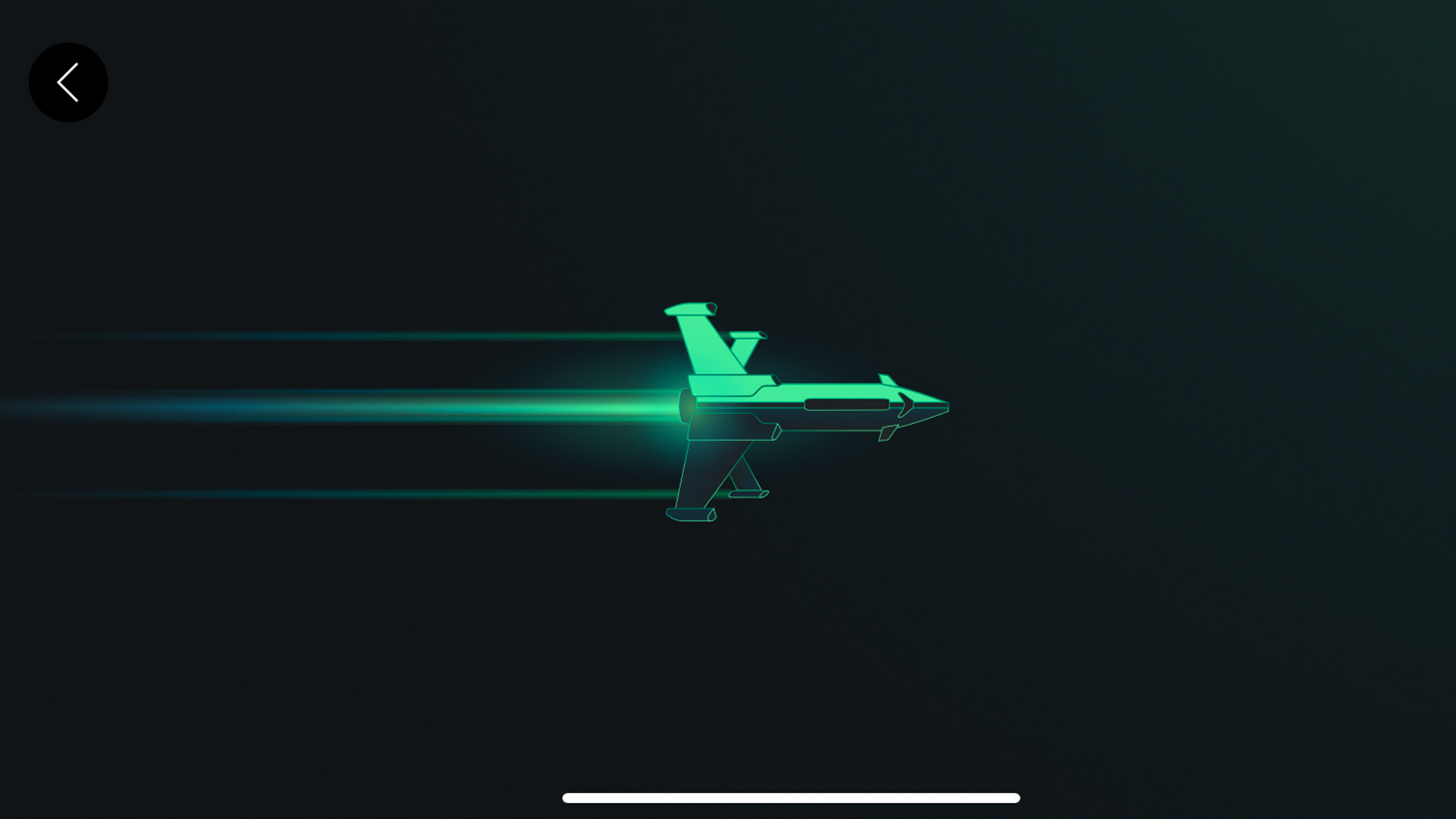
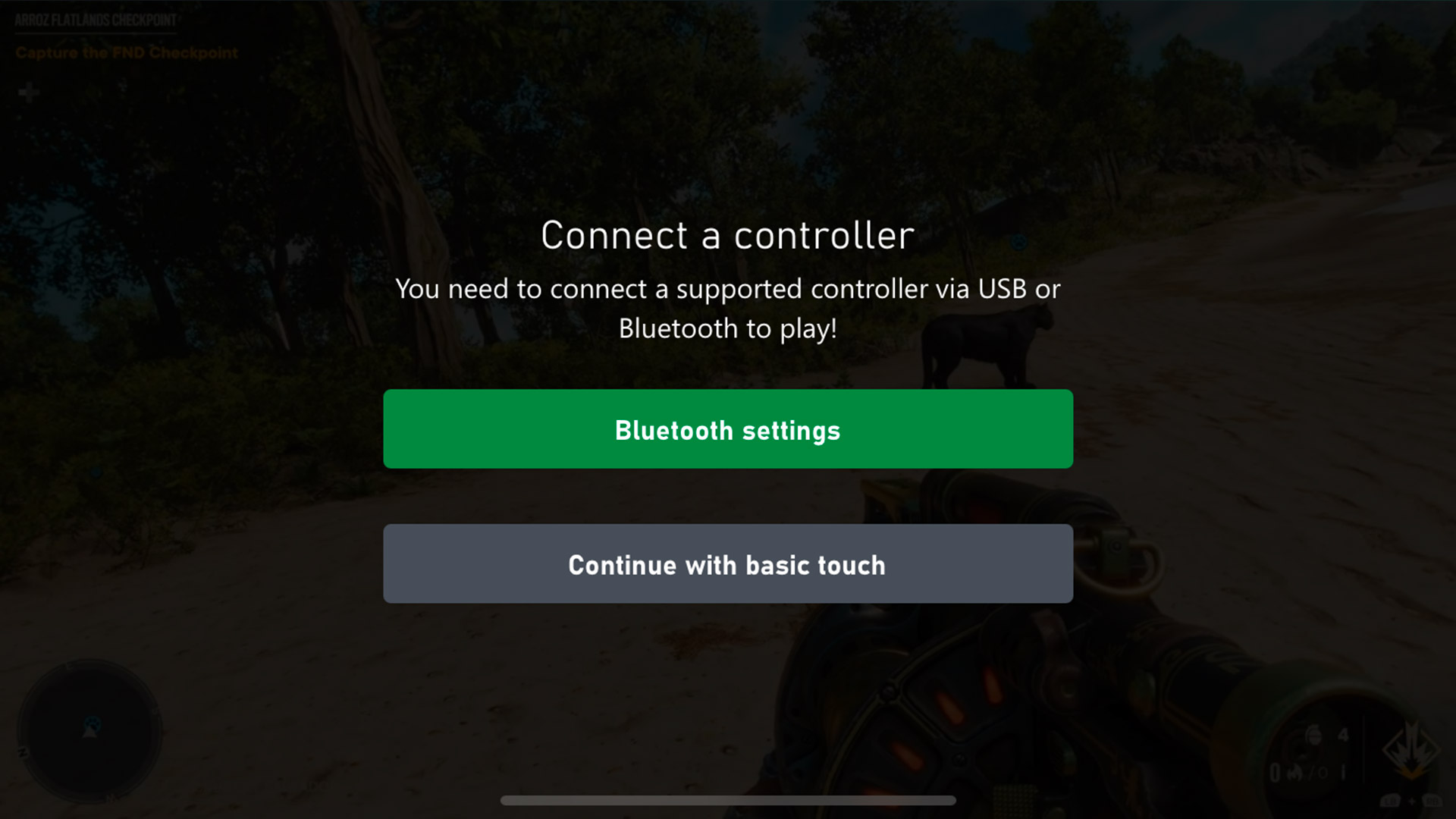
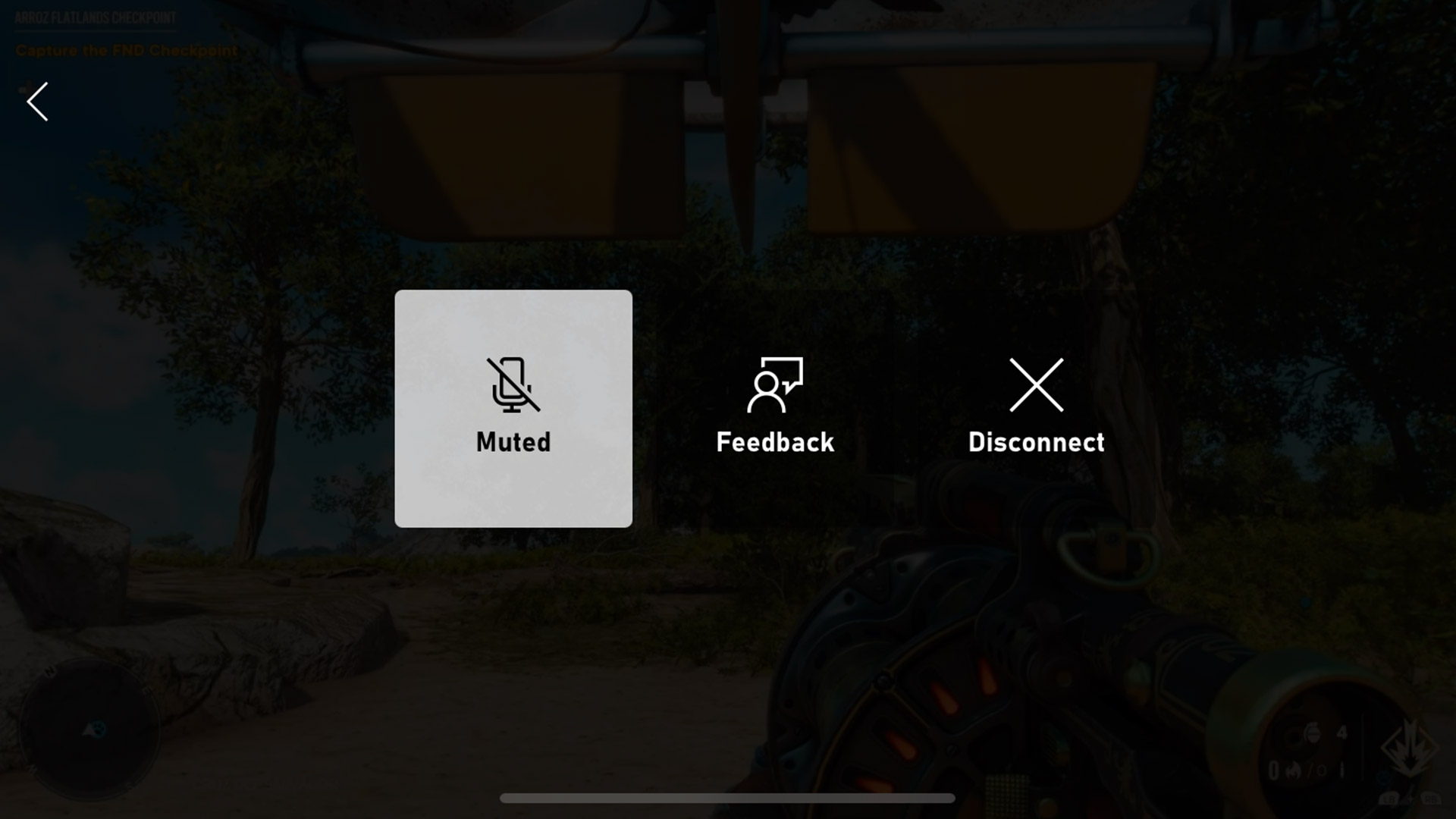
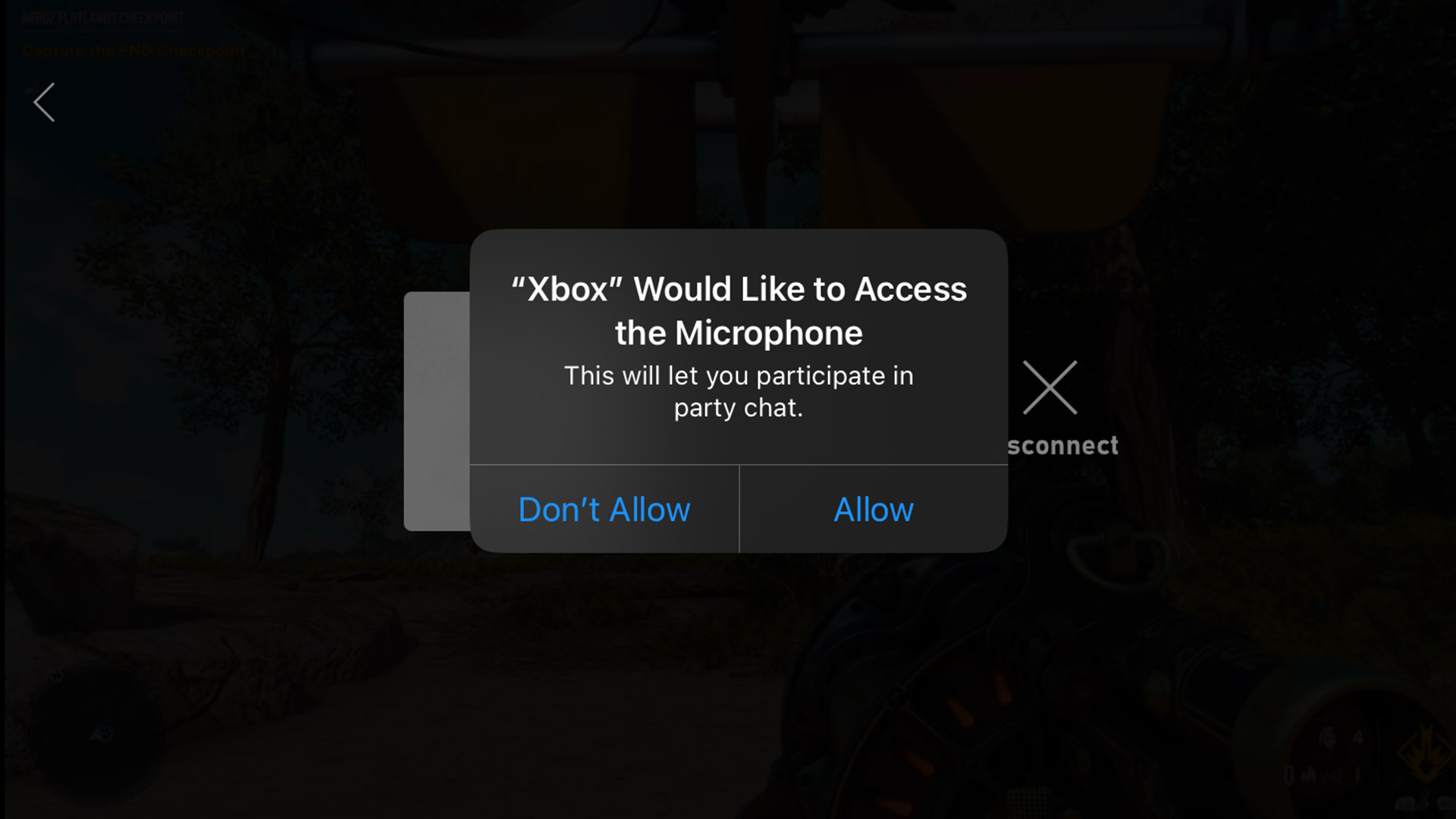
Can you connect your AirPods to your TV or monitor?
Yes, as long as your TV or monitor can support Bluetooth then you’ll be able to connect your AirPods to the display – and let’s face it, if it’s one of the best TVs or best monitors then it will. The option to pair a Bluetooth device might not always be in the same place due to the wide range of Settings menus across the various operating systems out there, but the steps are largely the same.
Here’s what to do: Open your TV’s or monitor’s Settings menu and look for the audio or connected devices settings. Press the option to Pair a Bluetooth device – again, the exact language of this may differ. Put your AirPods into pairing mode then select your AirPods when they are displayed on your TV or monitor and you’ll be able to play your Xbox Series X/S or One using your AirPods as the audio output. Again, like when using the Xbox app you might notice a slight delay.
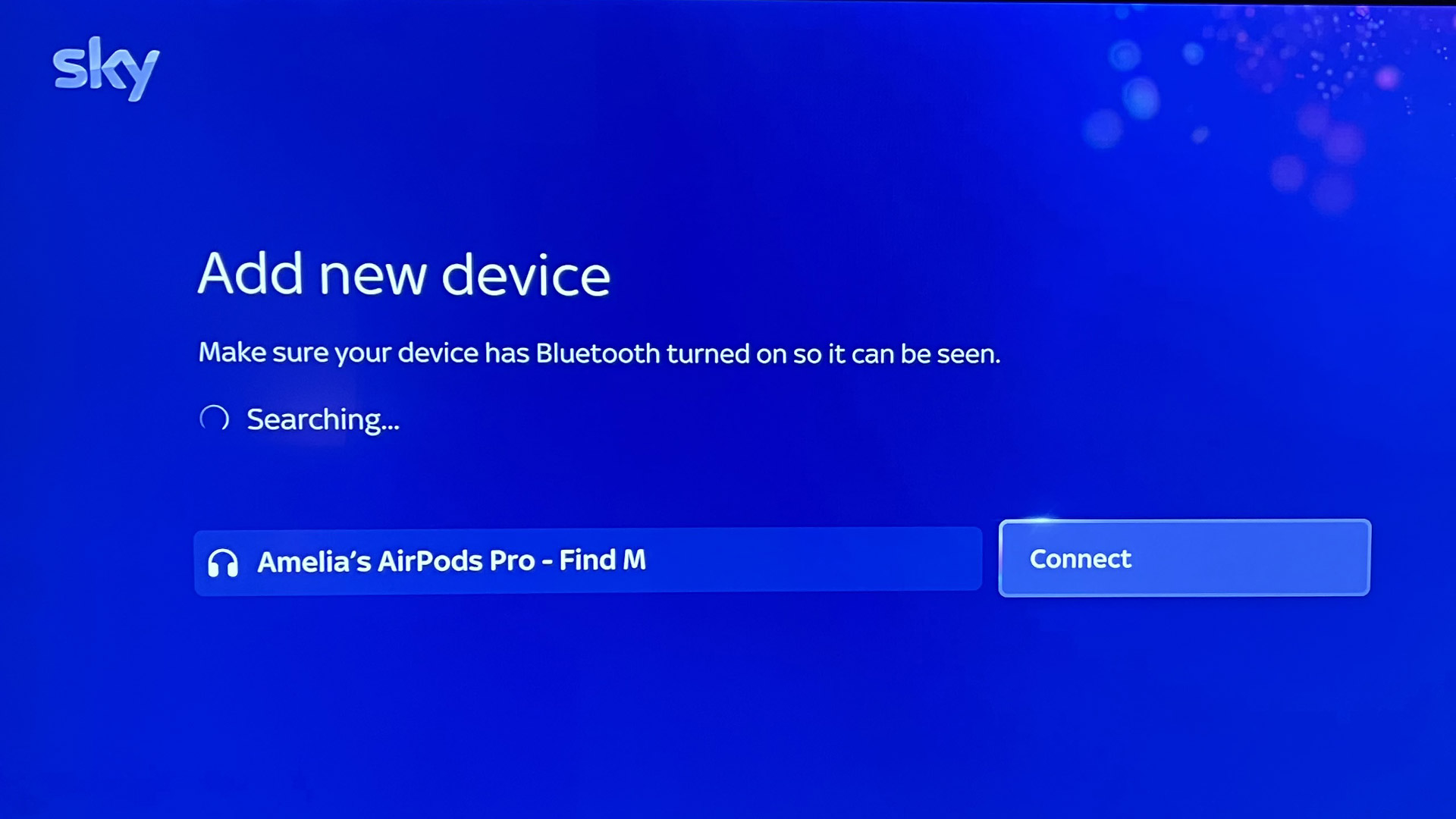
How to connect AirPods to an Xbox: Final thoughts
The Xbox Series X/S and One is one of the best gaming consoles for performance and if you own one then you likely have a dedicated headset but if you need to use the best Apple headphones then it’s still an effective way to game quietly.
You might also like
- How to make your AirPods louder: simple tips for clearer listening
- How to change your AirPods name: the quick way to personalize your AirPods
- How to check AirPods' battery level, and how to make them last longer
Sign up for breaking news, reviews, opinion, top tech deals, and more.

Amelia became the Senior Editor for Home Entertainment at TechRadar in the UK in April 2023. With a background of more than eight years in tech and finance publishing, she's now leading our coverage to bring you a fresh perspective on everything to do with TV and audio. When she's not tinkering with the latest gadgets and gizmos in the ever-evolving world of home entertainment, you’ll find her watching movies, taking pictures and travelling.