Here's how easy it is to sell stuff on eBay Australia

While eBay may have originally started as an online auction site in 1999, it;s since become Australia’s biggest ecommerce platform – one where you can buy and sell practically anything. The company hasn’t forgotten its roots, however, and (as has always been the case) you don’t have to be a business to offer your products on eBay, with tens of thousands of individuals also selling items (both new and used) every day.
And in 2020, the selling process is amazingly slick and streamlined, making it super simple for you to get rid of any unwanted clutter you’ve been collecting around the house to make some pocket money – as the saying goes, one person’s trash can be another person’s treasure.
Whether you’re looking to sell off a single item or have collected a few after a clean out, to get started all you need is an eBay account and either a laptop or mobile phone.
Creating an eBay account is free and can be done on a browser or via the eBay mobile app. After that, it’s just a matter of heading to the Sell or Selling tab on eBay’s website or app, respectively, to create a listing, then posting and monitoring it.
We’ve put together a quick step-by-step guide to demonstrate how easy it is.
1. Log in or create a new account
You can log into eBay with your Google, Facebook or Apple accounts, or create a new account using just your email address. If it’s the last method you opt for, note that for security reasons and to help protect against fraud, you’ll need to enter credit or debit card details to complete the setup.
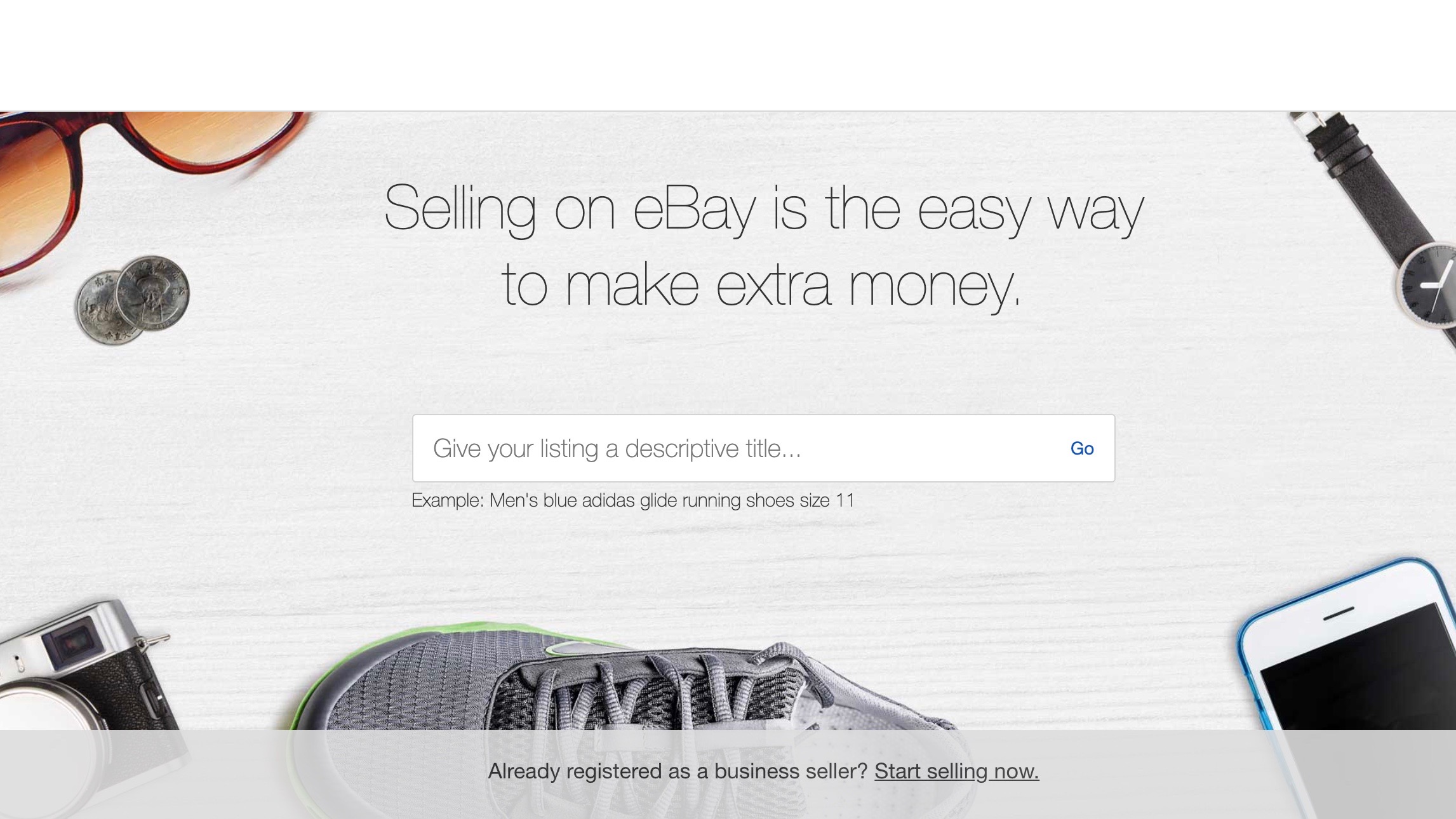
2. Create a listing
eBay’s desktop and mobile platform lets you immediately start creating your listing without needing to decide whether you’re an individual seller or an eBay Store – the latter is intended for dedicated, long term setups. If you’re just looking to make some extra cash by selling off things like old clothes, furniture, tech or other individual items, just start by selecting ‘List An Item’ on the app, or on PC type in the product description in the space provided on the Sell tab of the website. As an individual seller, you can list up to 40 items for free and only pay the 10.9% final value fee on only the items you manage to sell.
3. List it faster
As soon as you’ve added the name, title or description of the item you’re selling, eBay will offer you the choice of automatically filling in more details by choosing from similar listings on the site. You’re offered a category and subcategories based on previous similar listings too, so you don’t even need to figure out where your product needs to be placed on eBay. This will also automatically pull in pricing options and some copy to describe your item, which you can edit as required.
4. Edit your listing
After this initial step is done, first-time sellers will be asked to enter their address and contact number, and you’ll then be taken to the editor page called Listing Summary. Here you can change the title of your listing, add/edit descriptions, pricing and, most importantly, add images.

5. Add and edit product photos
We shop with our eyes and eBay recommends that you provide all product images with a white background to allow your items to stand out. And this is where eBay’s mobile app makes it super easy to get great pics. Photos can be taken via the app itself – simply select the pencil icon beside ‘Photos’ in the Listing Summary. Tap on the plus sign at the bottom of the page to take more snaps, then use the in-built photo editor to remove any unwanted backgrounds with just a single click. It’s that simple. Images are saved automatically into the Listing Summary, and also synced across your devices in case you want to continue finalising your listing on your computer.
6. Pricing made easy
eBay even takes the guesswork out of how you should price your products. Depending on whether you want to auction off your items or use a set, fixed price, eBay will automatically suggest a number – and you can always adjust it if you’re not satisfied with the suggestion.

7. Shipping and handling
The Listing Summary page is also where you decide how you’ll be shipping your item. You will need to enter your package’s weight and dimensions in the boxes provided, after which you’ll be shown a list of the integrated services offered by eBay. Just click on ‘Select a postage service’ and choose whether you’d like to ship via Australia Post or Sendle. You get the choice of either paying for the shipping yourself (meaning it’s free delivery for the buyer) or the buyer pays.You can print labels from the comfort of your own home, package the item and either take it to your nearest post office or have Sendle pick it up from your door at no extra charge. eBay also gives you the option to add your address, allowing local buyers to pick up the package themselves to save on shipping.
8. Preview and post your listing
Once you’ve completed the listing summary you can preview what your item listing will look like on both desktop and mobile, or save it for further editing later. If you’re happy with what you’ve got, just select ‘List It’ and you’re off!
9. Monitor your listing
Now it’s just a matter of waiting patiently. eBay will send you emails and app alerts when offers have been made, so be sure to allow notifications on your mobile. When your item sells, the listing will automatically change status and you’ll be notified, after which you just need to package your item up, ship it to the buyer and use the app or site to notify them that it’s on the way. If you chose to auction your items but they didn’t sell on the first try, they can be relisted up to eight times without being counted towards your monthly allowance of 40 free listings.
And that’s all there is to it when it comes to selling items on eBay. Easy, right? So what are you waiting for – sign up or log into your eBay account and get started today!
Sign up for breaking news, reviews, opinion, top tech deals, and more.