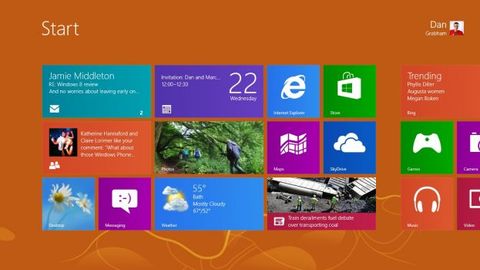Why you can trust TechRadar
Media On the desktop
Games and media on the Windows 8 desktop are very much the poor relations. Windows Media Player has a slightly higher build number but no obvious changes beyond no longer playing DVDs. The Play To features in Media Player and on the Windows Explorer ribbon when you're in music folders that let you play music on third-party devices like a Sonos or on other PCs in your homegroup didn't show up on any of our test PCs, although we have seen it working on other Windows 8 systems. DLNA features like Play To weren't always reliable in Windows 7, but they worked on all our test systems before the Windows 8 upgrade and they didn't work any more afterwards.
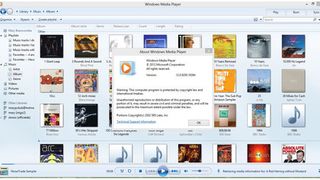
Media Center is now something you have to install separately using the Add Features option (which replaces Windows Anytime Upgrade).
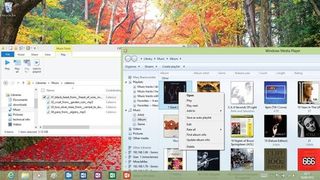
The small charge Microsoft will be making for Media Centre after the upgrade pricing feels like a direct response to the small but vocal group of users who contacted the Windows team offering to pay extra for the app; it's nice to see they get a new content source as well.
The familiar Windows games are gone completely; Windows Games no longer shows up in the list of Windows features at all. Get the versions of Minesweeper, Solitaire and FreeCell from the Windows Store and start building up your Xbox Live achievements instead. Third-party games run better than on Windows 7 thanks to the much improved multimedia handling. Even with the graphics card drivers available today, frame rate in games is as good or better than in Windows 7.
Modern media
Zune is dead at last; the 'modern' music and video apps you get with Windows 8 are xbox music and xbox video (yes, no capital X). When you first open these they feel like little more than storefronts; your own music and videos are tucked away on the left of the screen, out of sight, with no indication that you need to swipe or scroll in that direction. You can change that under Settings, at which point you get a rather monochromatic view of your media as thumbnails of individual videos or albums.
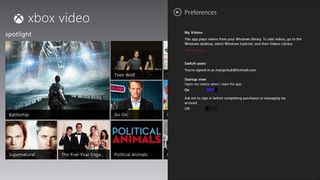
The only files that show up here are the ones in your Music and Video libraries, although you can open and play any media file on your system. The Music app quickly added all the files in our large test music library; for some reason the Video app got stuck after indexing a single folder inside the library for quite some time.
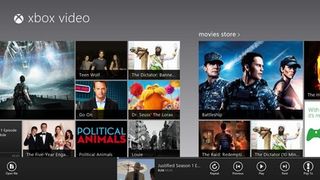
Music carries on playing in the background as you use other apps. The name of the current track shows up on the Music app tile on the Start screen – but not the album art (unlike Windows Phone). You can see that if you press your PCs volume keys, which also shows a handy playback control like the one on Windows Phone. Video stops as soon as you switch away from the app (so you can't listen to just the soundtrack unless you snap the video app to the side), but oddly you do see a thumbnail for the last video on the Start screen tile.
The in-app player controls in both Music and Videos are minimal and very much designed for touch; tap on screen for standard play, pause and a very finger-friendly bar for scrubbing through playback. Open the app bar and you get buttons to set repeat (and shuffle for music) or choose Play To or open a different video or song, as well as the playback controls.

Play To ought to find any DLNA-compatible devices on your network; a TV you can send videos to, a Sonos music streamer or Pure internet radio for music. Those all worked with the Play To feature in Windows Media Player in Windows 7, but the Music app told us we had no devices to send music or videos to. Hopefully this is a question of Microsoft certifying devices slowly and it will be fixed long before October.

As it stands though, this is a frustrating and confusing experience. Media purchase and playback is something Microsoft has to nail to stand a chance of competing with iPad and what we're seeing today simply isn't good enough. The Music and Video apps don't have enough features; there are no automatic playlists and no 'find me something else like this' tools.
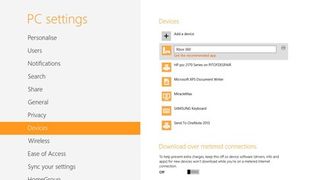
The xbox media content has biographies and discographies for artists, and great reviews for videos you can buy but you don't see any of that for your own content It feels like the desktop media tools have been abandoned but the 'modern' style media tools aren't mature enough to replace them.
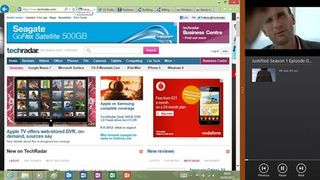
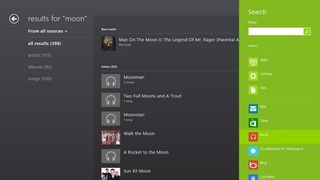
Modern games
We like the 'modern' replacements for the most popular Windows games in the Windows Store: Minesweeper and the Microsoft Solitaire Collection (which includes Klondike, FreeCell and Spider as well as two new versions, Pyramid and TriPeaks), plus Microsoft Mahjong.
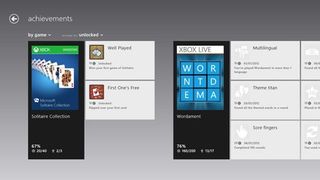
The xbox Games app (again without the capital letter) looks reminiscent of the new Xbox interface but with fewer intrusive ads. As with the Music and Video apps, you have to swipe over to the left find your avatar and those of your Xbox Live friends and here there's no clue to suggest you do that. You can see your achievements from Windows 8, Windows Phone and Xbox games, and share them straight to social networks for bragging rights or see what games your Xbox friends play compared to you.
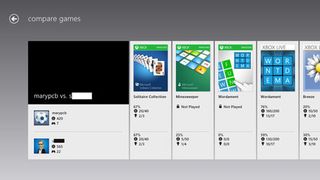
The most exciting Xbox integration might be Xbox SmartGlass. Like the previous Xbox Controller app this lets you control your Xbox from your PC or tablet. It's responsive enough to control a simple game or a video and it's a great way of getting to games you've been playing recently without going through the whole Xbox interface, or of searching in things like the Xbox YouTube app. You see what you can do on your screen and you touch or click things on the PC screen to open apps, although for controlling many apps you get a combination touchscreen plus labels for the key buttons on screen rather than seeing a replica of the Xbox controller the way you do on the similar Windows Phone app.
One problem is that if you do anything that causes you to be signed out of Xbox Live – like accepting an update to the YouTube app – then SmartGlass loses its connection to your Xbox, so you have to keep a physical controller handy.
At the moment it only seems to be possible to send video from your PC to an Xbox if you bought it from the Xbox video marketplace; we're hoping that changes. What you should be able to do is browse through your content on a PC or tablet where it's easy to search and then sit back and watch it on the big screen, where it looks good.
Contributor
Mary (Twitter, Google+, website) started her career at Future Publishing, saw the AOL meltdown first hand the first time around when she ran the AOL UK computing channel, and she's been a freelance tech writer for over a decade. She's used every version of Windows and Office released, and every smartphone too, but she's still looking for the perfect tablet. Yes, she really does have USB earrings.