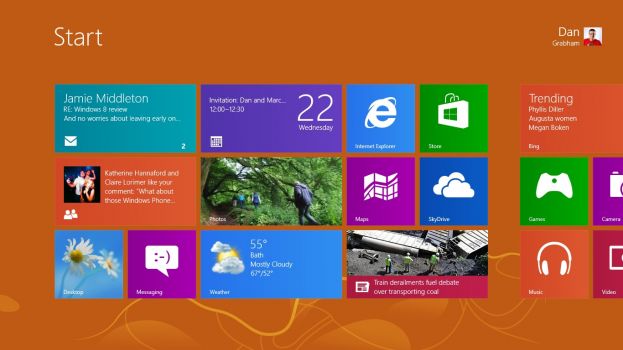Why you can trust TechRadar
There's no denying that Windows 8 works best if you have a touch screen. Swiping across the Start screen, swiping in charms, pinching for semantic zoom, playing games; if you treat Windows 8 as a tablet OS, you get the fast and fluid experience Microsoft has been promising all along (even on older touchscreen tablet PCs, although they're not as smooth and often have bezels that get in the way).
This is something that has improved since we first tried Windows 8. Swiping the charm bar and app switcher in from the left edge of a touch screen with your finger is smoother and less fiddly than in the preview releases. Dragging apps to the bottom of the screen to close them is smooth and responsive but it's no longer easy to close an app by accident. Unlike the preview versions where you could accidentally close the picture password setup half way through by dragging down too far with a gesture, touch in the final version is smooth and fluid even on older touchscreens.
But Windows 8 isn't just the Start screen and 'modern' apps. Touch on the desktop is still a hybrid way to work. You can use gestures at the sides of the screen for task switching and working with charms, and you can swipe to switch to Metro apps.
You can even swipe down from the top of the screen and drag the thumbnail off screen to close the desktop like any other Metro app. You can also touch anything you'd click with a mouse.
This works extremely well with ribbon controls (and makes it initially annoying that Microsoft has bowed to complaints from people who've never used a ribbon interface with touch and made it minimised by default in tools like Windows Explorer).
Smaller controls work surprisingly well too, because Microsoft has used machine learning to predict where you're really trying to tap for the desktop and built-in apps. We found this made it easy to accurately selecting tiny drop-downs and menu items in Office 2010 and Office 2013, in Explorer and Paint and in third party applications (on a Samsung Slate 7, which has a good touchscreen to start with – slightly less so on an older HP 2730p).
It can get fiddly; multi-selecting files in Windows Explorer didn't always give us all the files we wanted, but Windows 8 does an excellent job of making an interface that was never designed for touch work with your fingers.
Sign up for breaking news, reviews, opinion, top tech deals, and more.
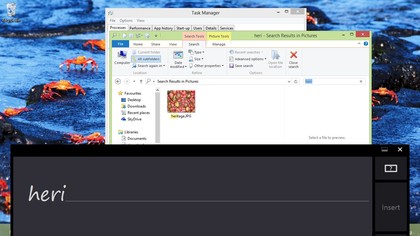
The four different onscreen keyboards (including handwriting recognition, which works well if slowly when you write with your finger rather than a pen) give you a reasonable way to enter text. If you're sitting down, the small keyboard layout lets you type quite fast and reasonably accurately, especially with a decent multitouch screen so you don't have to tap a key at a time. If you switch to the full layout to get function keys and the row of numbers always on screen, the keys are a little smaller and consequently less accurate.
If you're holding a tablet in both hands, the split keyboard is surprisingly useful, although the keys look too small to hit accurately, typing with both thumbs was faster and more accurate than we expected. The large numeric keypad in the centre is handy as well; although we could tap out sums on the Windows Calculator without making any mistakes, tapping the larger number keys on the keyboard just felt more comfortable.
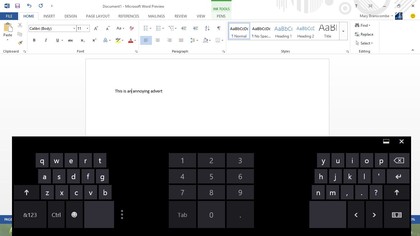
One very handy feature; when you type in a password there's a 'peek' button you can press to check if you're typed it right.
If you're used to the excellent Windows Phone touch keyboard, Windows 8 doesn't match it. Leaving aside the problems that to be big enough to type on, the keyboard covers a lot of the screen and that in the desktop you have to open the keyboard yourself for most applications ('modern' applications and most of the Office 2013 applications open the keyboard when you tap anywhere you can type), the auto correction and suggestions just aren't as good.
You have to type a lot more of a word before you get a suggestion (usually right but by that time you're almost done) rather than seeing a list of multiple suggestions as you type. And when you tap a word to fix a typing error, you don't always see a suggestion at all.
That might be down to the fact that the press and hold right-click finger gesture, which significantly improved from preview releases, isn't 100% reliable on any touchscreen we tested; we suspect this is a driver issue as the improvement on Samsung Series 7 tablets is particularly marked. However it also seems that some applications get corrections when you tap and others don't.
The finger sliders that appear for selecting text and moving the cursor aren't quite as fluid as on Windows Phone either; they word best on web pages when you can zoom in to make them large enough to position accurately.
The touch keyboards in Windows 8 are better than anything we've seen in Windows before. They're fine for searching or tapping out a quick email, but as with Android tablets and the iPad, there's no substitute for a physical keyboard.
Mary (Twitter, Google+, website) started her career at Future Publishing, saw the AOL meltdown first hand the first time around when she ran the AOL UK computing channel, and she's been a freelance tech writer for over a decade. She's used every version of Windows and Office released, and every smartphone too, but she's still looking for the perfect tablet. Yes, she really does have USB earrings.