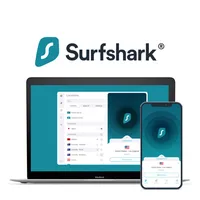How to cancel Surfshark and get a refund
Cancel auto-renewal and claim your money back - with no hassle
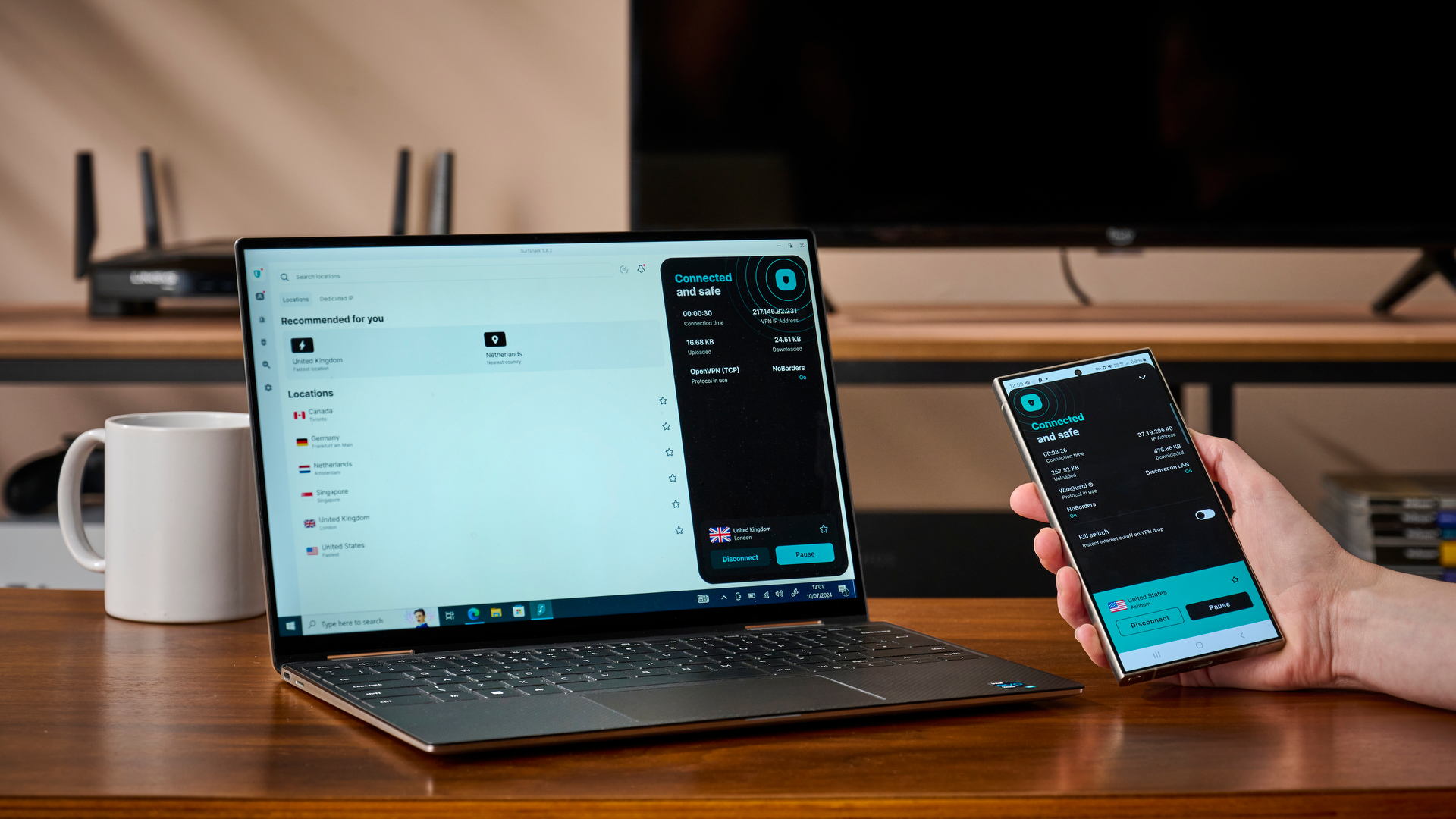
Surfshark sits comfortably at #2 in our overall best VPN rankings, and for good reason. It delivers excellent streaming performance, consistently fast speeds, built-in antivirus tools, and pricing that stays friendly to most budgets.
Even so, there are plenty of situations where someone might want to cancel their subscription. Maybe another service fits their current setup better, or they're simply trying out different security toolkits to see what feels right. Or, better yet, maybe they're browsing through the Cyber Monday VPN deals that are still active (though time is rapidly running short).
The good news is that cancelling Surfshark isn't complicated. Whether you're looking to stop automatic payments, switch providers, or take advantage of the money-back guarantee, the process is quick and straightforward.
This guide breaks everything down step-by-step, from turning off auto-renewal to requesting a refund.
Surfshark One: $2.69 $2.19/month + 3 months free
Surfshark's One plan offers the most bang for your buck this Cyber Monday, bringing the price of a 2-year plan down to just $2.19. In addition to all the benefits of the Starter plan, you'll also get:
❌ Full antivirus built in
🤐 Privacy-first web search
📬 Email, ID, and credit card fraud alerts
All Surfshark plans are covered by a 30-day money-back guarantee, too, so you can take the VPN for a test drive before deciding to commit to a long-term subscription.
How to cancel Surfshark
Surfshark renews subscriptions automatically at the end of each billing cycle, but turning off auto-renewal is straightforward once you know where to find the setting. The steps take less than a minute and work the same on any device.
- Go to the Surfshark website and open the account page.
- Sign in with your credentials.
- Select "My account" in the top-right corner, then choose "Subscription."
- Open "Payments", navigate to "Auto renewal", and click "Cancel auto-renewal".
After confirming, Surfshark immediately stops future charges. Your current plan will remain active until the end of the period you've already paid for, so there's no interruption in service.
However, keep in mind that disabling auto-renewal only stops upcoming payments. Anyone looking to reclaim their money will need to follow the refund process outlined below.
How to get a refund from Surfshark
Getting a refund from Surfshark is pretty straightforward, as long as you purchased the subscription on the Surfshark website and you're still within the 30-day money-back guarantee.
Just remember, the money-back guarantee applies only to your first purchase, not to any renewal charges, and Surfshark issues only one refund per service.
The fastest way to start the refund process is by using Surfshark's live chat. A short message saying you want to cancel your subscription and get a refund is enough to get things moving.
Support will then ask for a few quick details:
- Your account email
- The plan you bought
- Your payment method
- A brief reason for cancelling
Once confirmed, Surfshark processes the refund and sends it back to your original payment method. The VPN submits refunds right away, but the actual arrival time depends on your bank or payment provider. Most people see the money returned within a few business days, though some payment methods may take a little longer.
Another way to get a refund is to email Surfshark, but chat tends to be faster and more direct. If you prefer this route, you can reach the team at support@surfshark.com. Replies usually arrive within a day.
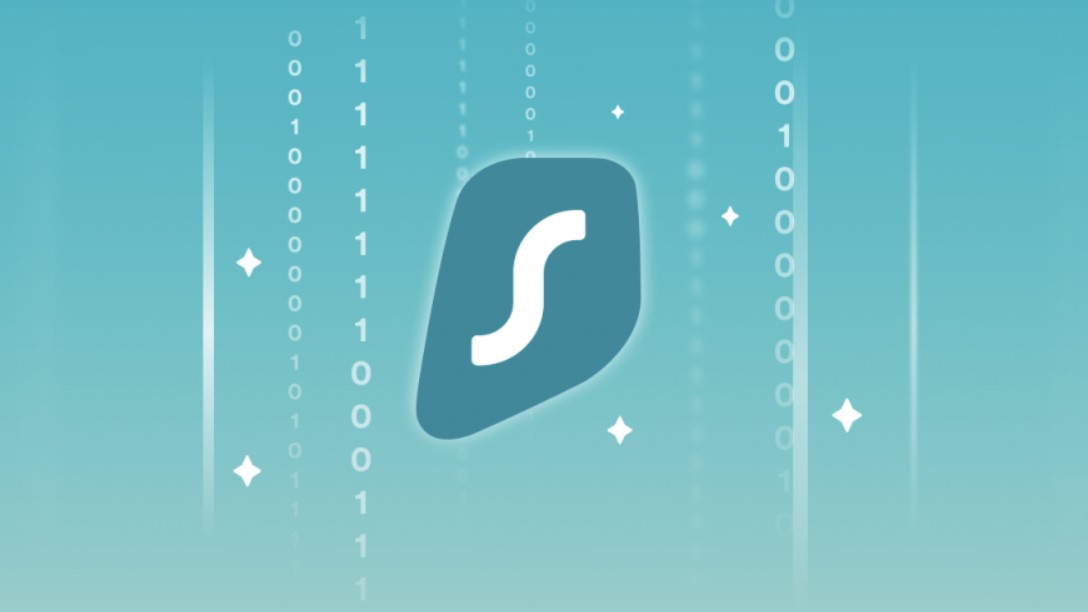
Some regions, like Germany, Israel, South Africa, and Turkey, allow users to cancel subscriptions with immediate effect and receive a prorated refund under local consumer laws. These requests must go through Apple Support (if the purchase was made via Apple), since the cancellation rights are tied to the App Store's regional policies.
However, there are a couple of limits worth keeping in mind before you request your refund. If you paid using an Alternative ID, Alternative Number, an anonymous Dedicated IP, or prepaid or gift cards, Surfshark says these payments generally can’t be refunded. The same applies if your subscription came through a smaller third-party reseller, as those refunds must follow that seller's rules rather than Surfshark's.
If you made your purchase through a major app store, the process works a little differently, which brings us to the next part.
If you signed up through the Apple App Store, Google Play Store, or Amazon Appstore, Surfshark can't issue the refund directly. Each store handles its own billing, so you'll need to go through them instead. The good news is, the steps are pretty simple:
- Open the store you used and go to your Subscriptions section.
- Find Surfshark, tap Cancel, and follow the prompts.
Important: cancelling the subscription only stops future payments. It does not automatically refund you.
To get your money back, contact the store's support team (Apple, Google, or Amazon) and submit a refund request.
A quick heads up for Android users:
Google Play has a small timing rule. If you bought Surfshark within the past 48 hours, you can request a refund directly through Google Play. After that window closes, you'll need to message Surfshark's support team, and they'll take it from there.
Apple, Google, and Amazon each have their own refund policies, so the exact process and response time can vary slightly. But once you're talking to the right support team, things usually move pretty fast.
You must confirm your public display name before commenting
Please logout and then login again, you will then be prompted to enter your display name.