TechRadar Verdict
The Canary View has a lot to offer, especially at this price. Considering the decent app and good image quality, we think it’s the best smart security camera at this price. That said, if you're willing to spend more, you might want to look elsewhere.
Pros
- +
Good image quality
- +
Inexpensive
- +
Decent app
Cons
- -
Cloud storage is expensive
- -
No HomeKit support
Why you can trust TechRadar
Security cameras were one of the first devices to gain intelligence when the concept of the smart home first started gaining steam. These days, users have access to a range of super intelligent security cameras, arguably led by the Nest Cam IQ, a Google Assistant-enabled camera that automatically switches on and off when you leave and come home.
Although Nest (a company now owned by Alphabet) is leading the charge, that’s not stopping the competition from launching some pretty nice products of their own.
Canary was one of the first companies to launch a smart security camera, which was simply called the Canary camera. Fast forward a few years and nowadays its lineup has expanded a little to include both better cameras, and more affordable cameras -- like the $99 (around £70, AU$130) Canary View.
So, is Canary's latest smart camera worth its meager entry fee? There’s certainly some pretty stiff competition in that price range and while we like the View, it's far from flawless. Here's what it was like to use one in our own home.

Design
The first thing you’ll notice about the Canary View is its design, and if you’re familiar with Canary’s product range you’ll immediately recognize it: The View looks almost exactly like the original Canary camera, and the flagship Canary all-in-one, save for the grey color scheme. That’s not a bad thing, though.
The camera looks like a camera, but the grey colors will help it blend in on a shelf pretty easily. The cylindrical design makes the device looks kind of like a weird Amazon Echo - but again, that’s not necessarily a bad thing.
The camera is actually quite a bit lighter than it looks. When you pick it up, it may feel a bit cheap or flimsy - though in the end you probably won’t be moving your security camera around much so it may not matter. Because of the way the camera is built, it can only really be placed on flat surfaces. If you’re looking for something to mount to a wall or something like that, a Canary Flex may better serve your purposes.
Sign up for breaking news, reviews, opinion, top tech deals, and more.
In general, the camera looks pretty basic. On the front, you’ll find the camera sensor itself, while the back is where you’ll get a microUSB port for powering the device. Unlike the Canary all-in-one device, you won’t find an Ethernet port, so you’ll want to make sure that your Wi-Fi connection is fast enough.

On the top, you can find speakers for things like the alarm and for two-way audio, while on the bottom is a light ring that tells you the status of the camera. You’ll see a white light right when you’re watching activity live through the app, for example.
The camera lens itself comes in with a resolution of 1,080p and a 147-degrees field-of-view, and, at least on a phone display, it looks pretty good. That’s a higher resolution than many other options in this price range, and helps ensure that you’ll be able to see the details when you need to. The camera also has night vision - as you would expect from a security camera in 2018.
In the box, you won’t get much ... although you don’t need much, either. Inside you’ll find the camera itself, along with a microUSB cable and a plug to plug that cable in.
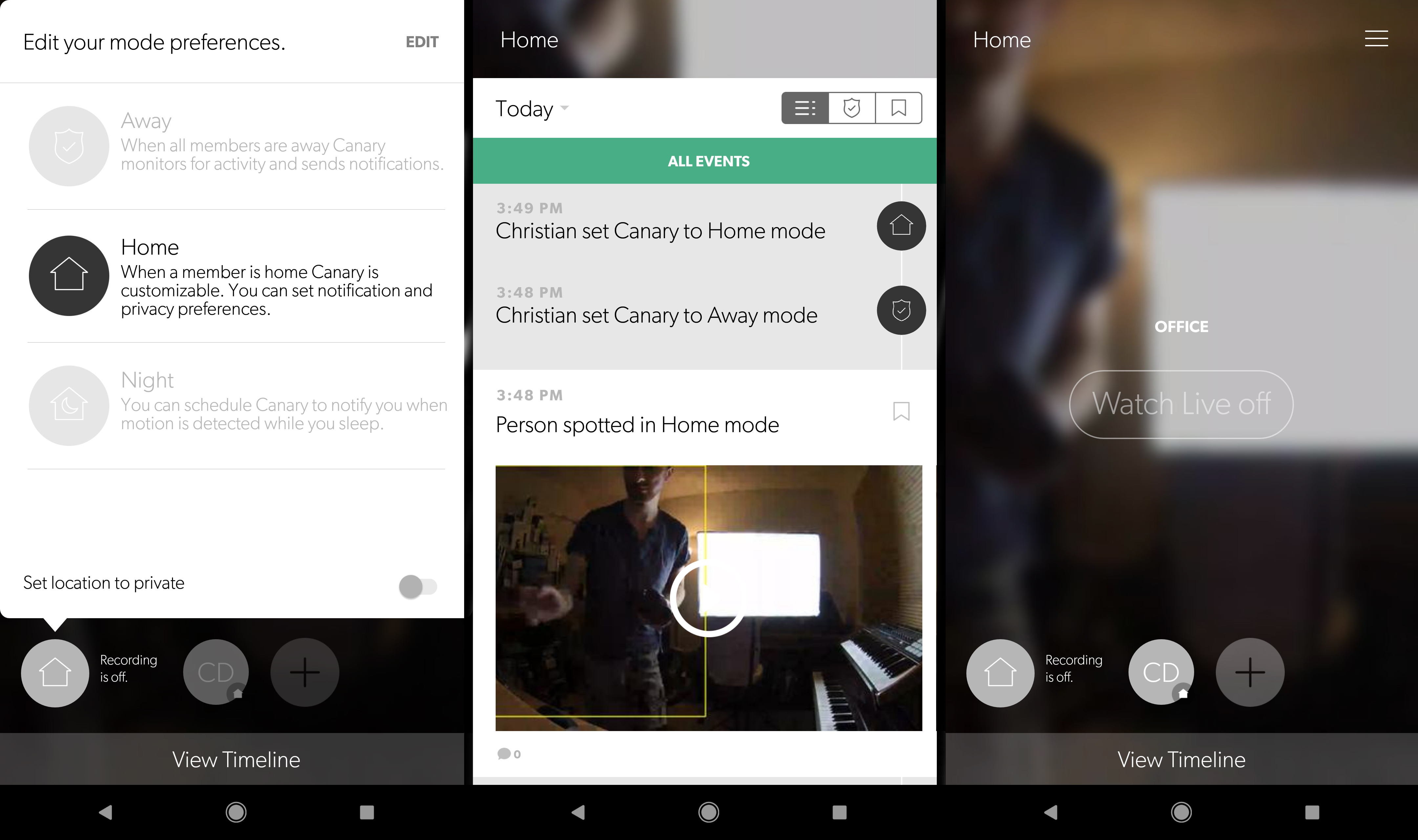
App design and day-to-day use
Of course, using the Canary View isn’t just about the hardware. In fact, once you’ve set up the hardware you’ll really only interact with the device’s software - the Canary app which is available for both Android and iOS, and works pretty well.
Once you’ve set up the device, you’ll be able to monitor your home, initiate two-way audio through the camera, and set up “masks,” or zones where the camera won’t notify you if it detects motion. That could be handy, for example, if you have a fish bowl. Simply “mask” the fish bowl, and you won’t be notified every time your fish moves.
The main interface of the app basically shows any live feeds you have running, if your camera is on, as well as the ability to change your home’s mode. You can also pull up from the bottom of the interface to show a timeline of events, which includes motion detected, firmware updates, and so on. Events can be split up into three types : “All Events,” “Away Events,” which shows events that take place when your camera is set to “Away” mode, and “Bookmarked Events.”
When you dive into the app’s settings, you’ll get a range of features. For starters, you’ll be able to change the sensitivity of the motion sensor, as well as tell the app to send you notifications when people come and go, and when the device disconnects from Wi-Fi. You can also decide whether you want your camera to automatically switch modes when you come and go, and you can set night mode to automatically kick in at a certain time.
Apart from that, the app pretty much does what you would expect it to do. We found that the geofencing features seemed to work fine, and when set to its away mode it was easy enough to see what was going on at home.

Subscription cost
There’s another major feature that the app offers - and that’s managing your subscription. Unfortunately, there are quite a few features that the camera doesn’t offer without a subscription.
With a subscription, you’ll get a 30-day video history and incident support - two features that make sense when you pay extra. What doesn’t make sense is that Canary limits the camera’s hardware if you don’t have a subscription. Without one, you won’t get two-way audio, and we think that’s pretty ridiculous. Last but not least, with a subscription you’ll get access to a web app.
Thankfully, even if you don’t have a subscription, you can still get 24-hour timeline events, so the device isn’t completely useless without one. The subscription costs $9.99 per month, or if you pay for a year up front you’ll get it for $99.99.

Smart Home Compatibility
We’re living in an increasingly connected world, and while Canary’s devices don’t work with as many smart home systems as we might have liked, they’re compatible with some of the big ones.
For starters, Canary will work with Google Assistant - but not natively. That’s to say, Google Assistant itself can’t control your security cameras, but you can connect Assistant to an Action that can. If you're not tied into the Assistant ecosphere, the device also connects to Amazon Alexa, though with the same limitation. It can also connect to Wink and it has an IFTTT channel, which are both nice additions.
Once connected, you can’t really do all that much with the Canary View through Assistant or Alexa. You can ask Assistant or Alexa who’s home, and that’s about it. With other Canary cameras, you can get more data - largely because they offer features like temperature and humidity sensors.
In general, the connectivity on offer is pretty decent here. Support for Apple’s HomeKit is the big missing feature here, and if we had to nit-pick Samsung SmartThings would be nice too. Still, Alexa, Assistant, Wink, and IFTTT is a pretty nice selection of smart home support – even if it's not all that robust of a system.

Verdict
The Canary View is a great security camera, but don’t be fooled by its low price tag - to really unlock the full capabilities of this device, you’ll need to factor in either $9.99 per month, or $99.99 per year. That’s no small fee, though some will find it worth it.
With Assistant, Alexa, Wink, and IFTTT compatibility, the camera is pretty good at working with a range of smart home systems, and for the price it does so with reasonably high quality.
But is there a better option out there for the price? Maybe. But maybe not.
Other cameras in the sub-$100 range, like the Zmodo Pivot, don’t offer cloud storage at all, nor do they interact with the rest of your smart home very well. Ultimately, given the current landscape of budget security cameras right now, we think the Canary View is the best security camera under $100.
Christian is a writer who's covered technology for many years, for sites including Tom's Guide, Android Central, iMore, CNN, Business Insider and BGR, as well as TechRadar.
