Why you can trust TechRadar
The new Chromecast is a relatively impressive feat of engineering. Antennas are wrapped along the exterior to maximise reception, while the inside packs enough basic circuitry to get things set up and running smoothly.
The shell is a big departure from the USB stick-style original, and it's one that you might either love or hate, depending on where the Chromecast comes to rest in your media centre.
Design
One of the most impressive elements of the original Chromecast was just how inconspicuous the device was. You plugged it in, and it would work its magic, but most people would never know it was there.
The second gen device is just as inconspicuous. Well, it is so long as your HDMI ports are safely hidden away on the back of your TV. If you plug devices in on the side of the panel, the new Chromecast's colour variations of Coral (Red) and Lemonade (Yellow) might not be as discreet as you might like, Chrome logo proudly emblazoned on top.
You do still need to plug the Chromecast into a power source – a microUSB slot is hidden on the opposite side of the HDMI cable – but as before you can simply connect a USB cable to the TV and get enough juice to power the streaming from there.

Now, let's talk about the disc itself. It's on the smaller side – at 2.04 x 2.04 x 0.53 inches (51.9 x 51.9 x 13.49mm), it definitely fits in the palm of your hand – and the switch from a plastic stick to a hanging disc is a practical one, essentially performing the same function as the extender Google sold with the first Chromecast.
But that means the Chromecast now dangles from the back of your TV instead of resting firmly in its port. It doesn't impact performance, nor has it ever come loose during testing. But as mentioned before, it could definitely be a bit distracting for TVs with HDMI ports located on the side.
The last two important details on the design is the small reset button along the outer rim that corresponds to a status LED, and the magnetic back that allows the HDMI cable to stick for easy transportation. It's a minor detail and you might not ever use it, but these are appreciated subtle nuances that won't go unnoticed when you get one for yourself.

Interface
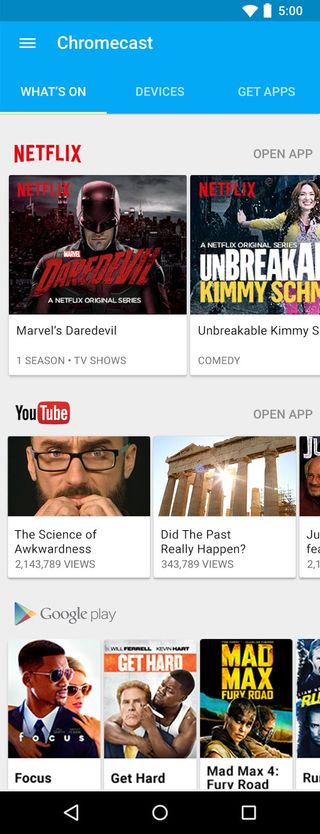
Once you plugged in the power, either via the TV's USB port or direct to the mains using the included power plug, it'll be time to run through the new Chromecast's quick and easy setup process.
The process takes all of five minutes, most of which are spent actually downloading the Chromecast app from either the Google Play Store or iOS App Store. (Though, you can also use a PC or Mac by going to Google's "Getting Started" homepage.)
You'll be asked to connect the Chromecast to your home wireless network, and then you'll be met with a settings screen that will let you to choose to enable Guest Mode and wallpapers.
When you're not actively streaming something to the Chromecast, it will enter a screensaver mode that can display images from Google Photos, Facebook, Flickr, curated artwork, the weather and even headlines from top news sources.
Unlike the Telstra TV and Apple TV, there's no central hub for apps. Chromecast is either taking content from your phone, tablet or PC, or simply displays pretty pictures until it's told to do otherwise.

That said, the Google Chromecast app – discussed at length on the next page – serves as the main spot for checking out what content is available to stream and which apps you already have installed that work with your new streaming dongle.
Current page: Design and interface
Prev Page Introduction and overview Next Page Content and performance
I got a Dolby Atmos soundtrack mixing demo at Sony Pictures Studios, and now I know how Spider-Man sounds get made

Today's Wordle answer is the hardest this year, with an average score of 5.4, and 'Wordle 1037 X' is trending on Twitter – here's why it's so tough and what to do in future

JLab JBuds Lux ANC review: budget headphones that are all about that bass
