How to Create a Signature and Sign a PDF With Preview
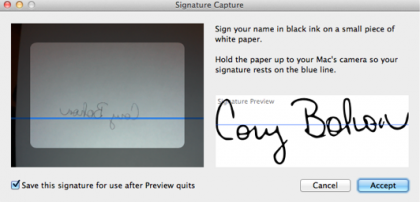
Preview will activate the FaceTime camera on your Mac and prompt you to hold the piece of paper up to the screen. You’ll want to make your signature line up along the blue line. After a few seconds, a Signature Preview will be available. When you are satisfied with the results, click on the Accept button.

Your signature will be saved, ready for you to add more, or delete existing ones.
Get daily insight, inspiration and deals in your inbox
Sign up for breaking news, reviews, opinion, top tech deals, and more.
TOPICS
LATEST ARTICLES