iPadOS 26's window management is confusing – here's an easy trick to use it properly
Try this simple trick now
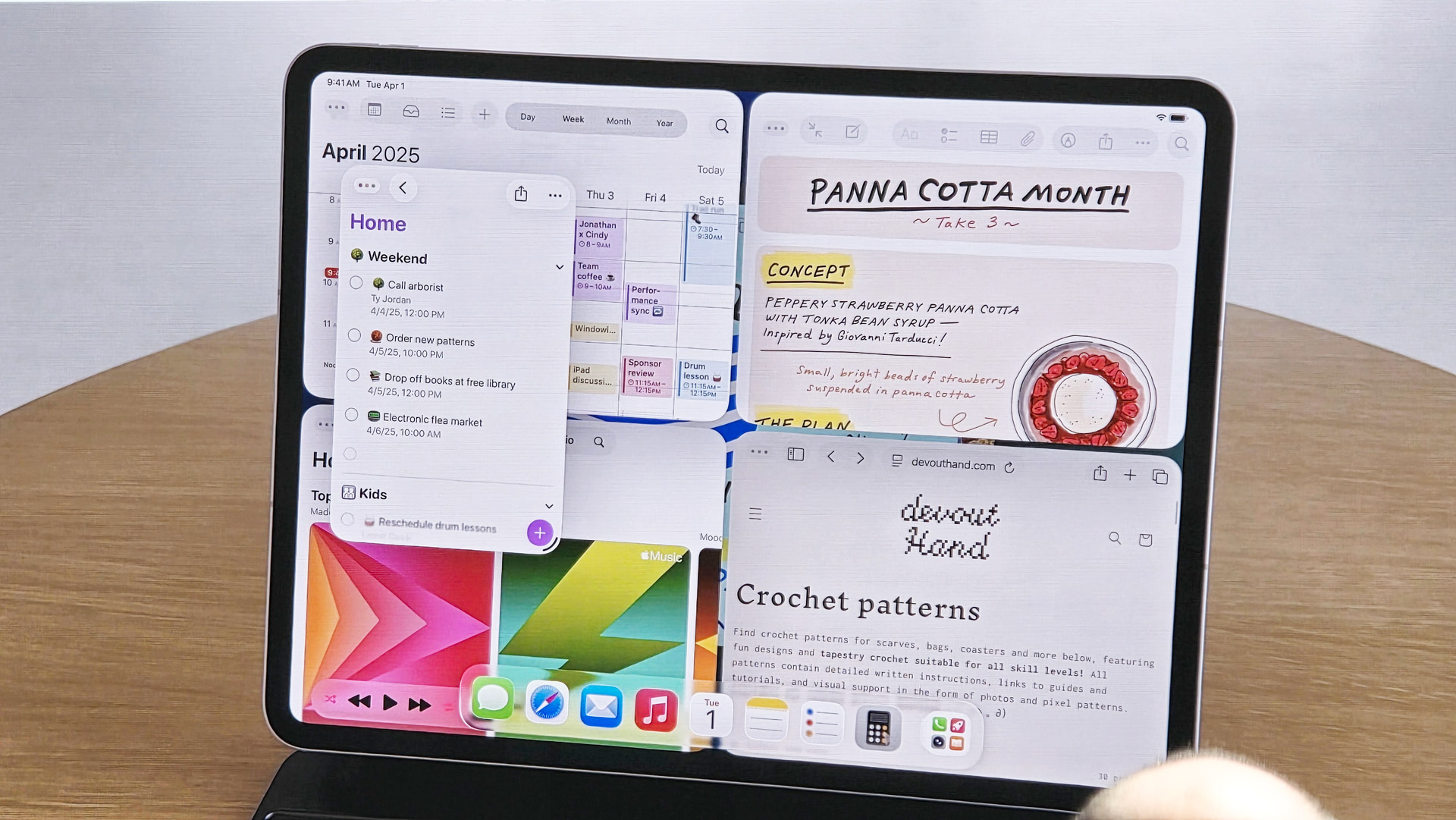
iPadOS 26 marked one of the biggest upgrades for the iPad since the Apple tablet was first released in 2010. The new operating system added the gorgeous Liquid Glass design found across all of Apple's product line, but it was the shake-up of window management on iPad that had everyone talking
Now, iPadOS 26 has been available for over two months, and after a conversation with my elderly parents, I realized that Apple hasn't done the greatest of jobs in explaining how to get the most from the new Mac-like window management tools.
What's more, iPads are among the most popular Black Friday Apple deals, and that means loads of new users will be getting their hands on the best iPads before the turn of the year.
So, in this article, I'll break down how to get the most from window management in iPadOS 26, and give you an easy trick that should be enabled by default on all iPads, but isn't.
Do this right now
I have no idea why Apple isn't doing a better job at showcasing how to use windows inside of iPadOS 26, and it starts with a neat toggle in Control Center that, once activated, will transform the way you use your iPad.
- Swipe down on the right side of your screen to open Control Center
- Long press and tap Add a Control
- Search for Multitasking
- Add the Multitasking widget and then tap anywhere on your screen
Now that you've added the Multitasking widget, you can easily swap between the main window management styles now found in iPadOS 26. While that might not sound like a big deal, once you master the concept of switching between modes depending on what you're doing, you'll experience the best the iPad has to offer.
Read on to find out what each multitasking option does, and when you should use them.
Sign up for breaking news, reviews, opinion, top tech deals, and more.
Full-screen apps

When you have the Multitasking widget disabled, your iPad will function exactly like it used to. Full-screen apps, no windows, and the best way to just focus on the task at hand.
This specific mode is the iPad experience you've grown to love over the years, and the one at some moment in time you wished was replaced with a more Mac-like experience.
Since upgrading to iPadOS 26, I've found myself using the full-screen iPad experience the majority of the time, but you need to understand when it's best to do it the basic way.
If you're ever consuming media, using a web browser, scrolling Reddit, or using your iPad for any other kind of entertainment purposes, then I'd suggest sticking with full-screen. This is the quintessential iPad experience; don't neglect it now that you've got a swanky new toy.
Windowed apps
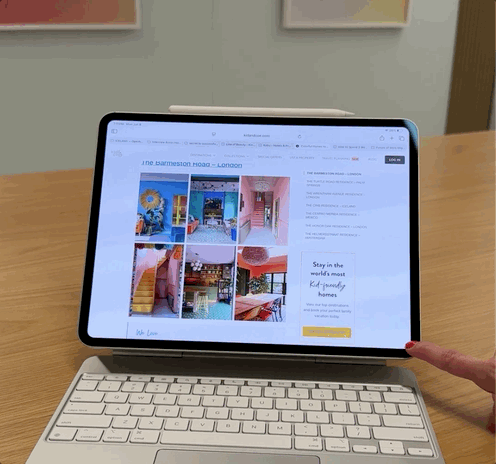
To enable Windowed Apps, simply turn on the Multitasking widget via Control Center. Now, your iPad is transformed into a PC-like experience, allowing you to move windows around, multitask with an endless number of windows, and experience the iPad you've always dreamed of.
This version of iPad window management is excellent for work, especially if you need access to multiple apps at the same time. That said, don't think you need to always use this new mode; if anything, you should be switching between window management styles often, depending on what you're doing and how you need to interact with your iPad.
I think Apple has done a pretty bad job at explaining the benefits of switching between multitasking options, instead focusing on the iPad's new ability to work more like your Mac.
After using iPadOS 26 for a few months, I became increasingly frustrated with the new window management, until I flicked a switch in my brain and accepted that it doesn't need to be all or nothing – in fact, you really can have the best of both worlds.
Make the most of your iPad's versatility
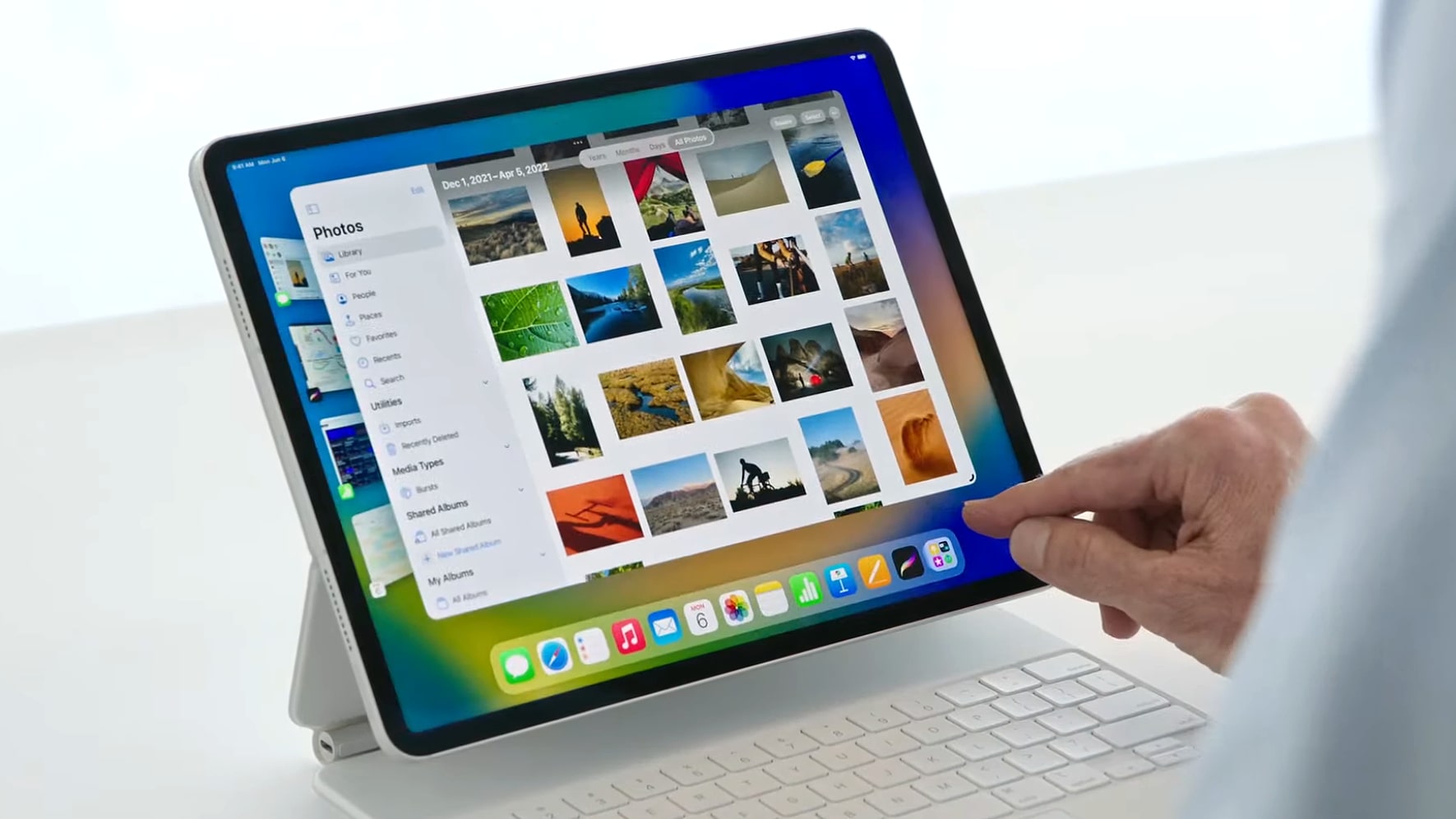
Long pressing on the Multitasking widget will allow you to enter Stage Manager, a pretty niche window management tool, but one that shines when you know how to use it.
I've found myself using Stage Manager more than ever before in iPadOS 26, and that's because it works very well as an option for multiple workspaces alongside the new Windowed Apps functionality.
The iPad is more versatile than ever; it's just a shame that Apple has overlooked teaching users how to get the most from proper window management, instead opting to focus on advertising a more traditional computer-like experience.
Trust me, adding this Multitasking widget to Control Center will make you love the iPad even more. Whether you've owned an iPad Pro for years, or just picked up a new iPad Air as part of Black Friday iPad deals.
Follow TechRadar on Google News and add us as a preferred source to get our expert news, reviews, and opinion in your feeds. Make sure to click the Follow button!
And of course you can also follow TechRadar on TikTok for news, reviews, unboxings in video form, and get regular updates from us on WhatsApp too.

John-Anthony Disotto is TechRadar's Senior Writer, AI, bringing you the latest news on, and comprehensive coverage of, tech's biggest buzzword. An expert on all things Apple, he was previously iMore's How To Editor, and has a monthly column in MacFormat. John-Anthony has used the Apple ecosystem for over a decade, and is an award-winning journalist with years of experience in editorial.
You must confirm your public display name before commenting
Please logout and then login again, you will then be prompted to enter your display name.