How to turn a second hand PC into a gaming beast

In this day and age, knowing how to turn a second-hand PC into a gaming beast is a handy skill to have. Now more than ever, stepping on to the PC gaming ladder isn't usually easy or cheap, unless you have a line of credit that would make some first-world nations blush.
However, there's a cheaper way to get started, and one which pulls up some surprisingly strong results: go second hand. Why spend a few thousand dollars on a new gaming machine when you’ve got a perfectly good computer that has the potential to become one, just gathering dust on your desk?
We're not talking about a shiny, plastic, who-knows-how-thrashed second hand gaming PC, though. Picking up something that's been battered in a teenager's bedroom over the course of five years is not a good deal. However, you can get solid hardware, and a surprising bargain, by looking at enterprise-grade PCs.
In celebration of TechRadar's PC Gaming Week 2020, we'll show you exactly how to turn a second-hand PC into a gaming beast.
Where to buy
When offices upgrade, they often hand off their old hardware to PC resellers and recyclers. These machines, initially supplied under a contracted lease, have generally been built with reliability and serviceability in mind – they're some of the most solid and stable PCs on the market, and also some of the most common.
Buying one from a reseller, either directly or via eBay or Amazon, means you'll get at least some level of comeback should things go wrong, and we've found that any recycler worth their salt will go the extra mile to make sure your PC is fully refurbished and rejuvenated before it comes to you.

The three key brands to look for are Dell's Optiplex range, HP's ProDesk and Compaq lines, and Lenovo's ThinkCentre PCs. These come in a variety of office-friendly sizes, and only USFF, or Ultra-Small form factor, is unsuitable for our purposes as it lacks upgrade slots – it can be boosted, but not without some seriously awkward engineering.
Sign up for breaking news, reviews, opinion, top tech deals, and more.
Find the information
Before you put down any cash on a used machine, do your due diligence. Look at the seller, and how much care they put into their listings.
Ensure that you'll be getting the form factor you want, and that the specific machine you're looking at has the capacity both inside the case and in terms of remaining PSU wattage to support an added GPU, since replacing the power supply generally isn't an option in these custom-engineered machines.

Look up data sheets, dig out photographs, search for YouTube videos from other users and upgraders. Don't buy anything unless you absolutely know you'll be able to make it better.
Essential extras
Pick your machine based on the best combination of components you can find for the price you're willing to spend. That probably sounds like cop out advice, but we're bargain hunting here, so it's the most important thing to consider.
Pivot your decision around the processor, since upgrading this later, even with a used part, will likely cost about as much as a fully-loaded machine.
Seventh-generation Core chips are the most affordable on the market right now, and perfectly viable as the heart of a PC that hinges primarily on its GPU; if you can spare a little extra for an 8th-generation processor, you won't regret it.
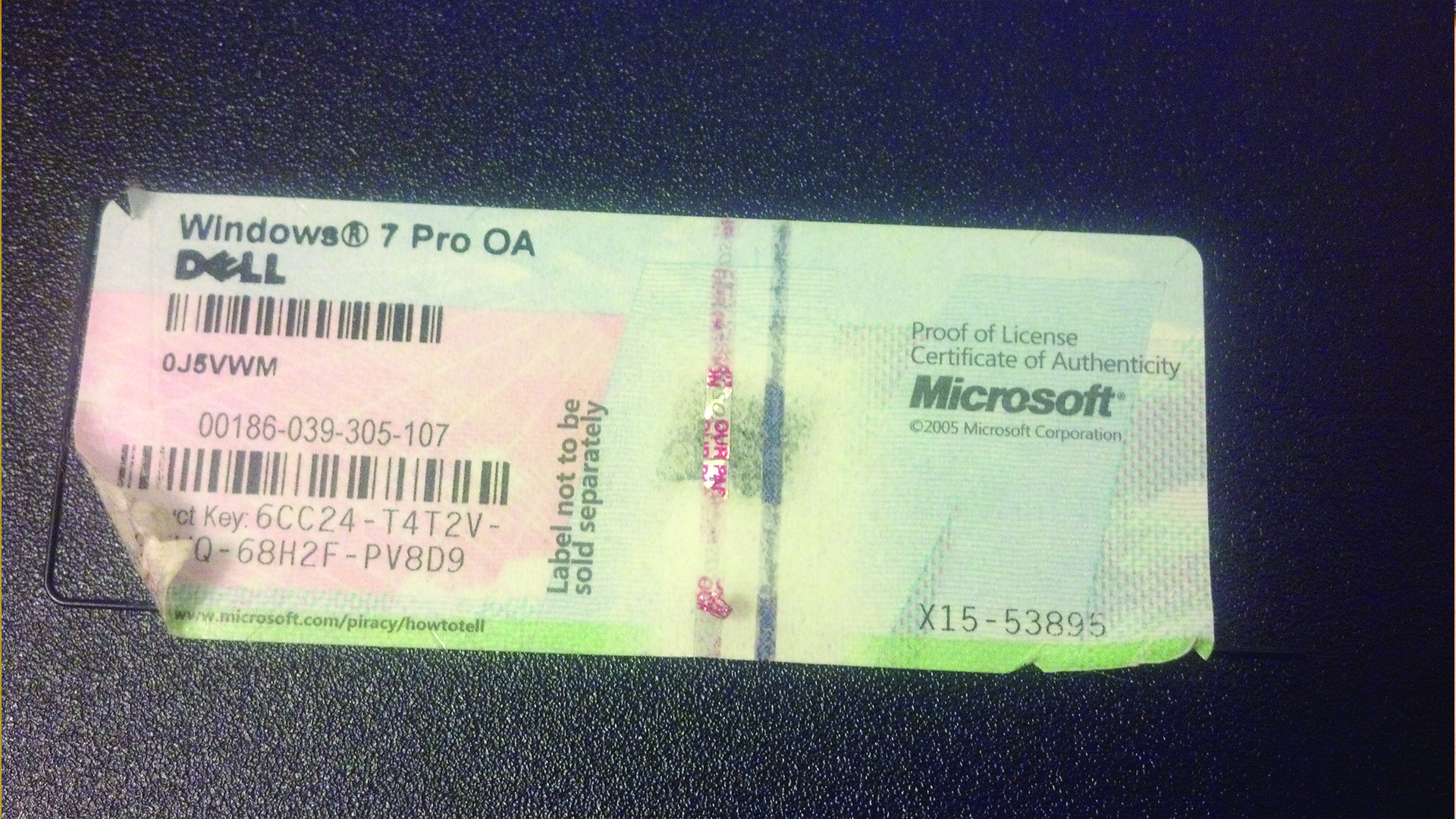
If you can find a machine with 16GB of RAM preinstalled rather than 8GB, you'll save a little hassle later on, although the 1600MHz DDR3 that the majority of these machines use is readily available second hand. Look specifically for a PC with a genuine Windows install, and the COA sticker on the case; that can often have just as much value as the hardware itself.
The drive
Flipping that dull office PC into Beast Mode hinges on two components in particular, and we'd highly recommend buying both of these new.
First, get an SSD, as it's the perfect thing to improve the PC's responsiveness and chop down loading times provided you've installed your games on it. Since you're on a budget, dropping a large amount of cash on a high-end SSD is probably out of the question. But there are options. Check out our list of the best SSDs for inspiration.

Kingston’s 480GB A400 SATA 3 2.5" internal SSD, for example, can be had for around very little money these days, and will offer up the perfect amount of pep if your boot Windows from it, and leave a little space left for one or two larger games; keep your mechanical drive as secondary storage.
Kingston 480GB Internal SSD – $54.64 on Amazon
Kingston A400 SATA 3 2.5" Internal SSD SA400S37/480G
Taking a risk and buying a no-brand drive (try the SUNBOW 240GB edition, which hilariously boasts of its low calorific value) can net you even more for less, but don't put something you can't trust in a mission-critical box.
Be aware that fitting a 2.5-inch drive into an office machine isn't always straightforward. It's likely there'll be space for it, but you may need to source a proper mount to prevent it rattling around.
Graphics
Second on the upgrade list, and most important, is a GPU, and you're picking from a limited list. You won't be able to throw in a RTX 2080 Super – and neither would you want to, since you'd quickly run into hardware bottlenecks that would throw away most of its potential performance – for a couple of reasons.
First, as we've mentioned, the PSU. Since the motherboard on an office PC will generally be a custom design based on efficiency, the PSU that's packaged along with it is equally tight in terms of specs, so you'll need something which fits within its TDP, and something which doesn't require its own 6- or 8-pin power connector. These are very rarely found on such PSUs – indeed, the power connector for the motherboard itself will likely be non-standard, which (added to the odd shape of these power plants) makes the PSU difficult to replace.
The second concern, unless you've been savvy enough to pick up a tower, is the space within the PC's chassis. Think about the length, height and width you have to work with, and make sure you buy the correct configuration of card to fit in your box.
Many small form factor machines, in addition to requiring a half-height card, will place the PCIe slot very close to the edge of the case or to the PSU, forcing you to buy a single slot card. Even then, there will likely be little to no airflow over it, so be very cautious.
Card buying

Installing a bus-powered card isn't difficult – it's just a case of slotting it in, so we'll leave that up to you and your machine – but buying the right one can be tricky. When you've got your size and power considerations locked down, get online, and get hunting for a deal that fits.
There are a couple of key candidates, and the best, we'd say, is the Nvidia Geforce GTX 1650, a card with a surprising amount of power inside and a relatively decent price point. It's not the cheapest, though, and its TDP overhead is around 75W so you'll need a PSU with some capacity to support it.
A note of caution
You're ready to go, right? Not quite. Be careful when buying a second hand machine. Inspect it and test it, both in terms of software and hardware, before you start adding your new components to it.
Check the insides and ensure everything is well connected. Stress test the hardware, which will no doubt have run for years, potentially never being turned off. These boxes are built for longevity and as little servicing as possible, but it's up to you to make sure yours is good to go. Consider replacing the thermal compound, and cleaning any vents or fins.
And, then there's the software. Who sold you the machine? Is the copy of Windows on it trustworthy? Does it have anything untoward installed, like illegal software or a keylogger? If it logs in to Windows as soon as you switch on, don't trust it. It's time to completely reset Windows and start from scratch – reinstall completely, if you want to be thorough.
Once you've checked it and installed your new components, you'll have a second hand PC that can run the latest PC games.
TechRadar’s PC Gaming Week 2020 is celebrating the most powerful gaming platform on Earth with articles, interviews and essential buying guides that showcase how diverse, imaginative, and remarkable PC games – and gamers – can be. Visit our PC Gaming Week 2020 page to see all our coverage in one place.
- Check out our pick of the best gaming PCs of 2020
