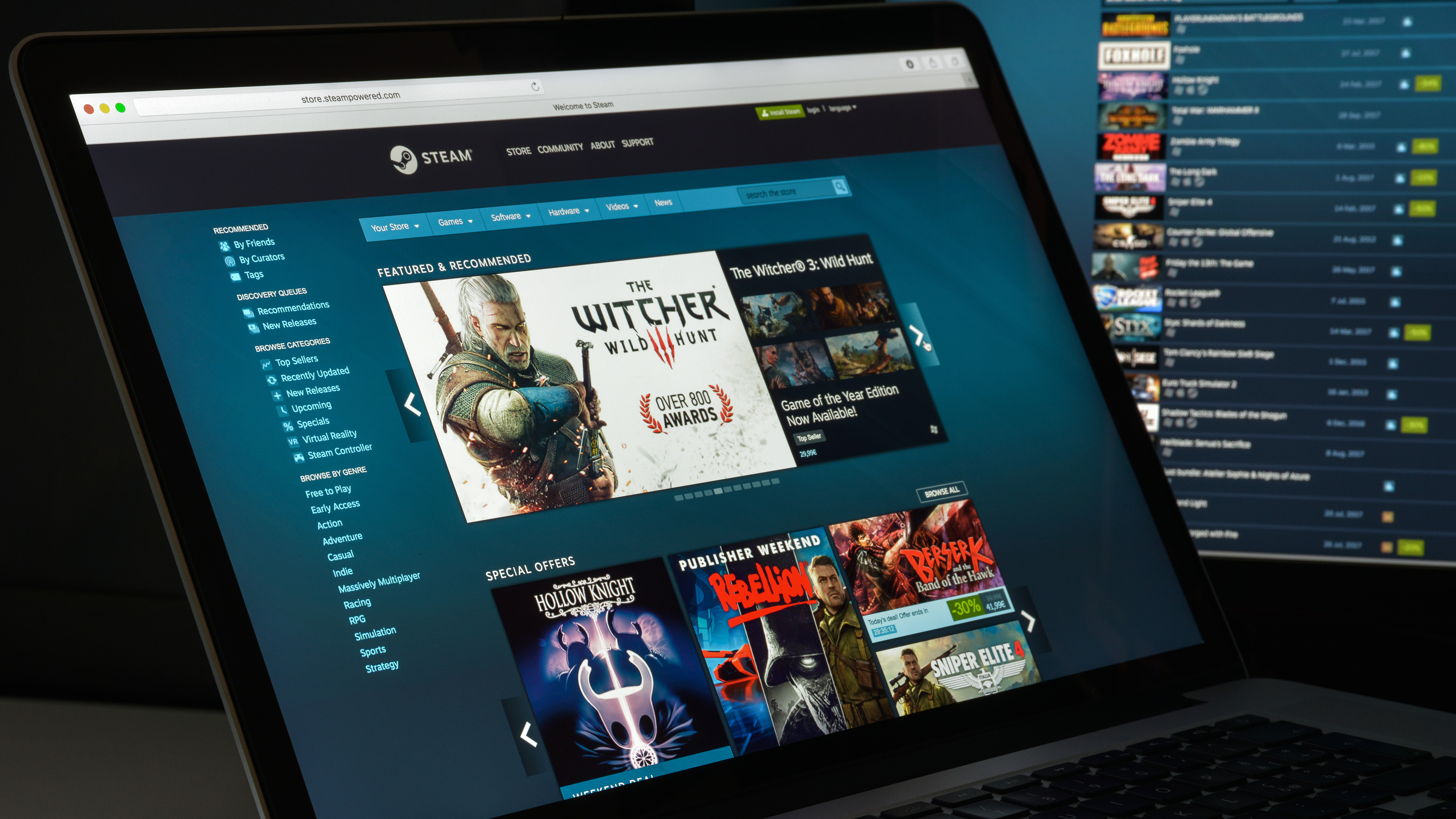
Wanting to know how to gameshare on Steam? Then you've landed on the right page. After all, why hog your Steam game library all to yourself when you can share your collection of games with friends and family members through Steam Family Sharing.
Steam Family Sharing lets family and friends play games from each other's Steam libraries, whilst also allowing them to earn their own Steam achievements and save their own progress – most importantly, without impacting anyone else's.
Interested in taking advantage of Steam Family Sharing? Then read on for our simple steps on how to gameshare on Steam.
- Best PC games: the must-play titles you don’t want to miss
- Best free games: the top free games to download on PC
- Steam Summer Sale 2020: the best deals and PC games on Steam
Getting started
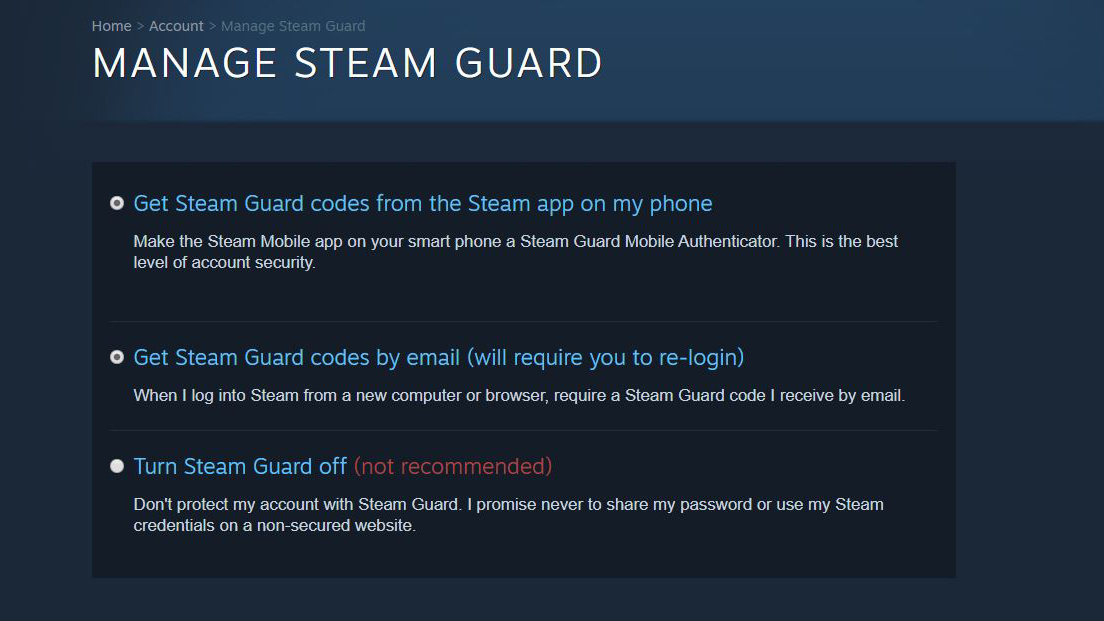
To enable Steam Family Sharing, you first need to enable Steam Guard Security. Steam Guard adds an extra layer of security to your Steam account, prevent unauthorized access by requiring you to enter an extra code when you log into Steam.
To enable Steam Guard, open the Steam client and click on your account name on the top-right hand side of the screen, then select 'account details'. Once you land on the account details page, scroll down to 'account security' and select 'manage Steam Guard'.
You should then be presented with three options 'get Steam Guard codes from the Steam app on my phone', 'get Steam Guard codes by email (will require you to re-login)' and 'turn Steam Guard off'. Select one (or both) of the first two options, making sure Steam Guard is on.
This will essentially enable two-factor authentication for your Steam account and stop any unauthorized users accessing your Steam library once you begin game sharing.
Sign up for breaking news, reviews, opinion, top tech deals, and more.
Enabling Steam Family Sharing
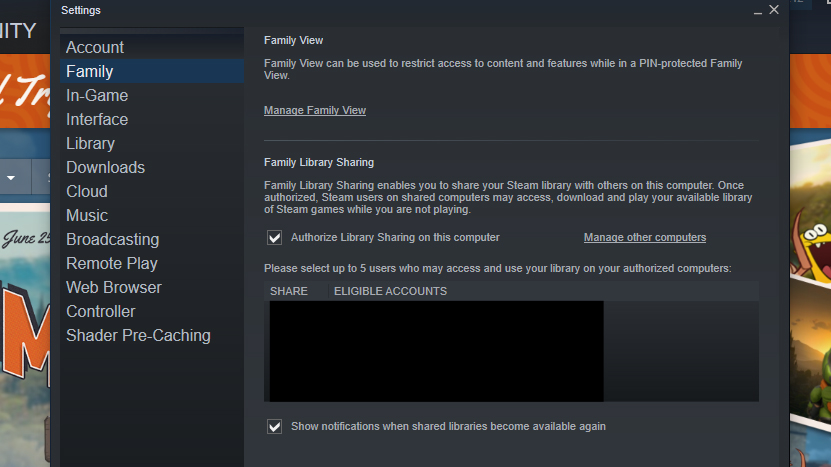
Now that Steam Guard is enabled, you can authorize access to your Steam game library on up to 10 devices across five Steam accounts.
To do this, log into the device you want to authorize using your Steam account (remember you'll need to also enter a code to do this), open the Steam client, click on 'Steam' in the top bar menu and select 'preferences' from the menu bar that appears.
This will bring you to your preferences/setting page. Select 'Family' from the left-hand side menu and select 'authorize library sharing on this computer'.
Log out of your account and then let your friend or family member log into theirs on the device, and they should not be able to install and play games from your Steam library. Shared games will appear in their 'games' tab.
If at any time you want to deauthorize a device or account, you can do so by deselecting the accounts or devices that have been authorized through 'Family' settings.
What you need to know

There's a few things worth noting if you're going to use Steam Family Sharing. Firstly, you can only authorize Family Sharing for up to five Steam accounts, however you can authorize up to 10 devices across these five accounts. Only these devices and accounts may access the shared Steam library. It's also worth noting that you can't authorize only specific games, instead you authorize access to your entire Steam library when you choose to games share on Steam.
However, some games aren't available for sharing due to "technical limitations", such as Steam games that require an additional third-party key, account, or subscription in order to play cannot be shared between accounts.
The person who wants to access the shared games (the guest) must be online to do so and only one user can access the shared library at a time. But, if you're the person who owns the library (the lender), you automatically get first dibs. You can still play your games whenever you want, but if a guest is already playing one of your games then they will be given a few minutes to either purchase the game or quit.
If your shared library contains a game with DLC, the guest can still access that DLC - but only if they don't own the base game. In addition, while guests can't purchase DLC for the shared library, they can purchase, trade or earn in-game items – however this content won't be shared between accounts and belongs to the guest's Steam account.
Finally, region restrictions remain in place for shared Steam accounts and your Steam Family Sharing privileges may be revoked (and your Steam account banned) if any of your guests are caught cheating.
It's recommended that you "only authorize familiar computers you know to be secure" and never give your password to anyone.
- The best gaming PC 2020: top desktops for PC gamers
An award-winning games journalist, with seven years of experience in games journalism and a degree in journalism from City University, London, Vic brings experience from IGN, Eurogamer, The Telegraph, VG247, Dot Esports and more to the TechRadar table. You may have even heard her on the radio or speaking on a panel, as she’s previously appeared on BBC Radio 4, BBC Radio 5, BBC Radio Ulster and more. Not only is Vic passionate about games, but she's appeared on both panels and podcasts to discuss mental health awareness. Make sure to follow her on Twitter for more.