Steam's new performance overlay feature will help you monitor how your games are running
The new and improved overlay is now available
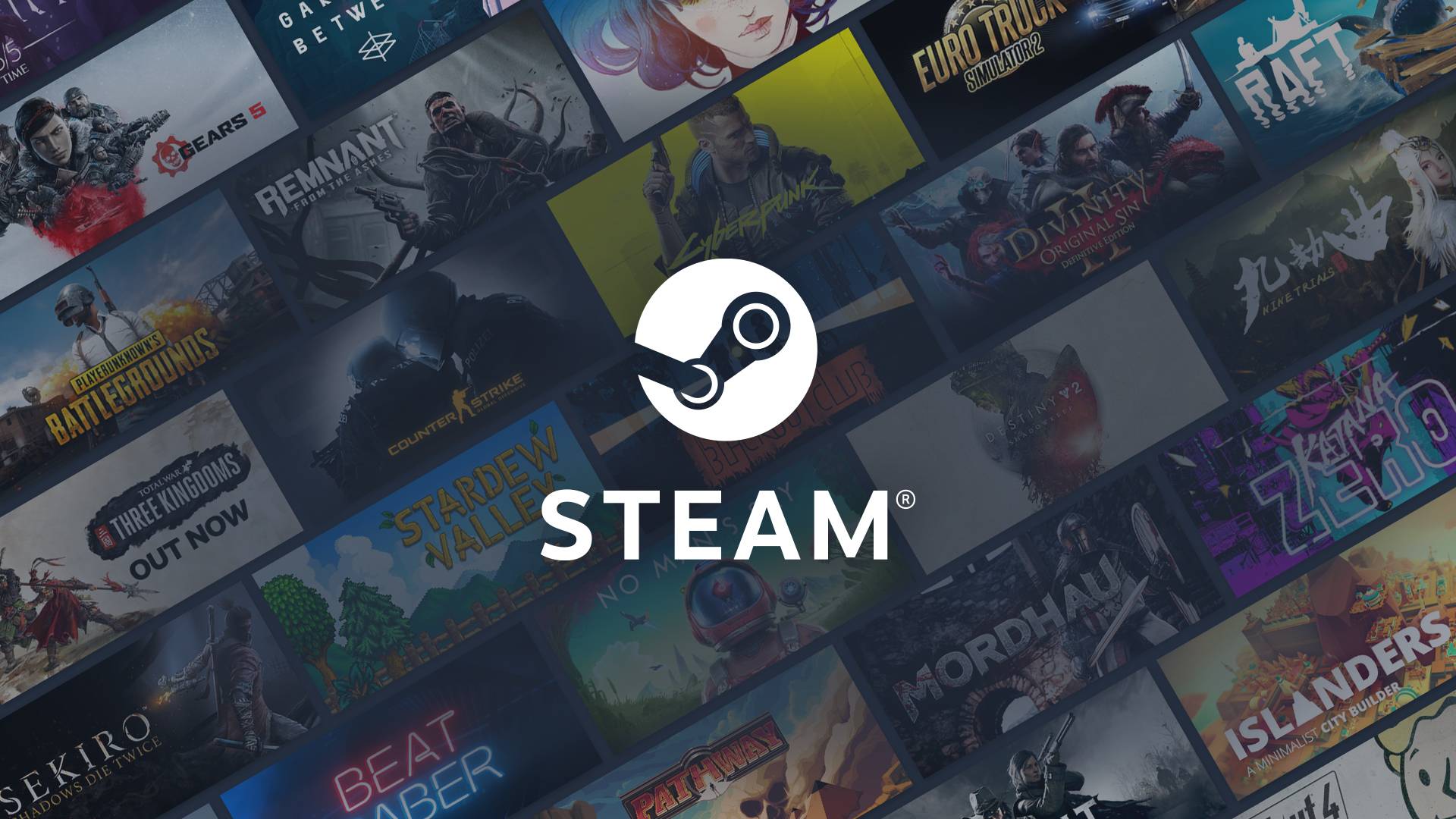
- The latest Steam update adds a new performance monitoring feature
- The overlay can display FPS values, monitor CPU and GPU usage, and more
- Valve says the overlay is designed to help players understand how their PC is performing and how it impacts their game's performance
Valve has released a new Steam Client update that lets players easily monitor the performance of their games.
As explained in a new blog post, this update adds a performance monitoring overlay and is "designed to help you understand how your PC is performing and how it is impacting your game's performance."
Unlike the previous frames per second (FPS) counter that can be toggled to appear in the corner of a game, this new feature will monitor frame rate values, but also break out generated frames from Deep Learning Super Sampling (DLSS) or FidelityFX Super Resolution (FSR) vs in-game FPS.
There are four levels of monitoring with this overlay, including Single FPS Value, FPS Details, FPS Details, CPU & GPU Utilization, and FPS, CPU, GPU, and RAM.
"It can show you min/max single frame values and a graph of frame rate over time," Valve explained. "Additionally, it will show you CPU performance information, GPU performance information, and system memory usage information. These pieces of data can be useful to understand the causes of bad game performance whether that be a slow CPU, GPU, or too high graphics settings that are over subscribing your video or system ram."
When enabled, the overlay will appear at the bottom of the screen, but players can keep the display small with a single FPS value, or expand it to show the full details when debugging a performance issue.
Players can freely adjust details live in-game, change color saturation, text size, and background opacity to their liking, show a graph of FPS over time, and a graph of CPU utilization per-core.
Sign up for breaking news, reviews, opinion, top tech deals, and more.
To enable the new performance overlay, users need to go to Settings > In Game and scroll down to the new Performance Overlay section. There, they can change the position of the overlay, make a hotkey for easier access, and more.
Valve also said it has plans to add additional pieces of data to the performance overlay, "to detect certain common bad hardware performance scenarios, and to show a larger summary of your game's performance in the overlay itself when you hit shift-tab."
You might also like...
- The Nintendo Switch 2 is the company’s least ambitious console to date, but its improvements are astronomical
- I’ve spent 150 hours with The Legend of Zelda: Breath of the Wild, and the Switch 2 Edition is an incredible upgrade
- Nintendo is raising the prices of some of its products in Canada, but oddly not the Switch 2 – and what could this mean for other regions?
Demi is a freelance games journalist for TechRadar Gaming. She's been a games writer for five years and has written for outlets such as GameSpot, NME, and GamesRadar, covering news, features, and reviews. Outside of writing, she plays a lot of RPGs and talks far too much about Star Wars on X.
You must confirm your public display name before commenting
Please logout and then login again, you will then be prompted to enter your display name.
