How to download Amazon Video movies and TV shows to a memory card
Save your mobile data

Amazon Video's ability to download content from the service to your smartphone or tablet is a big win over its rival Netflix, and the feature has just been made even better, as you can now download video to your Android device's SD card.
This is great news for those of us who have limited amount of space on our devices. It means we can pop in a large capacity SD card and save movies and TV shows to watch offline.
By watching them offline we won't be using up our precious (and expensive) mobile data. So read on to find out how to download Amazon Video movies and TV shows to a memory card.
1. Insert an SD card
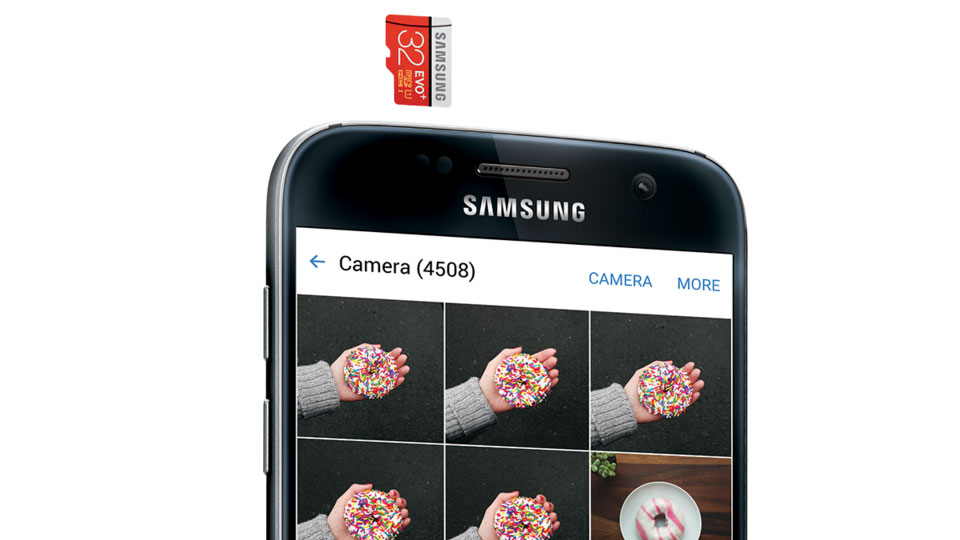
If you want to save videos from Amazon Video to a memory card, you'll first need to make sure you have one inserted into your smartphone.
If your Android device does not have a microSD slot to add memory cards – or you have an iPhone, then you'll only be able to download videos to your device's built-in memory.
2. Load up Amazon Video
Now open up the Amazon Video app. If you don't already have it installed, it's a bit of a faff, as you first need to let your Android device install apps from unknown sources.
To do this open up Settings and go to Security. Scroll down and next to where it says 'Unknown sources', tap the toggle to turn this setting on.
Sign up for breaking news, reviews, opinion, top tech deals, and more.
Now download the Amazon Underground app, then use the app to browse for Amazon Video and install, then sign in.
3. Find the movie or show you want to download
Now search for the movie or TV show in Amazon Video that you want to download. If it can be downloaded you'll see an icon with an arrow pointing down.
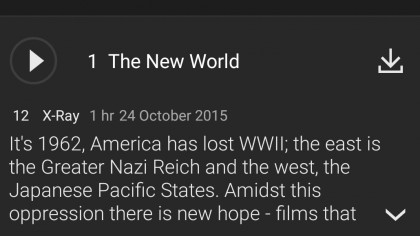
Tap this, and the Amazon Video app should automatically detect your SD card.
Tap on "Use SD card" to save to the memory card, or "Use Internal Storage" to save it onto your device.
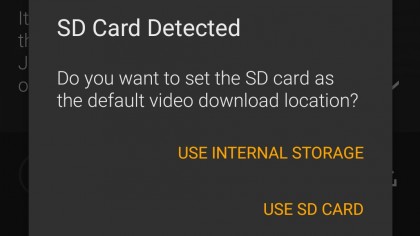
Once downloaded you can watch the video without an internet connection – and you have 30 days before the download expires.

Matt is TechRadar's Managing Editor for Core Tech, looking after computing and mobile technology. Having written for a number of publications such as PC Plus, PC Format, T3 and Linux Format, there's no aspect of technology that Matt isn't passionate about, especially computing and PC gaming. He’s personally reviewed and used most of the laptops in our best laptops guide - and since joining TechRadar in 2014, he's reviewed over 250 laptops and computing accessories personally.