How to use PS4 Remote Play
Game anywhere

How to use PS4 Remote Play
The Sony Xperia Z5 and Xperia Z5 Compact have just launched in the US – with the rest of the World lucky enough to have had their hands on Sony's latest flagship smartphones for a while now – and one of the headline features of the devices is Remote Play, which lets you stream games from your PlayStation 4 to your handset.
The Remote Play feature is also available on older Xperia handsets, as well as Sony's range of Xperia tablets. There are also (completely) unofficial apps that bring some of the Remote Play functionality to non-Sony smartphones.
Remote Play is a brilliant feature for playing games when your main TV is being used by someone else, and it works really well. If you've just got a new Xperia Z5 and you have a PlayStation 4, then follow our guide to setting up Remote Play.
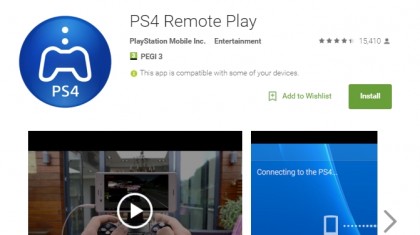
1. Set up your Xperia for Remote Play
Although Remote Play is a big selling point of the Xperia Z5 – and previous Xperia devices – the Remote Play app isn't installed by default, even though there is a PlayStation 4 app.
So before you begin using Remote Play you'll need to open up the Google Play Store and download Remote Play onto your device, and then make sure that your Xperia and your PlayStation 4 are both connected to the same Wi-Fi network (or via an Ethernet cable).
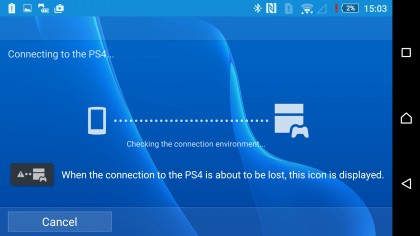
2. Add device
On your PlayStation 4 go to Settings and open up "Remote Play Connection Settings". Select "Add Device" and a code will appear on your TV.
On your Xperia open up the Remote Play app and enter in the code. This allows your Xperia device to securely connect to your PlayStation 4.
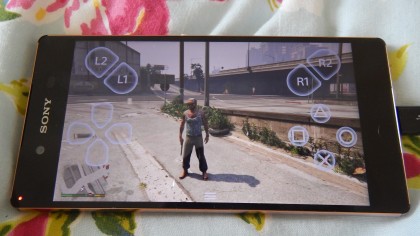
3. On screen controls
You should now see your PlayStation 4 screen mirrored on your Xperia device – which is pretty neat! You'll see onscreen buttons that are overlaid on the screen of your Xperia, allowing you to use the device like you would a PlayStation 4 controller.
With these onscreen buttons you can play most PlayStation games as if you were playing a standard game on your smartphone. All audio will also play from your Xperia device.
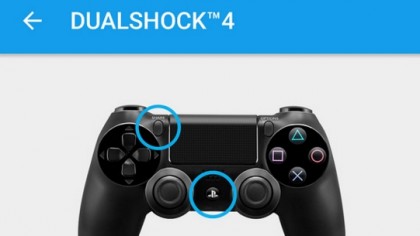
4. Use a DualShock controller
While the onscreen buttons work well, for the best results you'll want to use a DualShock 4 controller. Thankfully you can easily connect one to the Xperia Z5 without having to buy any additional cables or adapters.
To do this make sure that Bluetooth is switched on, then open the PS4 Remote Play app and tap on "Register". An image of a DualShock 4 controller will appear, and you'll be told to press and hold the Share and PS buttons on the controller. After a few seconds the light bar on the controller will blink white and the controller should be paired.

5. Check the battery level of the DualShock
This feature is really neat. While you're using the DualShock 4 controller connected to your Xperia device you'll see an icon in the top-left hand corner of the screen which shows you how much battery power is left in the DualShock 4 controller.

6. Use a mount for better comfort
Sony has released an official mount – the Sony GCM10 Game Control Mount – which connects your Xperia device to the DualShock 4 controller.
This makes using Remote Play even more convenient and comfortable, though it comes at a price – $22.20 (£15.12, around AU$31).
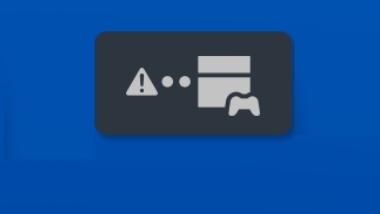
7. Keep an eye on your network
Generally Remote Play works brilliantly when you're around the house, but if you stray into areas where your Wi-Fi network struggles to reach, you'll quickly see a sharp drop in performance. If the Remote Play app detects a weak signal it will display an icon of a PlayStation 4 next to an exclamation mark.
If you see this icon then quickly move closer to your wireless router to prevent losing your connection (followed swiftly by a "Game over" screen in most cases).
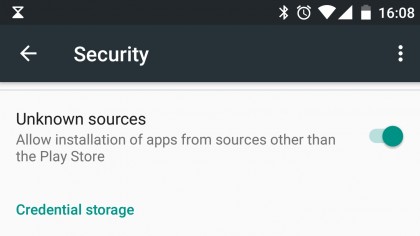
8. Using Remote Play on a non-Sony device
Using Remote Play on a smartphone or tablet not made by Sony is possible – though it's not officially supported, so the experience might not be quite as flawless.
It's easier than ever to get it up and running, however, as you no longer need to root your device. Instead, go into Settings then Security on your Android device and scroll down to where it says "Unknown Sources".
Enable this, then head over to the PS4 Remote Play for Android thread on the Xda Developers forums to download the APK file onto your device. Run it and the Remote Play app should install as if you were using an Xperia.

Matt is TechRadar's Managing Editor for Core Tech, looking after computing and mobile technology. Having written for a number of publications such as PC Plus, PC Format, T3 and Linux Format, there's no aspect of technology that Matt isn't passionate about, especially computing and PC gaming. He’s personally reviewed and used most of the laptops in our best laptops guide - and since joining TechRadar in 2014, he's reviewed over 250 laptops and computing accessories personally.