Amazon Kindle: how to return a book you borrowed, or didn't mean to buy
Changed your mind? No problem
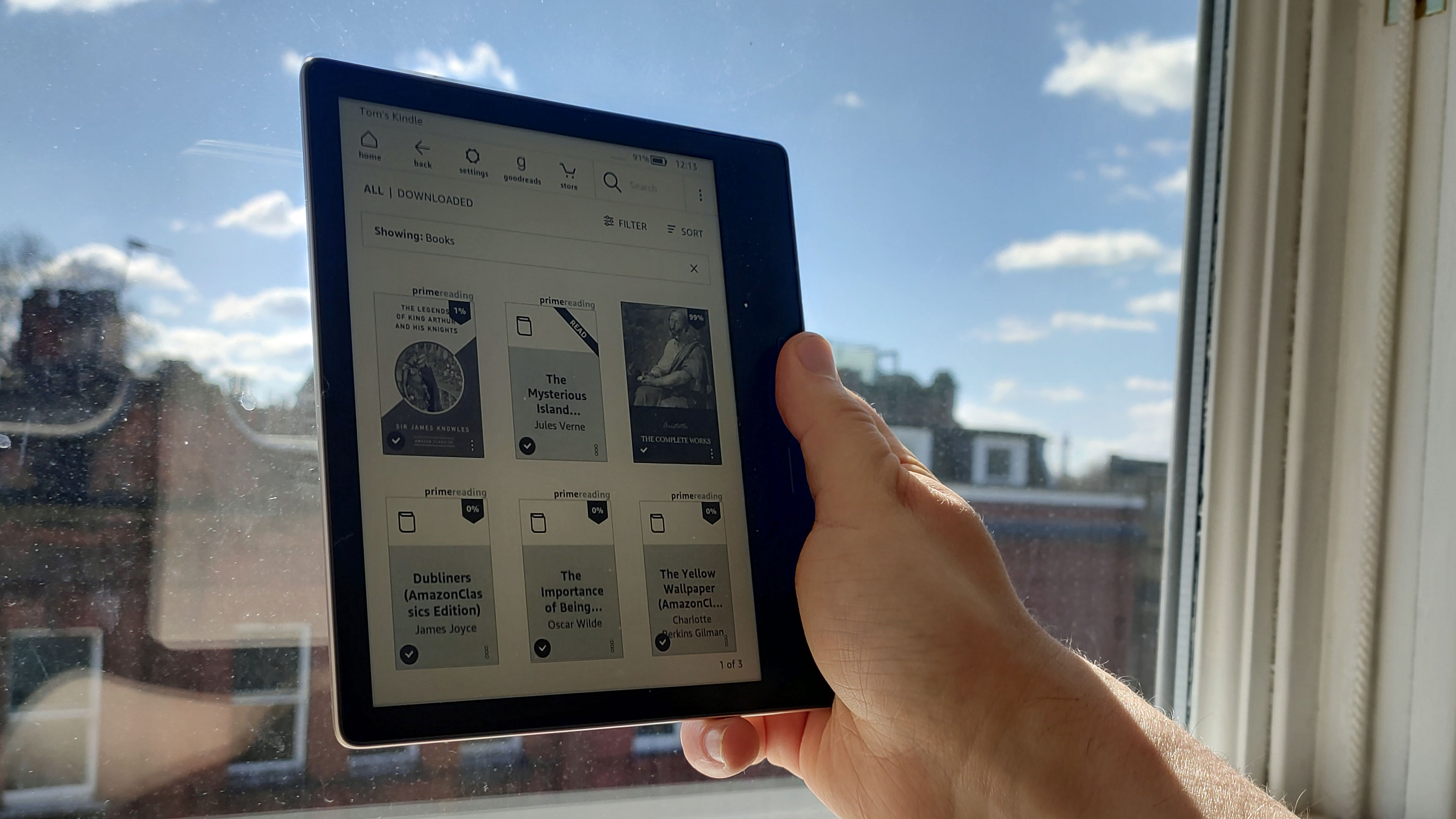
While it can be great fun to buy new books, either on your Amazon Kindle ereader or in physical form, sometimes you have too many, or buy ones you don't actually want (no judgments, we've all been there). Thankfully, it's not the end of the world.
If you're looking to return a book from your Kindle, you're likely hoping to do one of two things. The first is to get a refund on a book you bought but don't actually want, and the second is to send back a digital book you've temporarily borrowed. This article will explain how to do both of those things.
To return a book, you'll need to buy or download it onto your Kindle first. You'll also need to make sure your Kindle is connected to the internet. If you've put your own PDFs onto your Kindle, this process won't work for them - simply delete them from the Kindle yourself.
Thankfully, the process of returning or refunding a book from your Amazon Kindle ereader is easy, though we should point out that you won't actually be doing it from the Kindle itself - find yourself a computer and get ready.
How to refund a book on Kindle
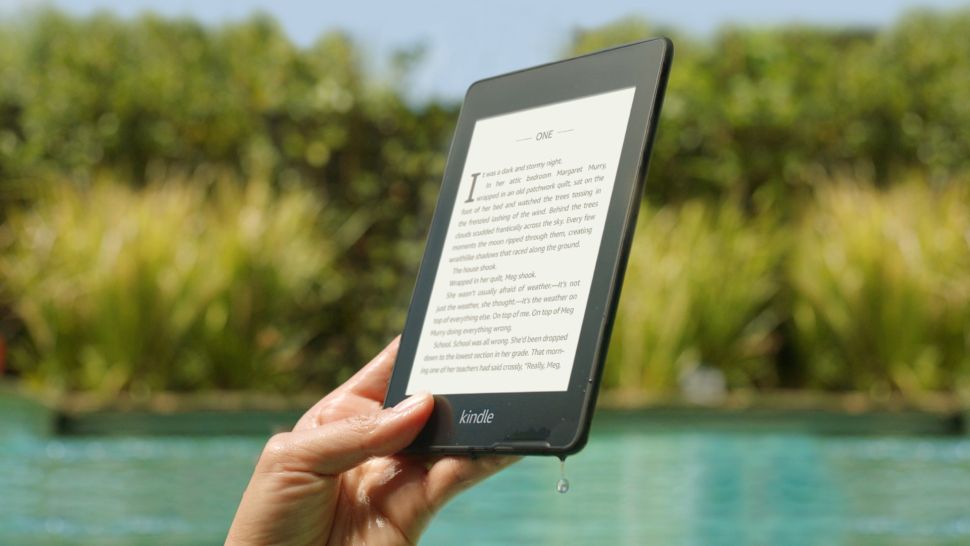
If you've paid money for an Amazon Kindle book, only to change your mind about it, you've got 14 days in which to claim a refund.
To get a refund, head on over to Amazon, click the menu button (three horizontal bars at the top left), then click 'Kindle E-Readers & Books', then scroll down on this list and select 'Manage Your Content and Devices'. At this stage, you may be asked to sign in again.
Here, you'll see a list of all the books you own. You can see who wrote them and when you bought them. Find the book you want to return, and to the left you should see a little square icon with three dots - it should be in the column marked 'Actions'. Click on it.
Sign up for breaking news, reviews, opinion, top tech deals, and more.
A short options list will appear - the one you're looking for is 'Return for Refund'. Click it. If you can't see it, it's possible you can't return the book - perhaps you didn't actually buy it (as in, it's a loan), or your two-week refund window is up.
Once you've selected the option, a window will appear, and you'll have to choose why you want to return the book. Select whichever option is relevant, then click 'Return for Refund' again.
And there we have it - your refund should be with you in three to five days. Of course, you can't access the book any more.
How to return a book you've borrowed on Kindle
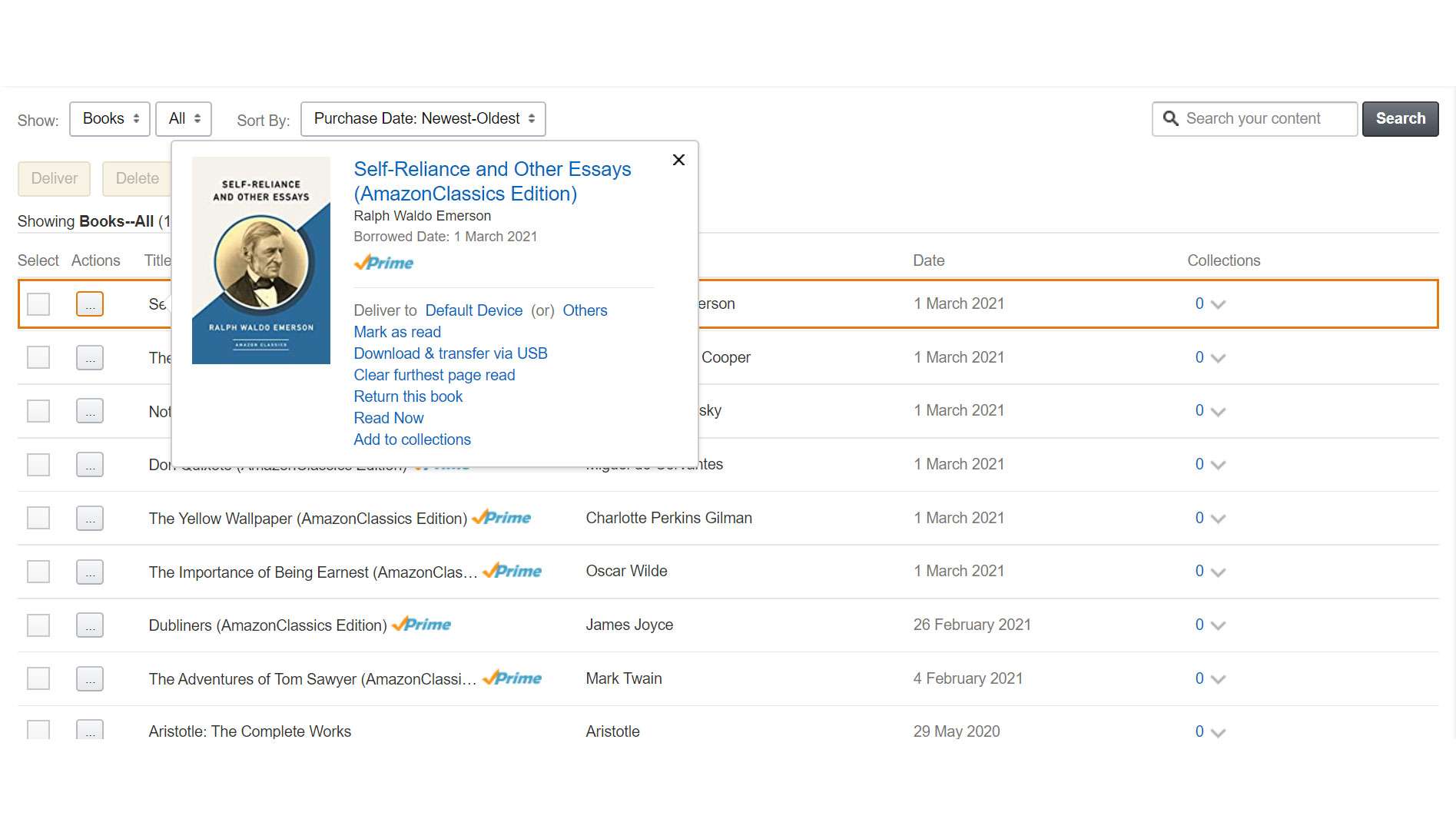
If you're an Amazon Prime member, it's likely you'll be using Amazon Prime Reading, which lets you borrow up to 10 books at a time from its library. But if you've finished a book, or want to get rid of a certain download to make way for another, you'll need to return one.
When you try and download an eleventh Prime Reading book, you'll be prompted to return one before you download the new one. That's an easy way of returning books but if, for whatever reason, you want to get rid of one without downloading another, that's possible too.
Head on over to Amazon, click the menu button (three horizontal bars to the top left) then click 'Kindle E-Readers & Books', then scroll down on this list and select 'Manage Your Content and Devices'. At this stage, you may be asked to sign in again.
Books you've borrowed will have a Prime logo by them - that's a little tick with the word 'Prime' in blue. Click the Actions button - that is, the little box with three dots in it, corresponding to whichever book you want to remove.
'Return this book' is one of the options - you'll be asked if you definitely want to return the book. Select 'Yes'. Now, next time your Kindle connects to the internet, the book will be gone.
Congratulations, you've returned the book, and now have space to download more.

Tom Bedford joined TechRadar in early 2019 as a staff writer, and left the team as deputy phones editor in late 2022 to work for entertainment site (and TR sister-site) What To Watch. He continues to contribute on a freelance basis for several sections including phones, audio and fitness.