10 things you didn’t know you could do with Facebook Messenger
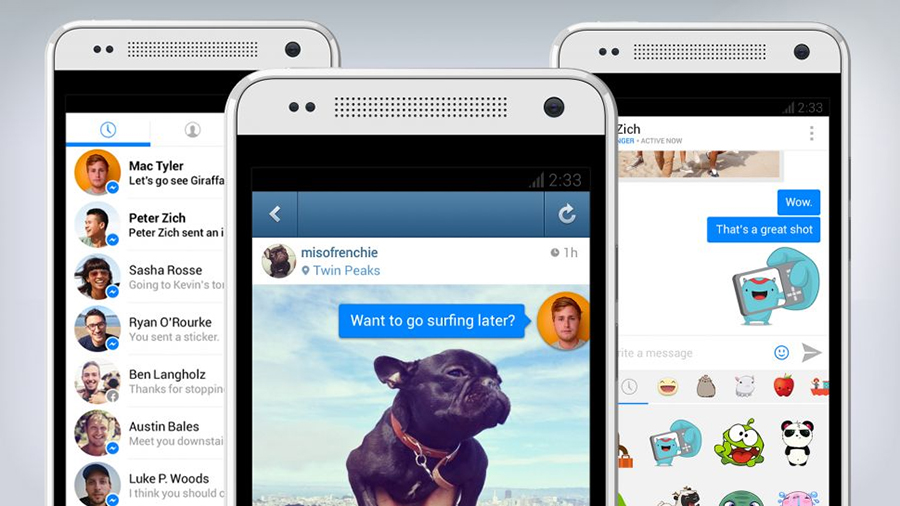
For a lot of people, Messenger was that app that you downloaded because Facebook stopped allowing you to send messages in-app (much to the chagrin of many users).
Thankfully, Messenger has come a long way since then and now has some really cool features. Here we're going to list some of the great things available for you to try on Messenger that you probably don't know about.
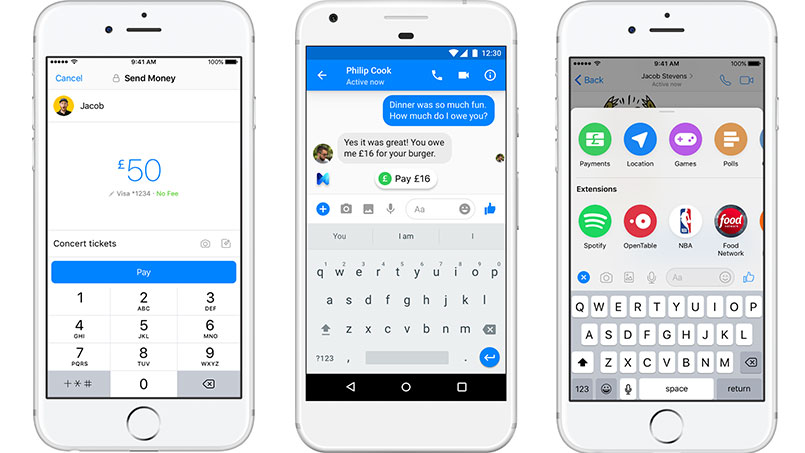
1) Send money to your friends and family
If you're living in the UK or US, you're able to send and receive money using Messenger. You simply have to have a card connected to your Messenger account, and with a few simple taps you can send small amounts of money to your nearest and dearest.
What's more, Messenger's AI 'M' will even prompt a transfer if there's a discussion of money owed in a chat.
To get to payments, tap the blue plus symbol, then Payments. Select how much you want to pay, and you're away.

2) Control your smart home
The smart home is a rapidly growing entity, and as we fill our homes with more and more devices, we need a cohesive way of controlling all of them. In a move that may surprise some, Facebook Messenger is one of the possible methods of control.
If you're a little embarrassed about hollering at your smart speaker every time you want to turn your Netatmo thermostat up, you can now send a direct message to Netatmo Smart Home Bot. It's not only Netatmo that has this integration too. Smart home hub Homey can also be controlled by Messenger, giving you control of a much wider array of smart home products.
Sign up for breaking news, reviews, opinion, top tech deals, and more.
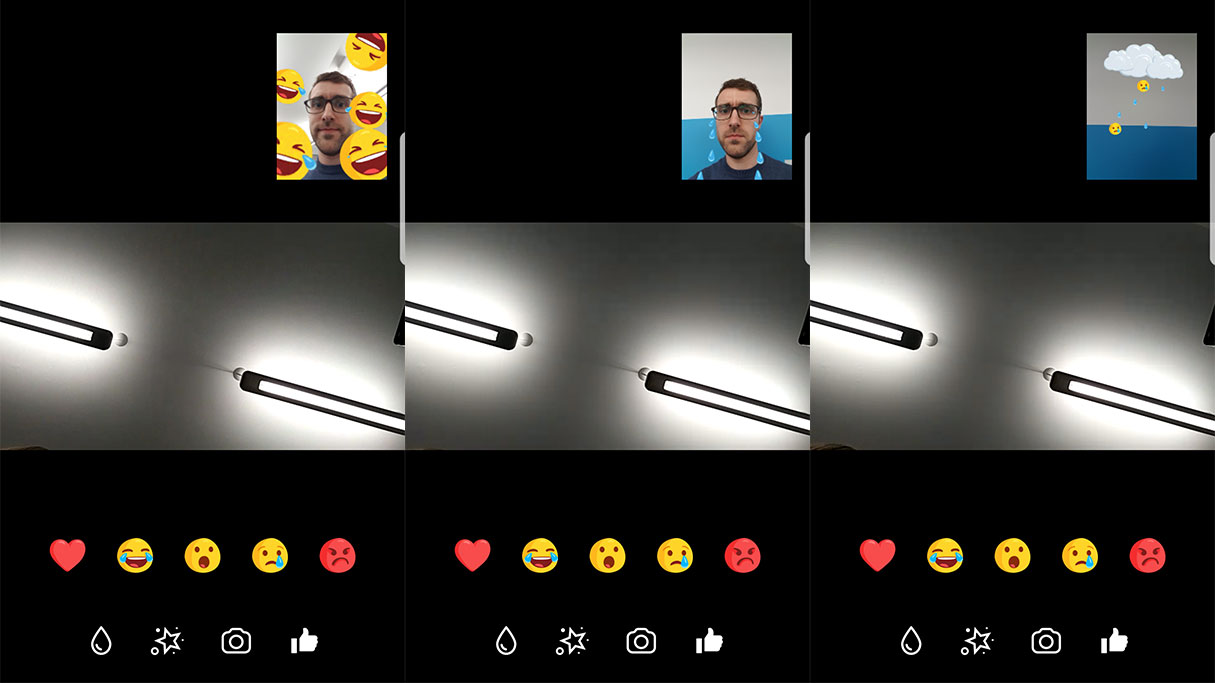
3) Reactions on your face
You know those little reaction emojis that you can put on Facebook posts if a Like just doesn’t quite cut it? Now you can put those on your face during a video call. Of course, you do already have your face there doing the reaction for you, but the added giant tear drops are a fun feature.
Once in a video chat, you'll have the options at the bottom of the screen to add filters, masks, and reactions. Tap on the 'Like' button and it'll bring up the different reactions. Try tapping them both with the camera pointed at you and away from you for extra fun.
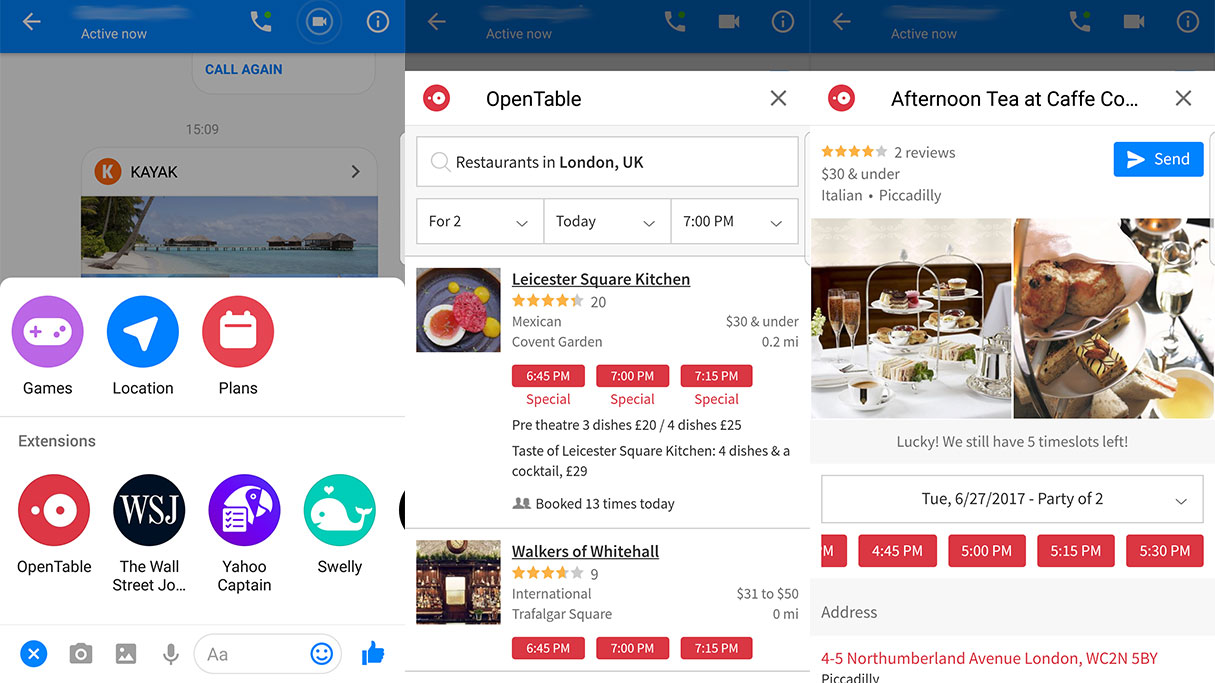
4) Book a restaurant together
Making group plans can be a real pain, but now you can have a chat about where you want to go and when, then in the same app book a table and share the booking with the group, taking all the pain out of the ‘who’s going to ring them?’ conversation.
Simply tap the blue plus symbol in the bottom left of the screen and then open the OpenTable app. What’s even better, is that you can share the restaurant info with the group so it’s really easy to suggest places and come to a conclusion that everyone is happy with.
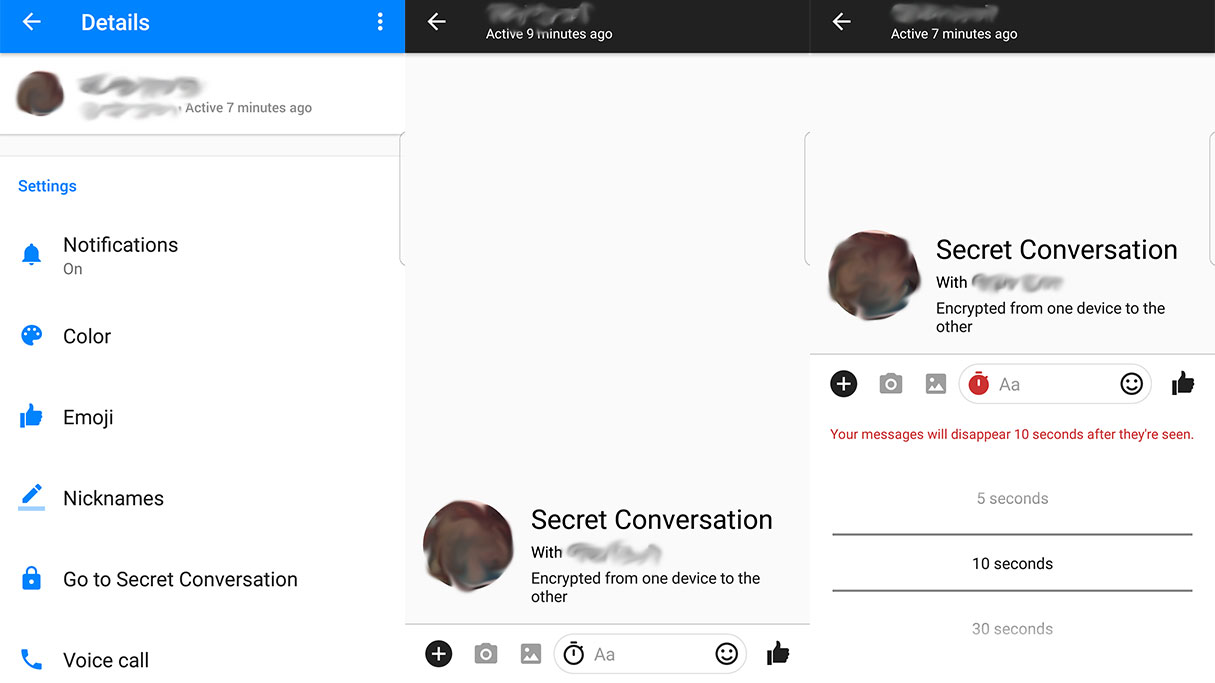
5) Have a secret conversation
If you have sensitive information that you want to share with someone, this is the feature for you. Not only are the messages encrypted from device to device making it totally secure, you can also set your message to delete itself within a certain time of being seen.
You can enter a secret conversation one of two ways, you either go to start a new message and then toggle the symbol with a padlock (the app will change to a darker color) or if you are already in a chat with the person you want a secret conversation with you can tap on the i logo in the top right corner of the screen and then Go to Secret Conversation.
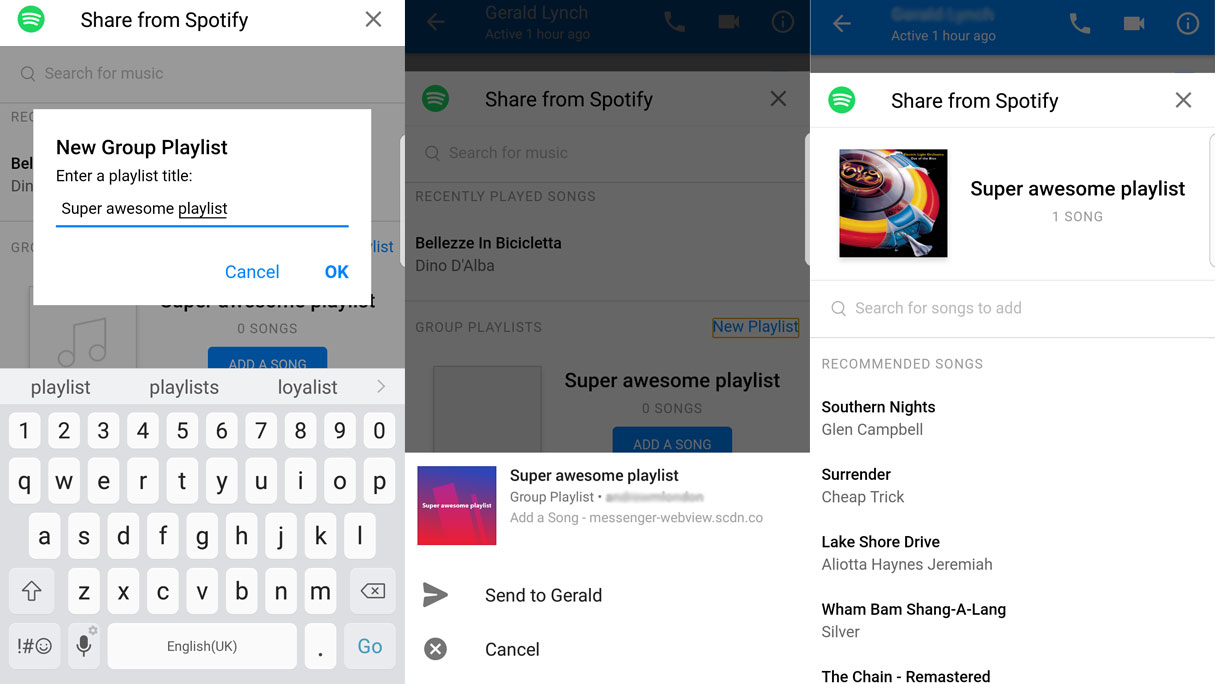
6) Create a Spotify playlist together
The pressure of being passed the AUX cable on a car journey is soon to be a thing of the past. And not just because phone manufacturers are dropping headphone jacks like they’re going out of fashion. You can now create a group playlist on Spotify in Messenger, meaning everyone gets their say in what ends up on the playlist.
In order to start a group playlist, just create a group that contains all of the people you want to have control over the playlist, tap on the blue ‘plus’ logo in the bottom left corner of the screen, then create a playlist and share it with the group. A little frustratingly you only get the ability to add one track at a time in the Messenger extension of Spotify, but as long as all the group follow the playlist they will now all be able to play with the playlist in the Spotify app.
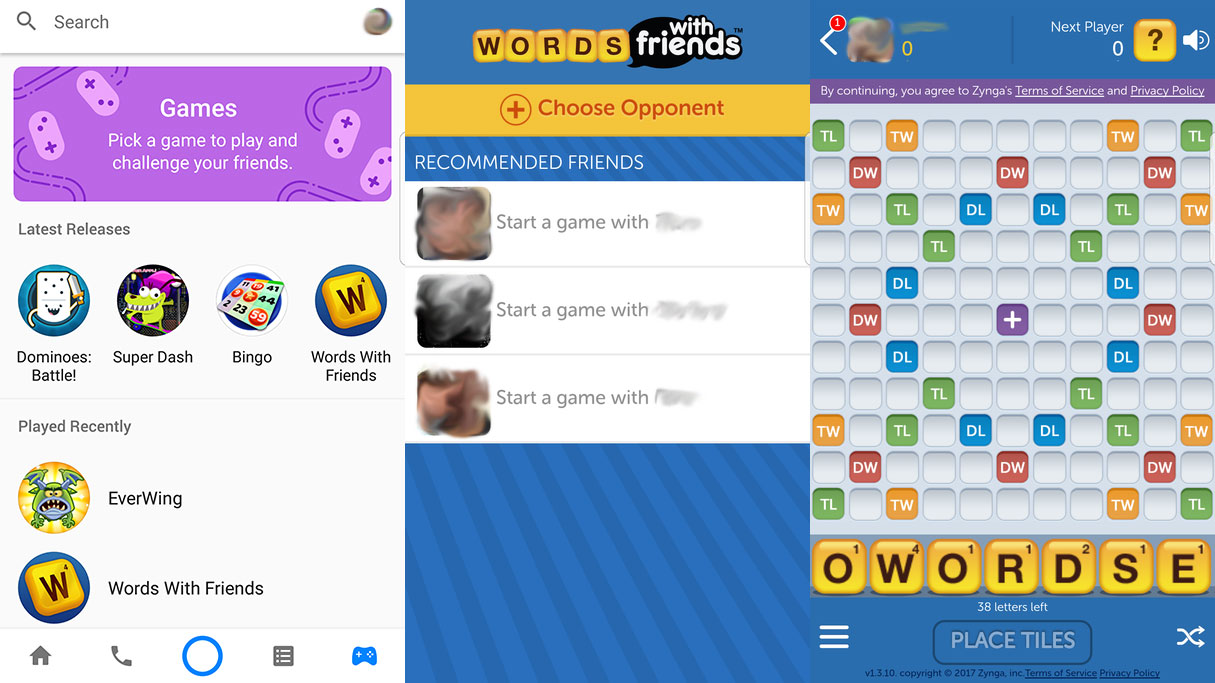
7) Play games
Phone games are fun, but arguably more fun when you can play with friends. Well, good news, Messenger has games native within the app. And good games too. You can play Pac-Man, and your friends can play to beat your high score. Or if you want the real interactive experience, you can play Words with Friends.
To start a game, tap on the controller icon in the bottom right hand corner of the app, and then choose which game you want to play. Depending on which game, there will be options for selecting which friends you want to compete against then away you go.
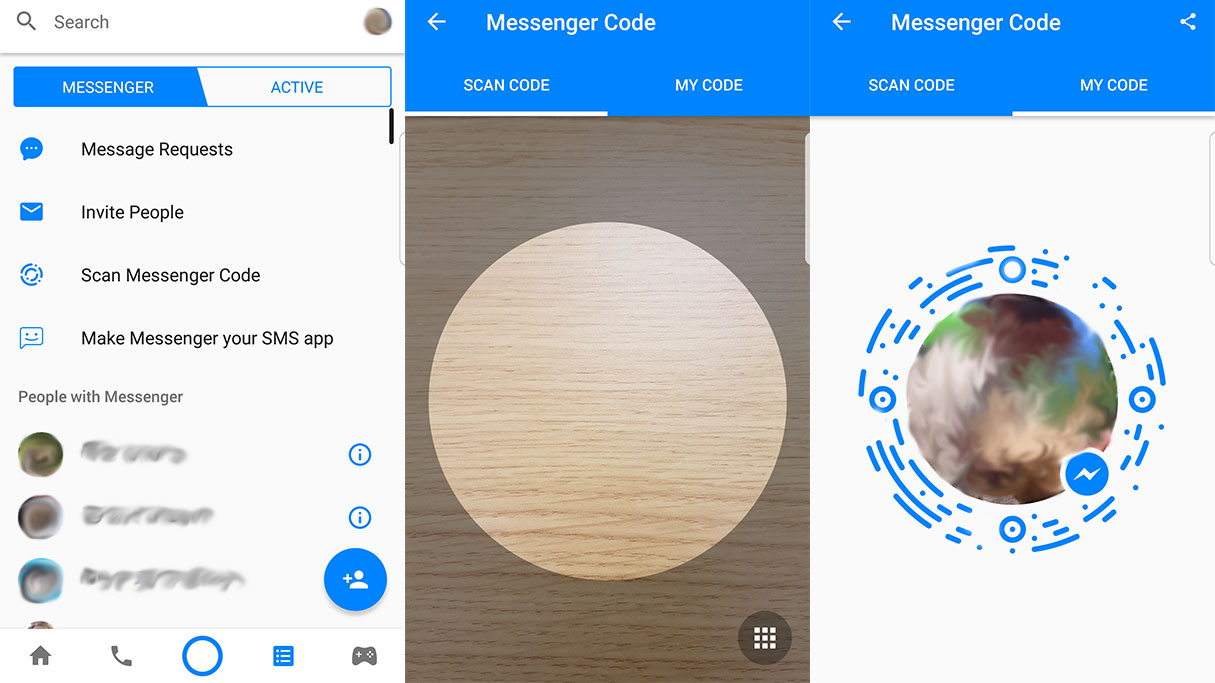
8) Share a messenger code
Getting someone to find you on Facebook is getting more complicated nowadays, with many people sharing the same name. Thankfully, Messenger has a really simple way to find new contacts and start new chats. Each user has their own unique Messenger Code that you can scan to start a new chat.
To display or scan a Messenger Code, click on the blue square icon on the bottom of the screen, then click on scan messenger code. You’ll then have the option to either take a picture of a code or display your own. Just point your phone’s camera at the code and you’re in a chat. Perfect for if you have an incredibly common name, an incredibly complicated name, or you’re somewhere very loud.
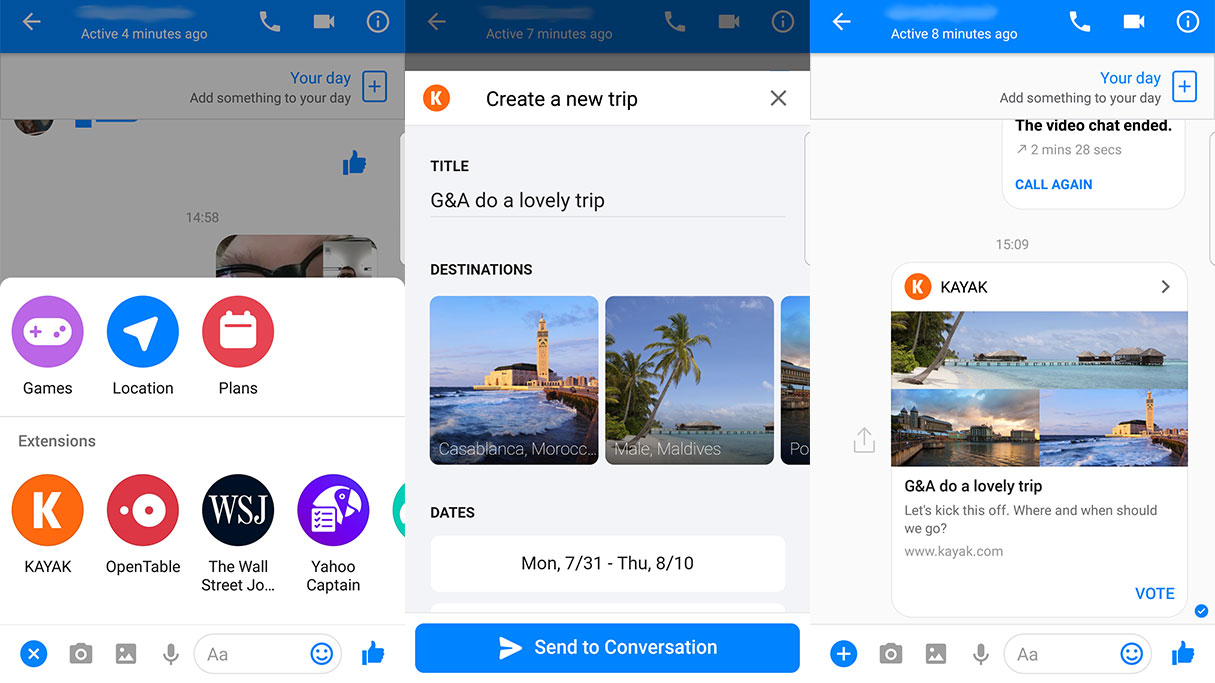
9) Plan a holiday
Deciding on flights, hotels and car hire can be taxing when it’s just you making the decisions. When you have to make a decision with a group of people, it can become a truly excruciating experience.
The KAYAK extension won’t make a decision for you, but it is an incredibly easy way of suggesting ideas to your group. You can search for flights or hotels individually, or even cooler you can use Travel Planner to create a poll of possible destinations and dates, then share with the group so they can all vote on it.
In a chat, just tap on the blue plus icon in the bottom left corner, then tap on the KAYAK logo.
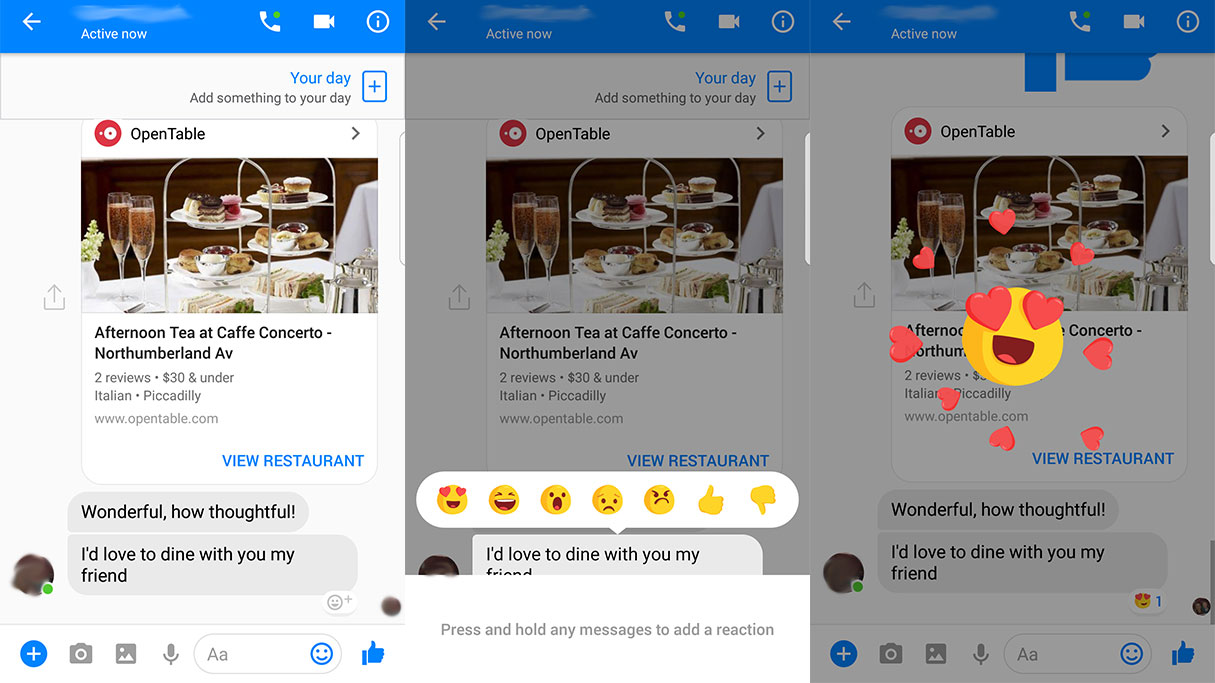
10) React to things people have said
Sometimes, people say things in messages that require a reaction, but there are only so many ‘yeah’, ‘cool’ and ‘lol’ responses you can type before you start losing your mind. Thankfully, you can use the same Reactions that you can use in Facebook in messenger.
Next to a speech bubble that someone has typed there will be a smaller bubble with a little emoticon next to a plus symbol. If you tap on that you’ll see a range of different reactions that you can apply to that specific comment.
Also, if you just want to show someone that you reeeealy like what they said, try holding down the blue ‘Like” button and watch it grow.

Andrew London is a writer at Velocity Partners. Prior to Velocity Partners, he was a staff writer at Future plc.