ExpressVPN MediaStreamer: what is it and how to use it
Boost your streaming experience with ExpressVPN's special feature
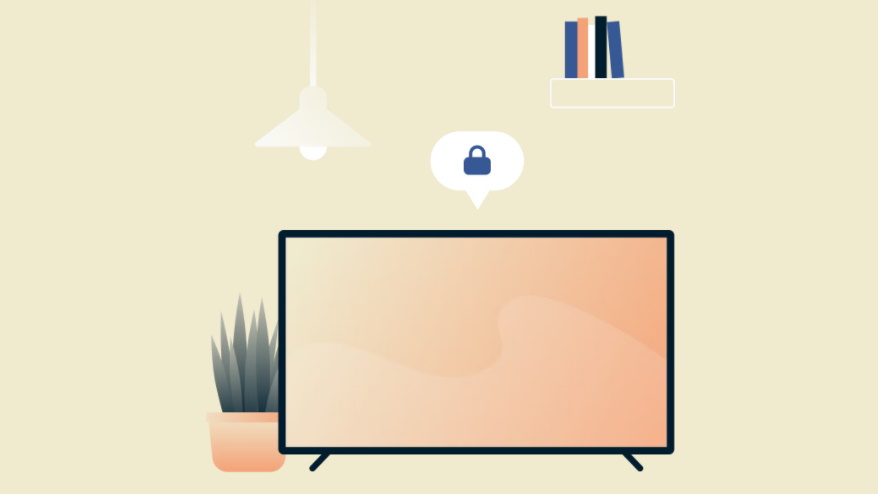
Subscribing to one of the best VPNs immediately boosts your digital privacy, keeping you safer from snoopers and anyone who wants to monitor your online activities. But, that's just one of the benefits you can get.
Born as a way to protect your data when browsing the web, VPNs have become even more popular for their other qualities. For example, they let you bypass the geo-restrictions that all the major streaming platforms apply to their content. With a click, you will be able to access worldwide catalogs of shows and movies from anywhere. Pretty amazing, isn't it?
And one of the best providers in the game - ExpressVPN - responded to this use-case by including an additional tool that can make your streaming experience even better: its own MediaStreamer.
There are several advantages of using this tool, together with some downsides. Read on to learn more about this ExpressVPN feature and when you should use it.
What is ExpressVPN's MediaStreamer
MediaStreamer is a smartDNS tool from ExpressVPN that helps you access geo-restricted movies and TV shows, by spoofing your location.
Unlike a regular VPN, MediaStreamer doesn't encrypt your traffic. That means it doesn't do anything to protect you online - it's merely a feature to help you watch overseas content.
But where it comes into its own is that, unlike a 'regular' VPN, MediaSteamer gives you greater flexibility over the devices you can stream through. So if you've tried - and failed - in the past to use a VPN on a smart TV or games console, MediaStreamer could be the solution.
ExpressVPN is our #1 VPN for streaming
The world's overall top provider is fast, secure, easy to use and comes with 3 months extra free with an annual plan. Get it risk-free for 30 days and try its unlocking prowess - it gets access to basically all the streaming sites you want, no matter where in the world you are. And with its exclusive MediaStreamer tool, there's even more flexibility if you're looking to stream on a variety of streaming devices.
ExpressVPN MediaStreamer - the advantages
With MediaStreamer, ExpressVPN's mission statement is to improve your streaming experience. And in some cases, it's better to use this tool in place of one of Express's normal VPN servers.
Computers/Laptops: Windows and MacOs
Smart TVs: Apple TV (any generations), LG Smart TV, Samsung Smart TV, Amazon Fire TV
Gaming Consoles: PlayStation (3,4,5), Nintendo Switch, Xbox (360, Series X, One)
Routers: DD-WRT, Linksys, Netgear, Asus, Google Wi-Fi
First of all, MediaStreamer is the option to use on devices that don't support your ExpressVPN app. These include gaming consoles, like PlayStation and Xbox, and some smart TVs.
It can also improve your streaming quality by offering faster speed connections. This is because the software operates through a way simpler technology than a VPN does.
On top of that, using MediaStreamer is not included in ExpressVPN's five-device limit. So even if you're already using your subscription with a bunch of other devices, you can still make use of MediaStreamer at the same time.
ExpressVPN MediaStreamer - the disadvantages
If you're planning to use MediaStreamer, you should also be aware of the downsides - especially when it comes to your online safety.
If your main priority is protecting your online privacy, then MediaStreamer is not the tool for you. As it isn't a VPN as such, it does not encrypt your data leaving it vulnerable to cyber attacks.
Plus, it doesn't really give you a new IP but it rather changes how a website sees yours. So, you can potentially still be tracked by your service provider.
MediaStreamer also limits you to access US catalogs only. So if you're a US-based Netflix subscriber and like the idea of watching a TV show that's only available in the Canadian library, you won't be able to use MediaStreamer to virtually relocate you and watch as if you were north of the border. (Only while using BBC iPlayer, will you be linked to a UK server.)
Although this could change in the future, at the moment you won't have the same flexibility that an actual streaming VPN can give you.
How to set up MediaStreamer on your device
No matter which device you want to use MediaStreamer on, the first thing you need to do is register your IP address on the ExpressVPN website. This will allow the service to recognize and grant your device access to the tool. Here a step-to-step guide to help you doing so:
- Head to the ExpressVPN DNS settings page and sign in with your credentials. Enter then the verification code sent to your email.
- Go to IP address registration and click on Register my IP address. Enable the option Automatically register my IP address for tracking changes on your IP without any further actions.
- After that, you need to get the address for your MediaStreamer service. To do that, go to the ExpressVPN set up page and sign in. On the right side, you will find the MediaStreamer DNS server IP address. Keep this tab open as you will need it later for reference.
- Whether you want to install MediaStreamer on your computer, smart TV, gaming console or home router, you will then need to to your Settings (or Menu) and click on Network.
- Once there, you need to edit your current Internet connection for configuring your DNS. Now you're ready to manually enter the MediaStreamer IP address you noted earlier and restart your device.
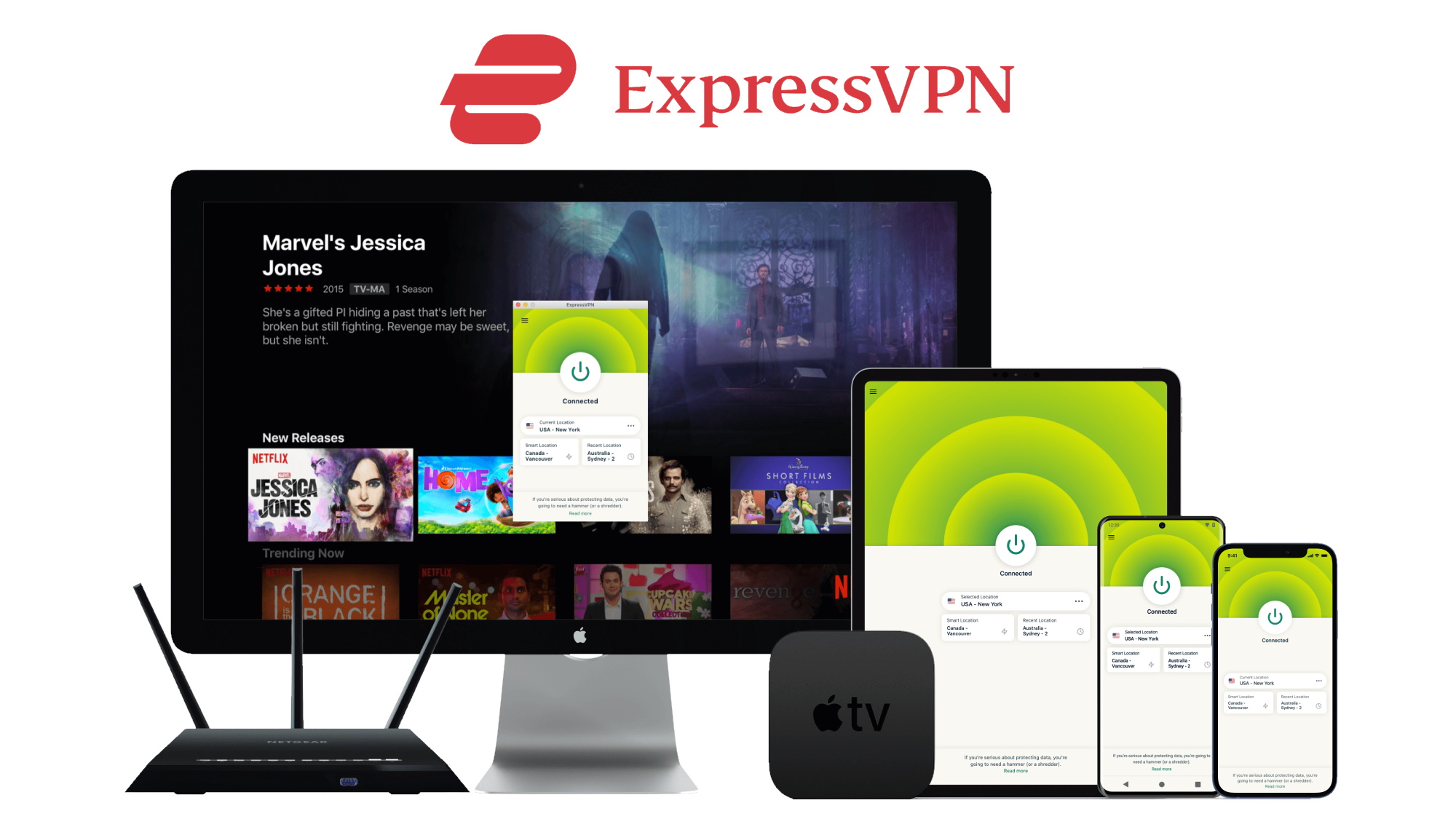
As the process slightly differs with every device, check ExpressVPN dedicated tutorials to help you doing so. If you want to set up ExpressVPN MediaStreamer on AppleTV, you can also head on our guide instead.
SmartDNS vs VPN: what's the difference?
Both SmartDNS and VPN are tools that help to unlock geo-restricted content. And although the end goal is the same, the way they work is quite different.
VPNs are a technology that generally protect your internet connection and all the data coming from your device through encrypted tunnels. They also overcome further types of online restrictions like DNS and IP blocks.
A smart DNS on the other hand, operates through a combination of DNS and proxy server technology.
A Domain Name System (DNS) is basically the index of the internet. Every time you type the name of a website on your device, the DNS looks up the IP address for you. While a proxy server - in the same way as a VPN - makes you anonymous when online by hiding your IP and storing your internet traffic. Unlike a VPN however, a proxy is less secure as it does not encrypt your data. (You can learn more about the differences in our dedicated guide to VPNs vs proxies.)
By using a SmartDNS, you will be able to select a specific DNS - rather than using the default offered by your internet service provider (ISP) - to operate your internet queries. These will be then reroute via a proxy server and the site or streaming service will pick up the proxy location instead of yours.
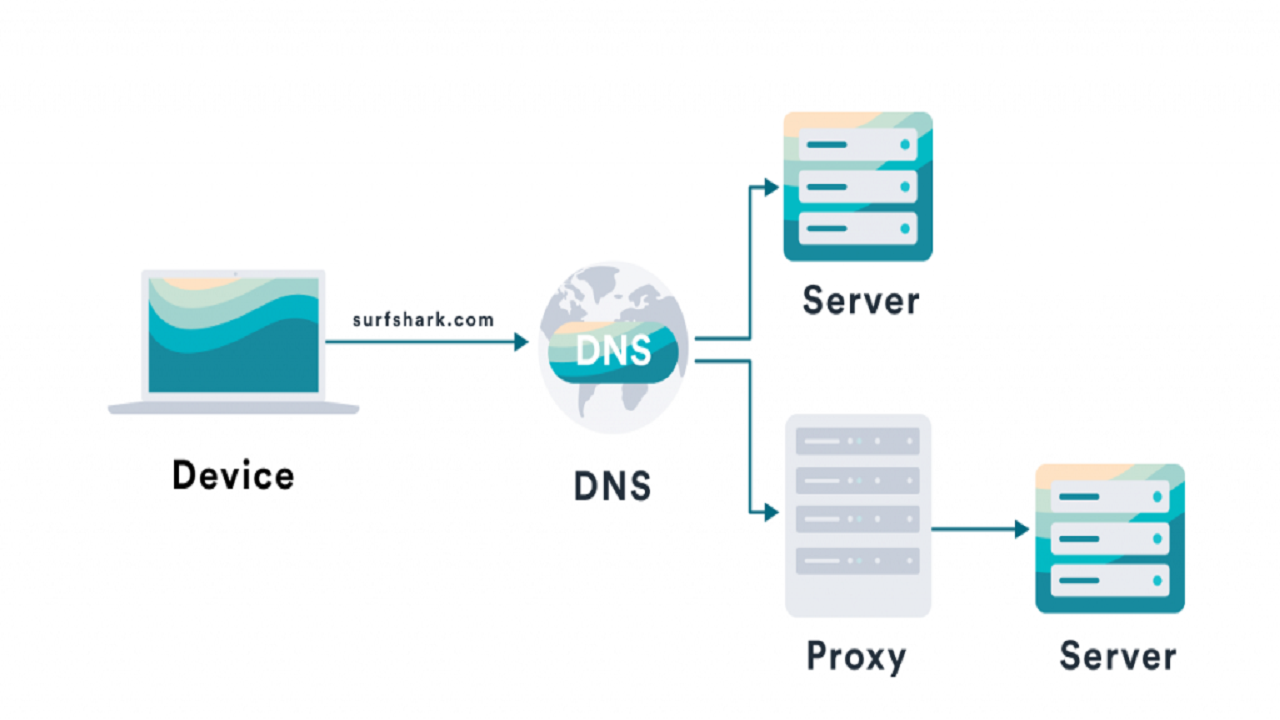
MediaStreamer troubleshooting: what to do if it stops working
Now that you are set up, you are ready to start watching and enjoying your favorite movies and TV series. But if you try to access geo-restricted content through MediaStreamer and keep receiving error messages, what should you do then?
It's quite likely that you could have typed the IP address incorrectly, so we'd suggest that you go back and double check you've used the right one.
But if the MediaStreamer IP address corresponds, here's some extra tips you can try out instead:
- Update and/or restart your device: With digital tech it's often the case of having an older version of the system running. Check if you have missed any updates and restart your device.
- Set up the MediaStreamer on your router: If you are still struggling, using MediaStreamer through your router can be a perfect alternative to the issue. Plus, all the devices connected to it will be able to benefit from the streaming tool.
- Contact the ExpressVPN support team: ExpressVPN offers a fast and reliable 24/7 customer service support that you can contact anytime you have problems with some features of the service.
- Set up a DDNS: Still getting a glitchy experience through MediaStreamer? Then setting up a DDNS may be the answer...
Make MediaStreamer run smoother with a DDNS
The majority of your everyday devices - from smartphones and tablets to laptops and network routers - are likely to operate through dynamic IP addresses rather than static. The manner in which these IPs change from time to time could make it difficult using MediaStreamer.
But setting up a DDNS can considerably help you improving your streaming experience.
A DDNS (Dynamic Domain Name System) equips you with a fixed reference, so-called static hostname, that can be used to connect your smart DNS. In this way, you will be able to overcome any connection issues - no matter if your IP address keeps changing.
It's a little bit convoluted and involves using a separate dynamic DNS service provider (Express suggests Dynu) to obtain a DDNS hostname. But if you intend on using MediaStreamer frequently, it could be worth the extra few steps - ExpressVPN has a full step-by-step guide on how to do it on its website.
Sign up for breaking news, reviews, opinion, top tech deals, and more.

Chiara is a multimedia journalist committed to covering stories to help promote the rights and denounce the abuses of the digital side of life – wherever cybersecurity, markets, and politics tangle up. She believes an open, uncensored, and private internet is a basic human need and wants to use her knowledge of VPNs to help readers take back control. She writes news, interviews, and analysis on data privacy, online censorship, digital rights, tech policies, and security software, with a special focus on VPNs, for TechRadar and TechRadar Pro. Got a story, tip-off, or something tech-interesting to say? Reach out to chiara.castro@futurenet.com
