Why you can trust TechRadar
Sony doesn't appear to have improved the Sony Xperia Z2 Tablet's photographic capabilities significantly over last year's model.
It still pairs a flashless 8-megapixel rear camera with a 2.2-megapixel front-facing variant, and it still takes solid but decidedly unspectacular snaps.
Oh, and you still look ridiculous when taking photos with it in public. Trust me, I have the withering look-scars to prove it after taking it out with me on a sunny walk through the woods.
Sony has fitted the Xperia Z2 Tablet's cameras with an Exmor RS backside illuminated image sensor, but don't expect anything but grainy, murky results when shooting in less than optimal shooting conditions. It's no different to any other tablet camera in that regard.
Shooting in decent natural light yielded better results, but still nothing to trouble even the better smartphone cameras out there.
Having said that, I found that the default Superior auto mode picked up on the precise nature of the shot and selected the appropriate settings for my snaps quickly and accurately.
There's something reassuring about moving in for an extreme close-up and having the camera display quickly tell you that it's flipped to Macro mode, or focusing on a magazine article or a piece of text and having 'Document' flash up on the screen.
Sign up for breaking news, reviews, opinion, top tech deals, and more.
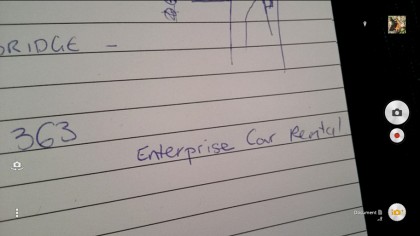
Which brings us to Sony's fine camera interface. It's the same as can be found in the Sony Xperia Z2 (which is unsurprising, given the shared name), and it's very pleasant to use.
Unlike the Z2 phone, of course, there's no dedicated camera key here. Your main point of activation will either be the homescreen camera app icon or the lock screen shortcut, the latter of which I found to be slightly fiddly after using Apple's iOS 7 solution for a while now.
It just seems to require too much of a pronounced pause on the camera icon when what you need in the real world is a swift and imprecise swipe.
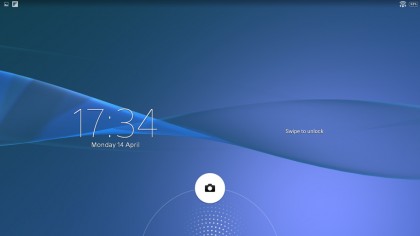
Into the camera app itself, and tapping on the mode dial in the bottom right hand corner brings up eight basic modes. Besides Superior auto you get Manual, which adds a number of slider settings for things like white balance and exposure, as well as a scene menu containing all the usual suspects.

Background defocus is a mode that applies a custom piece of processing to create exaggerated depth of field effects. It's a nice idea, but the results are unconvincing.
While you certainly get that deep contrast between a sharp close-up object and a blurred out background, the effect is heavy-handed and imprecise. In fact, you can often see the join between the foreground object and the rest of the picture, lending it a decidedly fake appearance.
It also took me a little while to get the mode to work. All in all, it's simply not worth the effort.
Other shooting modes include panorama, creative effect filters, time shift bursts, and gimmicky AR scenes for those moments when you absolutely have to have a 3D dinosaur stomping across your holiday photos.

Of course, with full-sized tablets, the front camera is arguably more important than the rear. On this front, the Sony Xperia Z2 Tablet is perfectly fine, offering a reasonably crisp and sharp image for your video calls and - if you must - selfies.
Video recording on the main camera is 1080p at 30fps, and the results are reasonably smooth and crisp. There's even Sony's SteadyShot image stabilization to help reduce some of those shakes, but we'd recommend keeping fairly still nonetheless.

Jon is a freelance journalist who has been covering tech since the dawn of the smartphone era. Besides TechRadar, his words and pictures have appeared in The Telegraph, ShortList, Tech Advisor, Trusted Reviews, Expert Reviews, and more. He largely covers consumer technology, with a particular focus on smartphones and tablets. However, he's also been known to dabble in the worlds of entertainment and video games.
