TechRadar Verdict
The Razer Raptor 27 is a strong first entry into the monitor market for Razer. It has excellent gaming performance, and could fit just as well in a gaming environment as a workplace. Like most of Razer’s products, it comes at a high price, though.
Pros
- +
Superb gaming performance
- +
Striking design
- +
Wide color gamut
Cons
- -
HDR still wonky with Windows
- -
Steep price
Why you can trust TechRadar
The Razer Raptor 27 is a $699 (about £530, AU$1,045), 27-inch gaming monitor that makes for Razer’s first foray into high-end, standalone displays. It’s a lofty price for a 1440p, 144Hz display when many such monitors are available for less, like the 1440p version of the MSI Optix MPG27C or even the $599 (£449, about AU$860) BenQ EX2780Q we recently reviewed. For $699 (£499, AU$799) the BenQ EX3203R offers up extra screen space and a similar gaming and HDR grade.
That’s not to say that the Razer Raptor doesn’t deliver some major perks for the price. The monitor itself looks great, with stylish design touches like the fabric back, cable routing, and included (though somewhat cheap feeling) green cables for that signature Razer aesthetic. Naturally there’s RGB lighting, which shines from the very bottom of the stand. The stand itself is easily adjusted up and down, with a very low bottom-out but not a very high peak. The base of the stand takes up a lot of desk space, but because it’s just a flat surface, it more or less gives that space right back.

Even the hardware controls are solid, with an easy-to-use control nib on the back. Powering off is as simple as flicking it down twice, though the lack of a dedicated power button is somewhat odd.
The display boasts DisplayHDR 400, FreeSync and G-Sync compatibility, and a low 1ms response time (albeit only in a motion blur reducing mode that dramatically lowers the screen brightness. It also supports 10-bit color (8-bit+FRC) while offering 95% coverage of the DCI-P3 color space.

That all makes it a highly versatile monitor, and it offers more than stunning enough visuals in our experience watching movies and gaming with it. Aside from noticeable backlight bleed in very dark scenes, like the opening crawl to Star Wars movies, the picture is generally excellent. As this is an IPS panel, we’re able to get that excellent view from just about any angle around the monitor as well.
For the minor nuisance the backlight bleed can be in cinema, we notice it far less gaming. Creeping around in the dark in Metro Exodus was no less engrossing, and our lighter and glowing mushrooms really stood out bright in the darkness. It’s only more stunning when we toss out a molotov into the darkness and watch the flames burst out to scare away critters.

Colors pop without feeling oversaturated. In Assassin’s Creed Odyssey, the world proves wonderfully vibrant and rich, with all the enemy factions easy to spot based on their colored uniforms.
Sign up for breaking news, reviews, opinion, top tech deals, and more.
The HDR implementation isn’t perfect, though. In games, it’s a minor improvement to standard visuals. In TV shows and movies, it’s also an improvement, though Windows’ HDR causes some hiccups with shifting brightness levels (nothing like bright white subtitles to change the overall brightness of the whole screen).
When simply browsing or working on the monitor, the HDR mode is more troublesome. The brightness level constantly shifts as the on-screen content changes, which may not seem like too big a deal until you see the white background of a website or word document shifting brightness levels willy-nilly. Disabling HDR in Windows but leaving it enabled on the monitor gets around this issue, but toggling back and forth is tedious.
For the most part, the Razer Raptor offers a positive experience with a brilliant view of the games we’re playing or content we’re watching. The price holds it back some, especially when the BenQ EX2780Q offers most of the same features while building in strong 2.1-channel speakers.
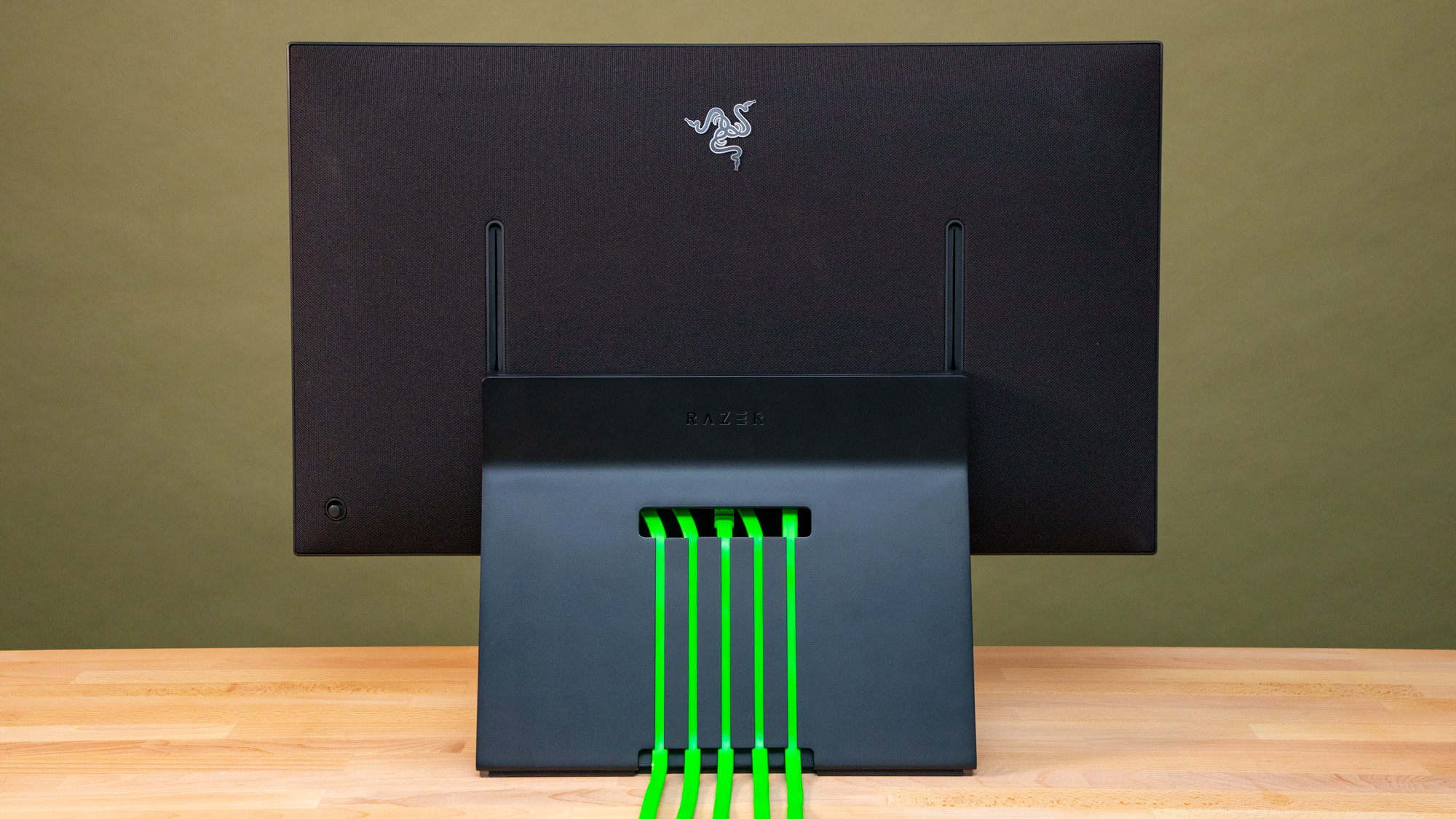
Buy it if…
You want to complete your Razer setup
The Razer Raptor 27 will fit right in with the rest of your Razer hardware. It’s got the signature Chroma lighting, green cabling, and it can connect to a Razer Blade laptop or external graphics dock with its variety of ports.
You want solid gaming monitor with basic HDR support
The Razer Raptor has the goods when it comes to gaming thanks to the 1440p/144Hz sweet spot. Adaptive sync helps keep your games looking smooth even if you aren’t hitting 144fps. And, the peak brightness can offer some extra flare when gaming in HDR mode.
You want a monitor with a slick design for design
From the RGB lighting at the base of the stand and the colorful cable routing to the 90-degree hinge and fabric rear, the Razer Raptor manages to feel like a special type of monitor. It could even fit in well enough in a workspace, and the color accuracy would help it earn its keep.

Don’t buy it if…
You’re cool with BenQ
You can save a good amount and get the BenQ EX2780Q without missing out on much. For gaming, media consumption, and color-critical work, it’s just as good. It has a more basic stand and lacks RGB lights, but it makes up for that with very respectable speakers built in.
You want the best of the best
Razer’s first monitor is a solid attempt, but there are plenty of other monitors out there that go way further with peak brightness and HDR support. You can even get some 4K TVs with adaptive sync and proper HDR support.
You hate fiddling with settings
To get the most out of the Razer Raptor 27, you’ll occasionally need to switch between certain modes and settings, toggling HDR off and on depending on what you’re doing. If that sounds too tedious for you, it might be too soon to go for an HDR computer monitor (at least with Windows).

Over the last several years, Mark has been tasked as a writer, an editor, and a manager, interacting with published content from all angles. He is intimately familiar with the editorial process from the inception of an article idea, through the iterative process, past publishing, and down the road into performance analysis.
