You can now use your GoPro Hero 8 Black as a webcam – here's how
It's Mac-only for now, with Windows support en route
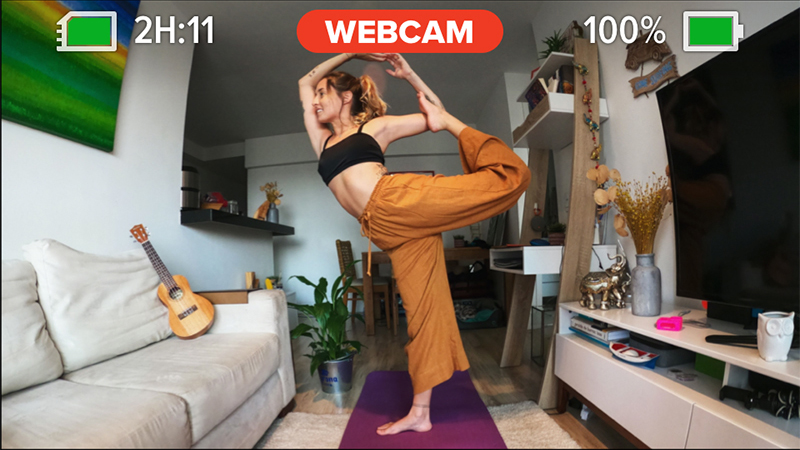
Using your camera as webcam has become a whole lot easier in the last few months, and now the GoPro Hero 8 Black has joined the party thanks to some new software.
Sadly, this software is currently Mac-only, with Windows support "in development", and the Hero 8 Black is the only GoPro model that can be used as a webcam without any extra accessories like a video capture card.
But if you've got a Hero 8 Black and been frustrated by low webcam stock, setting it up is a fairly straightforward process. All you need is the camera itself (preferably on a mount), some beta camera software, a USB-C cable and the new GoPro Webcam Desktop Utility software.
GoPro is touting the Hero 8 Black's famously wide angle of view as being particularly handy for homeschooling or fitness instructors, who need to show more in the frame than a standard camera kit lens can provide.
It'll work with most video conferencing apps too, including Zoom, Google Meet, Microsoft Teams and Skype. You can also use it with the likes of Twitch via the free Open Broadcaster Software (OBS).
GoPro's move comes after similar releases from most of the major camera manufacturers, including Canon, Fujifilm and Panasonic, who have released desktop software to let you do the same with (some) of their cameras.
To find out how to use those, check out our How to use your DSLR or mirrorless camera as a webcam guide. This also includes instructions on how to use a video capture card with cameras that don't have dedicated webcam software, an approach you can use for other GoPro models like the Hero 7 Black.
Sign up for breaking news, reviews, opinion, top tech deals, and more.
But for now, here's how to set up the Hero 8 Black as a webcam with no additional accessories...
- These are the best action cameras you can buy right now
- Check out our in-depth GoPro Hero 8 Black review
- How to use your DSLR or mirrorless camera as a webcam

How to use your GoPro Hero 8 Black as a webcam
1. Gather your kit
You'll need a GoPro Hero 8 Black, USB-C cable, some kind of mount and a laptop or computer (it's Mac-only for now). For initial setup, GoPro says you'll also need a microSD card and card reader to update the firmware on your Hero 8 Black.
Naturally, any mount will do, but GoPro has suggested some creative options for those who want to step up their Zoom or Skype game.
2. Grab the Hero 8 Black firmware update
Install the beta firmware for the Hero 8 Black.
3. Install and launch the GoPro Webcam Desktop Utility
Now download the GoPro Webcam desktop utility software. Once that's installed, connect your GoPro Hero 8 Black to your computer using the USB-C cable.
The GoPro icon in the new status bar will show a blue dot once your Hero 8 Black is connected, and it'll now default to Webcam Mode.
4. Choose your GoPro as your preferred camera
Choose your GoPro as a preferred camera in your video conferencing software. It's compatible with Zoom, Google Meet, Microsoft Teams, Skype, Twitch via OBS, BlueJeans GoTo meeting, Snap Camera and Facebook Rooms.
You can also use it with YouTube Live and Webex via the Google Chrome browser. For more in-depth instructions on using your GoPro as a webcam, head to GoPro's instruction page.
- These are the best webcams for working from home

Mark is TechRadar's Senior news editor. Having worked in tech journalism for a ludicrous 17 years, Mark is now attempting to break the world record for the number of camera bags hoarded by one person. He was previously Cameras Editor at both TechRadar and Trusted Reviews, Acting editor on Stuff.tv, as well as Features editor and Reviews editor on Stuff magazine. As a freelancer, he's contributed to titles including The Sunday Times, FourFourTwo and Arena. And in a former life, he also won The Daily Telegraph's Young Sportswriter of the Year. But that was before he discovered the strange joys of getting up at 4am for a photo shoot in London's Square Mile.