Say goodbye to fuzzy, hazy, and low resolution webcam video with this free app
Homescreen Heroes: Camo Camera turns your phone camera into a webcam

Webcams come in three main forms. First off, you have the built-in kind that sit at the top of your display. The one on my MacBook Pro sits in the notch at the top of the screen, and unless you looked closely, you wouldn’t know there’s even a camera there.
The second type is an external webcam that mounts onto the top of your laptop. These are fixed with either a clamp or spring-loaded clip and usually offer a higher level of image quality.
The final type is similar to the second, but rather than being a dedicated webcam, it utilizes the camera on your phone or tablet instead. Given that the best quality camera most of us own is on our phone, it makes sense to use it when we’re in a video meeting or streaming to a social media platform.
This is part of a regular series of articles exploring the apps that we couldn't live without. Read them all here.
To achieve this, you’ll need an app like Camo, which provides the connection between your phone and computer. Unlike most Homescreen Heroes, you’ll also need to install a desktop app.
Camo claims you’ll be able to generate “incredible video, whether you’re meeting, streaming, or recording.” Having used this setup for the past week, I can tell you whether that’s true or not.
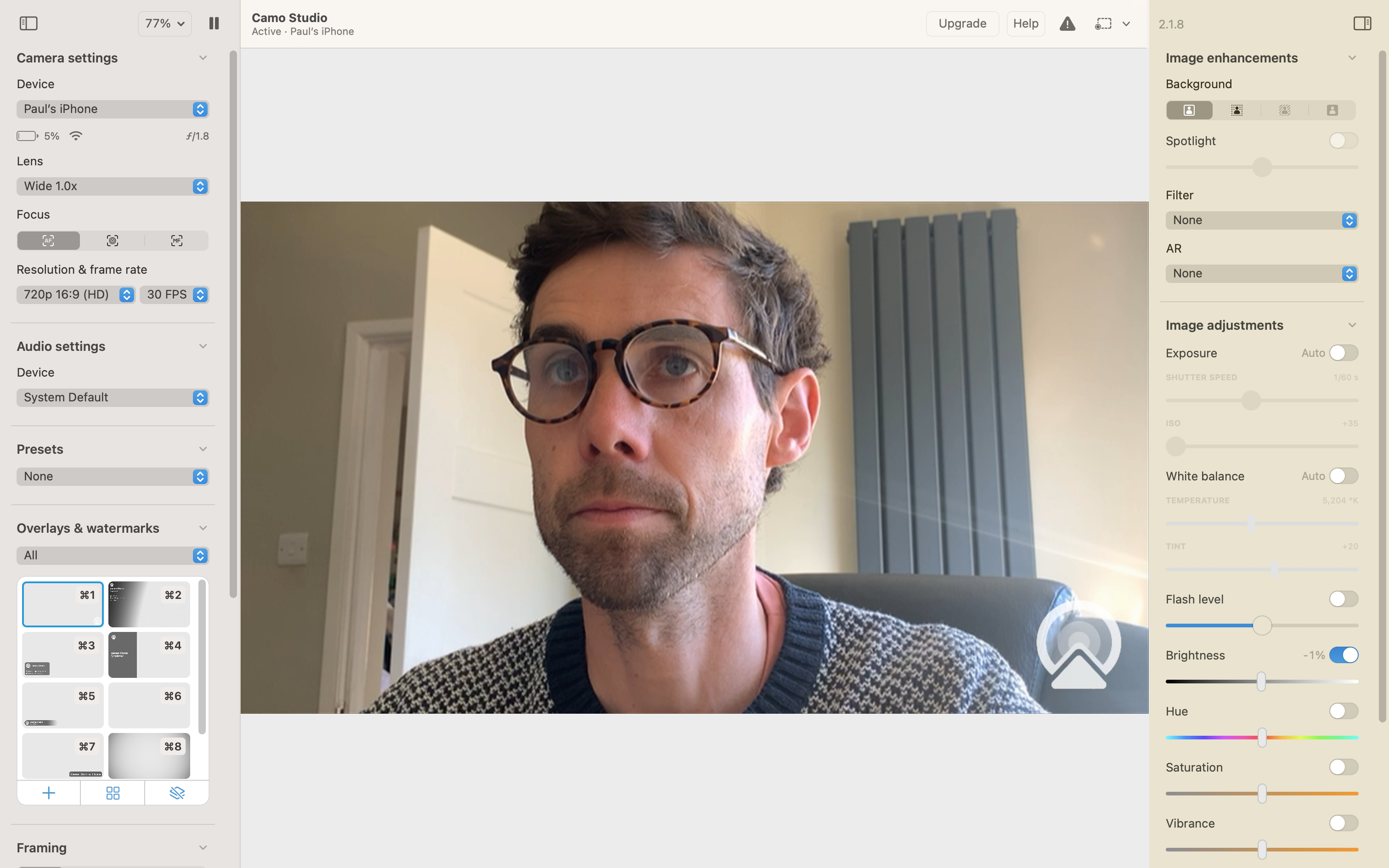
Supercharge your video output
Camo puts you in control of the camera. With the ability to adjust lenses, dial in exposure, and boost contrast, I found it super easy to get both a well-balanced shot and a creatively curated one.
Having been a keen photographer for over 25 years, I was eager to dive straight into the image adjustments panel. It was there that I was able to adjust the exposure levels to compensate for an exceptionally bright portion of my shot. I could also correct the white balance, up the saturation, and increase sharpness. The toggles and sliders made this feel as natural as using dials on a DSLR.
Sign up for breaking news, reviews, opinion, top tech deals, and more.
I then moved on to the image enhancements panel, which houses the ability to blur the background and spotlight a subject. I didn’t find much need to spotlight myself and, in fact, found it wasn’t great at closely isolating me from the background. Definitely not a feature I could rely on.
The issues around isolation were less noticeable when using the portrait mode to blur the background. Being able to choose between a basic blur and a privacy alternative meant I could dictate how much of my background my fellow video callers could see of my surroundings.
All of these changes are applied directly to the camera feed, which can then be sent out to all the major video conferencing apps, including Zoom, Meet, Teams, and FaceTime.
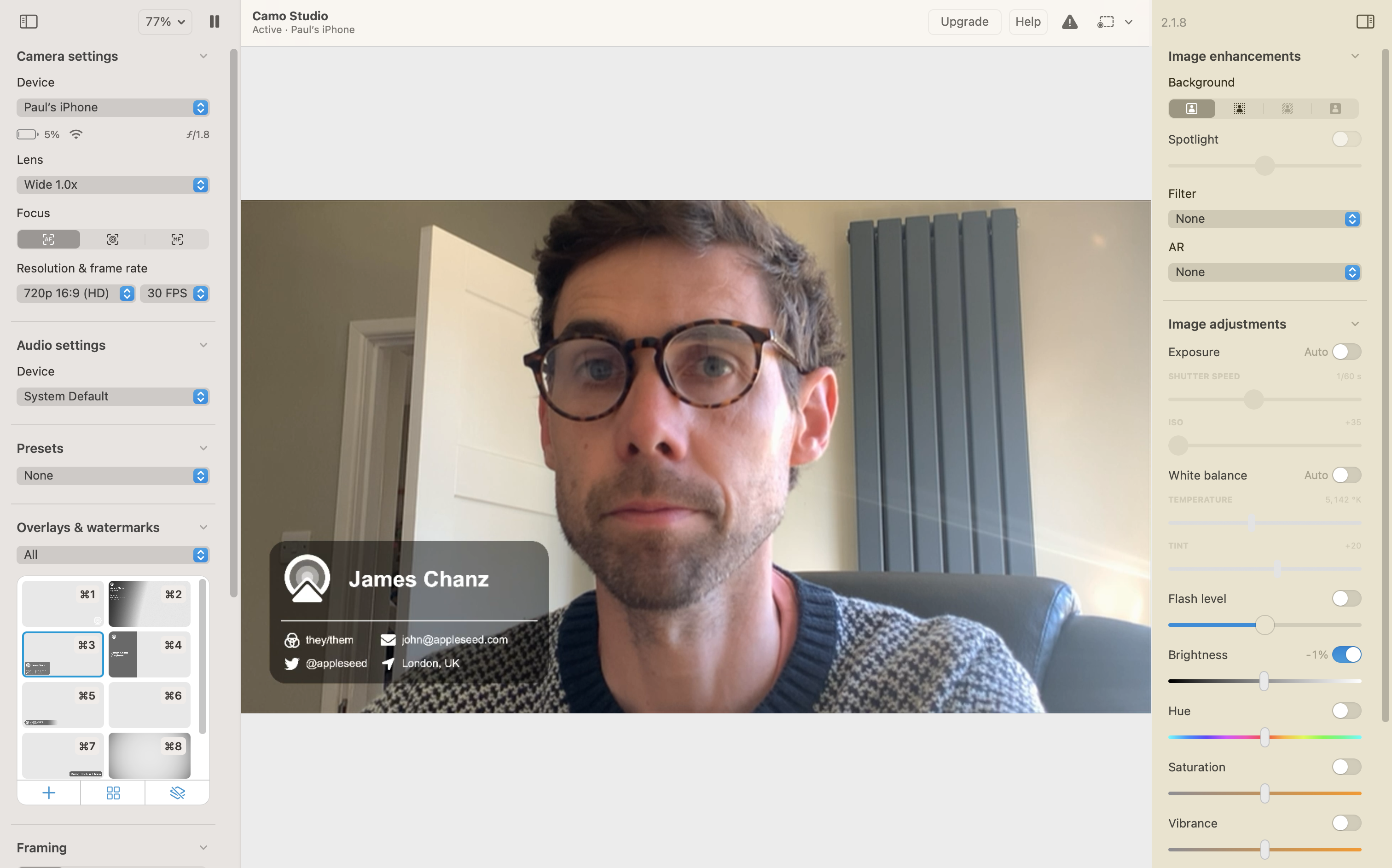
Autoframing and more
Two additional features that are worth mentioning are auto-framing and overlays. Neither of these are natively possible in most video calling apps, so they definitely help set Camo apart.
The auto-framing feature automatically tracks your facial features, ensuring you’re always positioned in the center of the frame. You can also choose for Camo to zoom into your face so that you only ever take up roughly the same percentage of the screen. It’s also possible to manually control the frame should you wish to do that. Personally, I find auto-framing a little creepy and unnatural, but I know a lot of people who like to use it.
Moving to overlays. This simple feature lets you add information such as your name or contact information on top of the video feed. It’s easy to customize and can help people connect with you. Camo provides a range of basic templates, or you can create your own and upload it.
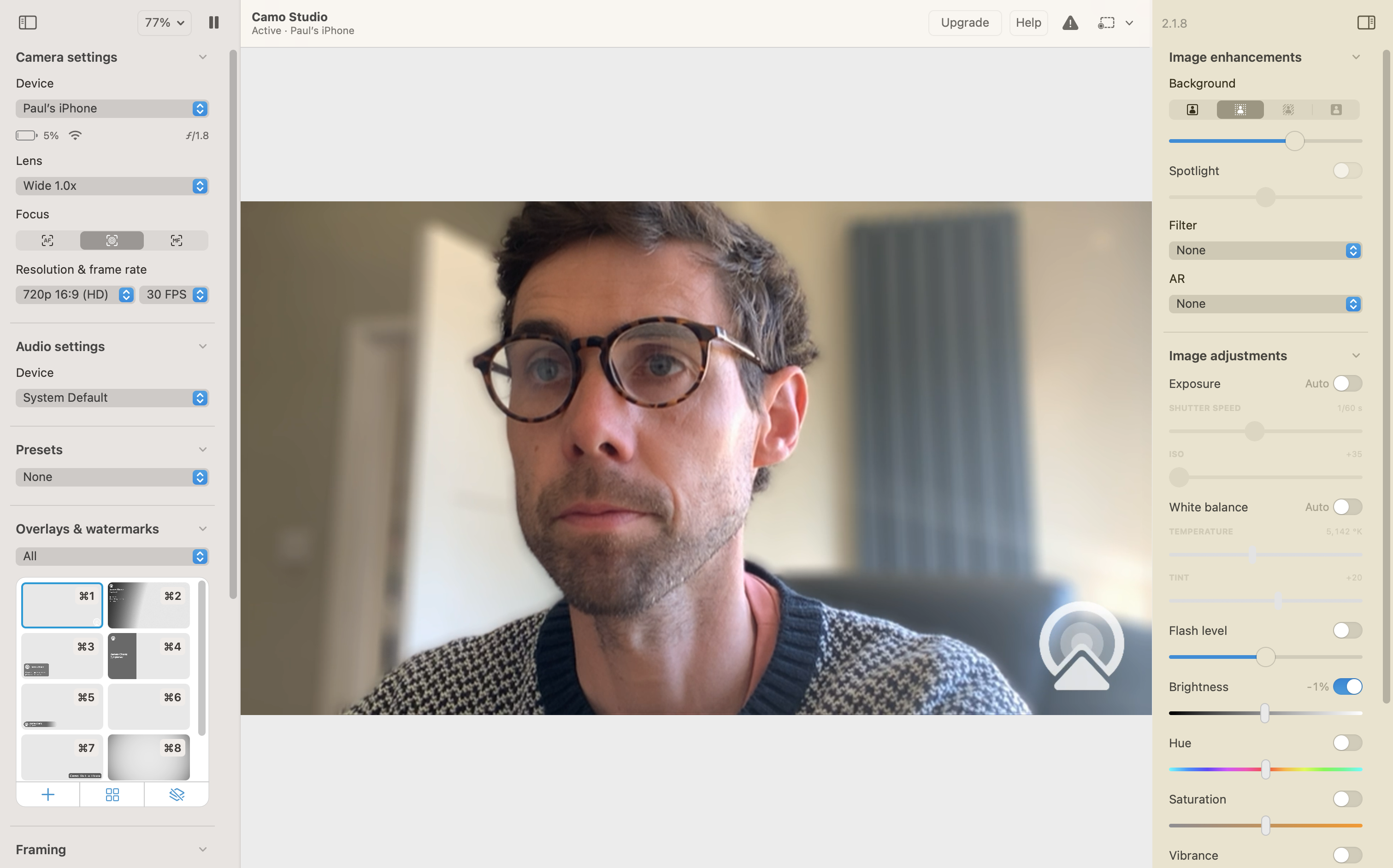
A feature rich experience for free
Most of my favorite apps require a subscription of some kind. The way I see it is that if an app is going to make my life easier and enhance my life, then I’m happy parting with a few dollars to make that happen. Camo does offer a Pro subscription, but I was amazed at how extensive the free version was.
I was so impressed that I never felt the need to upgrade. The free package boasts the high-quality video that Camo is known for, but most importantly, it comes without watermarks and zero ads. At no point did I feel like Camo was purposefully limiting my user experience to goad me into upgrading.
That being said, if you’d like to activate Camo on more than one computer and you want access to higher resolution (4K) video, then you’ll need to pay for the Pro subscription. I’d say that if you’re only going to use it for video calls, then the free version is enough, but if you’re pushing the limits of video recording, then the Pro version is going to be better.
Either way, Camo is a fantastic little app that will put you in control of how you present yourself, whether that be in meetings, while streaming, or recording your latest video.

Paul is a digital expert. In the 20 years since he graduated with a first-class honours degree in Computer Science, Paul has been actively involved in a variety of different tech and creative industries that make him the go-to guy for reviews, opinion pieces, and featured articles. With a particular love of all things visual, including photography, videography, and 3D visualisation Paul is never far from a camera or other piece of tech that gets his creative juices going. You'll also find his writing in other places, including Creative Bloq, Digital Camera World, and 3D World Magazine.
You must confirm your public display name before commenting
Please logout and then login again, you will then be prompted to enter your display name.