Windows 10’s latest update fail could break your desktop – here’s how to fix it
Latest cumulative updates reportedly mess up the desktop interface
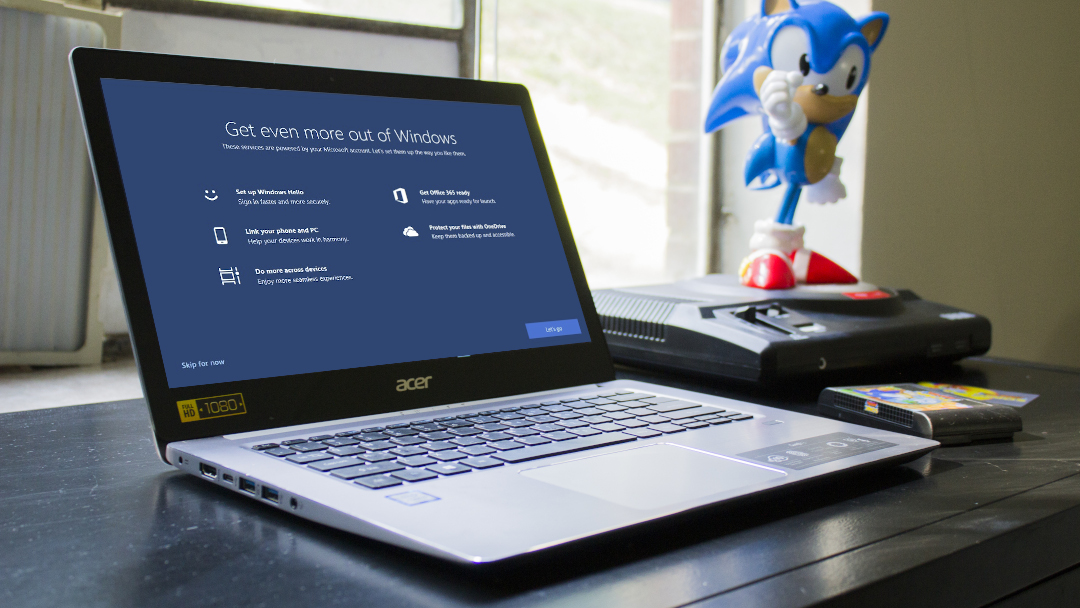
Windows 10 has a new reported bug which has been introduced thanks to its latest cumulative updates – which have also broken printers – but this time, the problem is that the OS is forcing the tablet mode interface on the normal desktop.
This is happening to users running Windows 10 May 2020 Update (having installed cumulative update KB4557957) and the November 2019 Update (with KB4561600), going by reports that Windows Latest spotted on Reddit and Microsoft’s own Answers.com forum (as well as the Windows 10 feedback hub).
- Windows 10X features could come to Windows 10 sooner than expected
- How to work smarter from home with Windows 10
- Windows 10 May 2020 Update problems: how to fix them
As we recently saw with KB4557957, the idea is that it “optimizes the touch experience and keeps the familiar desktop experience when you detach the keyboard”, but it appears to also be errantly applying UI changes to the normal desktop.
In other words, folks who are using the mouse and keyboard on the normal desktop are having optimizations applied which are meant to make the desktop easy-to-use with touch-based controls.
That means more widely spaced icons on the taskbar – and the Search box not appearing on the taskbar, instead just being a small icon – and indeed File Explorer is adjusted to leave more white space and gaps between icons or menu elements, which is obviously most unwelcome for mouse and keyboard users.
Quick fix
Those reporting the issue note that uninstalling the cumulative update in question gets rid of the problem, but fortunately if you want to keep the update – and relevant security fixes – in place, there is a workaround here.
The simple fix for those running the May 2020 Update as described on Reddit is to tweak Windows 10’s tablet settings.
Sign up for breaking news, reviews, opinion, top tech deals, and more.
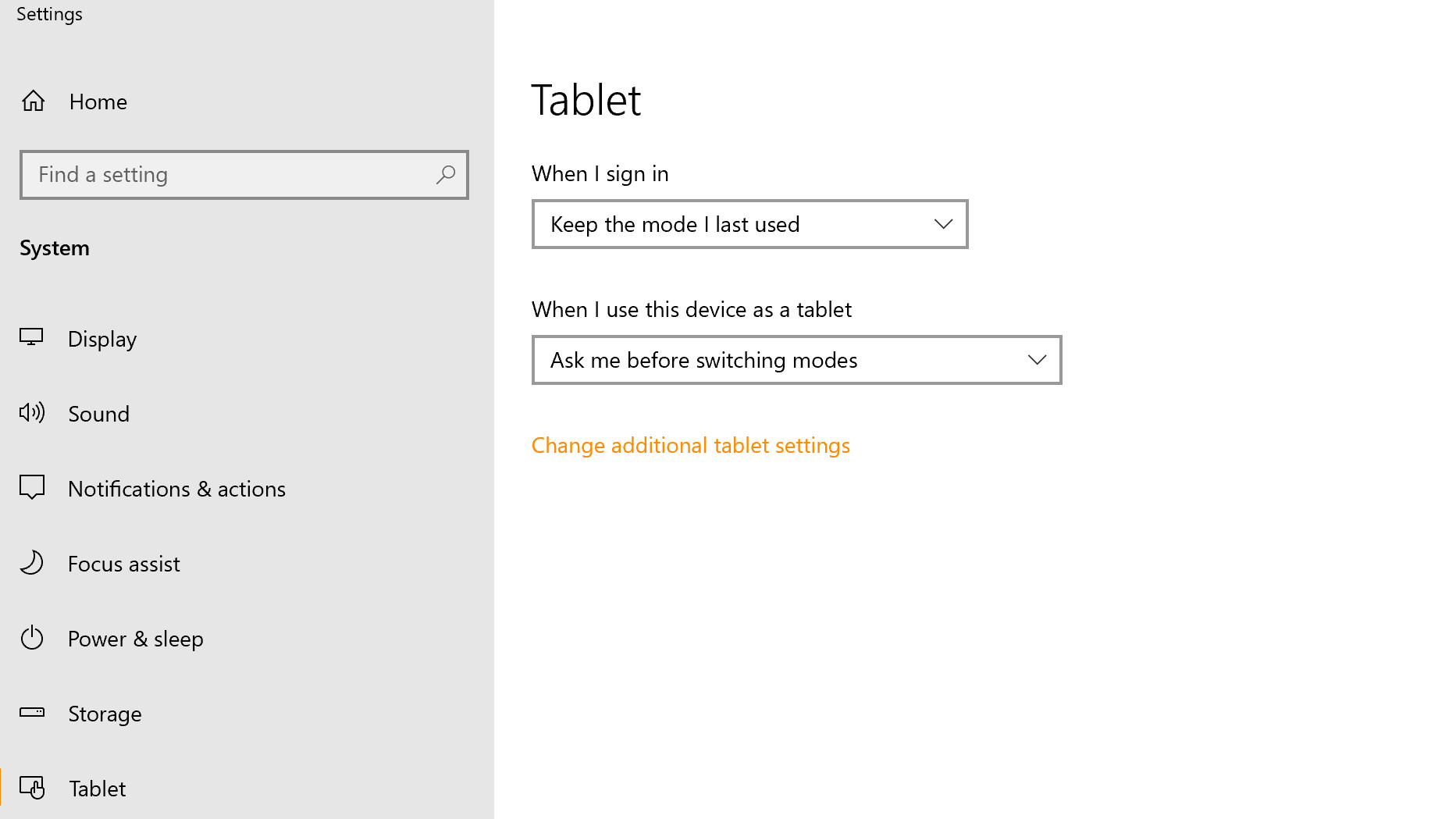
To do this, click on the Start button and click the Settings cog, then click ‘System’, then ‘Tablet’. Now click on ‘Change additional tablet settings’, and make sure that all the options under ‘When I’m not using tablet mode’ are turned off. Reboot your PC, and the problematic interface changes should hopefully be a thing of the past.
- These are the best laptops of 2020
- Find out where to buy Windows 10
Darren is a freelancer writing news and features for TechRadar (and occasionally T3) across a broad range of computing topics including CPUs, GPUs, various other hardware, VPNs, antivirus and more. He has written about tech for the best part of three decades, and writes books in his spare time (his debut novel - 'I Know What You Did Last Supper' - was published by Hachette UK in 2013).