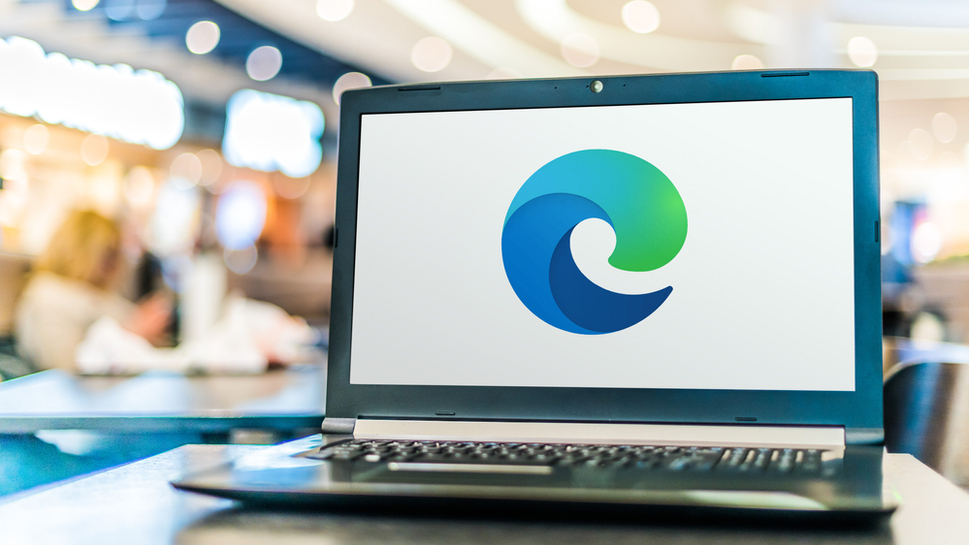
As Microsoft Edge is now based on the same engine as Chrome, it should come as little surprise that the two now offer pretty much the same set of features. But they do work to slightly different development schedules, and the fact that Chrome has a particular feature isn't really an indication of when, or if, it will land in Chrome.
An example of this is the Scroll to Text Fragment feature, which makes it possible to create links that take whoever clicks it directly to a particular section of text on a page.
- Find out how to enable Chrome dark mode
- You can also try Facebook dark mode
- Finish the set with WhatsApp dark mode
To make it easier to generate this type of link, Google released the Link to Text Fragment browser extension before ultimately integrating this option into Chrome. Now Edge has followed suit so you can quickly and easily highlight a word of text snippet in the web browser and generate a link to take people straight to it.
This is a great option for highlighting a section of a lengthy article and saves time for everyone involved. At the moment, the feature is only available in the experimental Canary build of Edge, and it needs to be manually enabled in order to activate it in the browser.
Quick link
You don't need to be using Edge Canary as your daily driver as you can have this version of the browser installed alongside the stable version. If you don't yet have a copy of Edge Canary, you can download it from here and then use the following steps to enable the linking feature:
- Launch Edge Canary and pay a visit to edge://flags
- Search for Copy link to Text and then use the drop-down menu to select 'Enabled'
- Restart Edge
To use the feature, you simply need to highlight a section of text – or just a word – right click and select 'Copy link to text'. You can then paste the link into an email, message or other document.
- Check out our guide to the best browsers
Via Techdows
Sign up for breaking news, reviews, opinion, top tech deals, and more.

Sofia is a tech journalist who's been writing about software, hardware and the web for nearly 25 years – but still looks as youthful as ever! After years writing for magazines, her life moved online and remains fueled by technology, music and nature.
Having written for websites and magazines since 2000, producing a wide range of reviews, guides, tutorials, brochures, newsletters and more, she continues to write for diverse audiences, from computing newbies to advanced users and business clients. Always willing to try something new, she loves sharing new discoveries with others.
Sofia lives and breathes Windows, Android, iOS, macOS and just about anything with a power button, but her particular areas of interest include security, tweaking and privacy. Her other loves include walking, music, her two Malamutes and, of course, her wife and daughter.