Download files quickly and easily with uTorrent
Fast, legal filesharing

Hear the word 'torrent' and you probably think of piracy, but the technology can be used perfectly legally to share open source, public domain and copyright-free movies, software, books, music, podcasts and much more. It's also gaining traction as a legitimate way for artists to distribute their work; companies including Blizzard Entertainment and CCP Games have chosen to use torrents to distribute content legally.
The key benefit of using torrents is that the file you want can be downloaded from several locations at the same time, speeding things up dramatically. If you want to download in this way, you'll need a torrent client. Here, we'll show you how to use one of the best: uTorrent (also known as µTorrent).

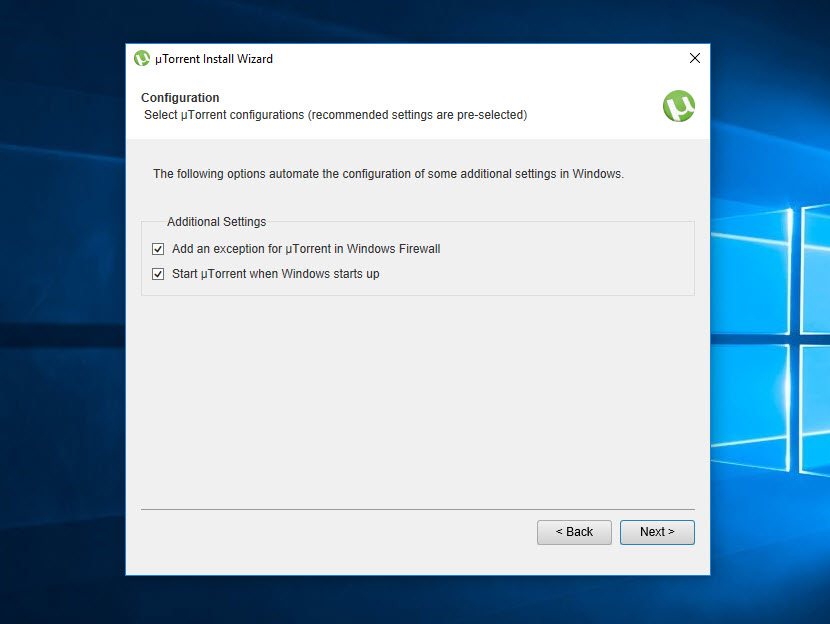
1. Get uTorrent
The first thing you'll need to do is to grab uTorrent, which is completely free to download and use. Double-click the executable file to start the installation and click 'Next' on the following two screens. Click 'I agree' after reading the license agreement, then click 'Next'.
You should leave the option to create a firewall rule checked, then decide whether to have uTorrent run at startup before clicking 'Next'. uTorrent's installer include adware, so click 'Decline offer' to avoid installing it, and repeat for any other offers that appear. Click 'Finish' to complete the process.
Review and where to download: uTorrent

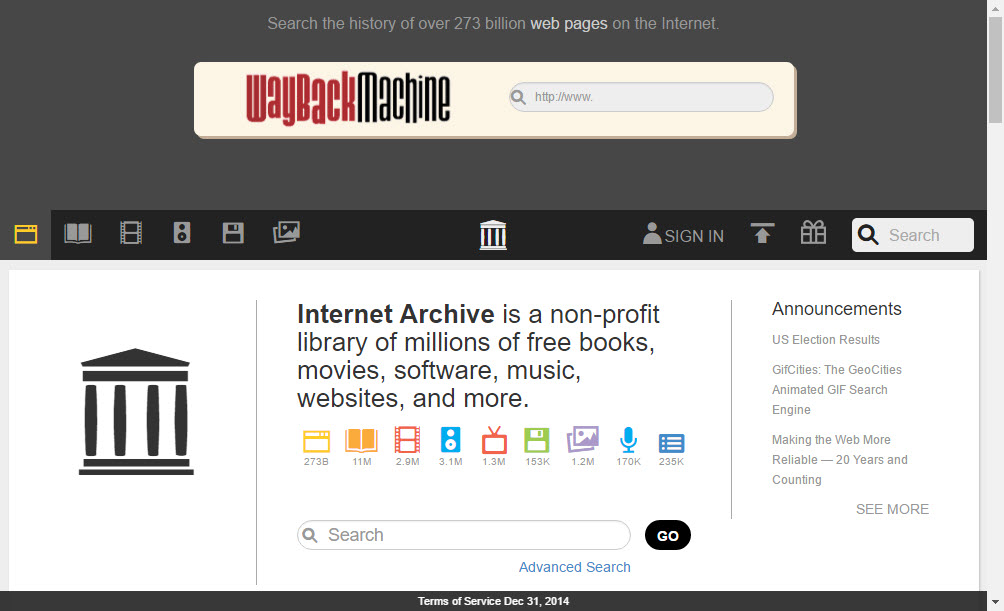
2. Find a source
Now you need to find a source of torrents. There are lots of legal options, such as The Internet Archive, where you'll find an extensive collection of music, software, TV shows, movies, books and more, all available free and legally.
For this tutorial, we're going to see what Charlie Chaplin movies are available from the Charlie Chaplin Festival collection. On the page for the movie, you'll see a 'Torrent' link. Click this and download the .torrent file.
Sign up for breaking news, reviews, opinion, top tech deals, and more.

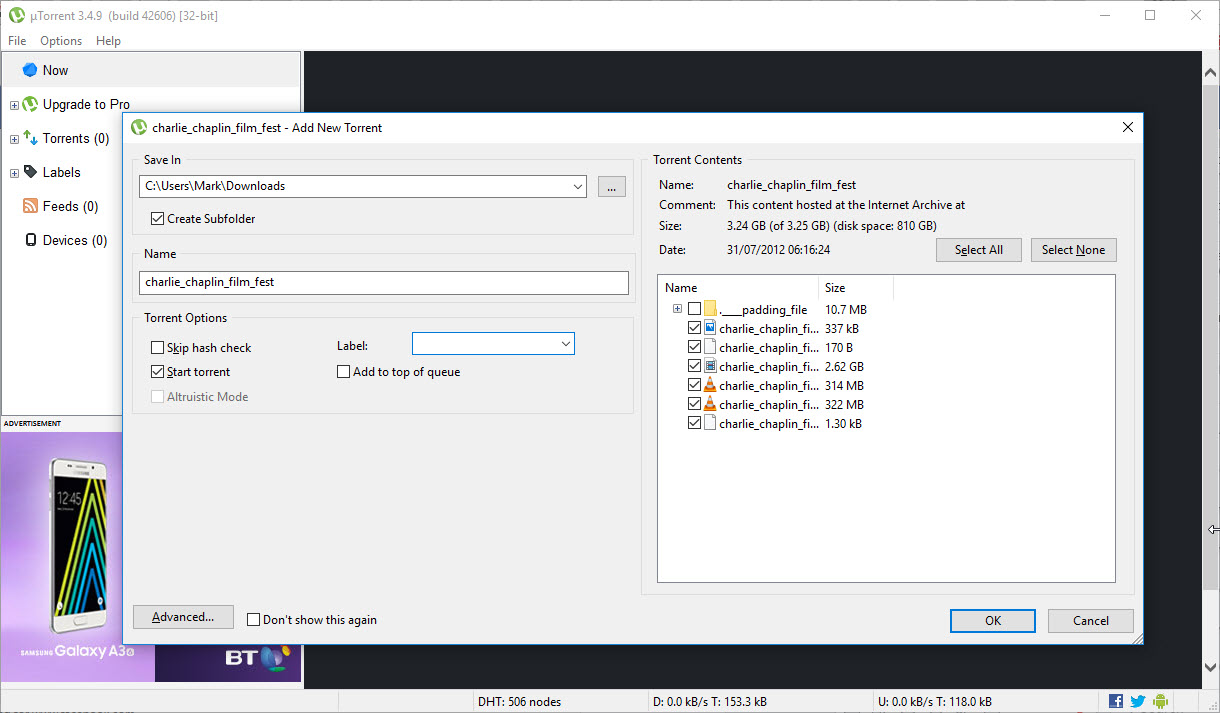
3. Select your files
Torrent files are tiny, so it will be downloaded almost instantly. Double click it and uTorrent will open showing you the files that are associated with the torrent. You'll usually want to download all of them, but can also untick the box next to any files you're not interested in.
Use the option to the left of the window to choose where the files should be saved, add a label if you feel this would be helpful, and then click the 'OK' button.

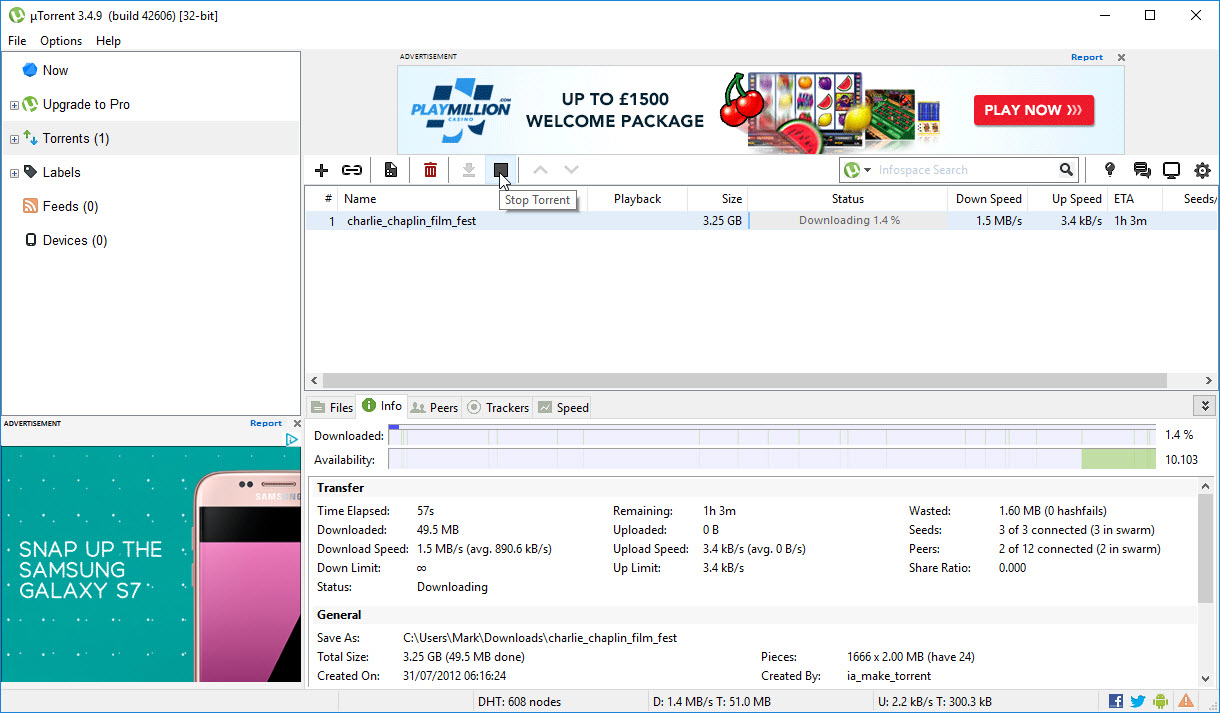
4. Check the stats
Switch to the main uTorrent interface and select the 'Torrents' section on the left of the program window to see details of all the torrents currently downloaded. You can ignore most of the information here, but it's handy to keep an eye on the speed of a download and the estimate of how long it will take to complete.


5. Understand magnet links
As well as using torrent files as described above, you'll also encounter magnet links. These work in very much the same way, but cut out the extra step of having to download an extra file to start downloading a movie or other content.
Magnet links can be used to download any type of file, but here we're using one to download the open source OpenOffice suite. The beauty of magnet links is that they're so simple to use; just click the link and uTorrent will open up ready to start the download.

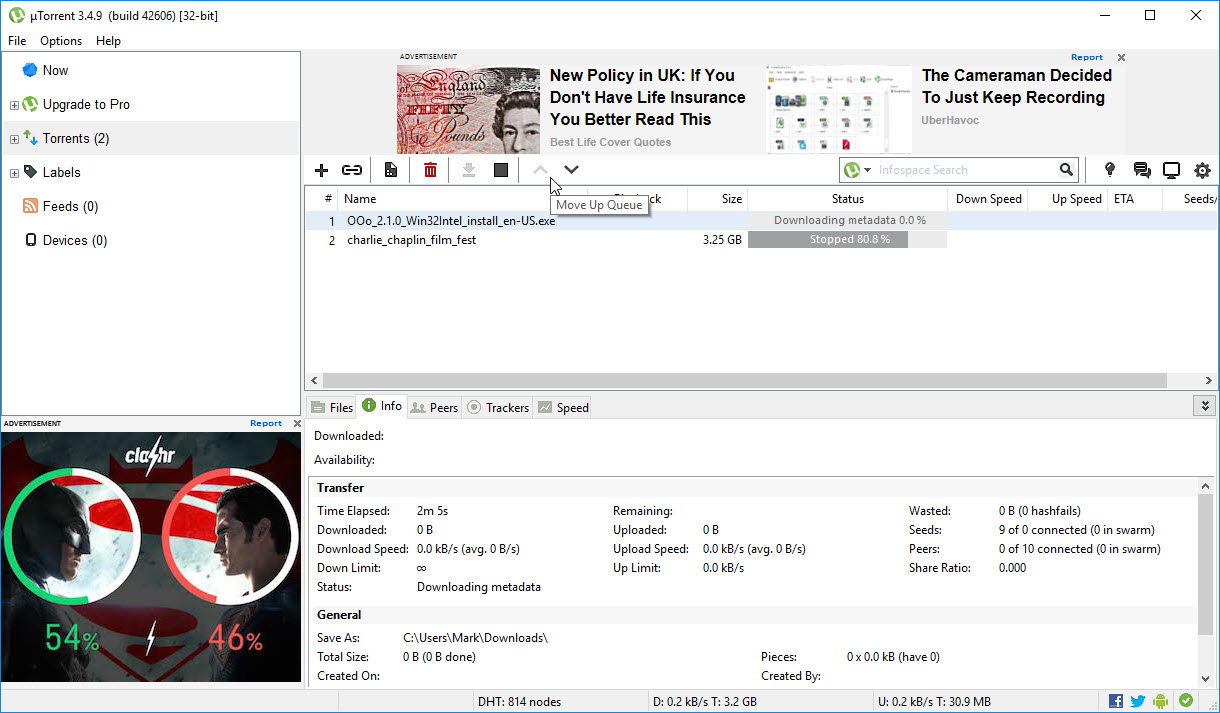
6. Prioritize downloads
If you're downloading two or more torrents at the same time, you may want to decide which is downloaded first. The quickest way to do this is to switch to the main uTorrent window, select the torrent you want to prioritize in the right-hand side of the window, and click the up arrow (repeatedly if necessary) to move it up the list. Conversely, you can use the down arrow button to move a particular download down the list.


7. Limit bandwidth usage
To prevent your downloads from slowing down other web browsing too much, you can place a limit on download speeds. Double-click a torrent you're downloading in the right-hand side of uTorrent and the Torrent Properties dialog will appear. Here you can adjust the maximum upload rate and maximum download rate to your desired speed in KBps.
Note that if you leave the values at the default setting of 0, all available bandwidth will be used.

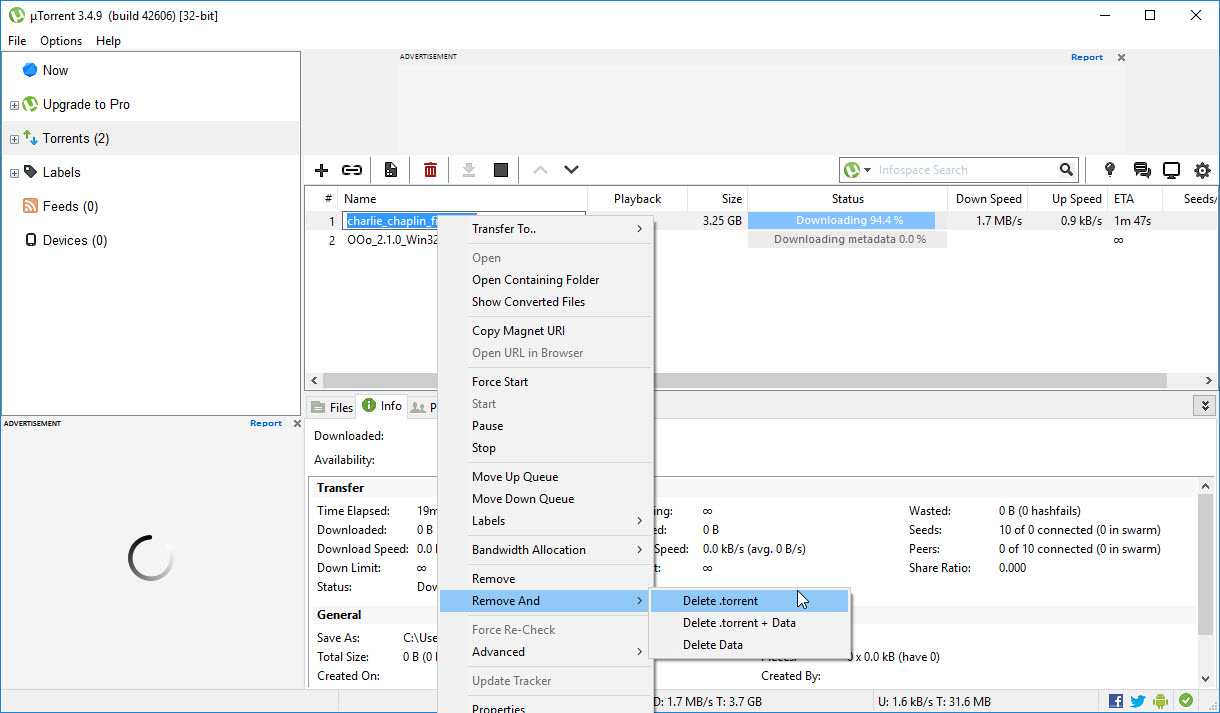
8. Seed the file
Using torrents to download files is a form of peer-to-peer (or P2P) networking, which means that everyone downloading particular files shares the burden of responsibility.
Once a download is complete, it's good etiquette to leave the torrent running so other can continue to download from you. This is known as seeding.
When you've done this for a while, you can remove the torrent or magnet link from uTorrent by right-clicking the entry in the list to the right of the program window and selecting 'Remove and delete .torrent'.
You can enjoy your downloaded file while you're seeding, so there's no need to wait to watch that video you've been waiting so eagerly to see!.

Sofia is a tech journalist who's been writing about software, hardware and the web for nearly 25 years – but still looks as youthful as ever! After years writing for magazines, her life moved online and remains fueled by technology, music and nature.
Having written for websites and magazines since 2000, producing a wide range of reviews, guides, tutorials, brochures, newsletters and more, she continues to write for diverse audiences, from computing newbies to advanced users and business clients. Always willing to try something new, she loves sharing new discoveries with others.
Sofia lives and breathes Windows, Android, iOS, macOS and just about anything with a power button, but her particular areas of interest include security, tweaking and privacy. Her other loves include walking, music, her two Malamutes and, of course, her wife and daughter.