How to use Apple Arcade on Mac
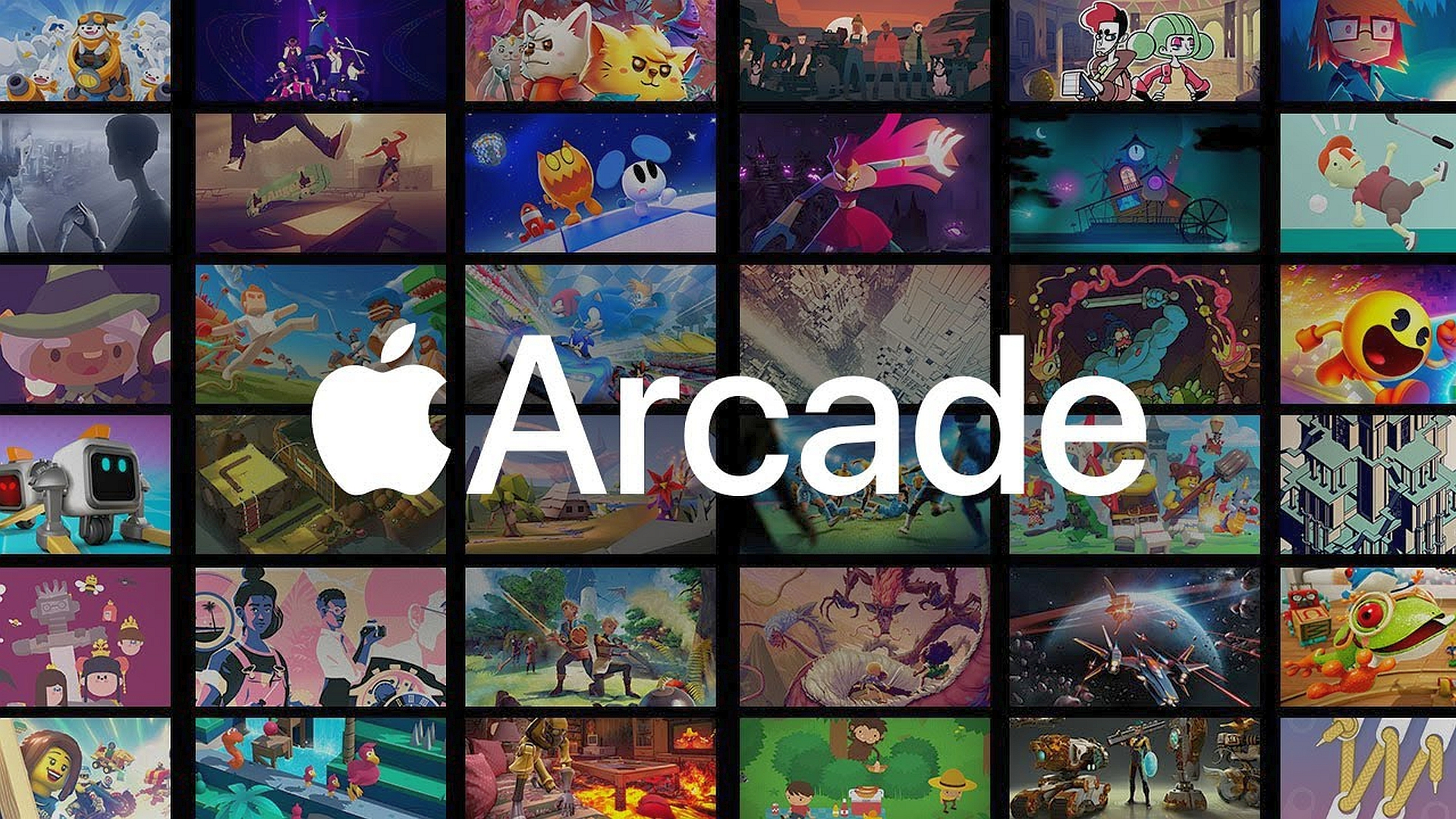
First introduced in 2019, Apple Arcade is a video game subscription service available across multiple platforms, including Mac, iPhone, iPad, and Apple TV. It offers over 180 games with no ads or in-app purchases.
- Apple Arcade price, games, controllers and if it's worth it
- Apple Arcade review
An Apple Arcade subscription is available separately or as part of an Apple One subscription. Both options include access for Apple Family Sharing members.
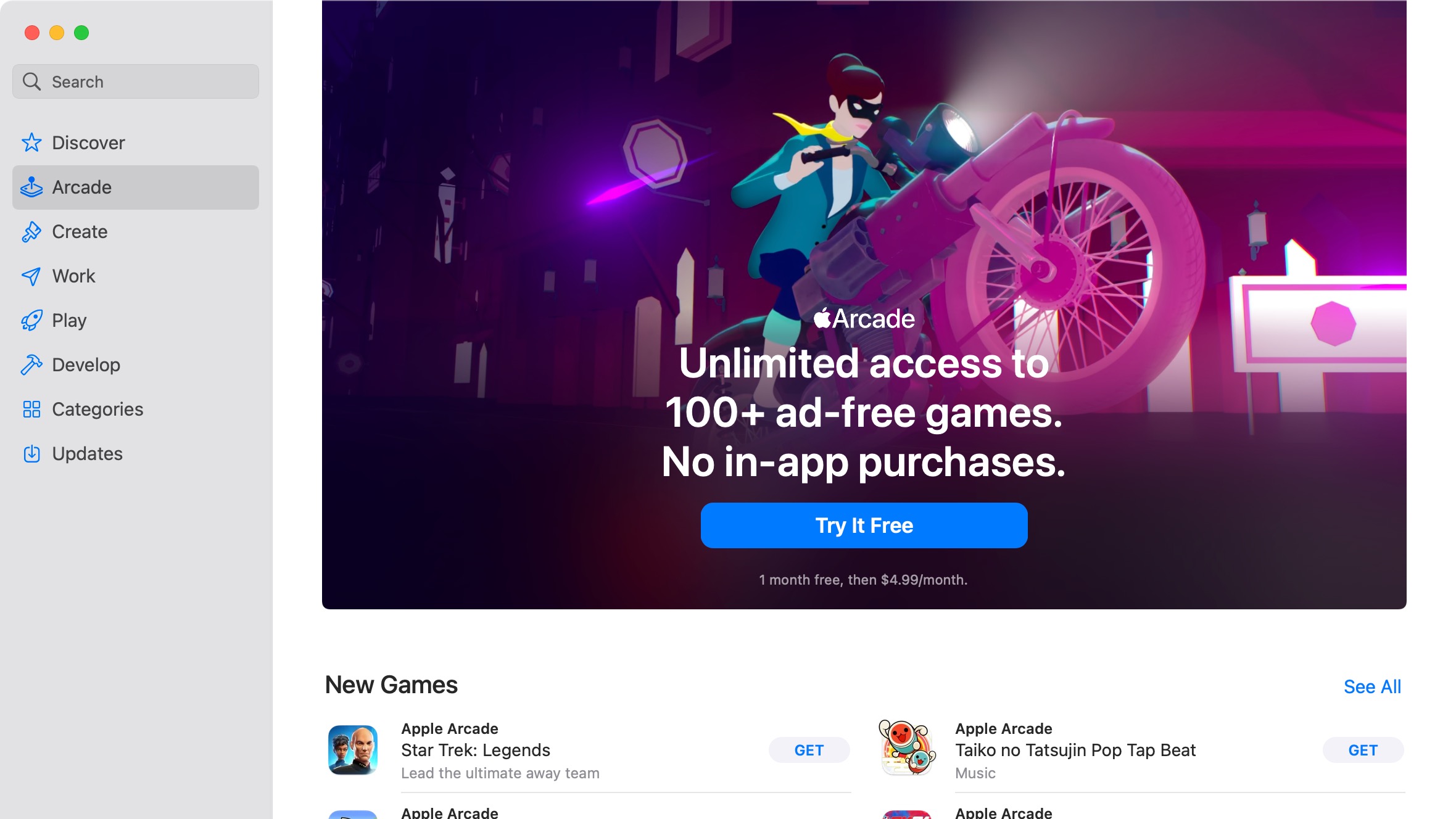
Signing up for Apple Arcade on Mac
If you aren't already an Apple Arcade subscriber, you can become one in the Mac App Store app. To subscribe, click on the Mac App Store app on your computer, then choose 'Arcade' on the sidebar.
Click 'Try for Free', then follow the additional directions on the screen, which include signing into your Apple ID. If you don't have an Apple ID, you can create one during the setup process.
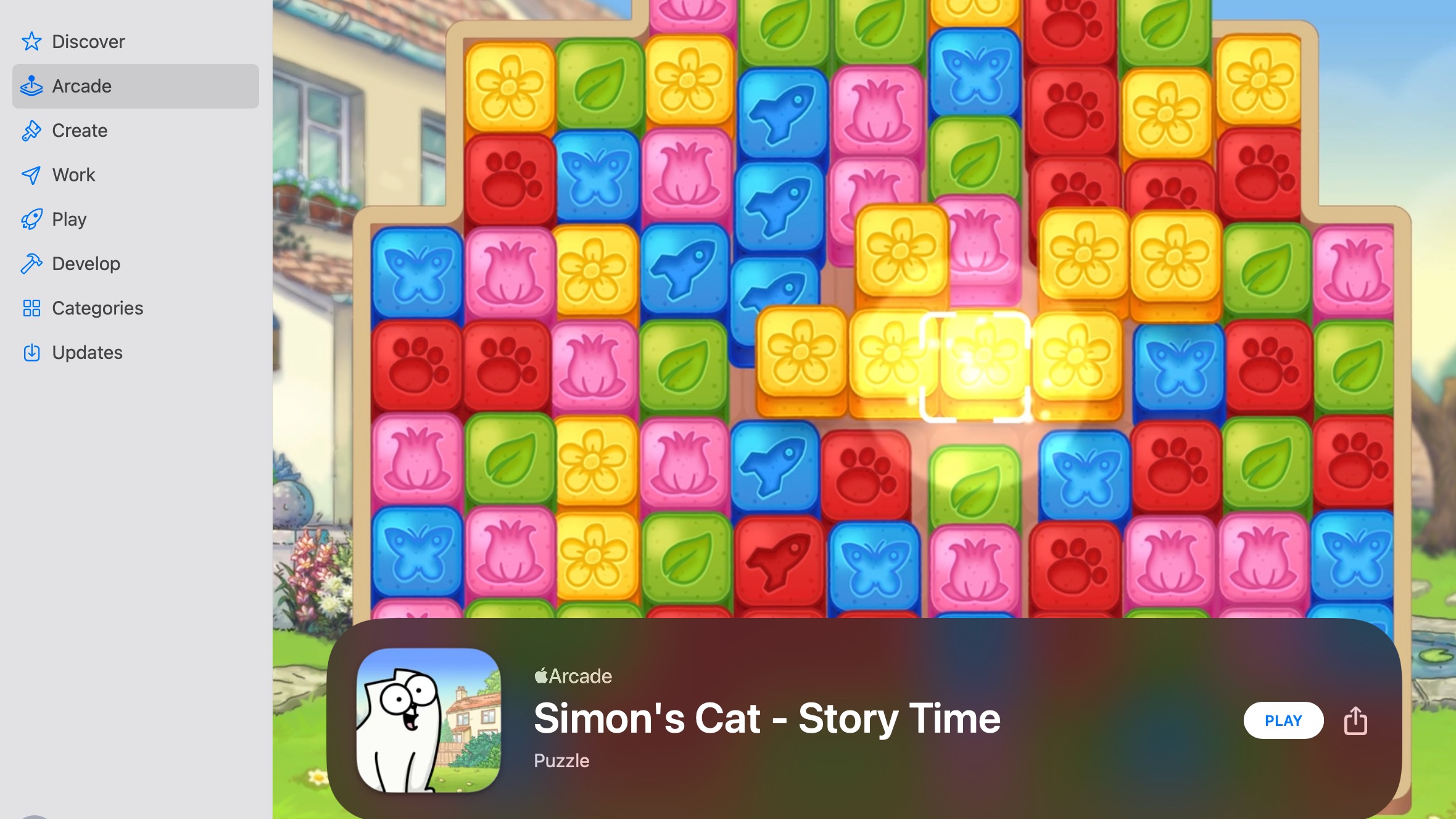
Introduction
Not every Apple Arcade game is available on Mac, but most are. New games and content updates are added to Apple Arcade each week. You can preview upcoming releases under the Coming Soon section across the various platforms.
Apple keeps a running list of games exclusive to iPhone/iPad via its website.
Many Apple Arcade games include controller support. Those that do feature a controller icon on the game's Mac App Store product page.
Sign up for breaking news, reviews, opinion, top tech deals, and more.
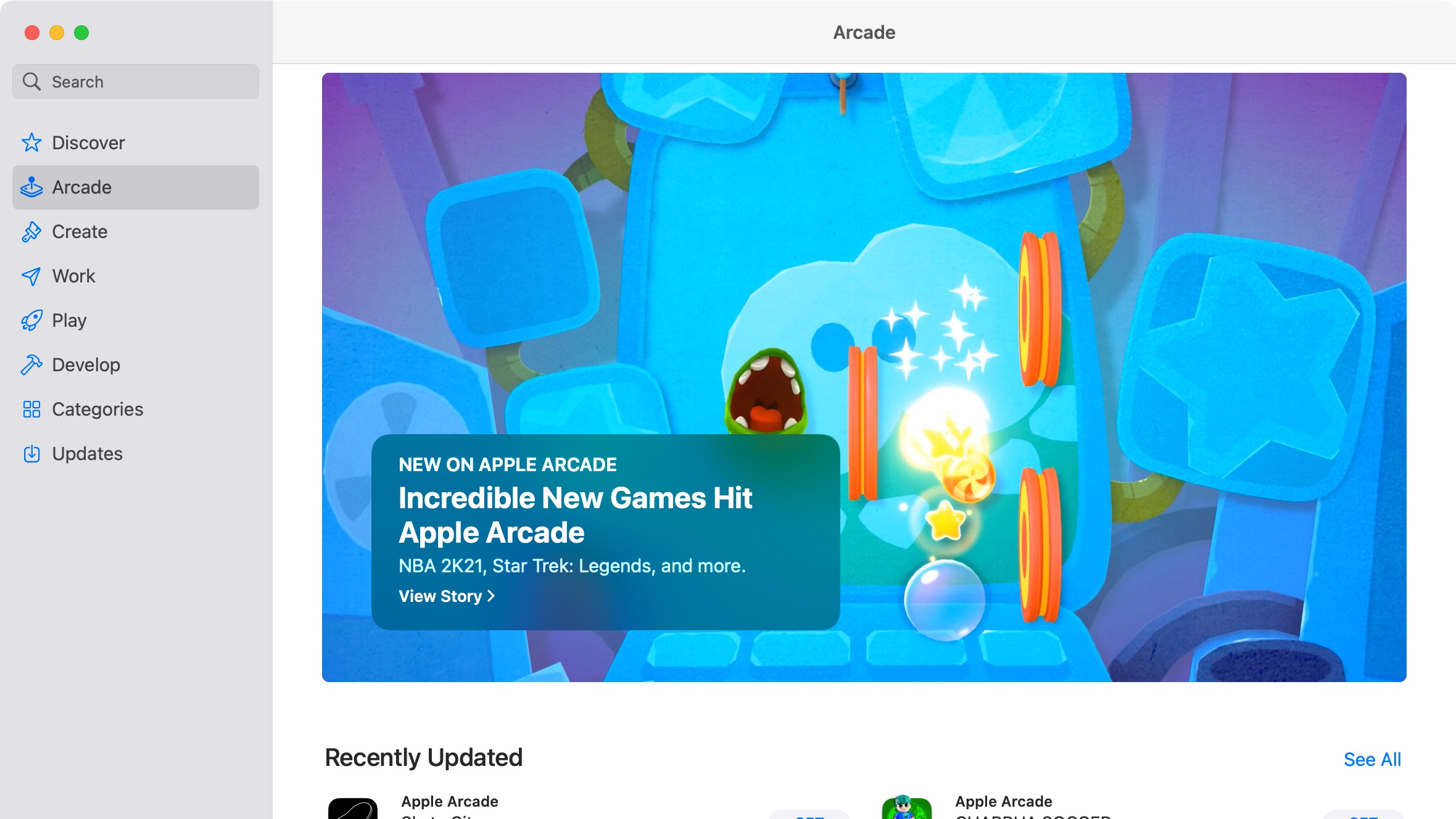
Finding Apple Arcade content to play on Mac
To find new content to play on Apple Arcade on Mac, go into the Mac App Store app, then choose 'Arcade' on the sidebar. The section is divided into different subsections, including 'New Games', 'Most Popular', 'Categories', 'Must-Play Games', 'Collections', and 'Recently Updated'. At the bottom of the Apple Arcade page, you'll find a link to every current game available on Mac. You can also use the Mac App Store 'Search' box to find games.
To read more about an Apple Arcade game, click on it. To download a game, click 'Get' next to the game title.

Playing Apple Arcade games on Mac
Once you download a game onto your Mac, it's time to begin playing. Like other apps on your computer, the downloaded games are located in the Applications folder. To open, click 'Finder' on the dock. Next, click 'Go' on the menu bar, then select 'Applications'. Click on the game you want to play.
Follow the directions on the screen to begin gameplay.
Games on Apple Arcade are playable offline, and you can delete the games from your Mac at any time.
- Best MacBook and Mac desktops on the market

Bryan M. Wolfe is a staff writer at TechRadar, iMore, and wherever Future can use him. Though his passion is Apple-based products, he doesn't have a problem using Windows and Android. Bryan's a single father of a 15-year-old daughter and a puppy, Isabelle. Thanks for reading!