Mac help and support
How to use your Mac

Macs are fantastic devices that can help us in our day-to-day lives, but things can go wrong, which is why we've put together this Mac help and support guide, which will help you fix your Mac problems. With the launch of macOS, we've also included new help and support guides for Apple's latest operating system.
In this Mac help and support guide we show you the basics of using a Mac, from setting up a new Mac or MacBook, to personalising it and a whole lot more.
We also look at more advanced Mac tips and tricks, as well as showing you how to fix common problems that your Mac may encounter.
So if you've got a Mac running OS X or macOS Sierra, this Mac help and advice guide collection will tell you everything you need to know.
Mac help and support: Getting started
If you've just got a Mac, or you're new to Macs and the Apple way of doing things, then this section of our Mac help and support guide will show you how to get your Mac up and running.
How to set up a new Mac
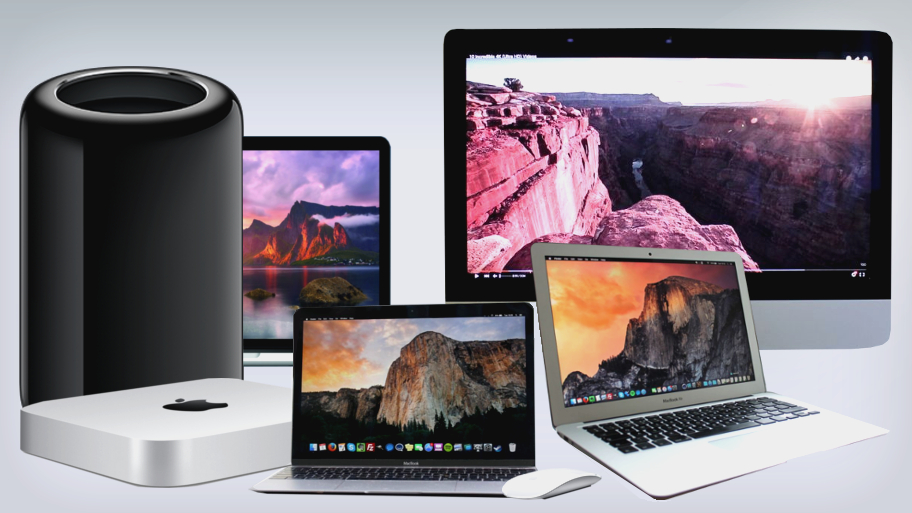
Getting a brand new Mac is exciting, but before you dive in there are some steps that you need to go through to make sure that your Mac or MacBook is set up correctly.
In our how to set up a new Mac guide, we take you through these steps, which include creating accounts, migrating data from your old machine (either a Windows PC or another Mac), connecting to your home network, and much more.
Sign up for breaking news, reviews, opinion, top tech deals, and more.
How to change the look of your Mac
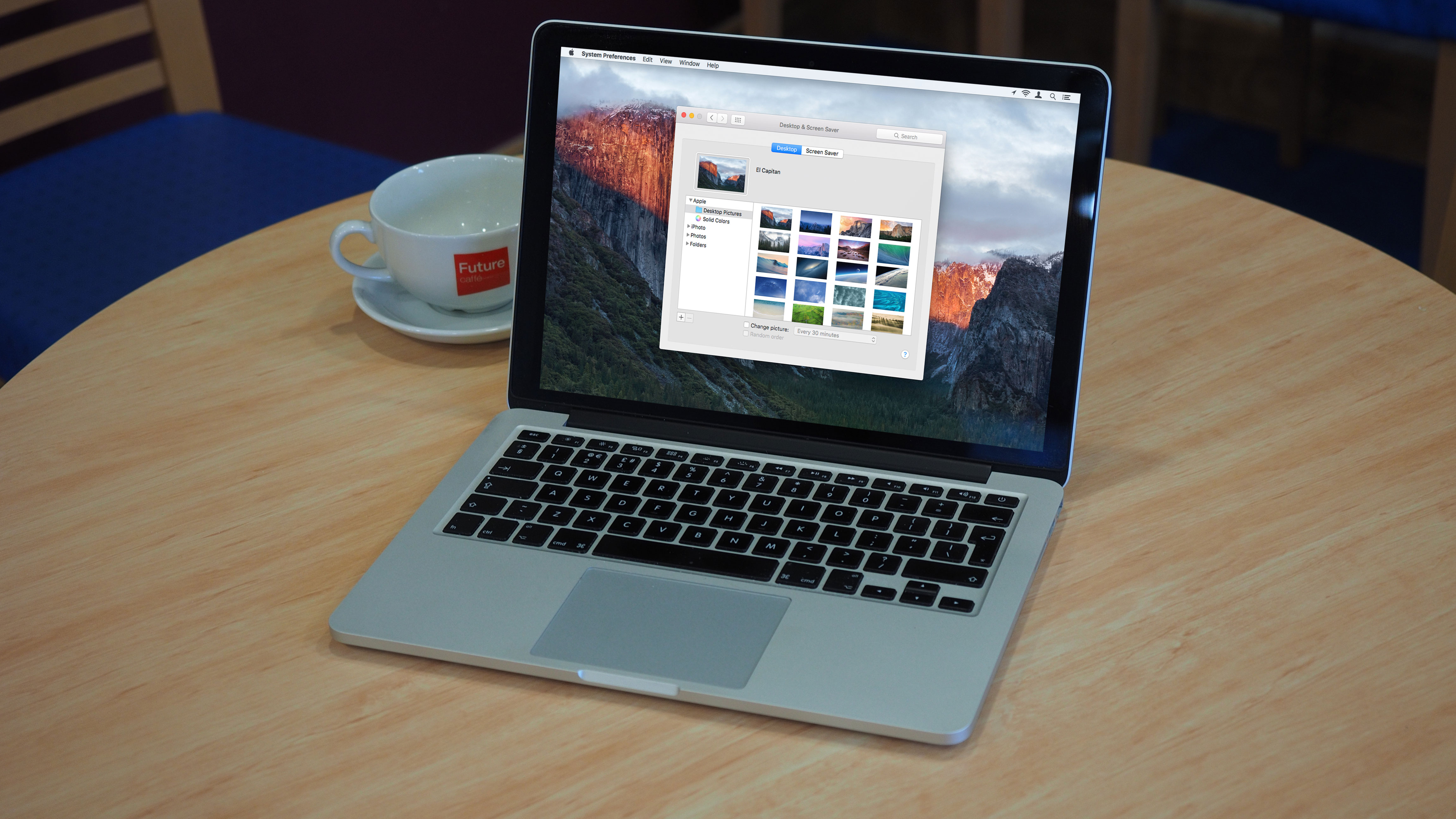
With your new Mac now up and running, you'll probably want to customise it to suit your tastes. Our how to change the look of your Mac guide shows you how to get your Mac looking just the way you want it to.
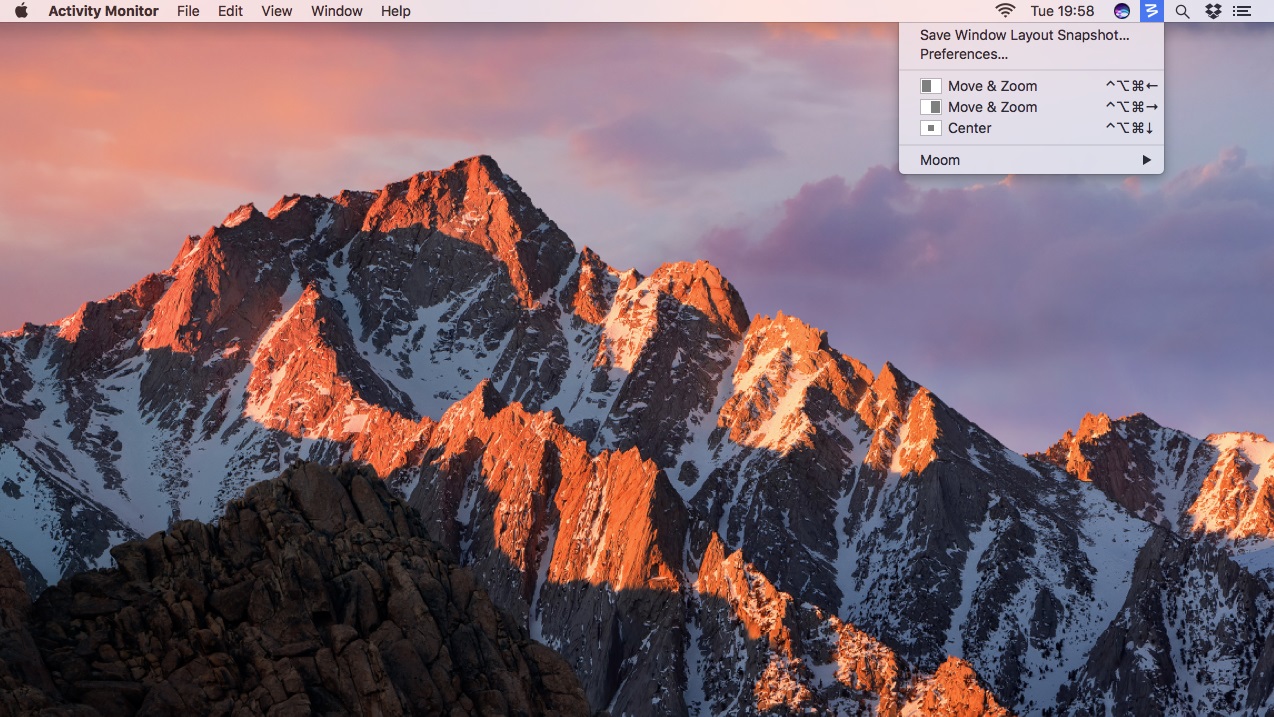
Window management in macOS Sierra
Learn how to navigate your Mac's desktop with our guide on window management in macOS Sierra, the latest operating system for Macs.
How to master Bluetooth on your Mac
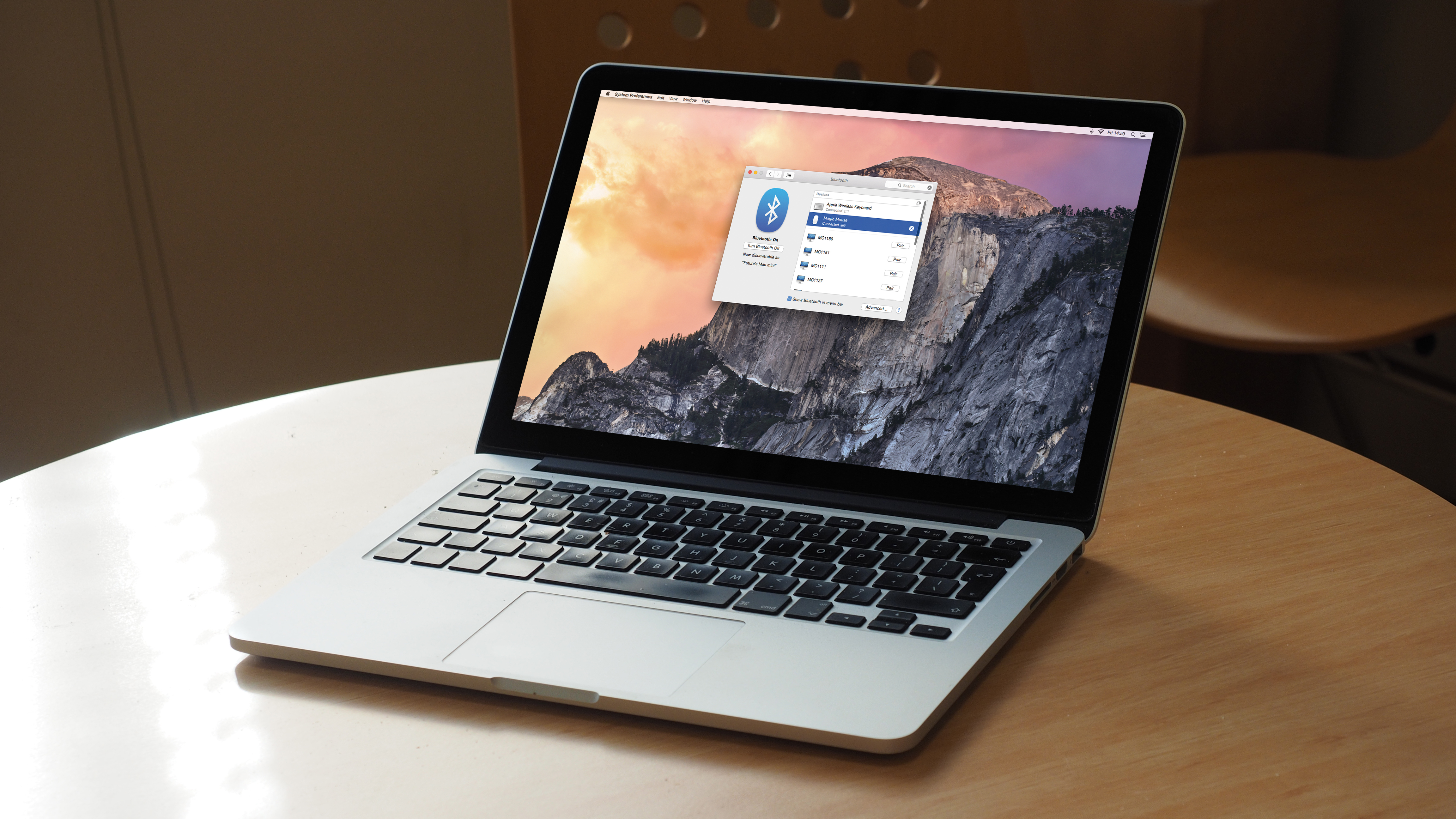
You probably have a number of Bluetooth devices already, and these can be easily connected to your Mac or MacBook.
From phones, headsets, speakers and even printers, connecting devices via Bluetooth to your Mac is convenient and easy. To find out more, visit our guide on how to master Bluetooth on your Mac.
How to secure your mac
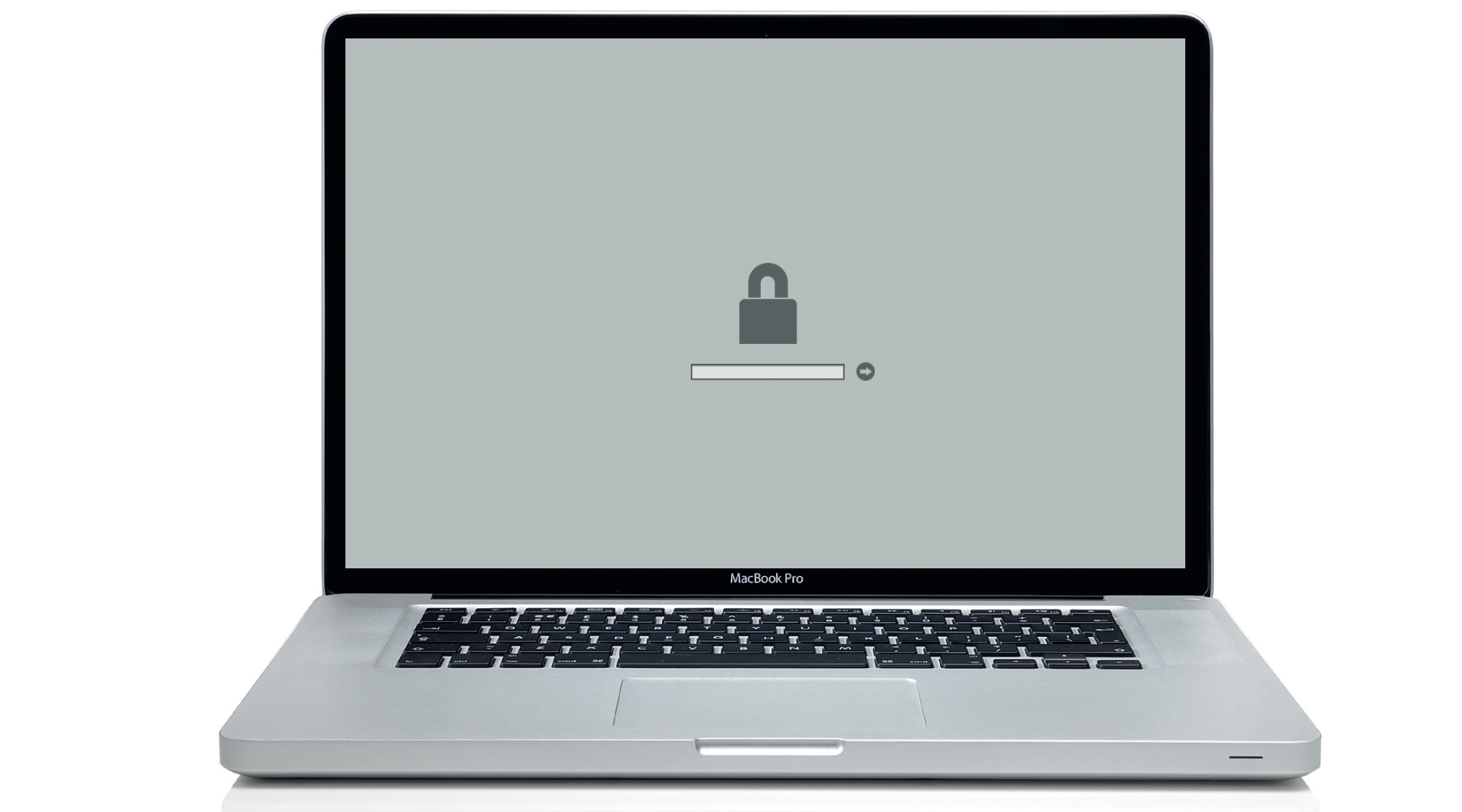
Securing your Mac is essential if you want to make sure your important data and personal information remains safe, especially if you have a portable MacBook that could all too easily be lost or stolen.
In our how to secure your Mac guide, we give you all the help and support you need to ensure that your Mac is completely locked down.
How to boost your MacBook's battery life
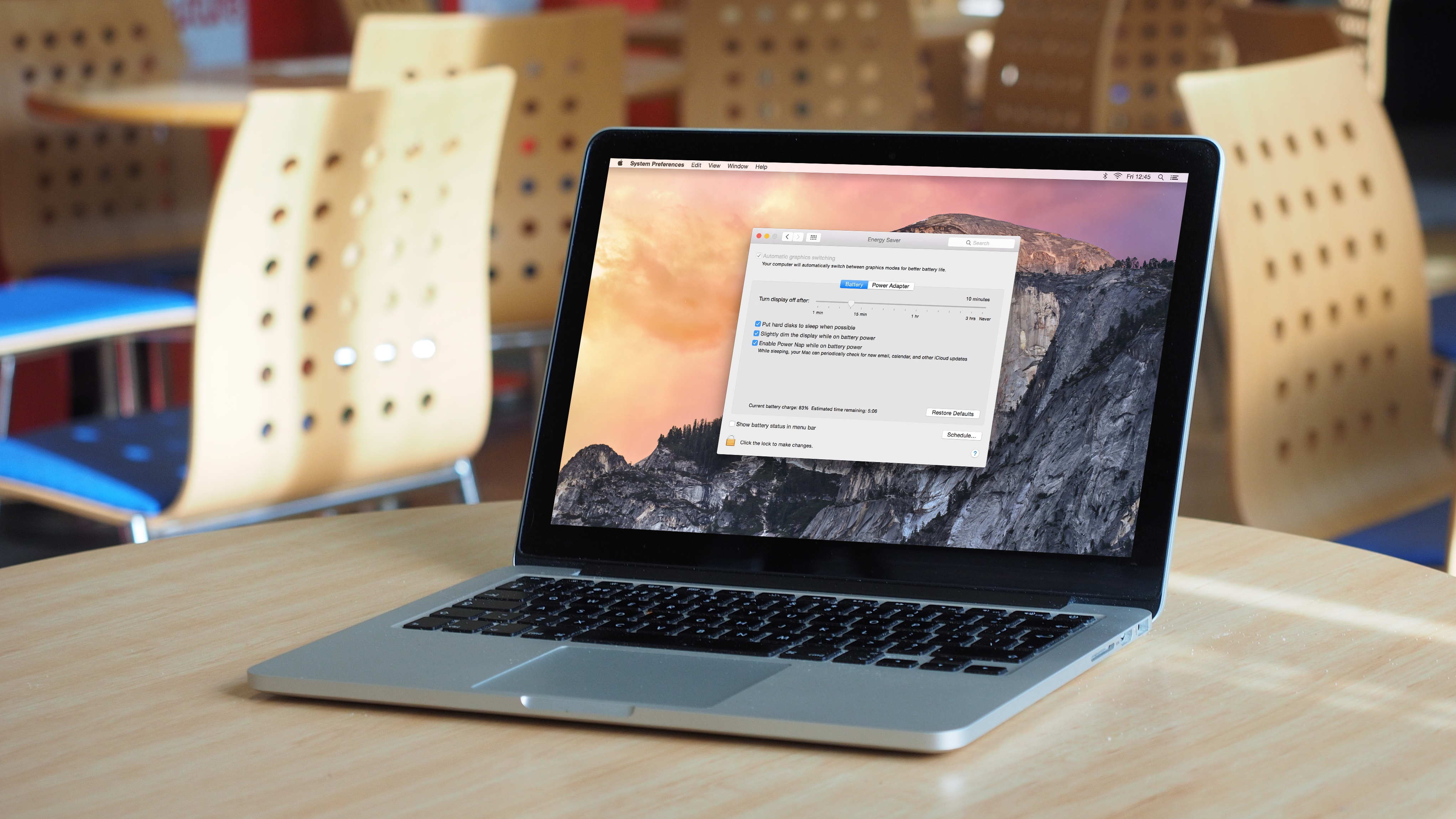
When working on your MacBook your battery should last the best part of a day, but there can always be a time when you need just that little bit more battery power when working.
If that's the case, then make sure you read our guide on how to improve your MacBook's battery, which gives you advice on how to keep your MacBook charged for longer.
How to set up iCloud Family Sharing on a Mac

If you have a family of Mac and iOS users, then you'll want to set up iCloud Family Sharing, which allows you to share apps, movies and more with the rest of your family.
It also comes with some handy parental controls, so you can make sure your kids aren't accessing unsuitable apps and games.
To find out more, check out our guide on how to set up iCloud Family Sharing on a Mac.
The ultimate guide to backing up your Mac
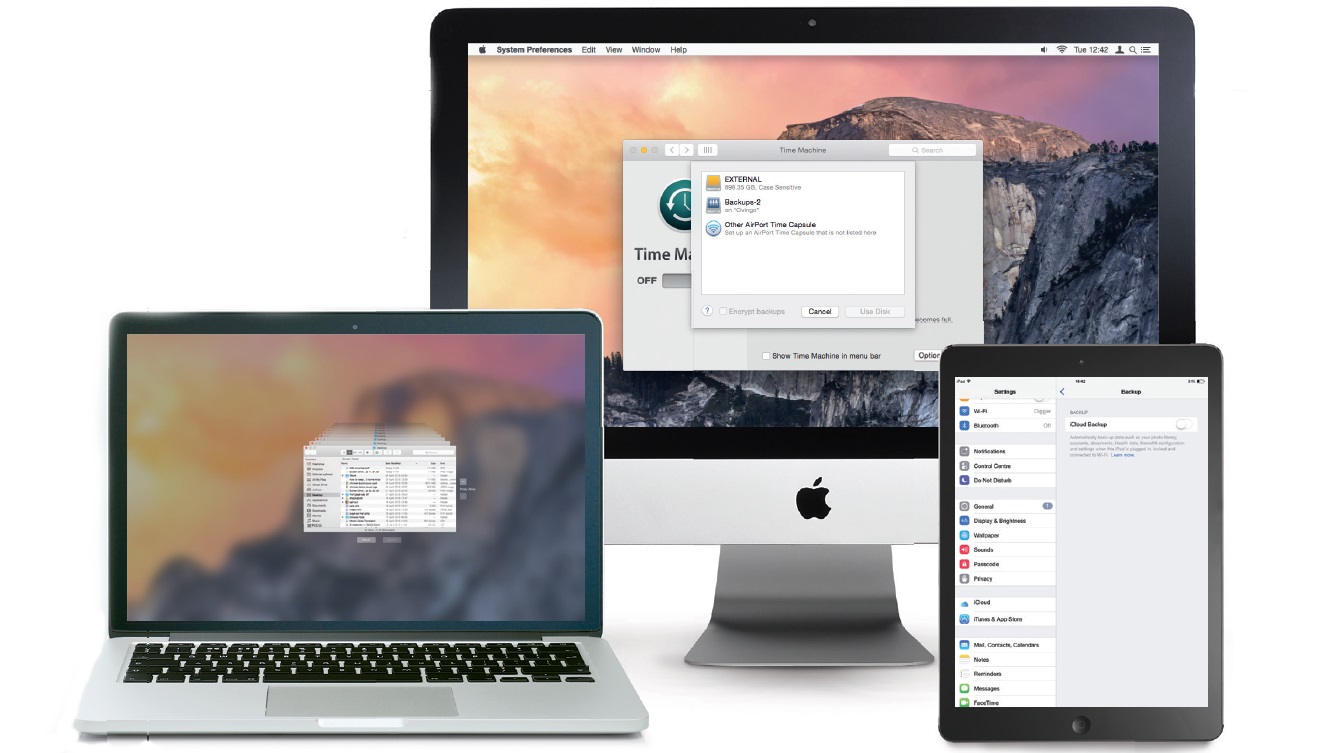
With your Mac or MacBook all set up and ready, you'll now want to make sure you have a robust backup plan in place. This means that should the worst happen, and your Mac becomes unusable, you'll still be able to retrieve your important files.
There are a number of ways to back up your Mac, so check out our ultimate guide to backing up your Mac to find out which way works best for you.
How to manage disk sets and RAID arrays in macOS Sierra
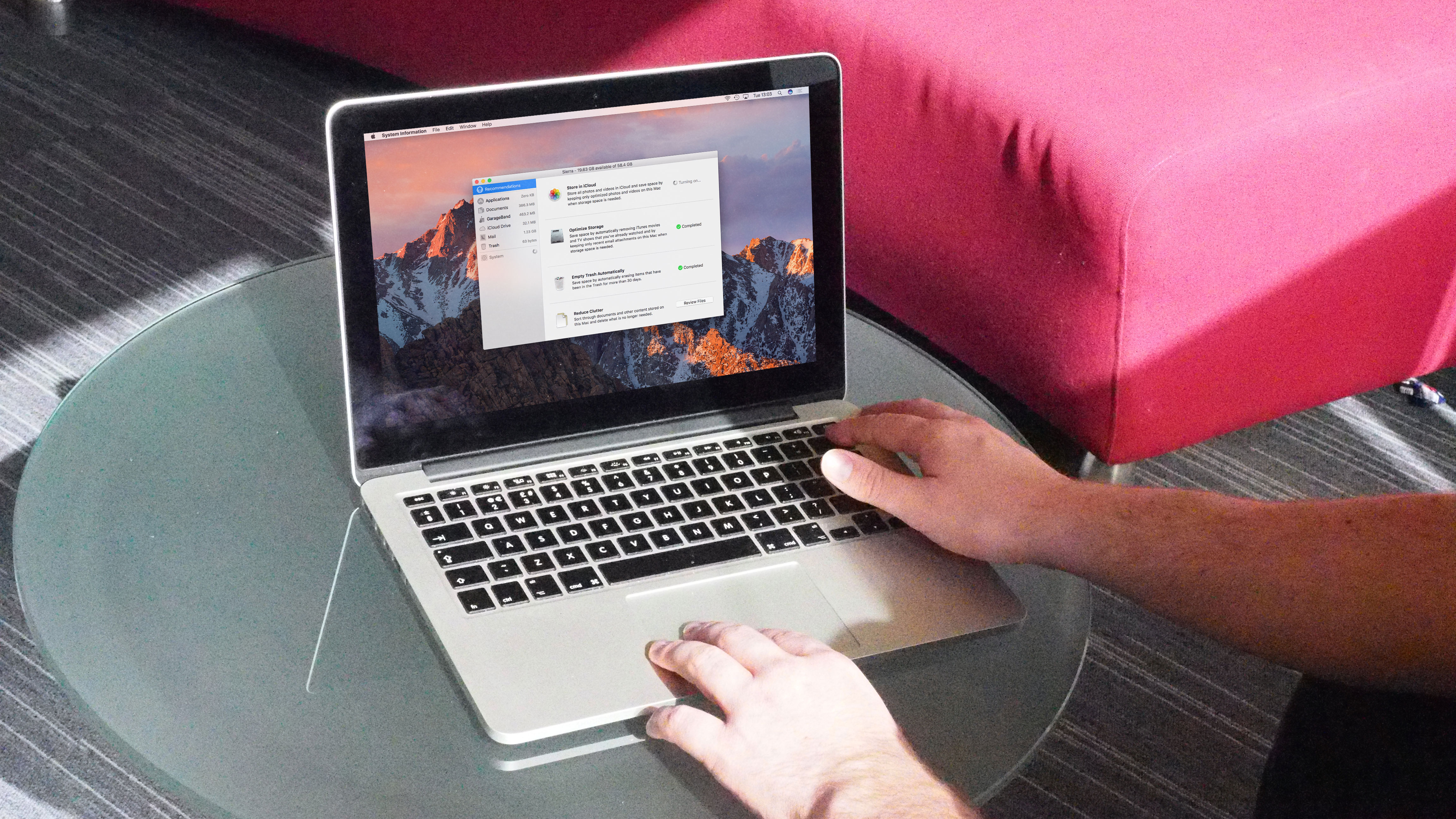
Managing your hard drives, and creating RAID arrays out of multiple disks for improved data protection and speed, has been made a lot easier in macOS Sierra.
For a complete guide on how to set up and manage hard drives and RAID arrays on your Mac, visit our how to manage disk sets and RAID arrays in macOS Sierra tutorial.
How to use Continuity in iOS and macOS

Continuity is a group of six features that are available in the latest versions of iOS and macOS, and which provide extra convenience in certain scenarios, such as when you're working on your Mac and want to switch to your iPad and continue where you left off.
Continuity is an excellent feature, and to make sure you're getting the most out of it, check out our guide on how to use Continuity in iOS and macOS.
How to run old software and games on your Mac
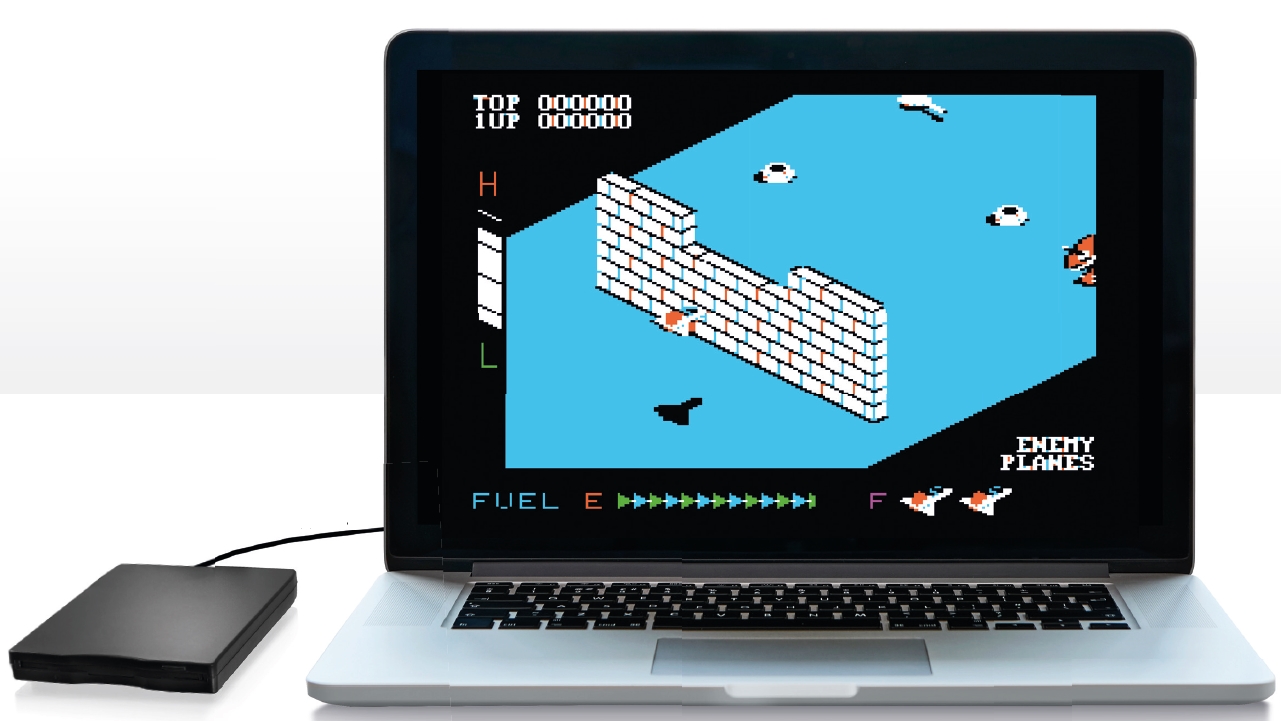
Just splashed out on a brand new Mac? The first thing you'll want to do is fill it with old games and programs...
...well, maybe not, but if you want a trip down memory lane to play classic Mac games, or run software that's no longer being developed, then check out our guide on how to run old software and games on your Mac.
How to expand your MacBook Pro with these essential accessories
The adoption of USB-C ports as the only type on the 12-inch MacBook and the 2016 MacBook Pro line-up means you’ll need adaptors to connect existing equipment to them.
Thankfully, well-known retailers such as Amazon, Apple and Google already sell a good range of them for connecting printers, storage, monitors and more.
Our how to expand your MacBook Pro with these essential accessories guide explores the best accessories for expanding your new MacBook Pro.
Current page: Mac help and support: Getting started
Next Page Mac help and support: productivity tips
Matt is TechRadar's Managing Editor for Core Tech, looking after computing and mobile technology. Having written for a number of publications such as PC Plus, PC Format, T3 and Linux Format, there's no aspect of technology that Matt isn't passionate about, especially computing and PC gaming. He’s personally reviewed and used most of the laptops in our best laptops guide - and since joining TechRadar in 2014, he's reviewed over 250 laptops and computing accessories personally.