How to secure your Mac with your fingerprint and MacID
Lock down your Mac
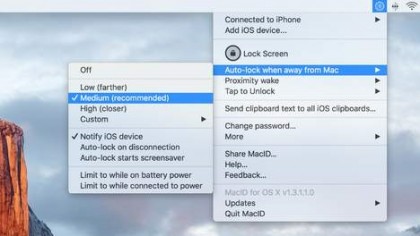
1. Auto-lock your Mac
In MacID's menu, choose 'Auto-lock when away from Mac'. Then, from that submenu, select a distance that will trigger locking: 'medium' is a good starting point.
Now when you walk far enough away, the Mac will lock itself.

2. Auto-unlock your Mac
In the Proximity Wake menu, select Unlock Automatically if you want to have your device unlock the Mac as soon as you come within range.
The combination of these two distance-based settings automates access to your Mac.
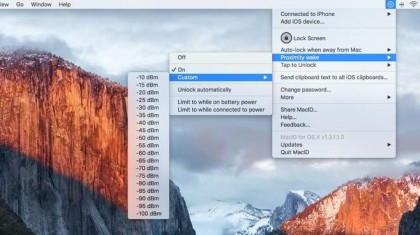
3. Wake by proximity
From the Proximity Wake menu, switch on the eponymous feature. Under Custom you can set a specific distance at which the Mac will wake up, based on Bluetooth signal strength.
Experiment to tweak this distance to your needs.
Sign up for breaking news, reviews, opinion, top tech deals, and more.
Current page: How to use MacID's proximity features
Prev Page Pair your Mac and iPhone Next Page How to control your Mac using your Apple Watch