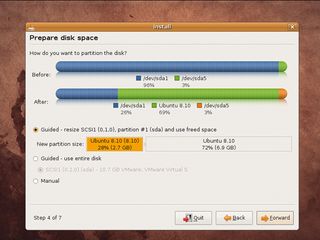
Setting up a Linux distribution isn't a difficult task anymore, but if you want to install Linux on a machine that already has a Windows installation on it, you'll have to slice your disk into smaller partitions to do so.
As fun as it would be, it's not possible to do it Kill Bill-style, either; we need to follow some slightly subtler steps to get everything ready for your new distro.
1. Defrag 'em
Before you can partition your disk, you have to make sure that all of your data is neatly packed together. Operating systems can't always store all bits of a file contiguously, so they're often scattered all over the place.
When you defrag a disk, you reduce this fragmentation and align the blocks of data on the disk contiguously. The good news is that defragging your disk is much simpler than its explanation.
In Windows, head over to 'My Computer', rightclick on the drive that you want to defrag and go to 'Properties'. Next, head over to the Tool tab and click on the 'Defragment Now' button. Depending on the size of the disk, the process may take several hours. Vista defragments your drive automatically.
2. Get a dedicated partition application
Get daily insight, inspiration and deals in your inbox
Get the hottest deals available in your inbox plus news, reviews, opinion, analysis and more from the TechRadar team.
Specialised tools such as GParted offer extra features and a flexibility that you won't find with a ready-packed tool. GParted is available in bootable Live CD form and is most definitely the samurai sword of partitioning tools. It's very easy to use and can carve space for Linux in no time.
3. Reserve primary partitions for Windows
There are three kinds of partition: primary, extended and logical. You can have up to four primary partitions. If you are preparing a hard disk to house both Windows and Linux, make sure you keep Windows on a primary partition. Linux is at home on both primary and logical partitions.
4. Keep free space at the end
You don't have to partition and format your entire disk in one go. If you decide to install another Linux distro later or want to create another Windows partition, you'll have to resize existing partitions, which can be quite a time-consuming process.
Instead, just use what space you need currently and leave the rest unformatted. If you do this, make sure to keep the free space at the tail-end of the partitioning scheme. Adding new partitions in between existing ones changes their order, in which case your bootloader might not be able to boot into them.
5. Label partitions
It sounds obvious, but labelling your partitions makes it much easier to identify them, which is especially handy when Windows partitions are automounted from inside Linux. You can label your Windows partition from within Windows or from the GParted Live CD. You can label Linux partitions as well, but there's less need: most distros will label them automatically during the installation process.
6. Make room for swap
A swap space is the Linux equivalent of Windows' virtual paging file. It's what Linux uses to supplement the physical memory of your machine. Unlike Windows, however, Linux requires this to be outside the filesystem – so you can share one swap partition with multiple Linux distros.
You don't have to tinker with the swap partition during this process – just make sure that you create one (using GParted) that's about twice the size of the amount of RAM on your hard disk.
7. Give Linux at least 10GB
Most Linux distros come on a single CD or a single DVD and will install in under 3GB. However, most distros also have huge online repositories that give you access to several thousand software packages, ranging in size from a few kilobytes to several hundred megabytes.
If you want to install all those office apps, grab the productivity suites and gobble up the first-person shooters, you'll start running out of space before you know it.
8. Format as suggested
Before an OS can use a new partition, it needs to be formatted. Windows partitions are either formatted as FAT32 or NTFS. Linux has no shortage of filesystem formats.
At the moment, all popular distros suggest using the EXT3 filesystem, but there's talk of a few distros switching to the newer EXT4 system. It's a good idea to go with the default filesystem that your Linux distro suggests at the time you're installing it.
-------------------------------------------------------------------------------------------------------
First published in PC Plus Issue 281
Most Popular
