How to use Facebook dark mode on desktop, iPhone and Android apps
We show you how to easily set it up on your device

It sure was a long time coming, but Facebook dark mode officially launched last year and while it was initially limited to PCs, you can now get dark mode on your iPhone and Android devices too - hurrah!
Facebook dark mode is a new look for the social network that replaces its usual bright, white interface with black and shades of gray for both desktop and mobile. Although that may not sound like a big deal, if you were one of the first to get Google Chrome dark mode, you likely already know the benefits it can bring.
Whether you have one of the best Windows laptops or a more a fan of the best MacBooks and Macs, using Facebook dark mode can help make the text easier to read, which protects your vision by reducing eye strain. Plus, although research is still somewhat limited at this time, there is evidence to suggest that cutting down on blue light in the evenings can help you sleep better.
If you have the best iPhone or one of the best Android phones, there's even more good news for you, with research from Google showing that pixel color has a direct effect on power draw, with black pixels using significantly less energy than white ones. This means that swapping Facebook's bright, white interface with Facebook dark mode could help your mobile device to last longer between charges.
You'll find Facebook dark mode super easy to activate across all of your devices, but just in case you need some instructions on how to do it, we've compiled some guidelines below for both desktop and mobile devices. Let's take a look...
Facebook dark mode for desktop
Facebook rolled out a new design for its desktop site earlier this year, including an optional dark mode. It took a long time for the new design to be rolled out to everyone, but in October 2020, the process was finally complete.
To access Facebook dark mode for desktop, simply click the menu button at the top right (a downward-pointing arrow), select 'Display options', and then use the switch to toggle dark mode on.
Sign up for breaking news, reviews, opinion, top tech deals, and more.
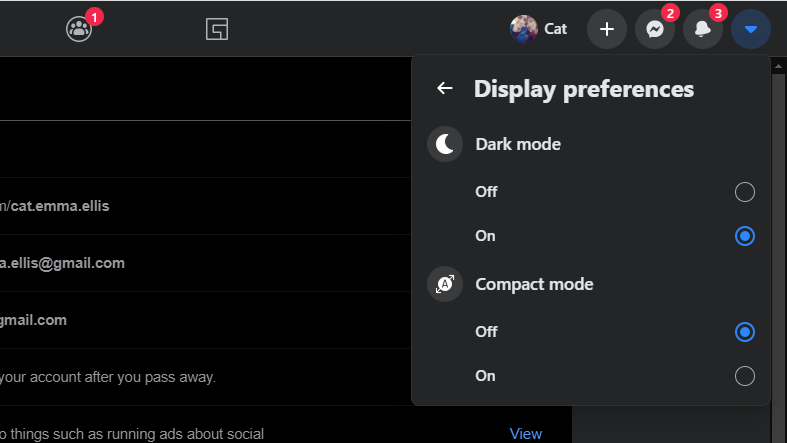
If you preferred the old-style Facebook layout and chose not to switch to the new version when given the option, you can still get a similar experience by using Google Chrome to 'force' dark mode on Facebook. The effect isn't as slick as the official dark mode, but it's similar.
First make sure you have the latest version of Chrome. If you're not sure, open the main menu, select 'Help' and then 'About Google Chrome', and the browser will find and install any available updates automatically.
Now visit chrome://flags/#enable-force-dark in the address bar, and change the first drop-down box you see from 'Default' to 'Enabled'. You'll be prompted to re-launch the browser, so make sure you save any work first.
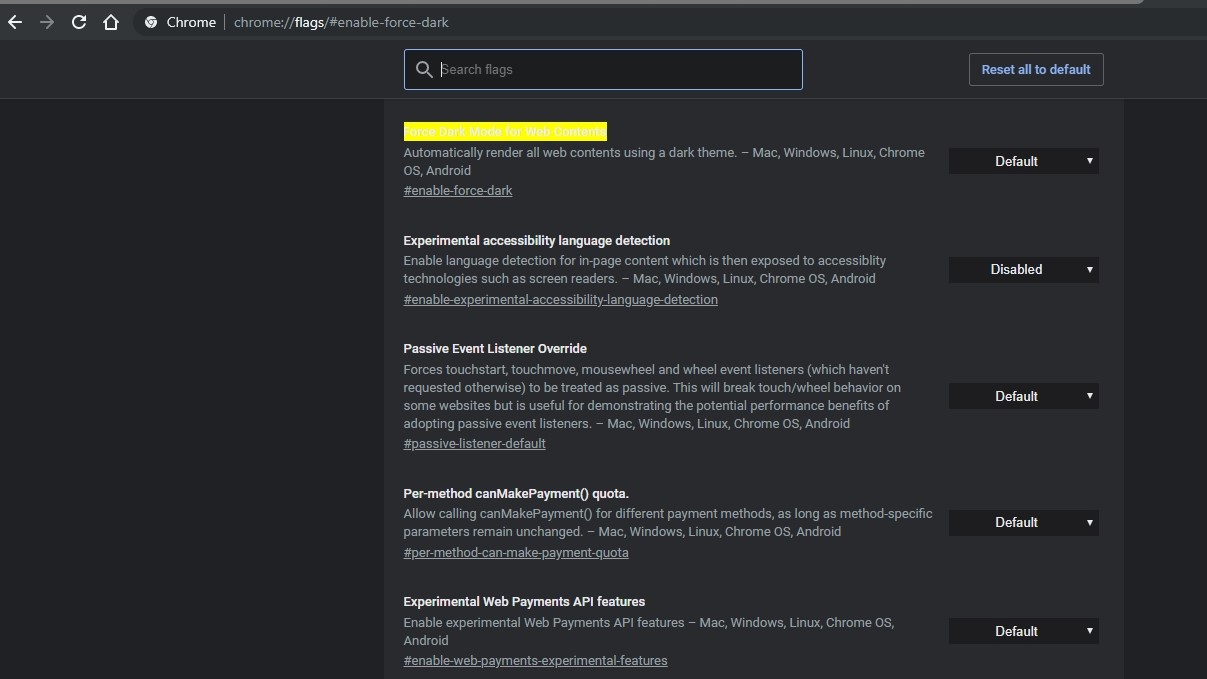
When Chrome re-opens, you'll find that every site you visit, including Facebook, now has inverted colors where appropriate. It's not yet perfect (sometimes white parts of images are turned black incorrectly), but it works quite well overall.
To change back, simply return to chrome://flags/#enable-force-dark and change the setting back to 'Default'.
Facebook dark mode for iPhone and Android
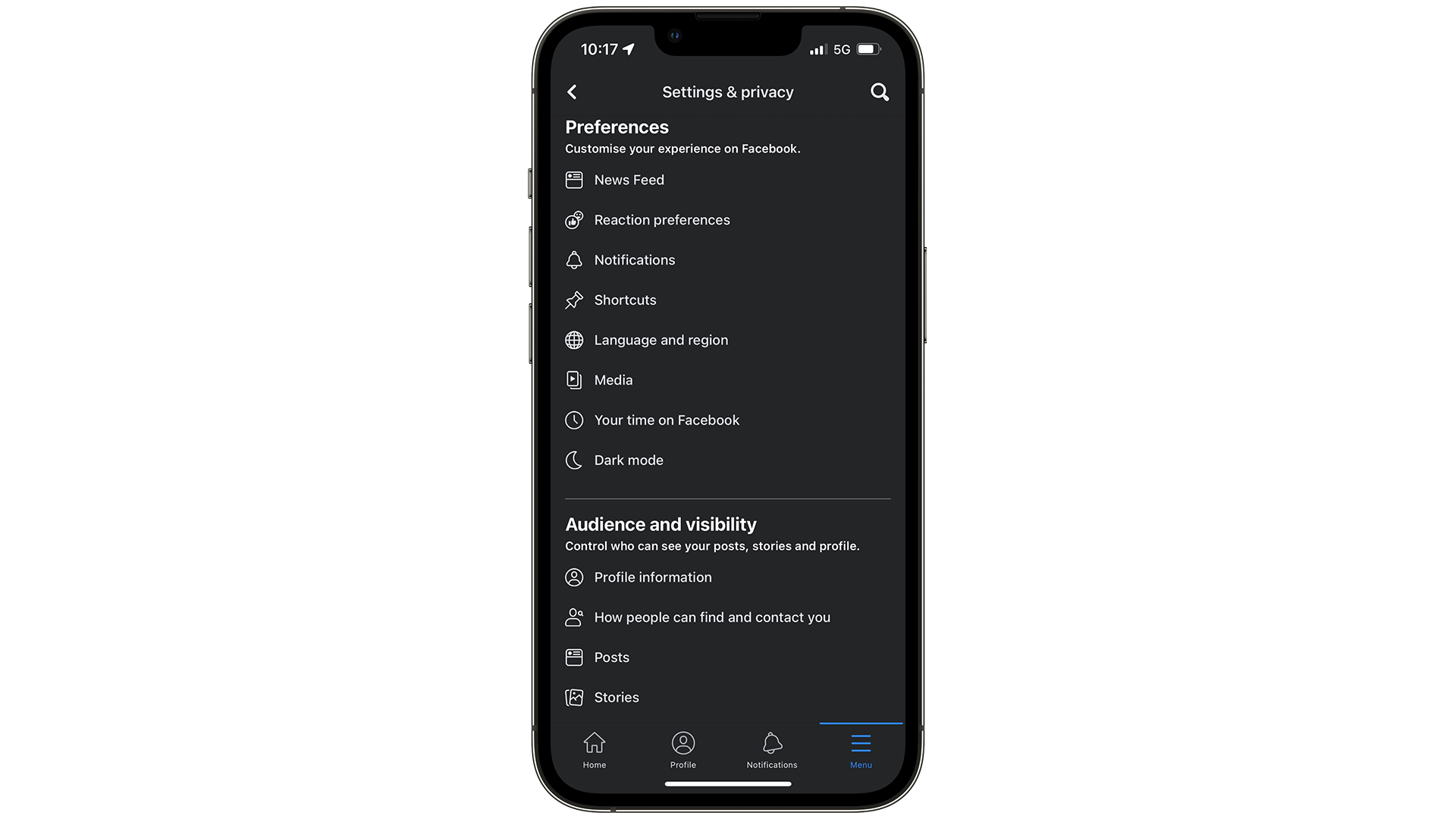
It was a long time coming, but dark mode is also available for Facebook on iOS and Android. To enable it, tap the menu icon at the top right of the app (for Android) or the three lines in the bottom right-hand corner (for iPhone) and select 'Settings and Privacy' (represented by a cog icon).
Here, you'll see the 'Dark Mode' option (with a moon icon). Tap this, and you'll see three options: on, off, and use system settings. The first two are self-explanatory, and the third will pick up whichever color scheme you've chosen for your phone's operating system.
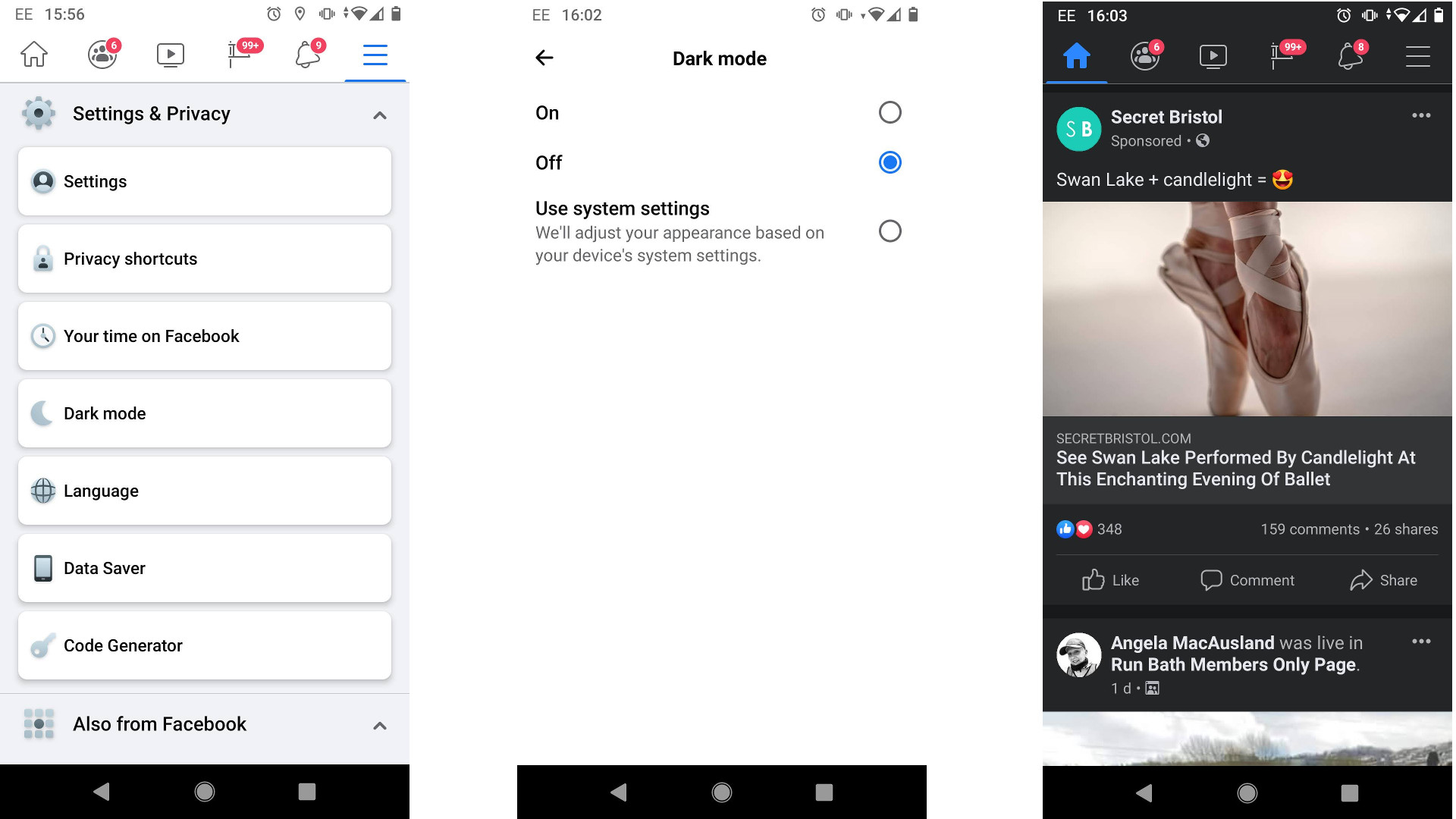
Dark mode is also available in Facebook Messenger. To activate it, simply tap your profile picture, then tap the 'Dark mode' switch.

Daryl is a freelance writer and author of two books—The Making of Tomb Raider and 50 Years of Boss Fights. A third book, the follow up to ‘Tomb Raider’, comes out in 2026. Having worked at TechRadar previously as a software writer from 2021 to 2023, Daryl understands how software can benefit users, as well as having an interest in how accessibility features can benefit others.
With over a decade of experience, his work has been featured in Tom’s Guide, SUPERJUMP, Pocket Tactics, Radio Times, The Escapist, and more.