How to play Jackbox games online with friends and family

The ability to play Jackbox online is a handy tool given that it's hard for friends and family to meet up and play games together. Jackbox games are some of the most popular party video games around, with each pack offering plenty of fun multiplayer games to partake in.
Jackbox packs contain quizzes, drawing tasks, and even word rap challenges and more, and they're super popular for in-person meet-ups. Since that's not possible right now, we thought we'd write up a guide on how to play online.
Jackbox games don't offer online matchmaking, but don't worry, you can still play Jackbox games remotely. All you need is willing participants equipped with smartphones, a host equipped with a PC version of a Jackbox game, a somewhat stable internet connection, and a video chat service that allows for screen-sharing.
Below, we'll run you through the simple steps you need to take to play Jackbox games online with your friends. It's worth noting that this guide will show you how to play Jackbox remotely on PC, as this is the easiest ( and best) way to play with others.
- Best co-op games: top games you can share with friends on console and PC
- Best video conferencing software 2020
- Where to buy a webcam: these retailers still have stock
Getting started
1. Make sure the host owns a Jackbox Party pack
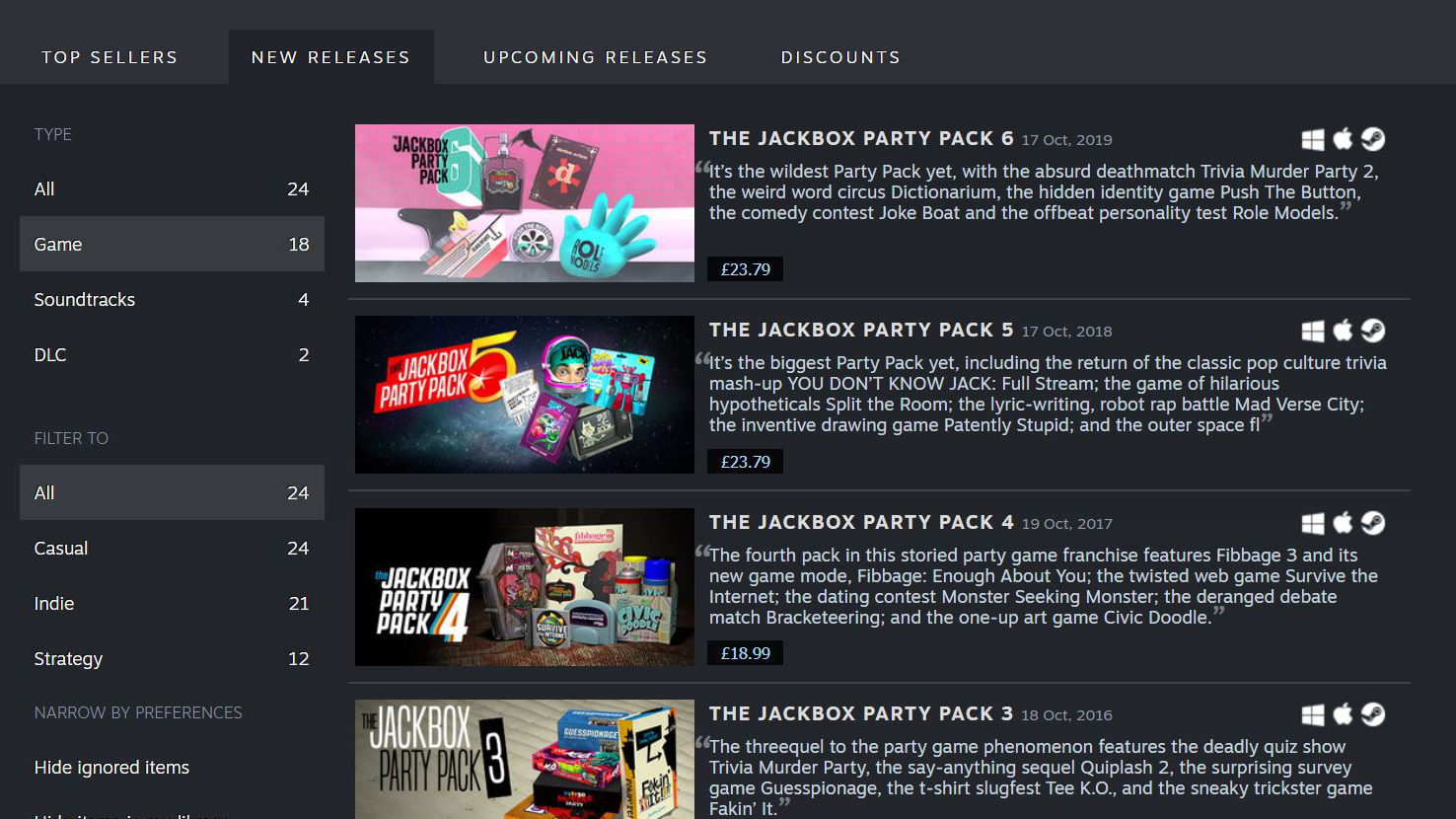
The first step to playing Jackbox games online with friends is making sure that person who wants to host the game owns a Jackbox Party Pack – no one else needs to have it – much like playing in-person. Remember, you need a PC version of the game to play properly online with friends.
You can find all Jackbox Party Packs to date on Steam, Humble or GMG – with Jackbox Party Pack 6 being the most recent addition to the series – alongside some special bundles that include more than one pack.
2. Launch game

Pretty straightforward, but the host of the game should launch whichever Jackbox Party Pack or game that you're planning to play. Make sure the game is launched on the PC or laptop that you plan on screen-sharing (or using Steam Remote Play) from.
Sign up for breaking news, reviews, opinion, top tech deals, and more.
How to play Jackbox games using video conferencing
1. Jump into a video conference

If you're planning to play Jackbox games online using video conferencing software, then you and your friends need to jump into a video conference service that supports screen-sharing.
Jackbox Games suggests using Zoom, Discord or Google Hangouts, but it's worth noting that Zoom will kick you out after a certain amount of time unless you have an upgraded account.
Once you're all in, use the video conferencing software's screen-sharing option to allow all players on the call to see the game.
2. Connect to Jackbox TV
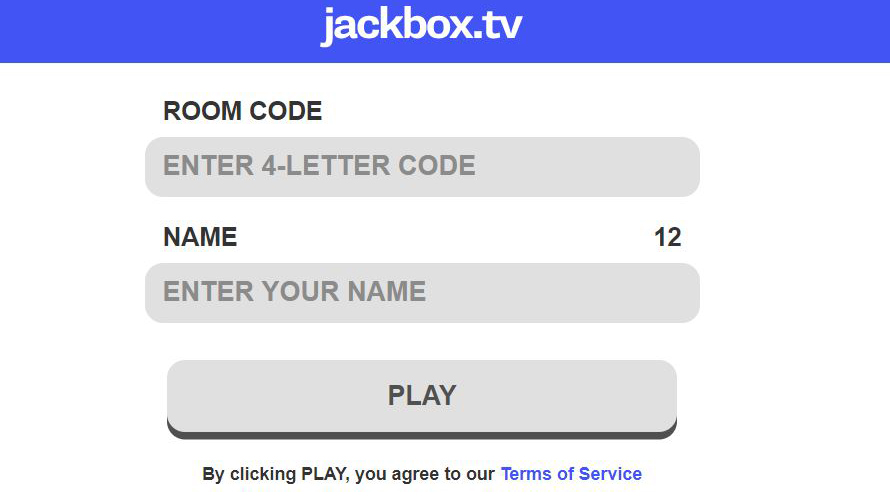
Once the game is booted up, and a specific game from within that chosen, a code will be shown in that individual game's lobby.
All players can then use their smartphone's web browser to go to Jackbox.TV, where you can fill in your name and the room code shown in the lobby - which you should be able to see on your screen thanks to screen-sharing.
Players should then appear in the game's lobby, once everyone's in then the host can start the game. It's as easy as pie.
However, each time you start a new game, you'll get a new code to input, so simply refresh Jackbox TV in your browser and input the details again.
How to play Jackbox games using Steam Remote Play

Steam Remote Play Together allows you to play local co-op with friends on Steam, and is a great option for those who don't want to bother with video conferencing, however this option only allows up to four players to join - whereas video conferencing allows for more players.
Using Remote Play Together is super simple. While the game is launched, the host can go to their friends list on Steam and right-click each friend they want to invite. An option should appear that says "Remote Play Together". Click that and it should send that chosen friend an invite.
Other players just need to accept the invite in chat and you should all be thrown in the game together.
An award-winning games journalist, with seven years of experience in games journalism and a degree in journalism from City University, London, Vic brings experience from IGN, Eurogamer, The Telegraph, VG247, Dot Esports and more to the TechRadar table. You may have even heard her on the radio or speaking on a panel, as she’s previously appeared on BBC Radio 4, BBC Radio 5, BBC Radio Ulster and more. Not only is Vic passionate about games, but she's appeared on both panels and podcasts to discuss mental health awareness. Make sure to follow her on Twitter for more.