Why you can trust TechRadar
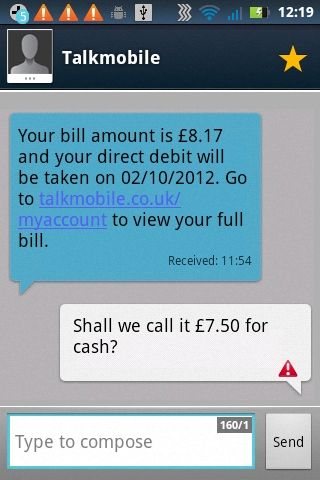
The messaging system on the Motorola MotoSmart is again rather familiar to anyone who's ever touched an Android device.
It offers simple text messaging, with the contact's details, and a photo if you've added one, of the person you're contacting along the top of the display, above your message.
SMS messages are nicely displayed in a colourful threaded manner.
Plus you're able to long-press a message to lock it and protect it from accidental deletion if it's important, or you can delete entire threads of chats via the SMS app's main list, if you prefer to leave no trace of them.
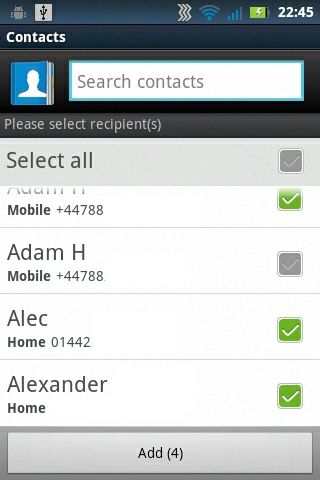
Sending messages to multiple recipients is straightforward.
Opening up a new text window and touching the Contacts icon enables you to select as many people as you like from your list of saved numbers, plus there's even a Select All option for spamming everyone.
There's no attachment option within messages though, so the only way to text a photo is to look at it in the gallery and share it that way.
If you do try to share a message via SMS, the Motorola MotoSmart will automatically resize it for you, so it'll send.
Try to shift a video through MMS and it'll come up with an error message about it being too big rather than attempting a resize or asking you to crop it.

The text entry system is a simple QWERTY keyboard, with a useful selection of numbers along the top, accessed through a longer press.
Android comes with a voice recognition option too, which does an occasionally useful job of translating your speaking into written words.
But often this comes back with a not-quite-right selection of text that requires editing to stop you looking like an incomprehensible moron. So it's best not used.
Advanced text editing tools that you'll find when typing are nice.
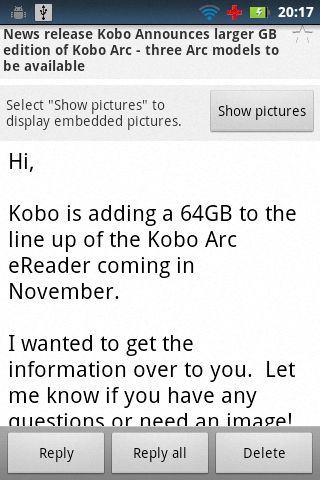
As well as predicting your word, previously typed words can be easily edited by plonking the cursor inside them, with Android then popping up a list of alternatives to select and automatically replace.
Email is again handled by the standard Android app, which supports multiple accounts, manages to automatically set up email access through most common providers, and enables you to set options for checking frequency, data download limits and more.
Again, it's not particularly visually appealing, but it gets the job done and is versatile enough that it won't nuke your battery through constant checks.

Amazon Prime Video's disappearing act could point to a future without the service

Tesla Cybertruck suffers new recall for a very scary problem

'The party is over for developers looking for AI freebies' — Google terminates Gemini API free access within months amidst rumors that it could charge for AI search queries
