Why you can trust TechRadar
The BlackBerry Z30 ships with the latest version of the platform which is BlackBerry 10.2. There are a few subtle improvements, but nothing is drastically different from 10.1 and our BlackBerry 10 review gives you a real insight into the operating system.
BB 10 will be very easy to pick up for anyone who has used a smartphone before, as all the major platforms have plenty in common. For users coming from BlackBerry 7 there is going to be a learning curve here, but BlackBerry has helpfully provided a few tutorials to help you get to grips with the basic gestures required for navigation.
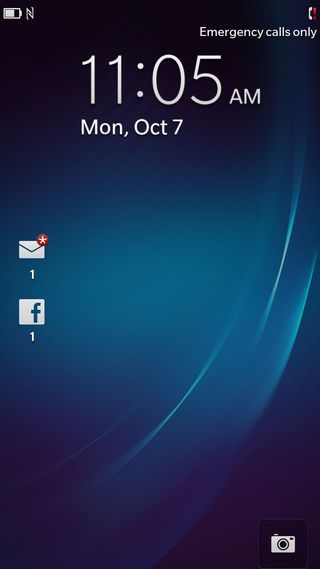
When you tap the power key up top, or swipe up from the bottom of the touch screen, you'll be greeted by the lock screen. The lock screen shows your status in a bar at the top which displays battery life and signal strength.
Below that you have the time and date. To the left you can see your notifications about messages and calls, including any social media accounts you may have set up.
Tapping on these reveals a little detail about what's inside, which can be a real time saver - one of the new features in BlackBerry 10.2.
At the bottom right you'll find a camera icon, and you can tap and hold on it to quickly launch the camera. Quickly means under three seconds.
To unlock the Z30 you need to slide up from the bottom of the screen. This means that, with practice, you can actually unlock the phone from sleep with one long slide from the bottom of the screen up towards the top and you'll bypass the lock screen completely.
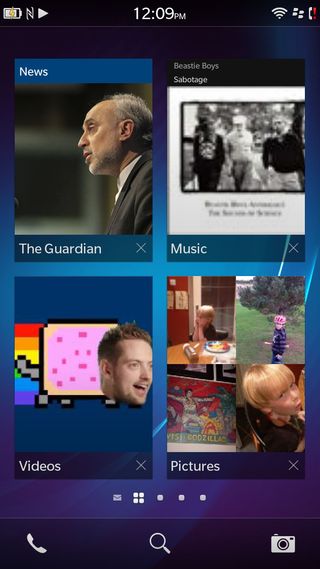
Your home screen will default to your grid of apps until you start opening things, at which point it becomes a multitasking menu. All of your home screens have three icons in a dock at the bottom: Phone, Search, and Camera.
The lack of physical or capacitive keys means everything is gesture-based. You swipe up to back out of an app and you swipe down from the top to access the menu.
When you swipe up you'll always return to the home screen which displays the last four apps you had running. It can actually display eight, but you'll need to swipe up to see the other four.
Some of them will cycle new images, a bit like live tiles or widgets. If you swipe down from the top of the home screen you'll open the quick settings menu which affords you quick access to Wi-Fi, Bluetooth, Rotation Lock, Alarm, Notifications, or the full Settings menu.
From your home screen you can swipe from left to right to access your BlackBerry Hub, which is essentially a unified inbox for messages. If you swipe from right to left you'll find your apps organized in a familiar four by five grid of icons.
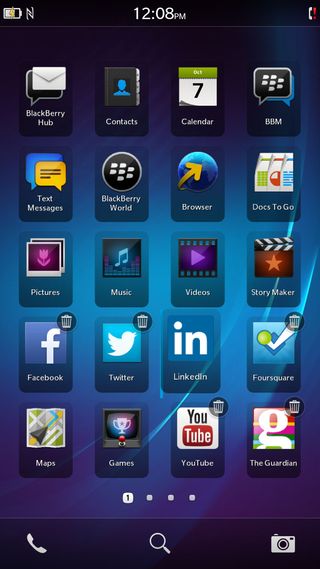
Tap and hold on apps to move them around. You'll also see a small bin icon on the apps you can delete, and dropping one app icon on top of another will create a folder which you can name as you please.
So far, so intuitive. The 1.7GHz dual-core processor and 2GB of RAM seem to provide ample power for the platform. Navigating around the phone is quick and easy.
The transitional animations are smooth and we didn't encounter any stuttering or lag.
Additional gestures, like peek, help it hang together and soon feel natural; you can slide up just a little from the bottom of the screen for a quick look at your notifications on the left and then let go to close it, or swipe off to the right to bring up the hub if you see something you want to check.

