7 essential online security and digital tasks you should do before 2021 ends
How many of these crucial security tasks have you completed?

Keeping your digital world safe and secure is vital, everyone knows that. But it also takes time, and when life is hectic, jobs to do, places to go, people to see, it's easy to put off even the most important security tasks off until 'later' - whenever that might be.
It's OK. It's the same for most us. But it's never too late to get started, and there's a real payback for your efforts. While you may already have your antivirus and VPN installed, a few more minutes spent on even just one or two of these tasks can save you money, speed up your devices, protect you from cyber-scammers... and that's just the start.
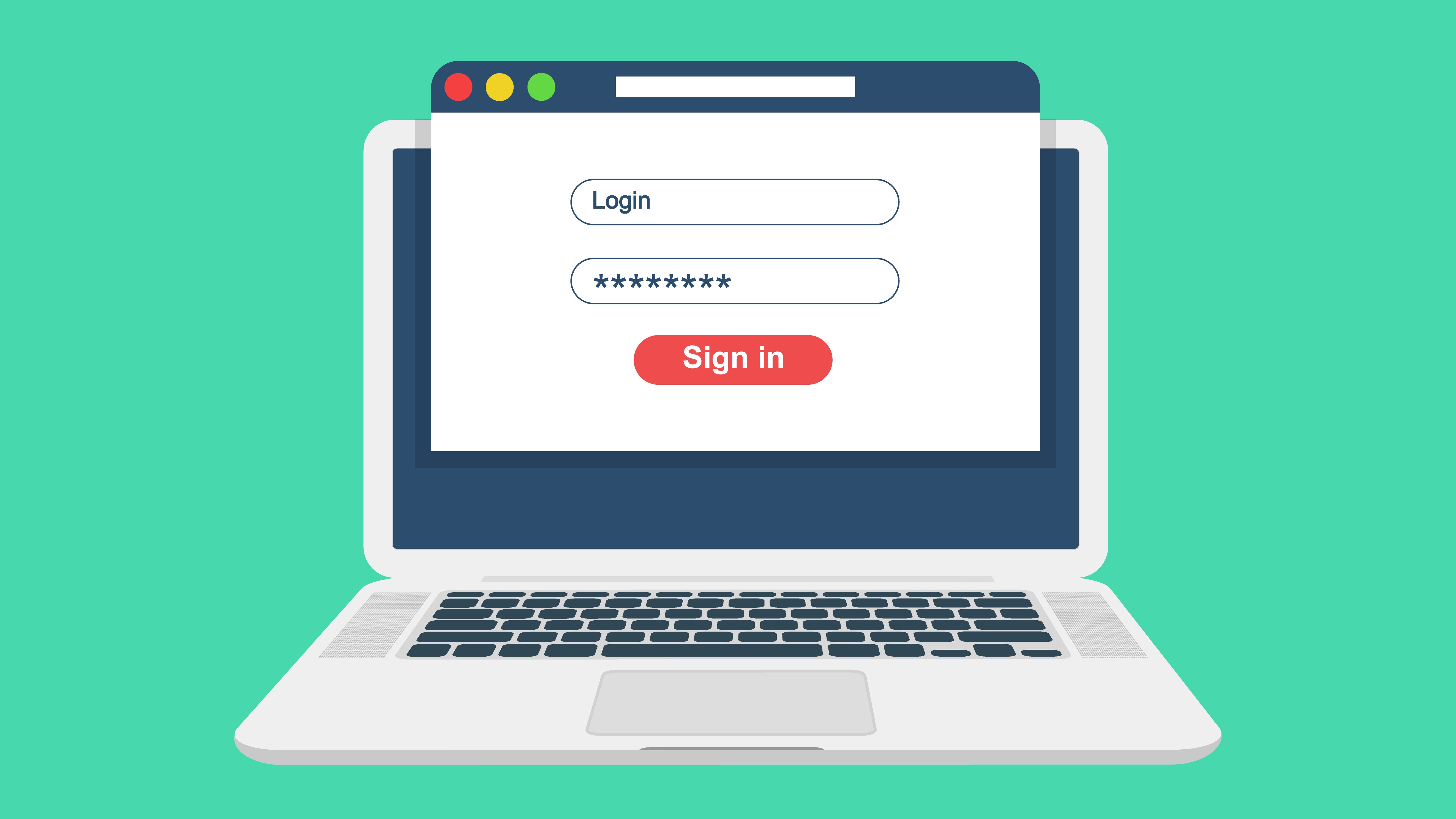
1. Change your passwords
It's a hassle to set up, remember and manage your passwords, so precisely no-one at all wants to change them regularly. Even if it is good security practice.
Occasional updates are better than none at all, though, so why not change a few passwords right now? If nothing else, just choose the accounts that would cause you the most damage if they were hacked - your bank, PayPal, Amazon, email - and give them a brand new login.
And remember... if you’re tempted to use something like ‘password123’, then that’s definitely not improving your security situation. Use the Memorable Password Generator to create secure but also readable passwords.
And if you're feeling overwhelmed by the sheer amount of passwords you have to remember, then our guide to the best password managers is well worth a read.
2. Uninstall surplus apps
It's easily done. You see an app, it looks great, you install it to try later, but never get around to it. Not a problem if you've only one, but there more you add, the more your device gets weighed down by all this surplus junk. And that equally goes for apps that you used to use on a regular basis and no longer have the need for.
Take the time to browse all your apps and think about when you last used them or whether you really need them any more. If you can't think of a good reason to keep something, just uninstall it..
If you're unsure, then as long as it's not performing some useful background function (backup, security), uninstall it anyway. If you realize you need the app later, you can always reinstall it.
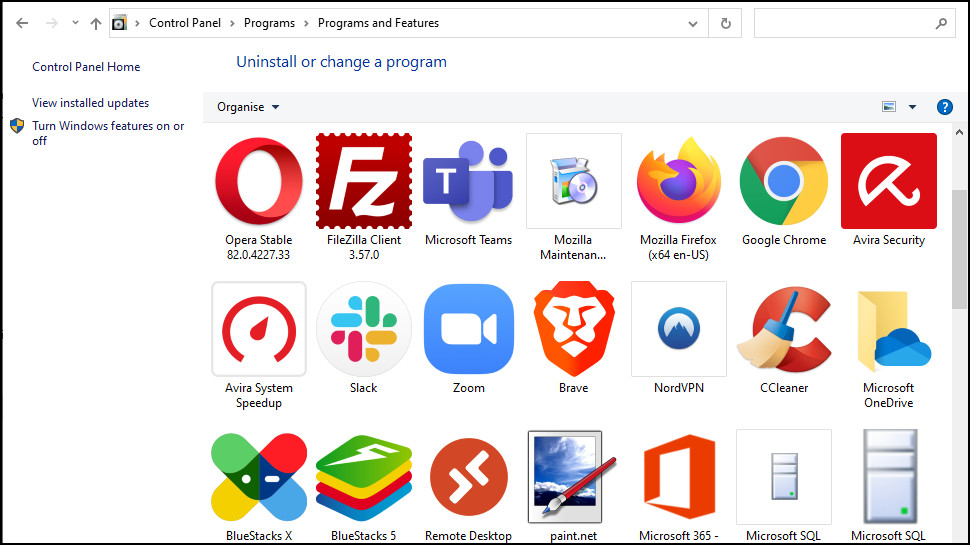
3. Review your finances
It's easy to sign up for apps and web services, but there's a down side: it's even easier to forget you've done that, and carry on paying for something you no longer use.
Visit your app store of choice, scroll down the Subscriptions list and make sure you recognize and need everything you see. If there's something you no longer use, cancel it; if there are payments you don't understand, investigate them.
Do the same at PayPal, if you've got an account, and with your bank, credit cards and anywhere else you might make payments. It's your money - make sure you're not handing it out without getting something useful in return.
4. Check renewal dates
Cheap VPNs, antivirus companies, web hosts and others often try to tempt you into buying with ultra-cheap signup deals. Which is great at the time, but the costs might double (or more) on renewal.
Do you have any long-term subscriptions to apps or web services where that might apply, and the renewal date is coming up? If so, and even if you think you know approximately when the renewal might be, remember many companies take renewal payments a few days before your term is up. You might remember that you bought a service in February, but if it was February 3, you might have to cancel at the end of January.
If you're unsure about any of these long-term subscriptions, sign into your web account and check. If you know you want to renew, turn off any Auto-Renew setting, or check how to cancel (some services require that you contact them).
If you're unsure, check the latest VPN deals (or whatever) to see if switching to another provider's introductory deal might be a better plan.
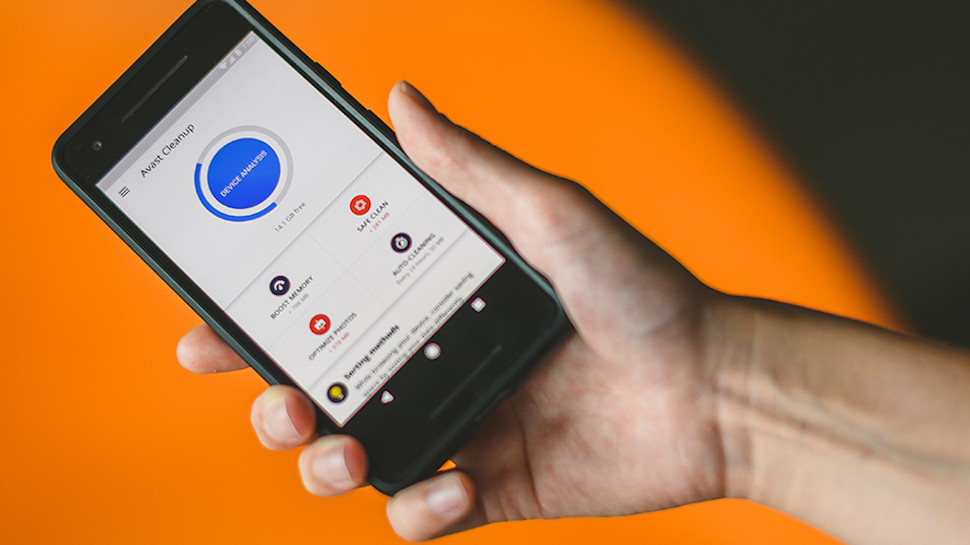
5. Clean up your system
Every time you install, use or remove apps, your device is busily creating new files and folders. Some might get removed later, but others won't, and that means your device just gets more and more cluttered over time.
This isn't the disaster that speedup tools claim, and you won't magically turbo-charge your hardware just by emptying your Recycle Bin. But all these leftovers can slow you down, so it's worth taking a little time to clean up your device.
Look at your Downloads and Documents folders, for instance. Sort them by date, and look at the oldest. Delete anything you're sure you don't need. Of the rest, is there anything you won't use regularly? Think whether it might be better off backed up to the cloud, or local storage.
On Windows, use Disk Cleanup to clear away temporary files (launch Explorer, click a drive, select Drive Tools > Optimize.) Other devices have their own maintenance tools, and there are plenty of free apps (try CCleaner) that go a little further.
6. Browse app settings
No matter how carefully you set up your device and app security, there's scope for problems later. Maybe you turn off a firewall or some other key setting, then forget to enable it later. Perhaps another device user turns off that feature by mistake. App updates might sometimes change settings (or introduce new ones) without telling you, and you haven't noticed.
Take the time to browse your device, antivirus and VPN settings and make sure they're set up to suit your needs. If you remember setting the VPN kill switch on, for instance, is that still the case? Is your antivirus configured properly? If you have cloud backup, is it protecting everything you expect?
Go and browse all the backed-up files, make sure it has the most up-to-date versions, and isn't missing anything important.
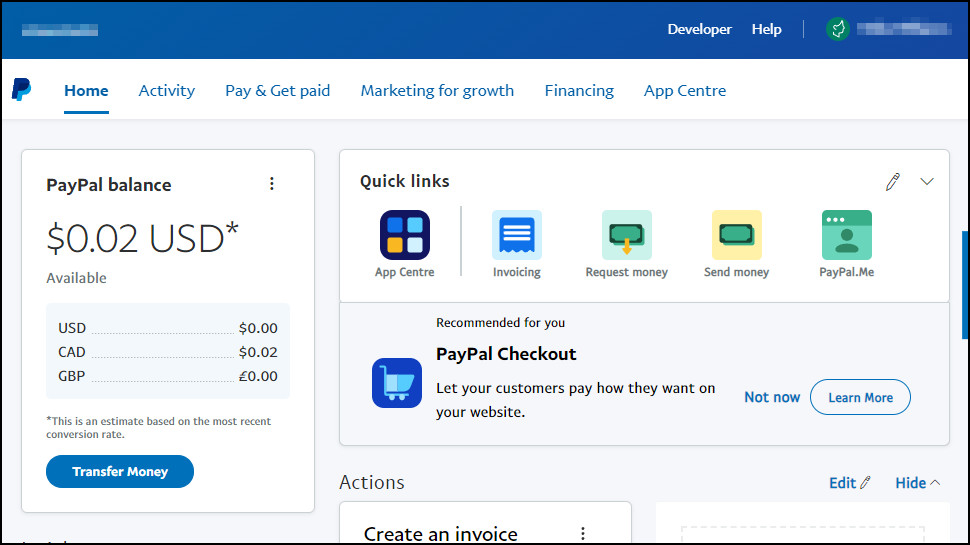
7. Visit your account dashboards
Open a new account with a VPN, security company, web store or anywhere else, and you're usually directed to a web dashboard with various admin-type details. But if you just want to download the app, manage the product or shop in the store, then probably you'll do exactly that instead, and never revisit the dashboard again.
Trouble is, that could mean you're missing out. What if there's some brand-new feature you could really use? Or a feature you're currently using, which is about to get pulled? Has there been a price change? Maybe your details have changed since you signed up, and the website has an email address you no longer use?
Log into a few of your web accounts, and just look at the dashboards. Often they'll have notifications for changes you really need to know.
If you don't see anything, look at any 'Personal Details' page: is everything correct? What about your subscriptions, are they all as you expected? Look at the Settings page: does the site have any useful functionality you're not using, such as two-factor authentication to make it more secure? Who knows what money-saving or privacy-boosting features might be waiting for you, just a click or two away.
- BItdefender review: see why it's the #1 antivirus company around
- How to disable your webcam and protect it from hackers - for free
- The battle of the big guns - ExpressVPN vs NordVPN
Sign up for breaking news, reviews, opinion, top tech deals, and more.

Mike is a lead security reviewer at Future, where he stress-tests VPNs, antivirus and more to find out which services are sure to keep you safe, and which are best avoided. Mike began his career as a lead software developer in the engineering world, where his creations were used by big-name companies from Rolls Royce to British Nuclear Fuels and British Aerospace. The early PC viruses caught Mike's attention, and he developed an interest in analyzing malware, and learning the low-level technical details of how Windows and network security work under the hood.